News: 21 New Features in Android 8.1 for the Essential Phone
After testing a series of Android 8.0 builds, Essential hit the reset button and jumped to Android 8.1 Oreo. The beta program didn't last long, as Essential has now released the official 8.1 update to the masses. The features from the 8.0 betas are all still there, plus a few goodies specific to the updated version. We'll highlight the standouts here.Essential's reason for jumping to 8.1 was that 8.0 had several stability problems that they believed were addressed with the small update. So nothing major, but it's good that Andy Rubin & Co. are getting their flagship on the latest and greatest Android version this quickly. Alongside the update, Essential continues to address bugs and performance issues, including a fix for scrolling jitter and updated security patches.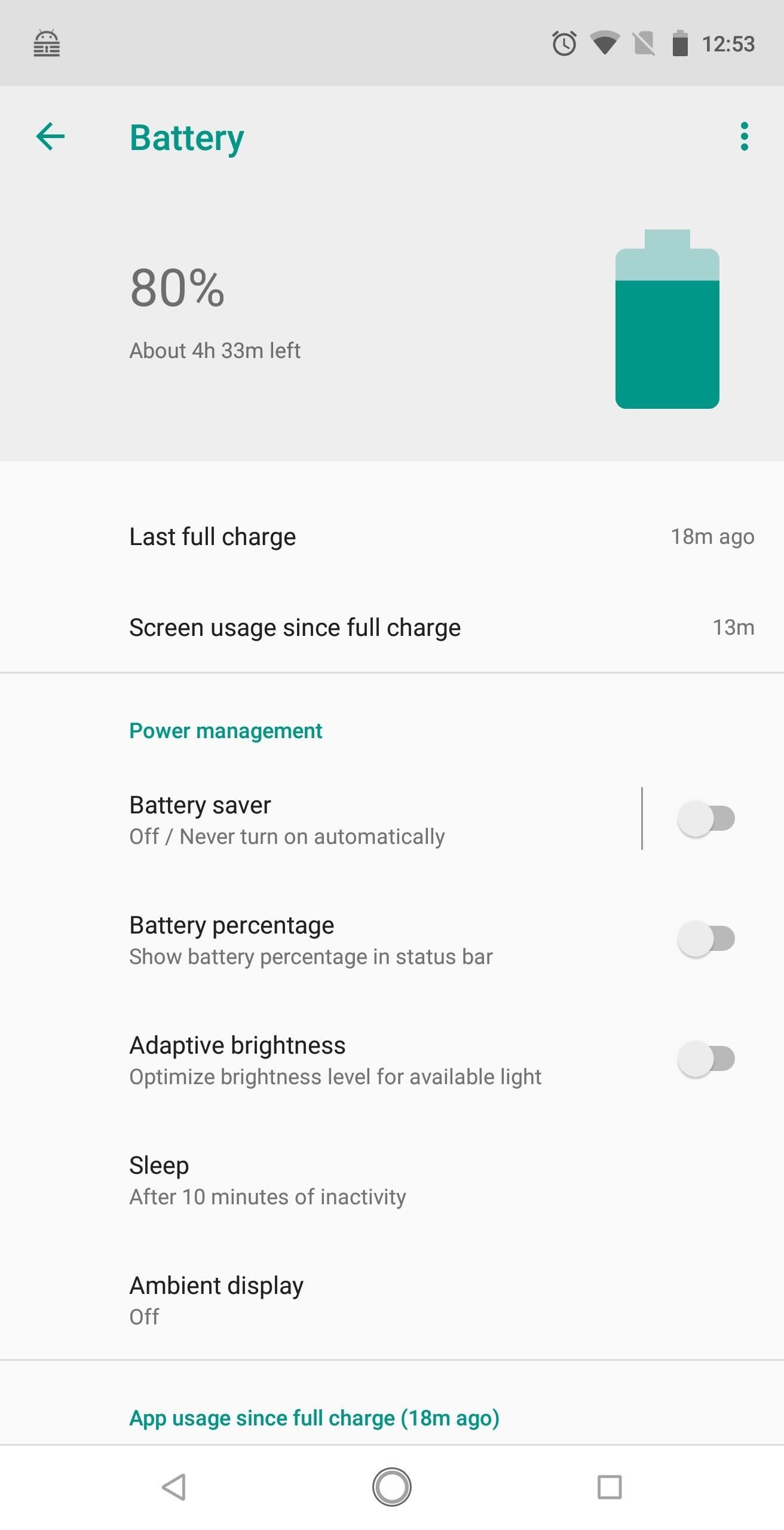
1. New Settings Menu LayoutsThis update includes a new Settings layout. Gone is the hamburger menu that was introduced with Android 7.0 Nougat. Instead, each menu is compressed to better present the information that the user needs. While most of the changes are minor, a few menus have been revamped. For example, the Battery menu includes an icon reflecting current battery life, and screen-on-time is on the main menu as well.Another major redesign is Accessibility. The Downloaded Services section now shows an icon next to each eligible app. The addition of icons continues throughout the menu, helping users better identify each option.
2. Redesigned Navigation ButtonsThe navigation buttons have received a change in their design to help stress the Google Assistant. The back and recent apps buttons have been reduced in size in comparison to the home button. The home button received an additional circle providing more emphasis on the button, which brings up the Google Assistant when long-pressed.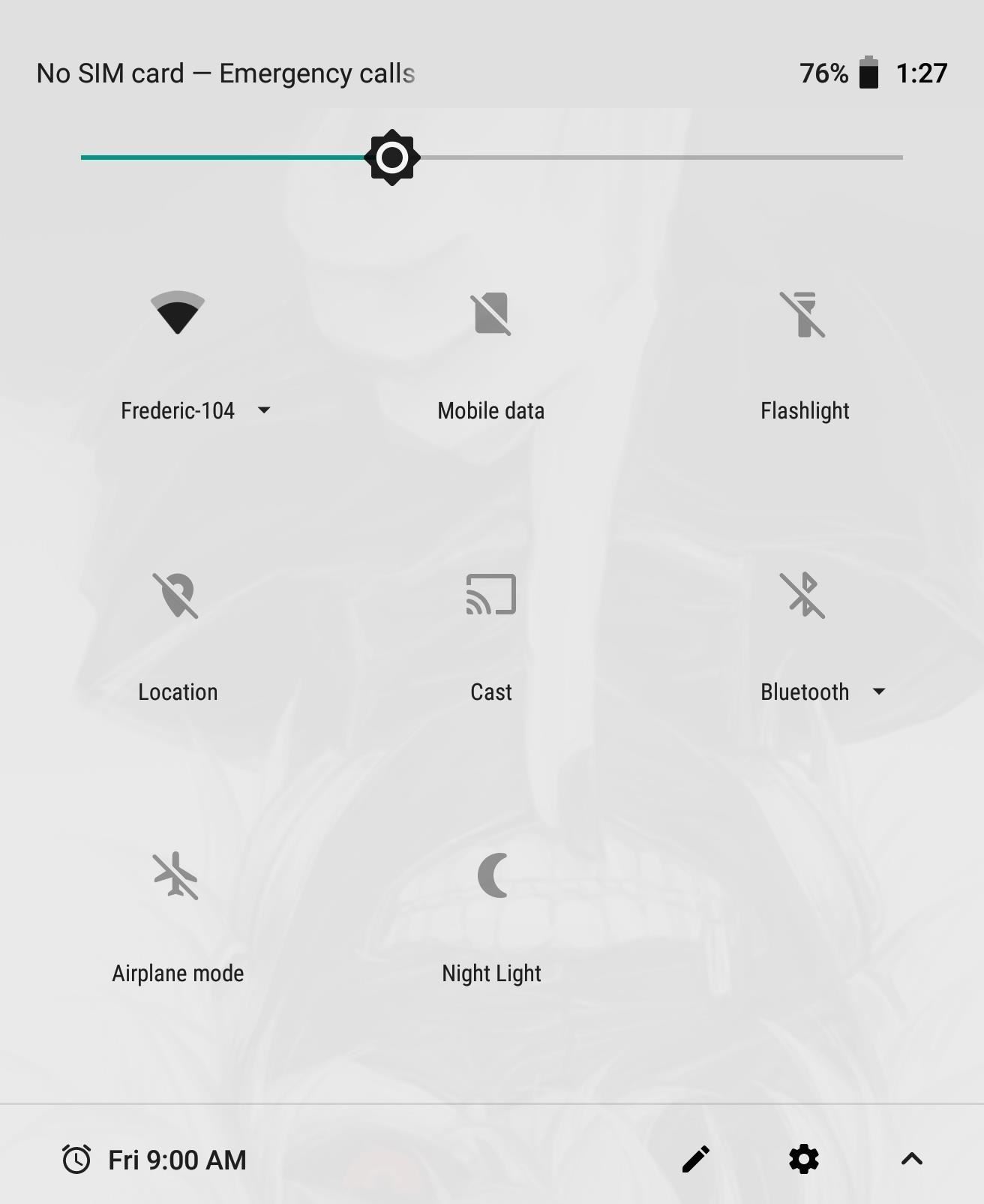
3. Automatic Dark Mode for Quick SettingsNow, your Quick Settings pull-down menu will automatically change color based on your home screen background. Whenever you use a darker wallpaper, the Quick Settings will change the background color to black to match. However, for all other colors, the menu will display a white background instead.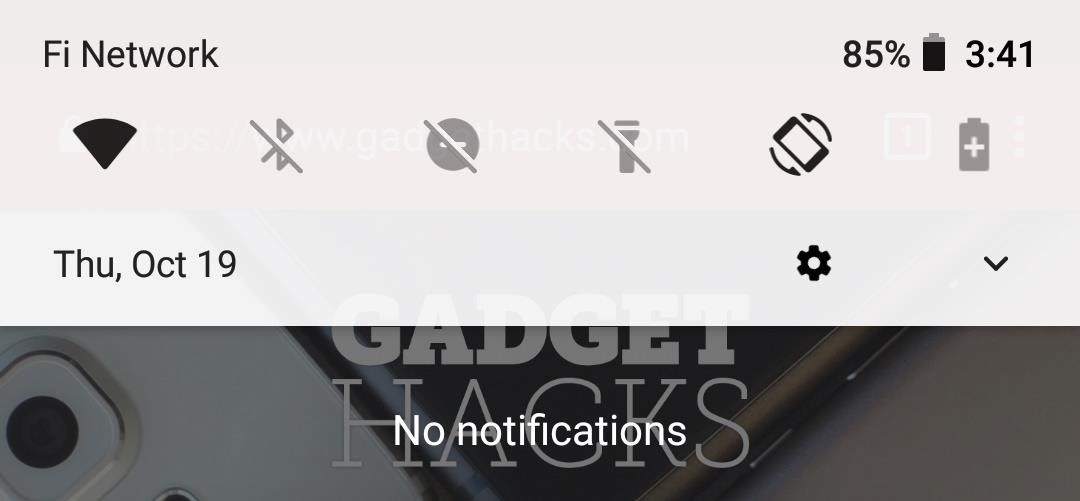
4. Semi-Transparent Quick Settings MenuThe Quick Settings menu is also semi-transparent now, allowing users to somewhat see the previous screen. This feature is visible with either background color and offers a small change to the Quick Settings.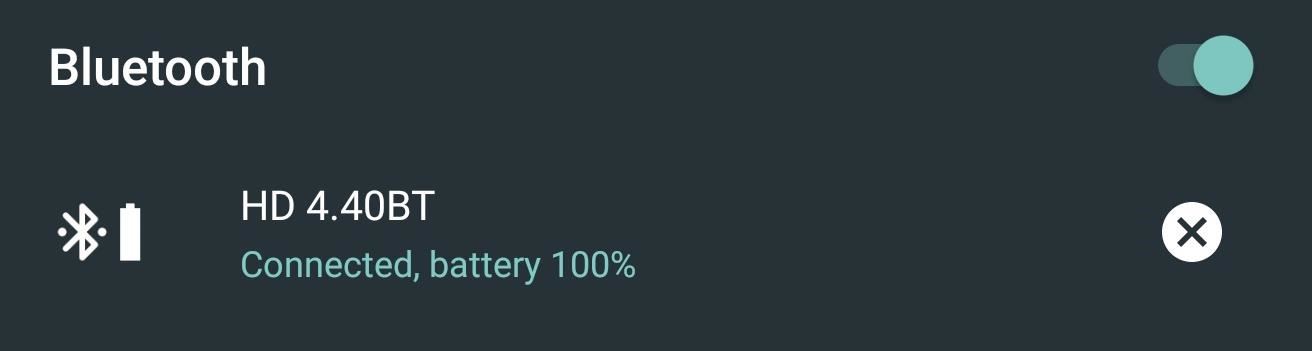
5. Battery Indicator for Bluetooth DevicesOne of the more exciting features introduced with Android 8.1 Oreo is a battery indicator for Bluetooth accessories. While this feature has been a part of iOS and select OEM skins for a while, stock Android was never able to effectively monitor the battery life of Bluetooth devices until now.In your Quick Settings, after connecting to a battery-powered Bluetooth device, a battery icon will appear to the right of the Bluetooth icon representing the battery life of the accessory. By selecting the text below (which displays the name of the connected device), you'll see a list of connected devices along with the battery percentage of each.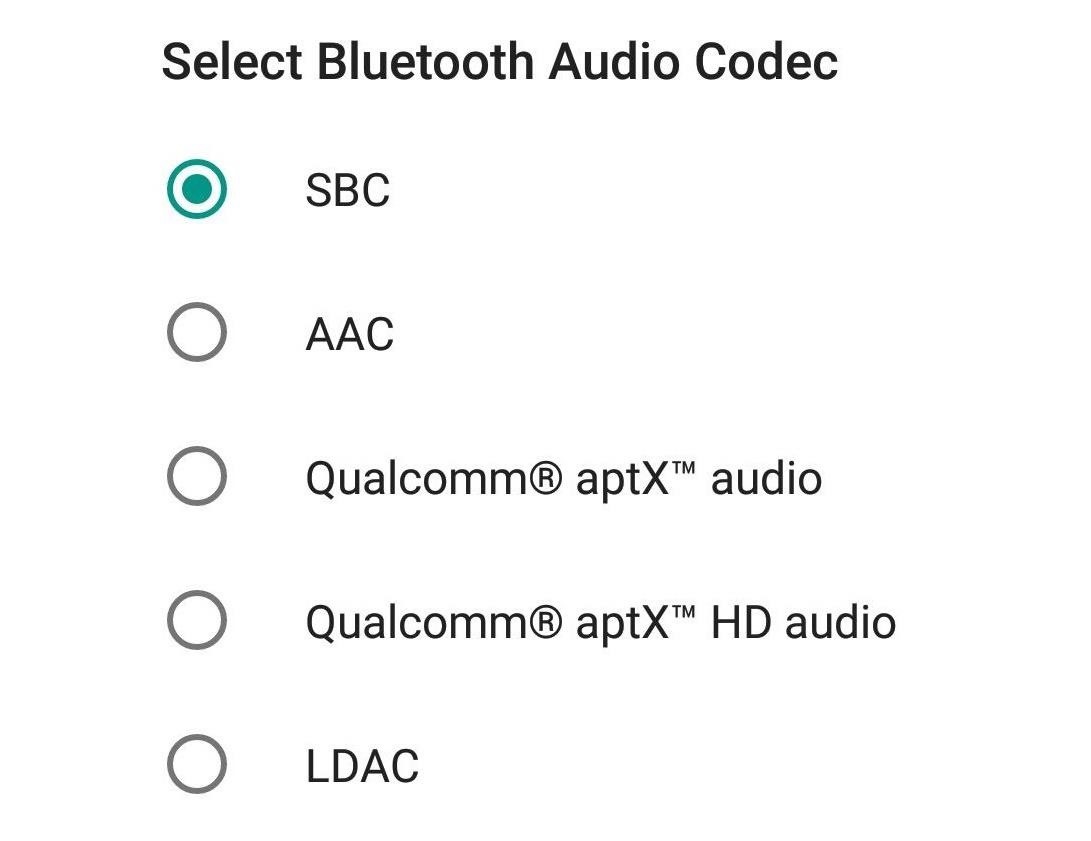
6. Hi-Fi Bluetooth CodecsWith so many phones removing the headphone jack lately (including the PH-1), Android has worked to improve the quality and experience of Bluetooth audio. There have been a number of Hi-Fi codecs created by companies before, however, only a select number of Android phones supported them. Now, this is no longer the case.With the update, Essential users can now enjoy Hi-Fi audio codecs such as aptX HD and LDAC, depending on which is used by your headphones. While not equivalent in sound to wired headphones, they do offer a better experience compared to devices which don't support the codecs.
7. Hide 'Running in the Background' NotificationOne of the few annoyances that came with Android 8.0 was a set of "Running in the Background" and "Drawing Over Other Apps" notifications. While their intent was to help protect users from battery consuming apps, the problem was when this was unnecessary.For example, my password manager remains active in the background so I can quickly enter and exit it throughout the day. With Android 8.0, I received a static notification informing me that it's "running in the background" and therefore consuming battery. Unlike other notifications, I couldn't dismiss this permanently. Unless I gave up the convenience of my password manager, I was forced to deal with this notification.Google heard the cries from the community and fixed this problem by building in the ability to stop this notification. Check out the link below for a quick guide on how to accomplish this.Don't Miss: How to Hide 'Running in the Background' & 'Drawing Over Other Apps' Notifications in Android 8.1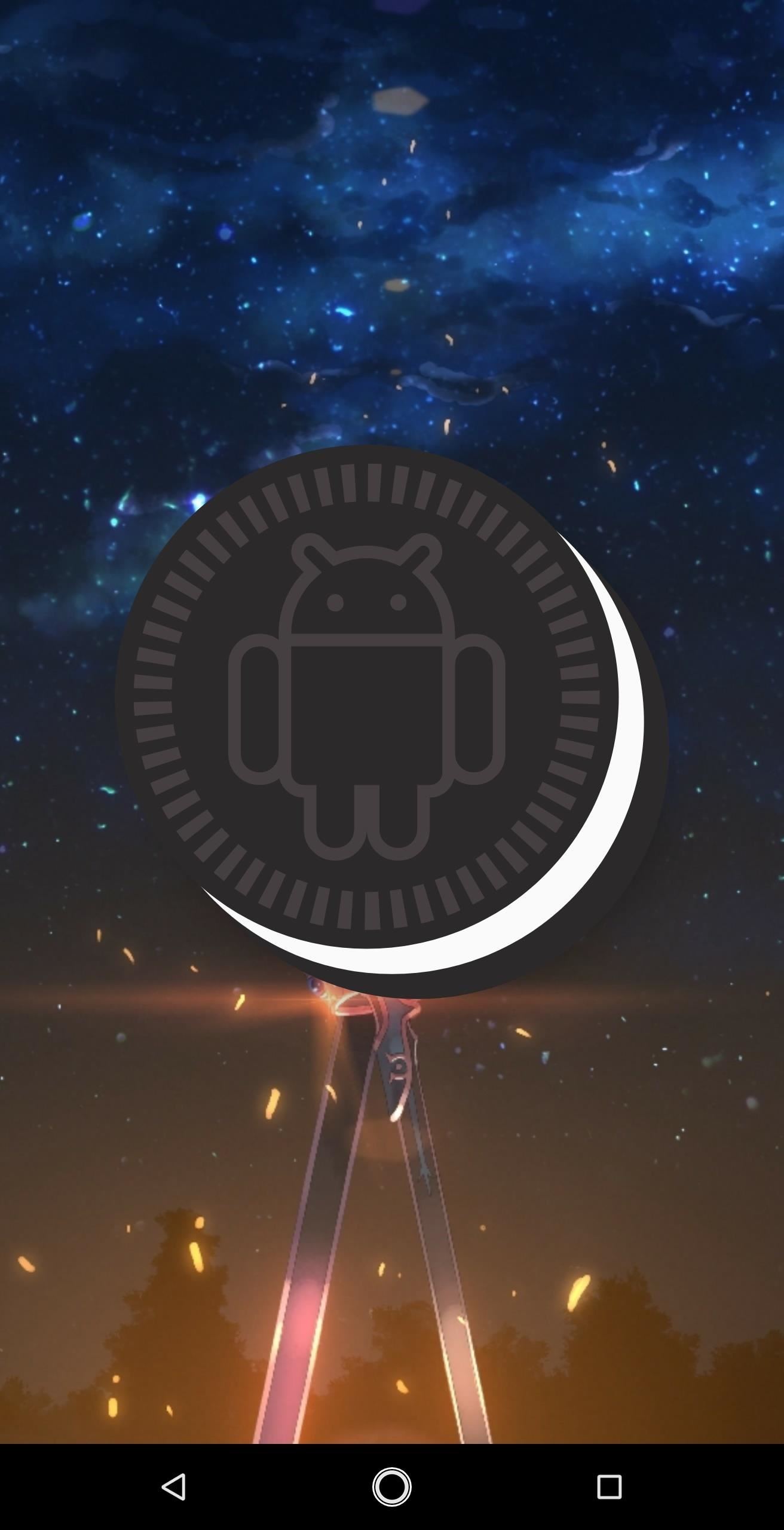
8. True Oreo Easter EggAs you may have noticed with previous Android 8.0 beta releases, Android Oreo didn't have a true easter egg. In past versions, by tapping the "Android Version" entry under "About Phone," you'd reveal an easter egg reflecting the dessert-based update. However, Android 8.0's "easter egg" was an underwhelming orange "O."Android 8.1 changes that, giving users the image they expected, Oreos. The popular snack cookie is now revealed with a bonus. After tapping and long-pressing on the Oreo logo, you reveal an Octopus in water which you can drag around the screen. What does an Octopus have to do with Oreos? Who knows, but is it cool? Absolutely!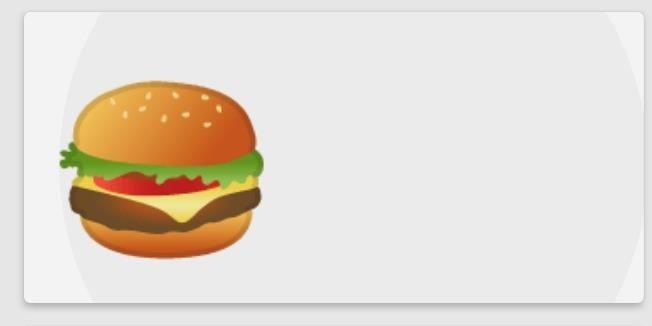
9. Cheeseburger Emoji Is Now FixedThe great outcry of the Android 8.0 beta for Essential PH-1 users has been cheese on the Cheeseburger emoji. No longer is the cheeseburger disrespected by placing the cheese underneath the patty. With 8.1, Essential fixed this by placing the cheese on the top as it always should have been. Life is complete now.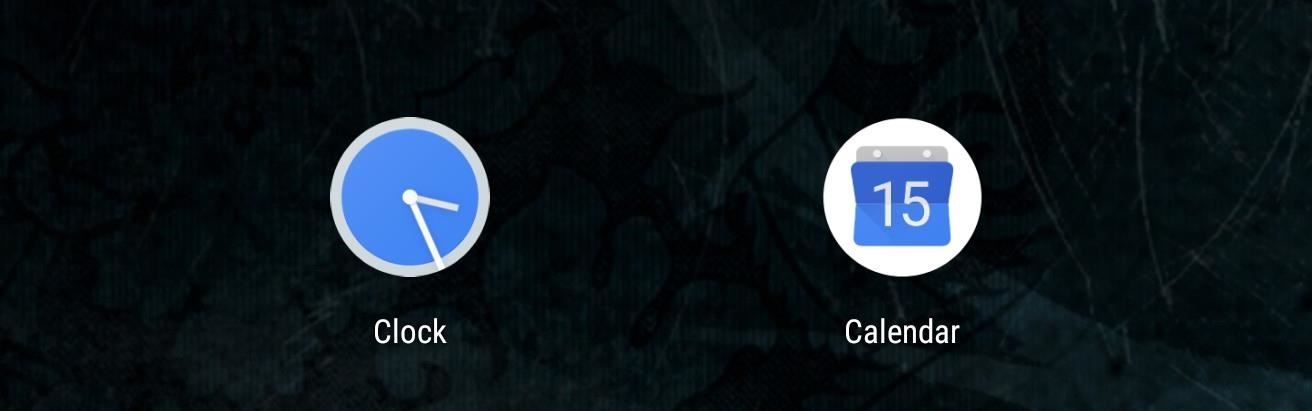
10. Dynamic Calendar and Clock IconsWhile this feature is limited to Essential's default launcher, the clock and calendar icons will adjust depending on the time and day. Instead of the default 31st on the calendar app, the icon will now alter based on the actual day of the month, while the clock will show the current time. It a small change, but one that's definitely appreciated.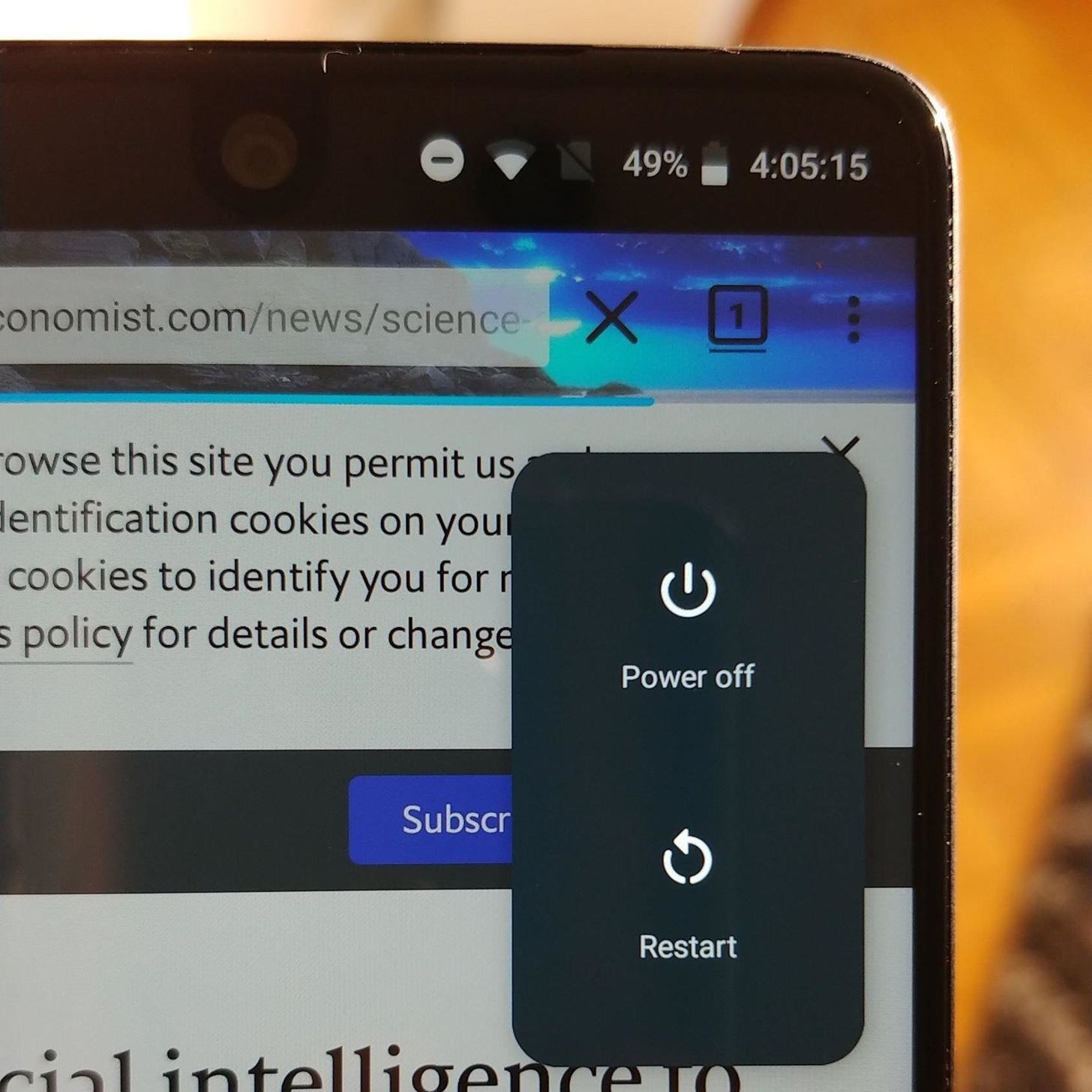
11. New Power MenuWith Android 8.1 Oreo, the power menu has been altered, with one of the more noticeable changes being its reduced size. In addition, it fades in from the right edge of the display (near the top). While it offers little in terms of function, it a welcome cleaner change to the menu. Image by Jon Knight/Gadget Hacks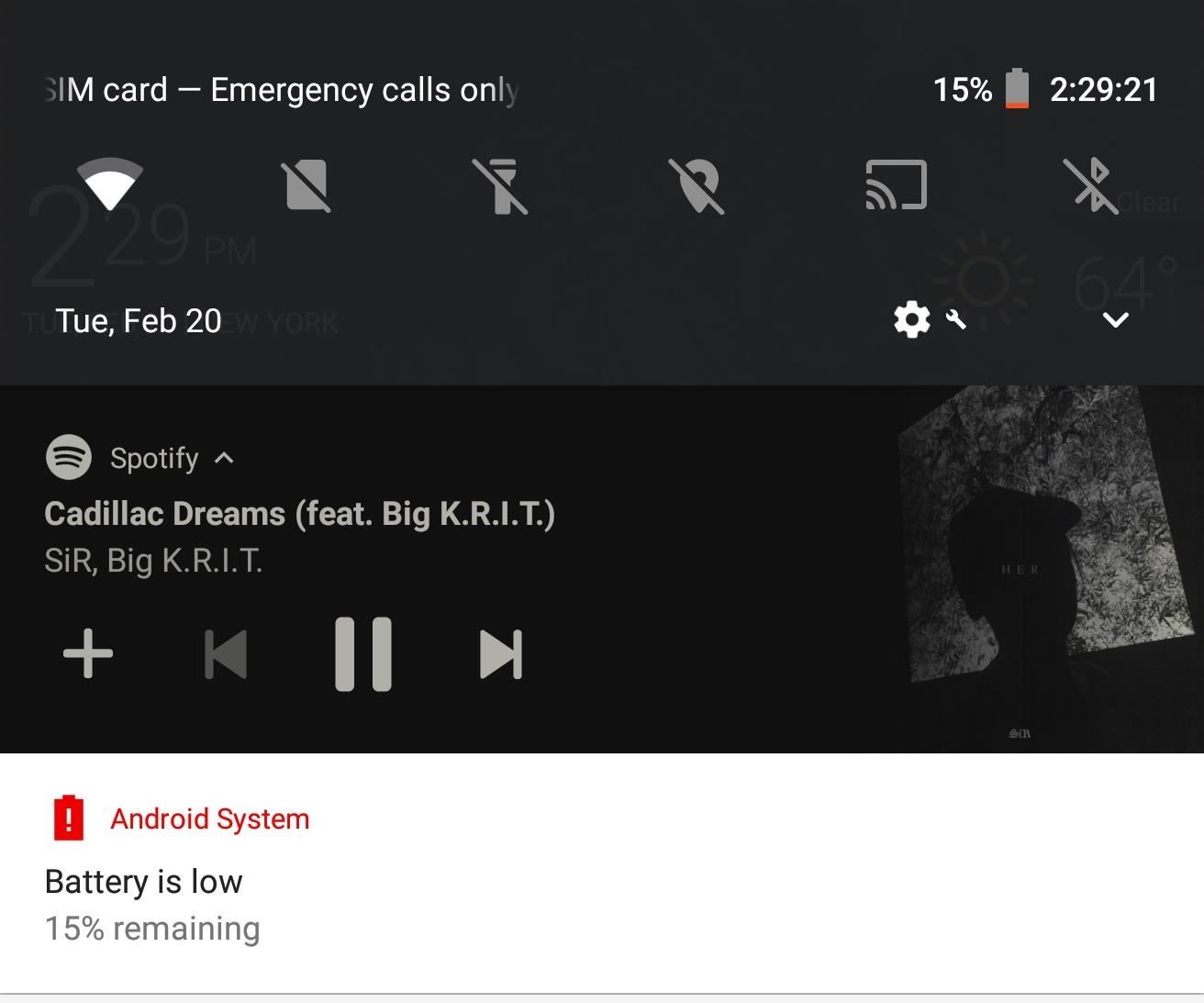
12. Music NotificationAnother aesthetic change introduced with Android Oreo is the new music playback controls in the notification shade. The colors change based on the cover art of the song playing. Each element will attempt to match the cover art's color scheme, creating an eye-catching notification that is easy to identify in a crowded notification shade.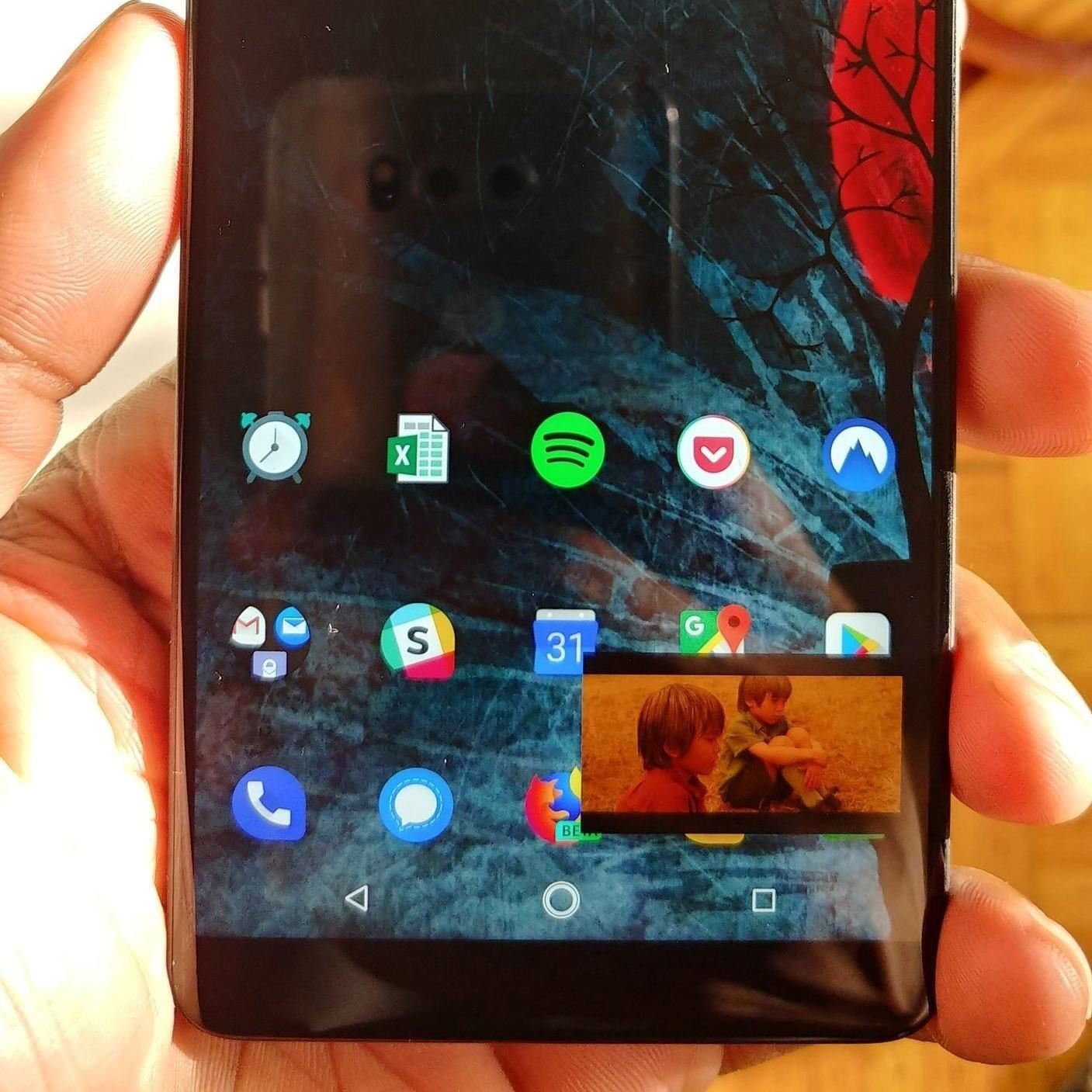
13. Picture-in-Picture Mode for NetflixProbably one of the biggest front-end changes in Android 8.0 was the inclusion of picture-in-picture mode. While watching a video or receiving turn-by-turn directions, you could reduce the content to a small floating window by just pressing the home button.While this feature is still present, Netflix is now among the supported apps in in Essential's Android 8.1 update. Netflix decided that it wouldn't support PiP mode without the absolute latest version of Android. Fortunately, with the latest build, Essential users don't have to worry. Image by Jon Knight/Gadget Hacks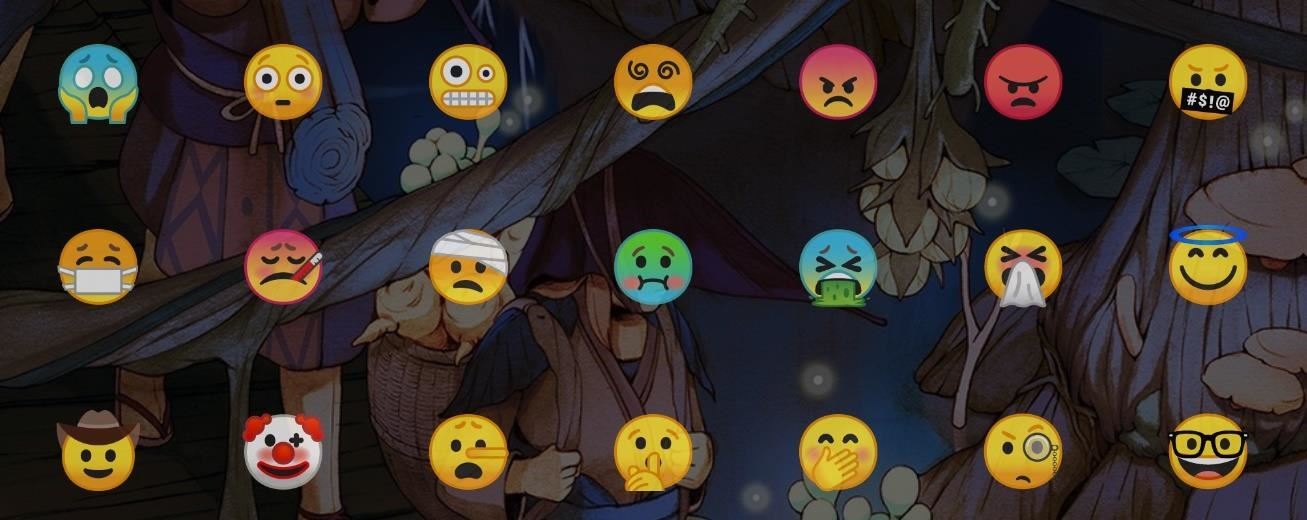
14. New EmojisWith Android 8.1, Essential has added the full Emoji 5.0 list. With this update comes 70 new emojis along with skin tones for human emojis. Some standout additions include Face Vomiting, Star-Struck, and Breastfeeding. Some of the new emojis included with the Oreo update.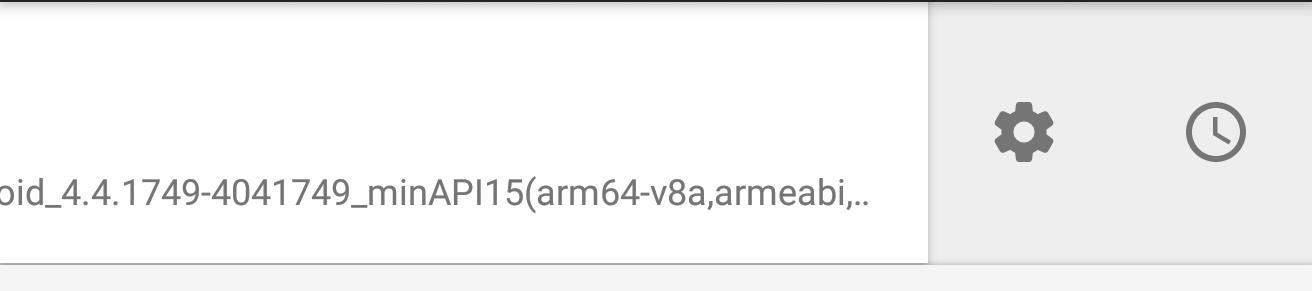
15. Snooze Individual NotificationsAdditional notification controls are present in 8.1. Essential users can temporarily dismiss an individual notification, which will return at a later time. The length of the snooze can be altered, allowing users to control when they want to deal with certain notifications.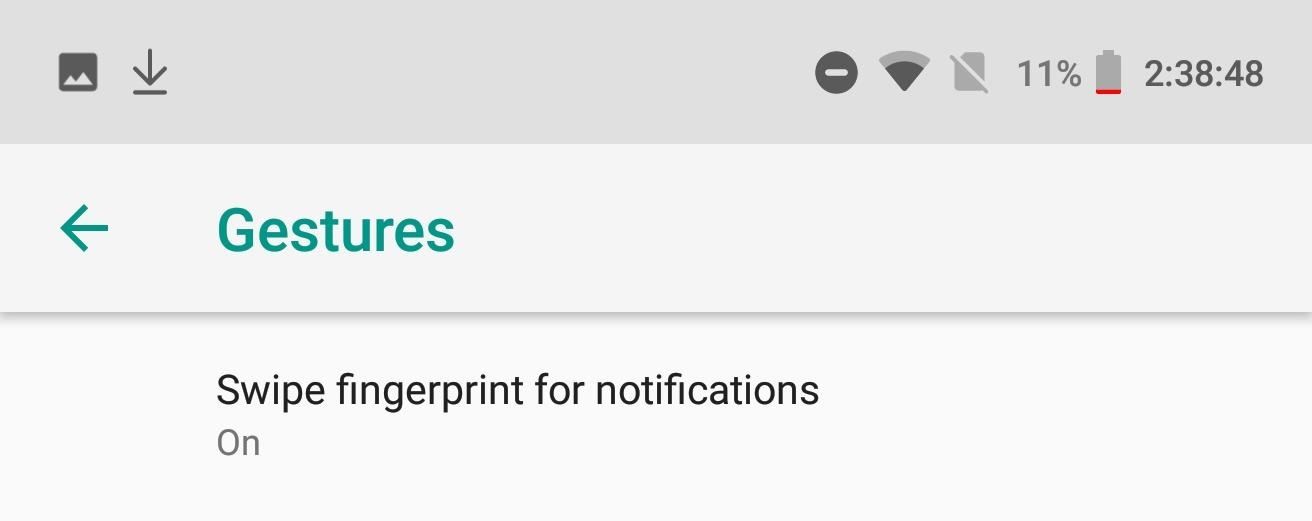
16. Fingerprint Scanner GesturesNo longer do Essential users need third-party apps to use fingerprint scanner gestures. Built into Android 8.1 is the ability to swipe down for notifications. Especially for those with smaller hands, this feature makes using the PH-1's 5.7" display much more manageable.Additionally, third-party app developers can now use an API to monitor the fingerprint scanner for swipes (both vertical and horizontal) to create even more gestures.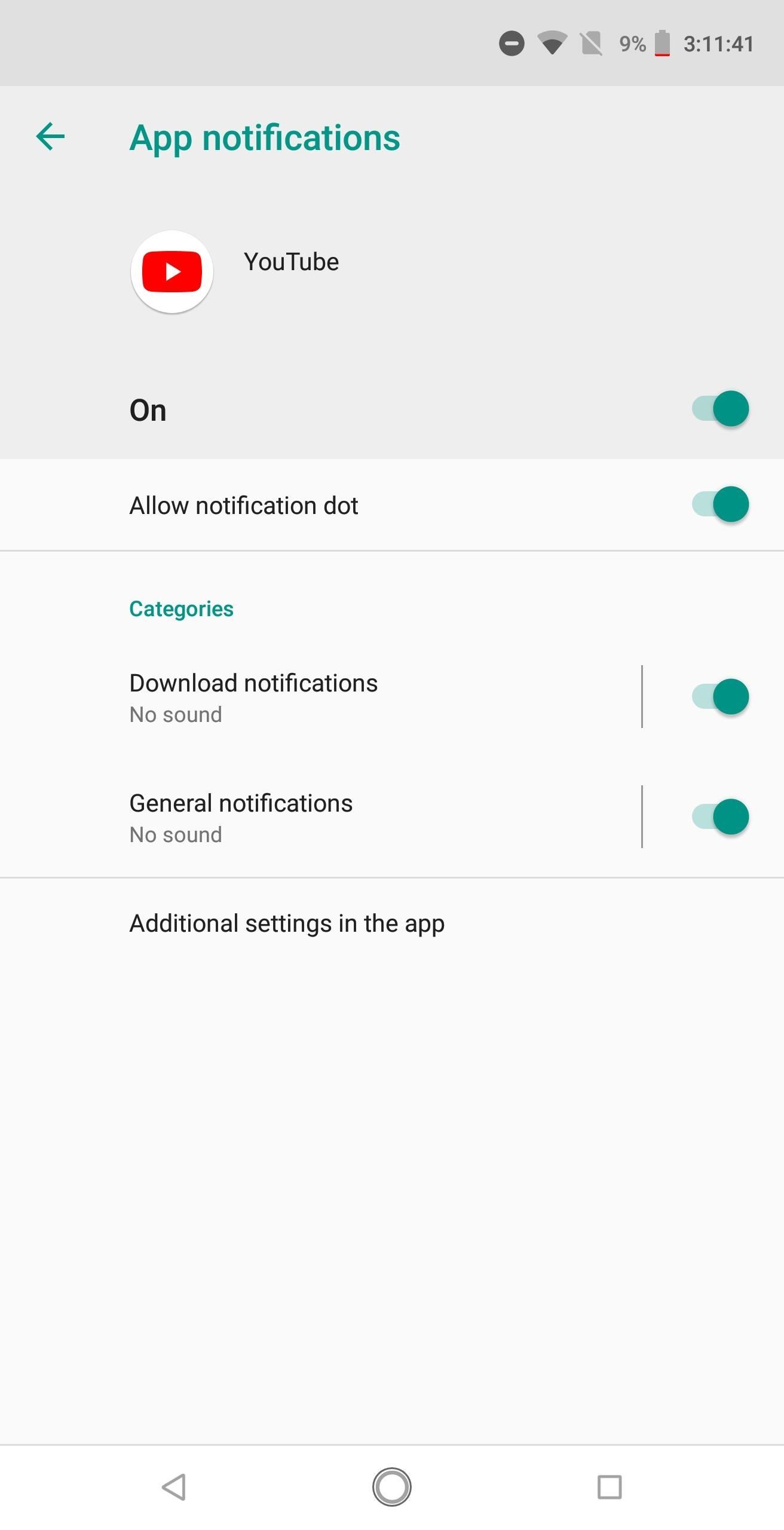
17. Notification ChannelsUsing a system called Notification Channels, apps can now put their notifications into different categories. This will let you control the visibility and urgency of different types of notifications that come from the same app.Each Channel can be modified with several tools. The priority, whether it makes a sound, whether or not it vibrates, if it displays as an icon badge, whether it shows in the lock screen, and if it overrides do not disturb mode. This feature is particularly useful for email clients, as it lets you set different notification importance for your various inboxes if the app supports it.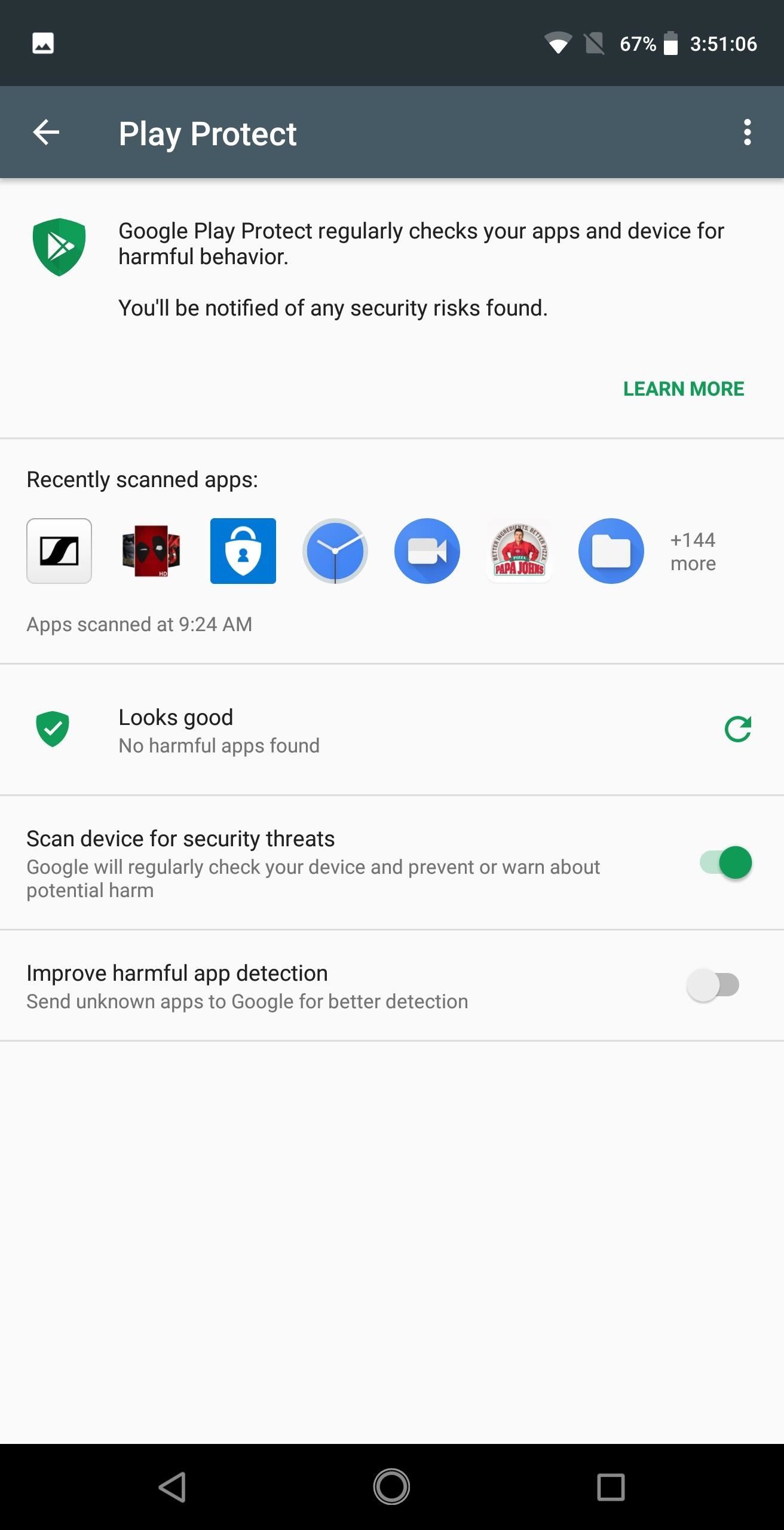
18. Google Play Protect & Other Security MeasuresAfter years of dealing with malware on the Play Store, Google created a new service that will automatically scan apps for any form of malicious code, including malware. This system is called Play Protect, and it even works for apps you sideload. Play Protect is now fully operational in the 8.1 update.Unknown Sources also operates differently. Unlike previous versions where permission to sideload apps was given to all applications when enabled, Android Oreo now requires permission to be granted on a per-app basis. This prevents malicious app from downloading malware onto your device without your permission. Android Oreo also includes "Rollback Protection" in its Verified Boot system. This prevents you from manually re-flashing Nougat on your PH-1 after updating to Oreo, but it's not as bad as it sounds. In the past, if someone were to get access to your phone, they could theoretically flash Nougat and run exploits to bypass your lock screen that have since been patched in Oreo. Now, that's no longer possible.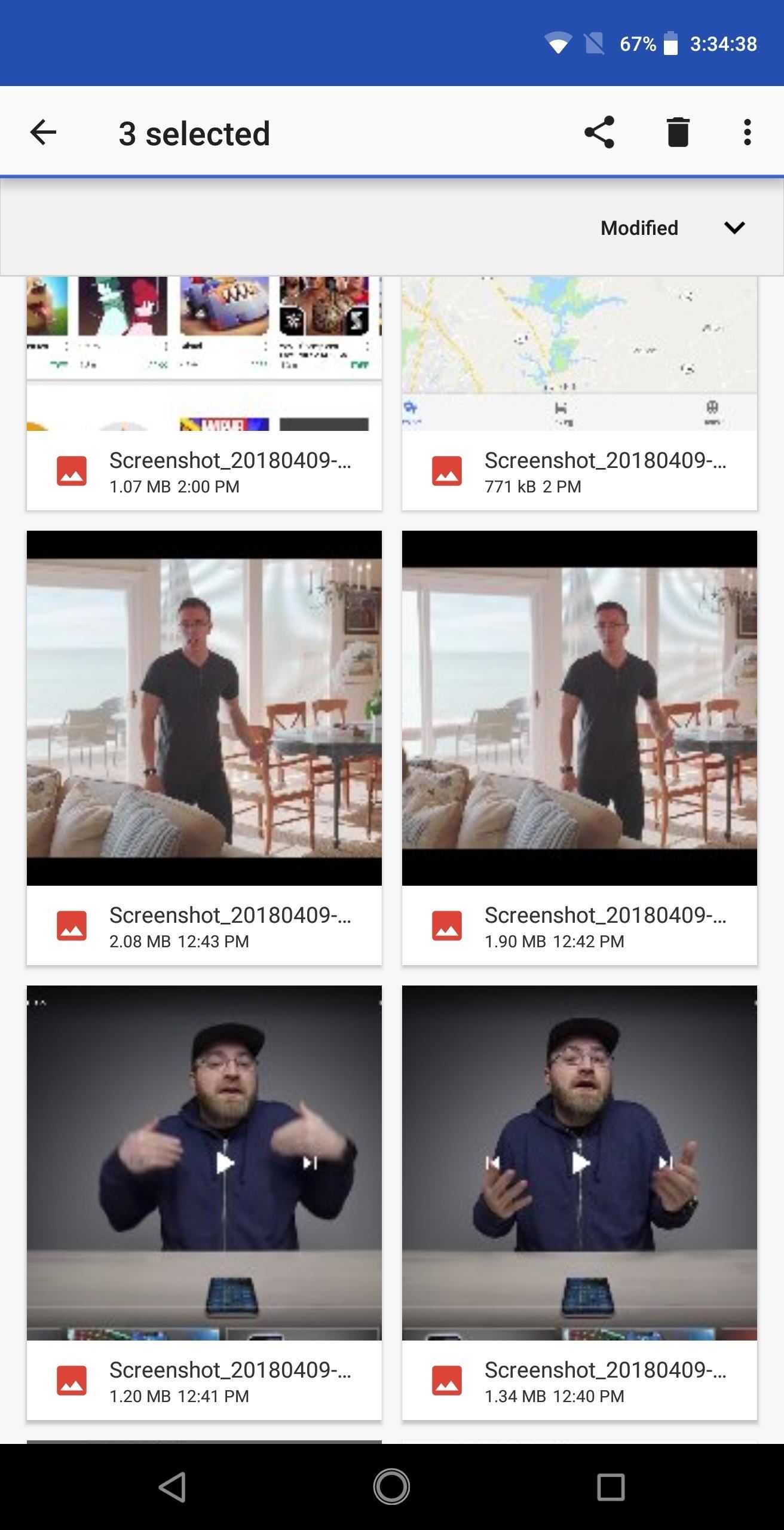
19. Revamped File ManagerThe default File Manager received a new look in Oreo. While it is still limited to the Downloads folder and certain types of media, it is still a formidable choice for those who don't use (or need) a full-featured manager such as FX File Manager. One useful feature is its ability to access your cloud storage, Google Drive. This makes copying and moving files between your local drive and cloud drive much easier.Don't Miss: The 5 Best Free File Managers for Android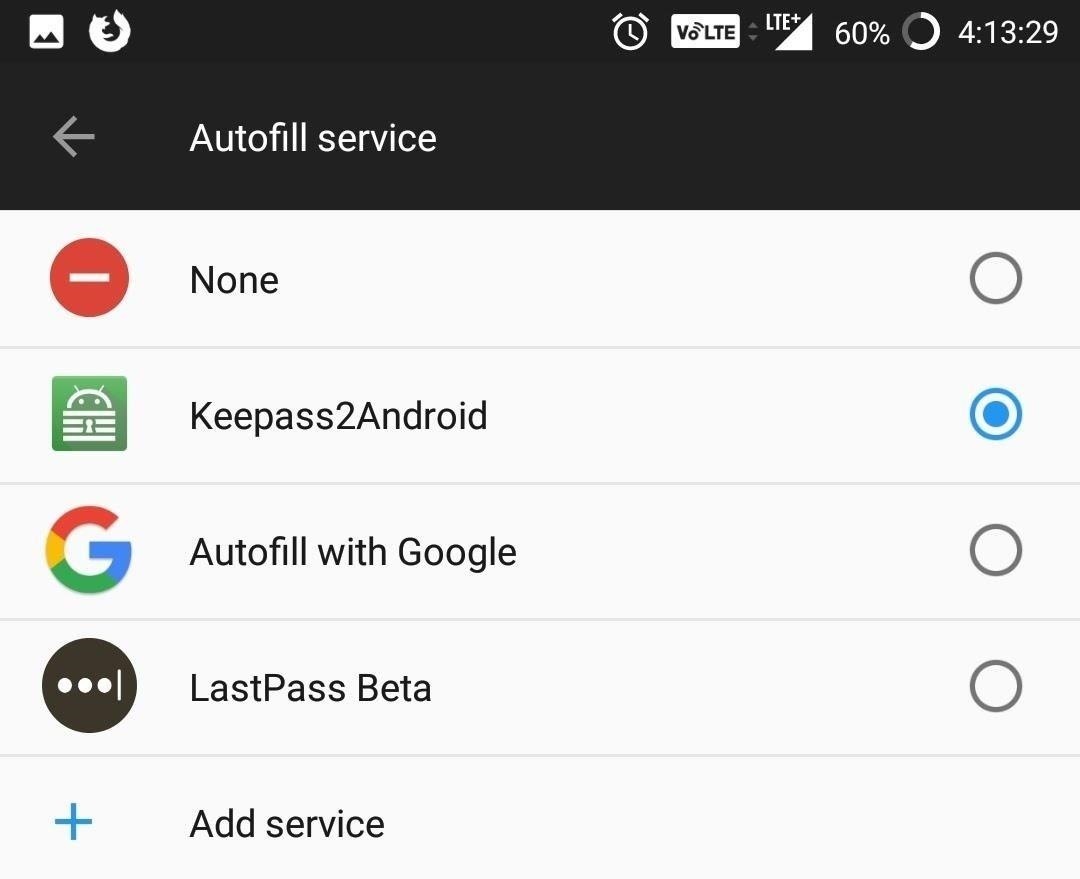
20. Autofill Your PasswordsUnlike previous versions of Android which required workarounds, Android Oreo allows Essential users to autofill their login information into an app. By default, this feature uses passwords from your Google account, but all the major password managers currently support the new API. With this new feature, setting up your new Essential is much easier. Once your password manager is downloaded and unlocked, you can quickly log into your favorite app and access your accounts.Don't Miss: The 4 Best Password Managers for Android
21. Control How Apps Use the Notch AreaWith the most recent build of Oreo (OPM1.180104.141), Essential users can now control how apps are displayed in landscape. Both videos and apps will now fill out the notch area (if the user chooses) by extending their content into the area instead of hiding the notch with a black bar. For more information about this feature and how to use it, check out the link below.Don't Miss: Make Apps Use The Entire Screen on Your Essential PH-1Besides these changes, Essential also improved startup times and increased the speed of app sign-in while updating to the April 2018 security patches. Essential PH-1 is also Bluetooth 5.0 certified and use of external game controller has improved.With the speed of this update, Essential is the third phone to run Android 8.1 Oreo officially, behind Pixel devices and the Nokia 8. Even the recently launched Samsung Galaxy S9 isn't running Android 8.1 Oreo. What do you think of the new update? Are you excited about the new features? Let us know in the comments below.Don't Miss: Essential PH-1 Drops Three Stunning New ColorsFollow Gadget Hacks on Facebook, Twitter, YouTube, and Flipboard Follow WonderHowTo on Facebook, Twitter, Pinterest, and Flipboard
Cover image and screenshots by Jon Knight/Gadget Hacks
Just because you're not Batman doesn't mean you can't use a hidden room that's camouflaged as a bookshelf. Maybe you have a collection that's worth a lot of money, or a super-secret lab—or, like YouTube user korostelevm, maybe you just want a good hiding place for your guns.
How to Turn Your Old NES Controller into a Wireless Light
In this softModder tutorial, I'll be showing you how to set up your Samsung Galaxy S3 so that you always know what calls you have missed, even when your have forgotten your phone. All you need is
How to Forward Missed Call Alerts & Text Messages on Your
How to Add a Link to Your Instagram Stories : Social Media
How to Liven Up Your Samsung Galaxy S3's Home Screen with
How To: Make Yosemite Look More Like Classic, Pre-Mac OS X Systems How To: Make your Vista look like a Mac Os X How To: Install, run and use Ubuntu Linux How To: Switch between applications in Windows, Ubuntu & OS X How To: Download and install Zekr (Qur'an Study Tool)
Go Retro with These Classic-Style Start Menus for Windows 10
How to enable lock screen gestures on your phone to launch applications directly from the lock screen? Different Android devices have different lock screen designs. Pure stock Android has a simple user interface with the unlock button on the middle and Touchwiz has fancy lock screens with water, light and ink effects.
Use the Google Now Gesture to Launch Any Android App
Buy a Kindle Kindle eBooks Kindle Unlimited Prime Reading Best Sellers & More Kindle Book Deals Free Reading Apps Kindle Singles Newsstand Accessories Content and Devices Kindle Support Advanced Search
How do I read a Kindle Book on my SmartPhone or Tablet or
How to Put an iPod or iPhone into DFU Mode. To manipulate your device in many ways, including jailbreaking it, you might have to put it into DFU (Device Firmware Upgrade) Mode at one point or another.
How To Put Your iPhone Or iPod touch Into DFU Mode
How to change LED light battery. Skip navigation Sign in. Search. Sign in to add this video to a playlist. Sign in. 20 WAYS TO CLEAN YOUR HOUSE IN JUST A FEW MINUTES - Duration:
PDF LED YO-YO SIDE CAPS - Make
Did your mobile phones battery drain all the way to zero and now your device is completely dead, not powering on or not even letting you charge it? This article will go through some tips on how you might be able to revive your dead phone.If your cell phone is a smartphone then this is a reasonably common issue.
How to Fix Dead Lithium-Ion Batteries That Won't Hold a
How to Unlock Bootloader :
How To: Get Faster Download Speeds on Your Steam Games How To: View Cellular & Wi-Fi Data Speeds from the Status Bar of Your Samsung Galaxy Note 3 How To: Clear All Caches and Free Up Disk Space in Windows 8 How To: Speed up Internet Explorer
How to Speed Up Transitions & Animations on Your Galaxy S9
How to Uninstall and reinstall Cydia if it crashes
If you've changed your google account password , your google apps such as Gmail , google play-store , calendar This article is going to help you change google password on android device , change gmail password on desktop or android , recover forgotten email password and basic gmail tips & tricks .
How to Change Your Gmail Password - Lifewire
0 comments:
Post a Comment