How To: Root Your Amazon Fire HD 7 Tablet
Amazon is slowly trying to gain as much influence in the tech world as it has in the consumer market, and with the Amazon Fire HD 7, they have their eyes set on taking on the "budget tablet" space.For the amount of money you spend on the Fire HD 7, you get a pretty decent tablet that can easily handle all the normal, everyday tasks you need to get done, like sending emails, taking notes, and even a little light gaming.However, since Amazon did not use the normal vanilla Android OS, instead opting for their own Fire OS fork, they have the ability to disable a lot of the features we have come to know and love with Android, namely the Google Play Store and core Google apps.These limitations were a huge deal breaker for me, since I already had hundreds of purchases on my Google account and had no way of accessing them on my Fire HD 7 without rooting. But thanks to XDA user DoLooper, there is a clear and surefire way of rooting the HD 7.
Step 1: Check Which Model You HaveThe 2015 model has no proven root method, so only use this guide for the 2014 model. If you are unsure what model you are using, check to see if you have an SD card slot—only the 2015 model comes with one.
Step 2: Back Up!This is a slightly more complicated process than the average root procedure, so be sure to back up all your internal storage to your computer in case anything goes wrong.
Step 3: Check Which OS Version You HaveRooting the Fire HD 7 can be kind of tricky depending on your current Fire OS version number. Check by heading into Settings -> About, and if the version is anything above 4.5.3, you will need to downgrade before rooting.To downgrade to 4.5.3, download the file below. I renamed mine FireOS 4.5.3.bin so it's easier to find in Step 5 of this guide.update-kindle-20.4.5.3_user_453011120.bin
Step 4: Make Sure You Have ADB InstalledThe downgrade will require you to send some ADB commands from a computer, so be sure to have ADB installed before attempting the process. In this guide, I will be using a Mac, but the same commands will work with any operating system.
Step 5: Downgrade to Fire OS 4.5.3 (Optional)If you are coming from Fire OS 4.5.4 or above, you will first need to downgrade to 4.5.3, as mentioned above. If you already have 4.5.3 on your Fire HD 7, skip to Step 6.Upgrade your Amazon account to be a Developer account. Opt your Fire tablet to be eligible for the Fire OS 5 beta. Head to Settings -> My Device -> Updates to check for the beta update, then install it. Once the update is downloaded and applied to your device, turn off Wi-Fi on your Fire HD 7. Enable ADB debugging from the Developer options on your Fire HD 7. Plug your Fire HD 7 into your computer. Once connected, open up Terminal or a command prompt. Input adb reboot recovery, then press Enter. Once in Recovery mode, use the volume buttons on your Fire HD 7 to highlight "Apply update from ADB." Press the power button on your Fire HD 7 to select it. Back in the Terminal window or command prompt, input adb sideload /LocationOf/FireOS_4.5.3.bin (make sure you use the location of the .bin file downloaded above; you can see what mine looks like in the screenshot below), then press Enter to begin the downgrade process. After the downgrade is completed, select Wipe data/factory reset on your Fire HD 7's screen. Then choose Reboot system. Do not disconnect your HD 7 from your computer yet. The reboot will take longer than normal, which is expected, but once it boots up, select your language, skip registration, and be sure to keep Wi-Fi disabled, which prevents automatic updates from installing.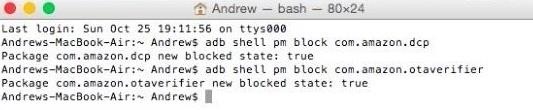
Step 6: Block OTAs on Your Fire HD 7If you didn't need to downgrade, make sure to turn off Wi-Fi on your Fire HD 7 and enable USB debugging, then connect your device to your computer and open a command prompt window (see numbers 4-7 in Step 5 above).With a new Terminal window or command prompt window open, enter the following commands one by one to block OTAs (over-the-air updates) from upgrading your device:adb shell pm block com.amazon.dcp adb shell pm block com.amazon.otaverifier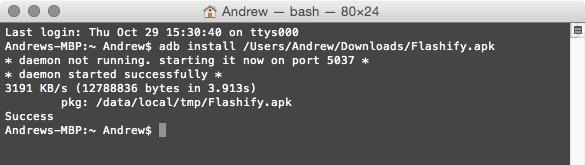
Step 7: Install KingRoot & FlashifyNow it's time to install the tools you are going to use to root. Download the KingRoot and Flashify APKs linked below onto your computer.Download Flashify.apk Download Kingroot.apk Then install them on your Fire HD 7 with the following commands:adb install location_of_Kingroot.apk adb install location_of_Flashify.apk
Step 8: Root Your Fire HD 7All that is left to do is to turn on Wi-Fi on your Fire HD 7, open KingRoot, and press "Root." There is a slight chance you won't get root on the first try, so if that happens, reboot your device and try again.Note: don't disconnect your tablet from your computer just yet. You'll still need to be connected for Step 9 and 10 below.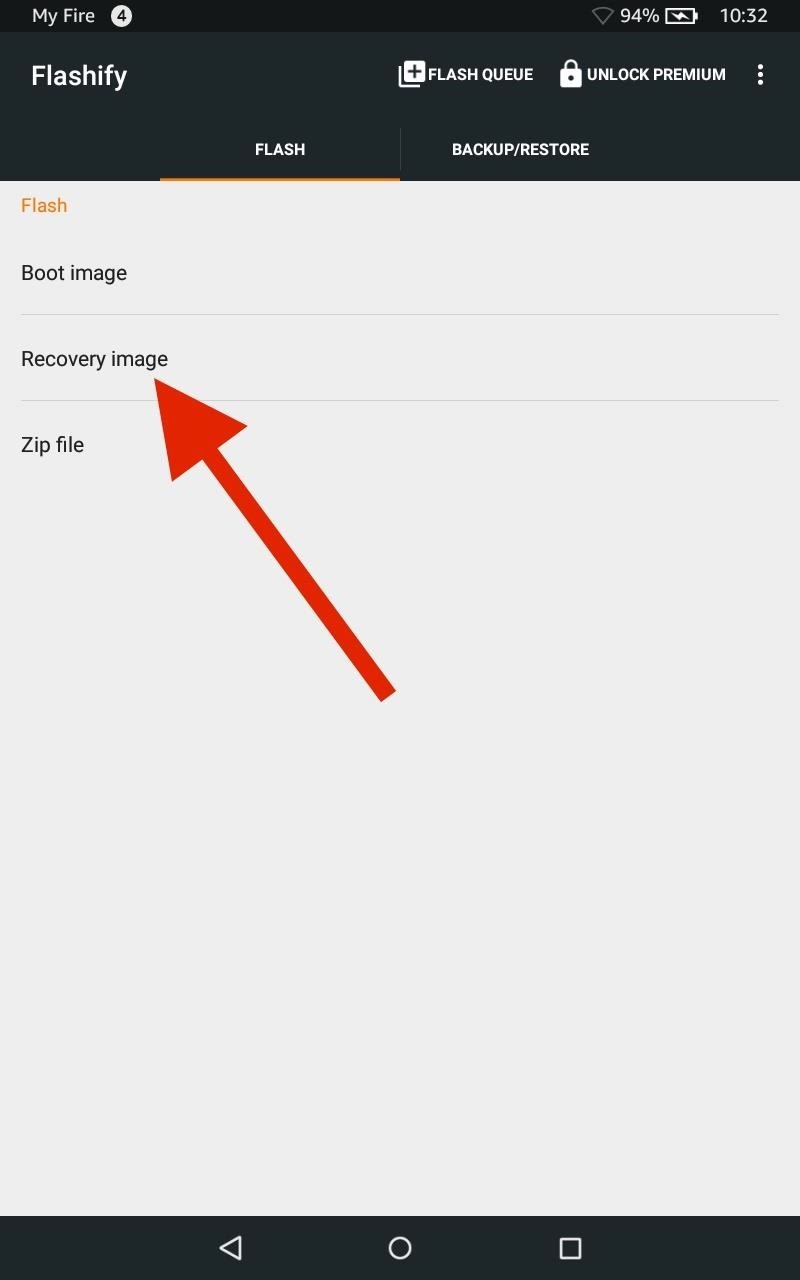
Step 9: Install TWRPNow that you have root, using your Fire HD 7's internet browser, install the latest version of TWRP (a custom recovery) for the Fire HD 7 using the link below.openrecovery-twrp-2.8.6.0-ariel.img After it's downloaded, open Flashify. Select "Recovery image" from the Flash menu, then choose the TWRP image you just downloaded, which should be in your Download folder.
Step 10: Double-Check EverythingAfter the flash is completed, enter the ADB command adb reboot recovery to make sure TWRP installed successfully on your tablet. When you see the TWRP menu, you'll know everything was done properly and you will now have a rooted Fire HD 7 with TWRP installed.With root access and TWRP, you will be able to install a custom ROM, the Xposed Framework, and hundreds of other mods to bring out the full potential of your Amazon Fire HD 7.Follow Android Hacks over on Facebook and Twitter, or Gadget Hacks over on Facebook, Google+, and Twitter, for more Android tips.
Soon all Android users will be able to use Samsung's cool Soundcamp app to write and record music. The announcement was made at the Samsung Developer Conference 2016, stating that the app, which was released last year for Samsung devices only, will become available to all phones and tablets running Android 5.0 or higher very soon.
How to Make Any Android Keyboard Play Sounds as You Type
If you live in a rural area or on a large plot of land, you may need a long range wireless antenna to access your town's free Wi-Fi signal or distribute your own wireless connection around your property. To maximize signal strength at a distance, a "cantenna" wireless antenna design is a long range option for the budget conscious builder.
How to Make a Cantenna - Homemade Wi-Fi Antenna - hubpages.com
The main difference is that VolumeMixer 2 lets you change the volume levels of individual volume modes throughout iOS, such as Bluetooth headsets, headphones, ringer volume, media volume, and more, while this tweak lets you change the individual volume levels of your apps. Depending on your uses, you may pick VolumeMixer 2 over VolumePanel.
How to Make Your Volume Buttons Control Media Volume by
Now you've reported and written a terrific story. But all that hard work will be for nothing if you send your editor a story filled with Associated Press style errors. AP style is the gold standard for print journalism usage in the U.S., which is why you need to learn it. Get used to checking your AP Stylebook whenever you write a story.
Setting Up Snappy. Firstly, download Snappy - Send and Receive Snaps (it's free) on your Mac from the Mac App Store (or from this .zip file).Once installed, open it up from your Launchpad or from your Applications folder and use your Snapchat credentials to log in.
How To Use Snapchat on a Mac - Tech Junkie
New iPhone face unlocking tech sparks fears owners could be forced to open their phones against their will. Apple launched premium 10th anniversary iPhone X at its launch event Tuesday
The iPhone 11 could scan the veins in your face to unlock
Download Redsnow to Jailbreak iPhone, iPad and iPod. Progeeks has made this webpage dedicated for Redsnow and latest step-by-step tutorials to jailbreak your iPhone, iPad or iPod touch using Redsn0w. This will help you to directly download the jailbreak application to your PC along with the user guide to safely jailbreak your iOS device.
RedSn0w Jailbreak Tool Guide For iPhone, iPad, iPod Touch
Hack Like a Pro: Python Scripting for the Aspiring Hacker, Part 1 How to Train Your Python: Part 15, Script Structure and Execution How to Train Your Python: Part 1, Introduction How To: How One Man's Python Script Got Him Over 20,000 Karma on Reddit—Without Cheating
Karma WIFI Attack « Null Byte :: WonderHowTo
Gear & Gadgets. News: Features We Want in iOS 13 for iPhone (& What's Rumored to Show Up) gadgethacks.com - Justin Meyers. Apple's scheduled to show off the first look of iOS 13 at WWDC 2019 on June 3, but what will the new operating system hold for iPhone?
How to Block Popups in Safari on Your iPhone « iOS & iPhone
How to set up speed dial on your Android phone - CNET
How To: Get Around the Nonexistent iPhone 5 Dock - Gadget Hacks
You need not live with the unbearable proposition that you're stuck with only the apps that come preset on your Android's Home screen. Nope — you're free to add your own apps. Just follow these steps: Visit the Home screen page on which you want to stick the app icon, or launcher. The screen
How to Add Websites to the Home Screen on Any Smartphone or
How to use SpyBubble? SpyBubble can track Snapchat on iPhone without jailbreak and this particular app and service is easy to install and configure for the first time. All you need is physical access to the target device for few minutes to install SpyBubble for the first time and then you can do everything remotely with the help of web portal
How To Fix Snapchat "Could Not Connect " Error On - Jailbreak
0 comments:
Post a Comment