How To: Install a Custom ROM on Your Nexus 5 (A Newb-Friendly Guide)
The flexibility within Android is pretty amazing. Unlike iOS, you can make a lot of modifications with nothing more than a download from Google Play, but to really step up your softModder game, you'll need to go a little further.Rooting takes things a step deeper, allowing you to install custom ROMs which can greatly change the overall user experience. Think of ROMs as different skins for Android, much like Samsung's TouchWiz and HTC's Sense.Many of these ROMs come with unique and exciting features, and there's simply no reason not to try a few out. Please enable JavaScript to watch this video.
Before you get started, make sure that your Nexus 5 is rooted with a custom recovery (and make a backup while you're there).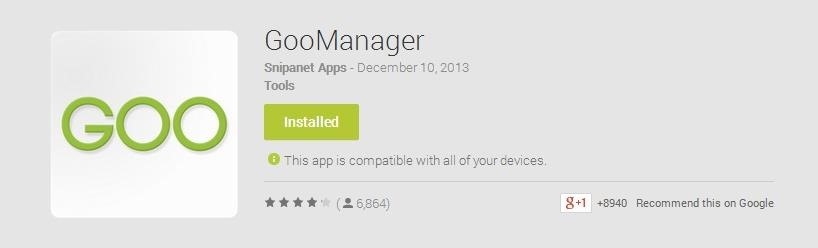
Step 1: Install GooManagerOnce you're rooted and have TWRP set up, install GooManager for free from Google Play. It's a seriously killer tool for anyone who wants to experiment with ROMs, which, as of this moment, is you. The app allows you to search for and flash ROMs easily—all from within the app itself.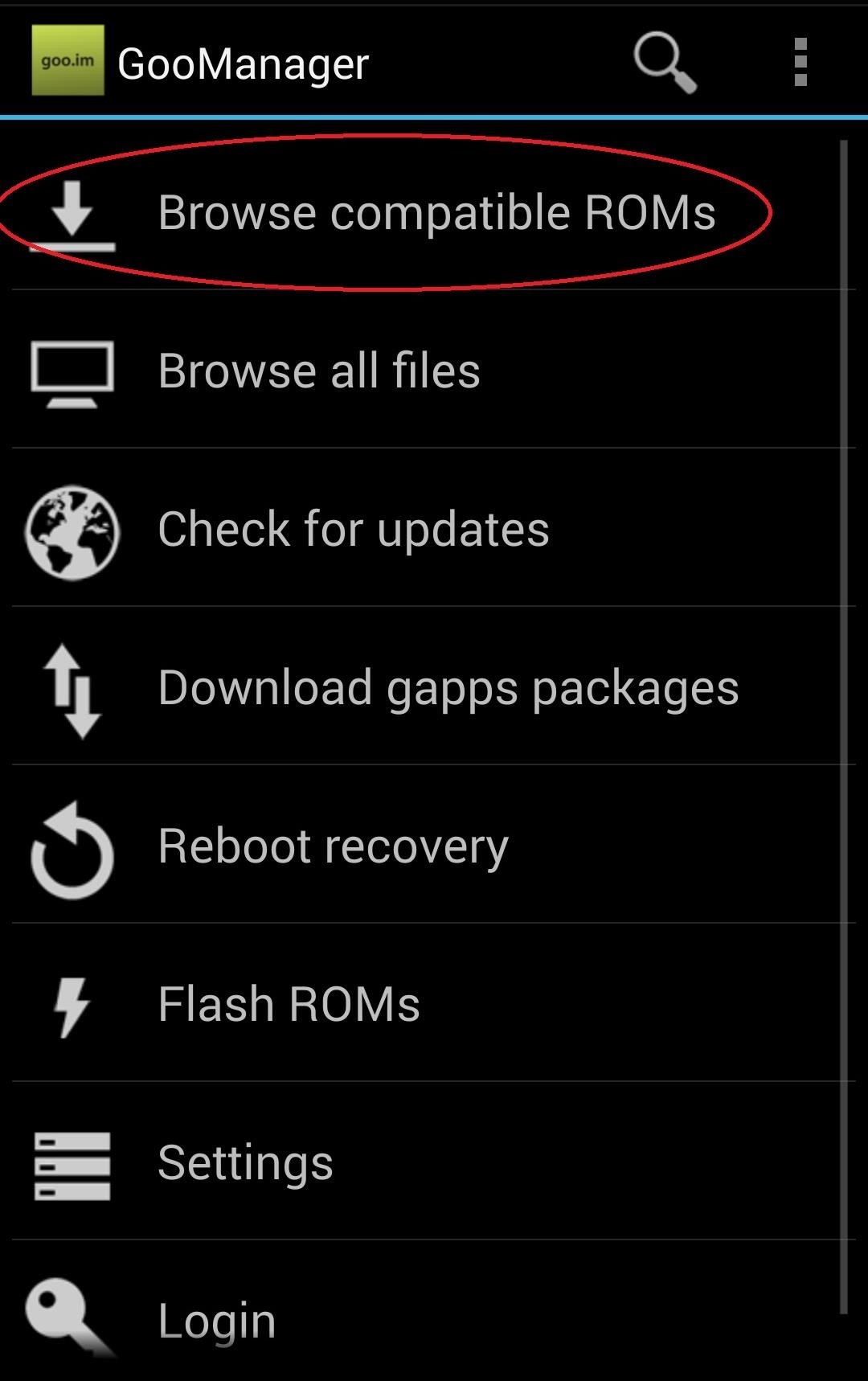
Step 2: Download Your Chosen ROM (& GApps)There are plenty of ROMs out there, but today I'm going to show you AOKP, which stands for Android Open Kang Project. This process will be the same for just about every ROM out there, so if you feel like trying something else out, go for it!AOKP offers deep customization options, but you probably won't notice any differences at first glance. This ROM starts you off at a familiar place and let's you build up the customizations.Now, open up GooManger and tap on Browse compatible ROMs. You won't have to do a lot of searching, as AOKP will be the first ROM listed. Select it and you'll see the files Hammerhead as well as pa_gapps-stock-4.4.2-20131215signed.zip. The first file, Hammerhead, is a specific version of AOKP for your device, with hammerhead as the Google code name for your Nexus 5.The second file will give you GApps, short for "Google apps." Since most custom ROMs are unofficial versions of Android, core Google apps such as Gmail and Maps are not allowed to be packaged with the ROMs. To get around that restriction, we have to flash these files separately, which will link the ROM to Google and grant us access to Google Play as well as the rest of the Google app suite.Tap each file to go to their install page, then tap Begin Download. Download the ROM file first, then the GApps file.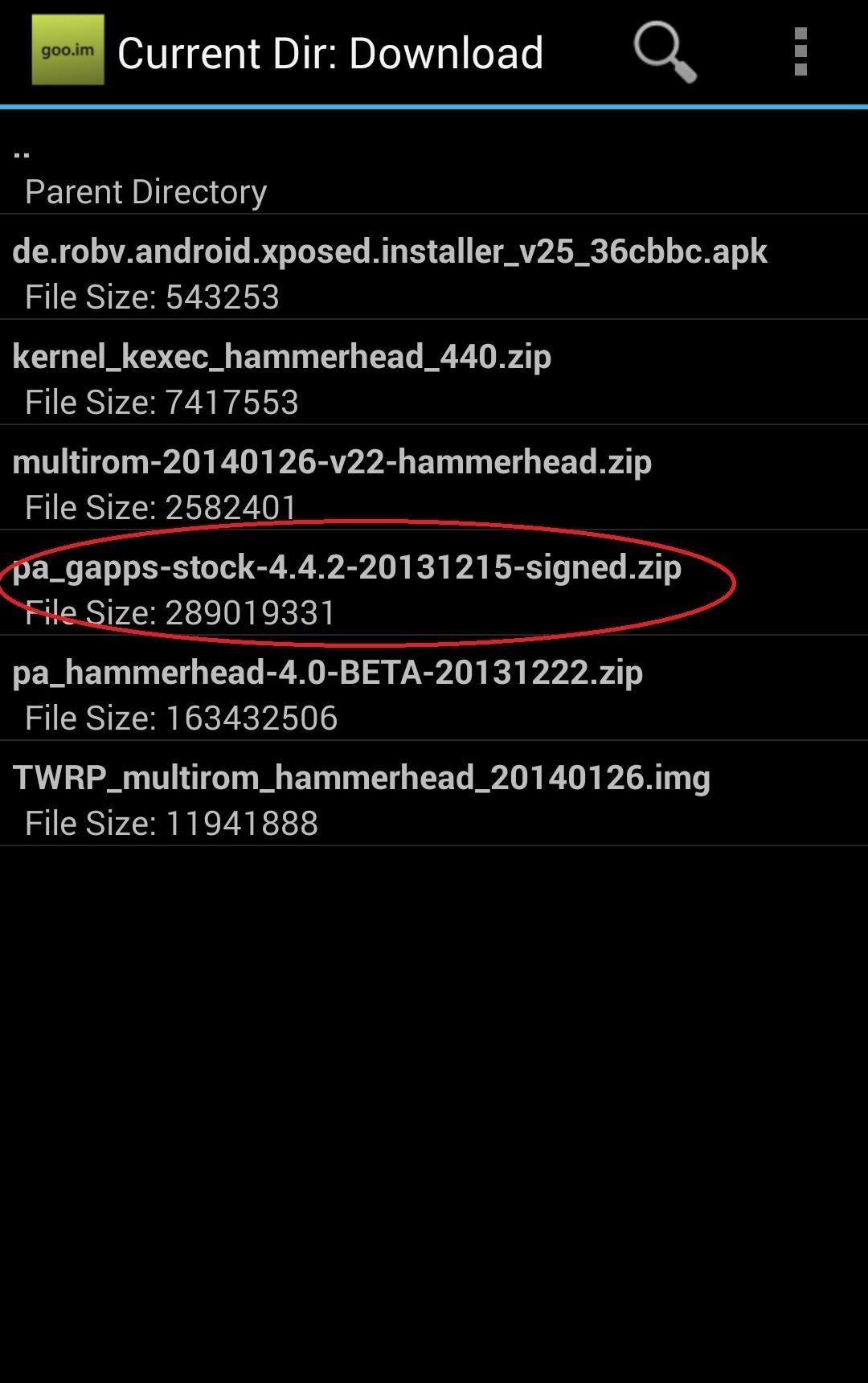
Step 3: Flash Your ROM (& GApps)Once the files have been downloaded, go back to the GooManager launch page and tap on Flash ROMs. If you don't see the GApps file in the list, tap Add zip from another location and select the Downloads folder, then select your GApps file.Once both files are in the list, check the boxes next to each and hit Order & flash selected. Now use the arrows to the right of the files to ensure that AOKP is first and that GApps is second—it's important that the ROM is flashed first and the GApps after. Now tick the check mark box next to Wipe cache/dalvik cache partition. This is just one of those things that's good to do when you're flashing ROMs, and it won't have any adverse affects or delete anything you need.If you haven't done so, also check the box for Create backup, and if you want the cleanest possible experience, also check Wipe data (factory reset). Just know that a factor reset will erase all of your data, including apps, call logs, and messages. Image via wonderhowto.com Now just tap Flash and watch the magic happen. Your device will reboot into recovery, flash the files, and boot back up. If on the first boot you get an error message that reads system uids inconsistent, simply go back into your recovery (hold in the Power button, tap Reboot -> Recovery -> Reboot). Once there, tap Advanced and select Fix Permissions. That should clear things up once you boot again.So easy...
Using Your New ROM!AOKP will look and feel like the stock Android that you're used to. Pull down the Notification shade and go into Settings to get to the fun stuff. You'll see two new options in the Settings menu—ROM control and Themes. You can download different visual themes for AOKP from Google Play and apply them in Themes. Meanwhile, ROM control is where you can access some of those deep customization options that you're always hearing about.Open ROM control, then pull over the drawer from the left edge of the screen. Here you can make adjustments to almost everything, from what appears in your status bar, to your lock screen, and so much more. You can even add and customize your own separate nav key that does whatever you want, to go along with the Home, Back, and Multi-tasking keys. The possibilities are nearly endless, and you should definitely toy around with all the options.Using custom ROMs is a great way to give yourself more control over what you can do with your device. Check back as we continue to cover the latest and greatest.Meanwhile, If you want to keep exploring and experimenting with what different ROMs can do for you, turn your Nexus 5 into a multi-boot systemso you can easily install new custom ROMs and switch between them and your primary one. That way you can keep your favorite ROM on your device, or stock Android, while still trying out and using others!
There are several apps that are workable solutions to this, but in this softModder guide, I'll be focusing on TeamViewer, a completely free way to gain remote access and control your computer via your HTC One or other Android device.
How to Access a USB Device Connected to Another Computer
Websites - Net Nanny filters website content using real-time contextual analysis. If a violent or disturbing story appears on a website in the morning, that website will be blocked. However, when the story is removed or archived the website can be accessed again. You can block or set an alert warning for different types of web content.
The #1 Trusted Safety Solution - get.netnanny.com
This app taps into all of your different tracking programs (like Moves, Runkeeper, and even Apple Health) to help you stay on top of your weight loss goals. And you can join social Clubs, where
Forget Skype. Google's in the market for online phones, and their answer lies within Gmail. It's call Google Voice and Video Chat, and it allows you to make free domestic phone calls from within North America (United States & Canada).
How to Make Free Phone Calls Using Gmail - Gadget Hacks
Subscribe for more:
In this video I'll show you how to use your iPhone when the home is broken or not responding. We got this iPhone as a replacement for one that failed under warranty. unfortunately the home button
How to Fix a Broken iPhone Lock/Off Button - Macworld UK
The company will pay up to $250 for your old iPad in the form of an Apple gift card. Unlike when trading in an iPhone, Apple requires you to share the serial number of the iPad to see the trade-in
Want iPhone GIFs? Here's how to get the iMessage GIF keyboard
If this sounds like your ceiling fan, chances are the solution is a simple as flipping a switch. Take Spinning Video Footage from Above with a Ceiling Fan & Phone
MtAiryMd's Profile « Wonder How To
Since PHP is interpreted into executable code extemporaneously, programmers don't have to pause to compile code every time they make a small change. Unfortunately, recompiling identical code every time it runs on your website slows performance, which is why opcode cache, or OPCache is very useful.
20 Ways to Speed Up Your Website - and Improve Conversion by 7%
How to Create a List of Favorite Contacts on an iPhone. Your Favorites list in your Phone app allows you to quickly find and contact the most important people in your life. You can add anyone from your contacts list to your Favorites list.
How to Add Favorites to Your iPhone (with Pictures) - wikiHow
How to Record Phone Calls on an iPhone. This wikiHow teaches you how to record an ongoing phone call on an iPhone. For the sake of privacy, Apple purposefully prevents iPhone users from being able to record a phone call using stock
How to Record a Phone Call on an iPhone
To set up and use Visual Voicemail, you'll have to: Have a smartphone and data plan that includes Visual Voicemail 1 (included on most wireless and PREPAID smartphone data plans) Use your own smartphone - you can't set up voicemail from another phone; Connect to the 4G LTE data network
How to Set Up Carrier Voicemail on an Android Phone - dummies
Your Google Voice number lets you make and receive calls at voice.google.com or using the Voice mobile app. You can also link to phone numbers you want to get calls on if you don't answer from Voice. Calls to your Voice number will ring any linked number you forward calls to. Add a number where you want to get calls
How To: Get Oreo's Battery Menu Back on Android Pie News: Android 6.1 Rumored to Include Native Split Screen Support News: Check Out the Slick New Transition Animations in Android Pie How To: Get Android 9.0 Pie's Volume Slider on Any Phone & Control Media Volume by Default
Return to Oreo's Battery Menu on Android P - Android Flagship
0 comments:
Post a Comment