How To: Get That Stock Android Feel on Samsung, LG & Other Phones Without Rooting
Recently, many manufacturers have started offering phones with a clean, stock Android UI. Motorola, Essential, Nokia, and OnePlus are probably the biggest names that have listened to user feedback and shifted more towards AOSP. But if your phone still has a bloated OEM skin, there are a few things you can do about it.In particular, Samsung, LG, Huawei, and Xiaomi use their own custom flavors of Android that are all on the heavy side. The additions they make can lead to a bloatware problem while drastically reducing performance and battery life — all in the name of differentiating themselves from competitors.While many have turned to root and custom ROMs to remove these OEM skins, that's not an option for everyone. So the tips I'll outline below don't require root, but they will give you that snappy and clean stock Android look while even boosting performance a bit. While they're not a perfect solution, they do address the major concerns so that when applied, your OEM skin will become much more bearable.Don't Miss: Why Samsung & Other OEMs Need to Stop Messing with Android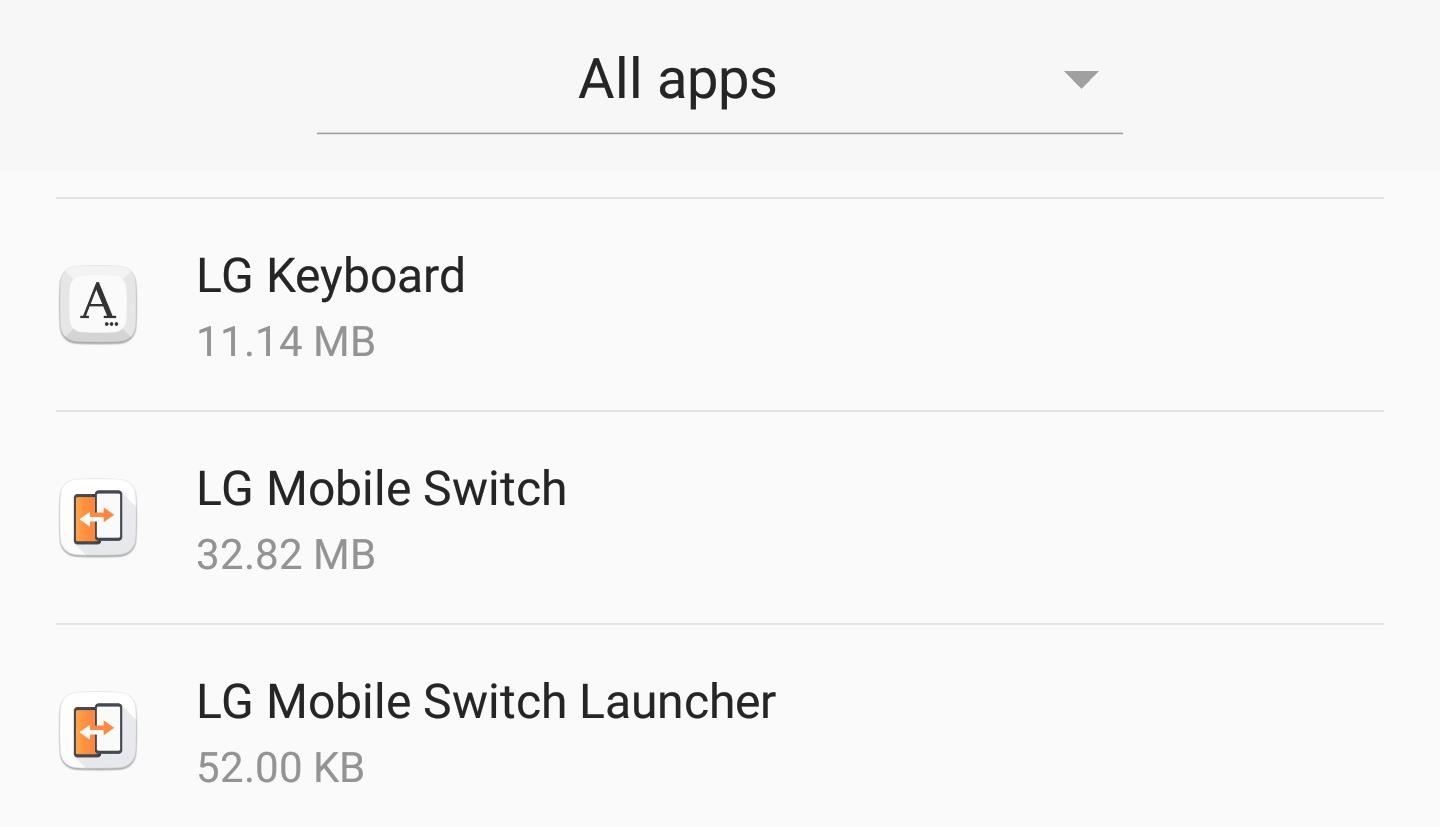
Tip #1: Remove Bloatware with ADB CommandsIf you're like many Americans, you walk into your local carrier store and purchase a phone. When you return home, you turn it on, add your Google account, and transfer the apps from your last device. After a period of time, your device completes the setup process and you head to the app drawer — only to be greeted by dozens of extra apps you didn't personally install.Many OEM skins include apps such as Calendar and Messages that duplicate the functionality of the Google apps that come baked into Android. There are also apps from your carrier such as "My T-Mobile" and "Visual Voicemail." When you try to uninstall them, you then learn the sad truth that because they are system apps, this can't be done. At best, you can maybe disable these "bloatware" apps — however, there is a better solution. Some of the bloatware that comes pre-installed on LG devices. Using ADB commands, you can partially uninstall any bloatware app. When executed, the app won't show up in your app drawer, it won't take up storage space, and it won't run in the background. However, if you ever factory reset your device, they will return, as they are part of the original software. So while not a perfect solution, this is still vastly better than just dealing with it.So to finally remove all your phone's bloatware, follow the step-by-by guide at the link below. While the article focuses on a T-Mobile LG V30, the steps are applicable to any phone. The only difference is Step 2, where you would need to use this link to find your drivers instead. With this one modification, your phone will feel much cleaner and a lot closer to stock.Don't Miss: How to Remove Bloatware from Any Android Device Without Root Access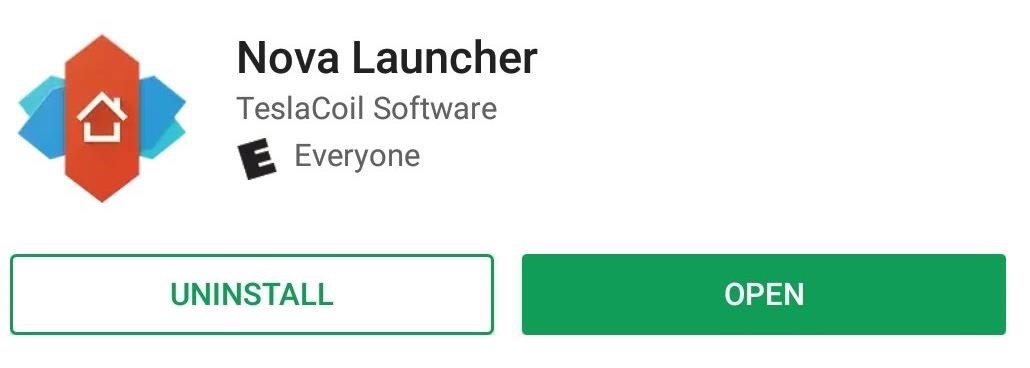
Tip #2: Replace the Default Home ScreenOne of the more noticeable aspects of non-stock devices is the home screen launcher. Typically, this is a common modification by OEMs with varying degrees of success. While replacing it is easy, the decision on what to replace it with can be difficult.Nova Launcher provides a stock-like launcher but with much more customization. With Nova, all the home screen features on the Pixel 2 and 2 XL are available. In addition, you'll have access to an abundance of tweaks to truly personalize your home screen to your liking. If you're new to Nova, check out our collection of Nova Launcher 101 guides which break down how to use some of Nova Launcher's bigger features. Another option is Action Launcher. Similar to Nova, this provides a near-stock experience but with a few tweaks here and there. While Nova is more feature-rich than Action, the latter does offer a few unique additions that aren't available with other third-party launchers nor Android's stock launcher. You can learn more about these features here. Finally, there is Lawnchair Launcher, which is a more barebones option. With Lawnchair, you get all the features and tools available to the default Pixel 2 launcher, plus a few customization options. It doesn't have anywhere near the tools of Nova or Action, but it's also faster to get up and running since there is less to set up. While the choice will be a little difficult (I did warn you), any one of these options will be a significant upgrade over OEM launchers while providing a stock Android experience.
Tip #3: Get Stock Android's Notification ShadePersonally, I think one of the most annoying changes that OEMs make is their modifications to the notification shade. Whether it's something small like changing the size of notification text, or major changes such as using different background colors for Quick Settings, OEM skins can completely ruin one of the most central menus in Android. It was one particular OEM skin that drove me to find a solution, and what I came across is something that even stock Android users should use.Material Notification Shade will return your Quick Settings to the stock look automatically. Whether you want Android Oreo's look, or prefer Android Nougat's previous look, you can easily change your notification shade to your liking. However, unlike stock Android, Material Notification Shade includes customization options. You can enable a permanent dark theme for AMOLED devices, use a custom wallpaper as your background, change the color of enabled toggles, and more. There are quite a bit of options available to create your preferred look. However, the app isn't without its limitations — Material Notification Shade doesn't support Android Oreo. Additionally, EMUI (Huawei and Honor's skin) doesn't work well with the app, often preventing it from enabling. However, for all other skins, this is app provides a complete solution. We are aware that these tips don't address all aspects of stock Android. For example, the Settings menu isn't addressed, and that's a solution I am still searching for. But we'll keep searching for more tips like these and update this guide as we find them, so check back for additional tips.However, with these three tips, your phone should now look and operate a lot more like stock Android, appeasing many Android purists. What do you think about these tips? Do you know of any similar tips that don't require root? Let us know in the comments below.Don't Miss :How to Use Material Notification Shade to Get Stock Android's Quick Settings Panel & MoreFollow Gadget Hacks on Facebook, Twitter, YouTube, and Flipboard Follow WonderHowTo on Facebook, Twitter, Pinterest, and Flipboard
Cover image and screenshots by Jon Knight/Gadget Hacks
How to Get Kodi Subtitles Using OpenSubtitles. Opensubtitles is probably the best subtitles service for Kodi. This service has subtitles in a wide range of languages and for nearly all the movies and TV shows that have been released so far. If you are looking for Kodi subtitles, OpenSubtitles will always be my first recommendation.
Kodi Subtitles Addon: Get Subtitles For Everything You Play
Shop through a wide selection of Carrier Cell Phones at Amazon.com. Free shipping and free returns on eligible items.
How to Root Any Device - XDA-Developers Android Forums
The news comes with the latest Reddit AMA from members of the Essential team. Essential also confirmed that support for Project Treble will be added to the final Android 8.1 Oreo update.
Update Guide on New Features for Essential Phone Oreo Beta
How To: Make a PVC Hand Pump to Move Water, Compress Air, & Create Vacuum How To: It's Raining Sweets and Treats! How to Make Your Own Pneumatic Candy Cannon How To: Build a Low-Cost Shoe Rack Using PVC Pipes How To: Make a Powerful Handheld Rocket Launcher from PVC and Sprinkler Parts
Life-Size Gummy Chicken Might Be the Creepiest Jelly Candy Yet
Now You Can Share & Borrow Hearthstone Decks with Your
Shortcomings of Using System Image Backup of File History. It can not be denied that File History has provided us a solution to create a system image backup in Windows 10. However, the disadvantages cannot be ignored, either. 1. System image will occupy a large amount of free space on your disk or external hard drive. 2.
How to perform a full Windows 10 system image backup
How to Get Facebook Chat Head Bubbles on Your Computer
Snapchat 101: How to Make Your Own Custom Geofilters & Lenses News: Try These 5 Hot New Snapchat Lenses — The Simpsons, Playable Flappy Bird & More News: 5 Snapchat Lenses You Have to Try Out This Week — World Cup, Superman & More News: Try These 5 Hot New Snapchat Lenses — Iron Man, iDubbz & More News: Snapchat's 'Stranger Things 2
News: Snapchat Bulks Up Lens Studio with Face Templates
Step 5: In iOS 10, Up Next will contain the upcoming songs and below, right next to it, you'll see the familiar Shuffle and Repeat buttons. Tap on the Shuffle button to shuffle the songs. In iOS 11 and iOS 12, the Shuffle and Repeat buttons are available just above the Up Next section. How to Shuffle Songs in the Music App from Album or
How to Shuffle All Songs in Apple's Music App in iOS 10
naradanews.com/2016/06/how-to-shuffle-all-songs-in-apples-music-app-in-ios-10/
If you'd like to shuffle all songs in your music library, start by heading to the "Songs" menu in the Music app's Library tab. From here, select any song to start playback, then tap the mini-player towards the bottom of the screen to expand the "Now Playing" view. With each update, Apple Music
How to Shuffle All Songs in Apple's New Music App in iOS 8.4
Well, everyone's different, and if you're looking for ways to beef up your Reddit experience, try out the Chrome extension SHINE. Created by Gusto Creative House, SHINE changes the user interface of Reddit in order to bring even more focus to the content, making it easier to search, browse, and create posts than with the standard UI.
Cambia l'interfaccia di Reddit in Chrome per un'esperienza di
Additionally, Google disabled background playing to push their new signature product, YouTubeRed In this article, we show you how to play YouTube videos in the background on your iPhone without subscribing to YouTubeRed.
Smart Drawer automatically organize you apps for you, working on top of any launcher. Download Smart Drawer, move its icon on your home screen and that's it. You won't have to move your apps in folders, everything will be automatically done for you. - Enjoy the automatic app sorting - Customize your drawer
Smart Drawer - Apps Organizer Latest Version 1.0.1 Apk
0 comments:
Post a Comment