How To: Get Samsung's New WatchON App from the Galaxy S5 on Your Galaxy Note 3
It was only a matter of time before the apps from the new Samsung Galaxy S5 leaked for everyone to download and install, and today we've got one that takes advantage of the IR blaster on your Galaxy Note 3.Of course, I'm talking about the updated WatchON app, Samsung's built-in entertainment companion which can control your television, explore everything that's live on TV, and even purchase movies and shows. Please enable JavaScript to watch this video.
Note: This guide is also applicable to the Samsung Galaxy S4, as that device also has a built-in IR blaster.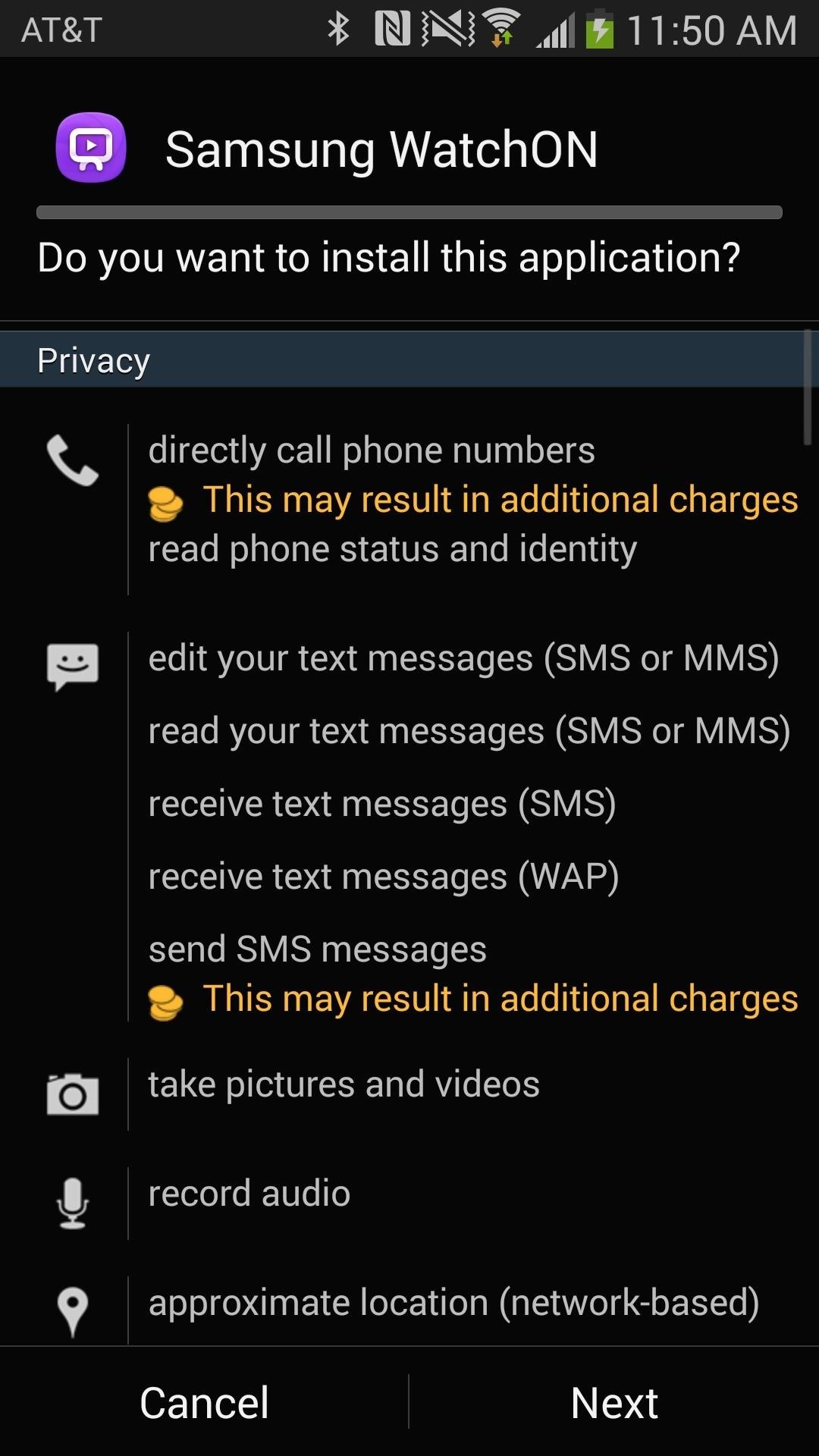
Installing the Newest Version of WatchONJust like you would with any other app, you simply need to download the Galaxy S5 WatchON APK file and install. Make sure that you go to Settings -> Security and check the box next to Unknown sources, if you haven't done so already. You won't be able to install it without it.Once the installation process is complete, an additional updated Galaxy S5 version of the WatchON app will appear in your app drawer, to the right of the original WatchON app (so you know the difference). If you don't want two applications bogging down your device, disable the old version (icon to the left) by holding down on it in the app drawer and dragging it to Disable app. If at anytime you want the original WatchON enabled, simply go to Settings -> Application manager and turn it back on.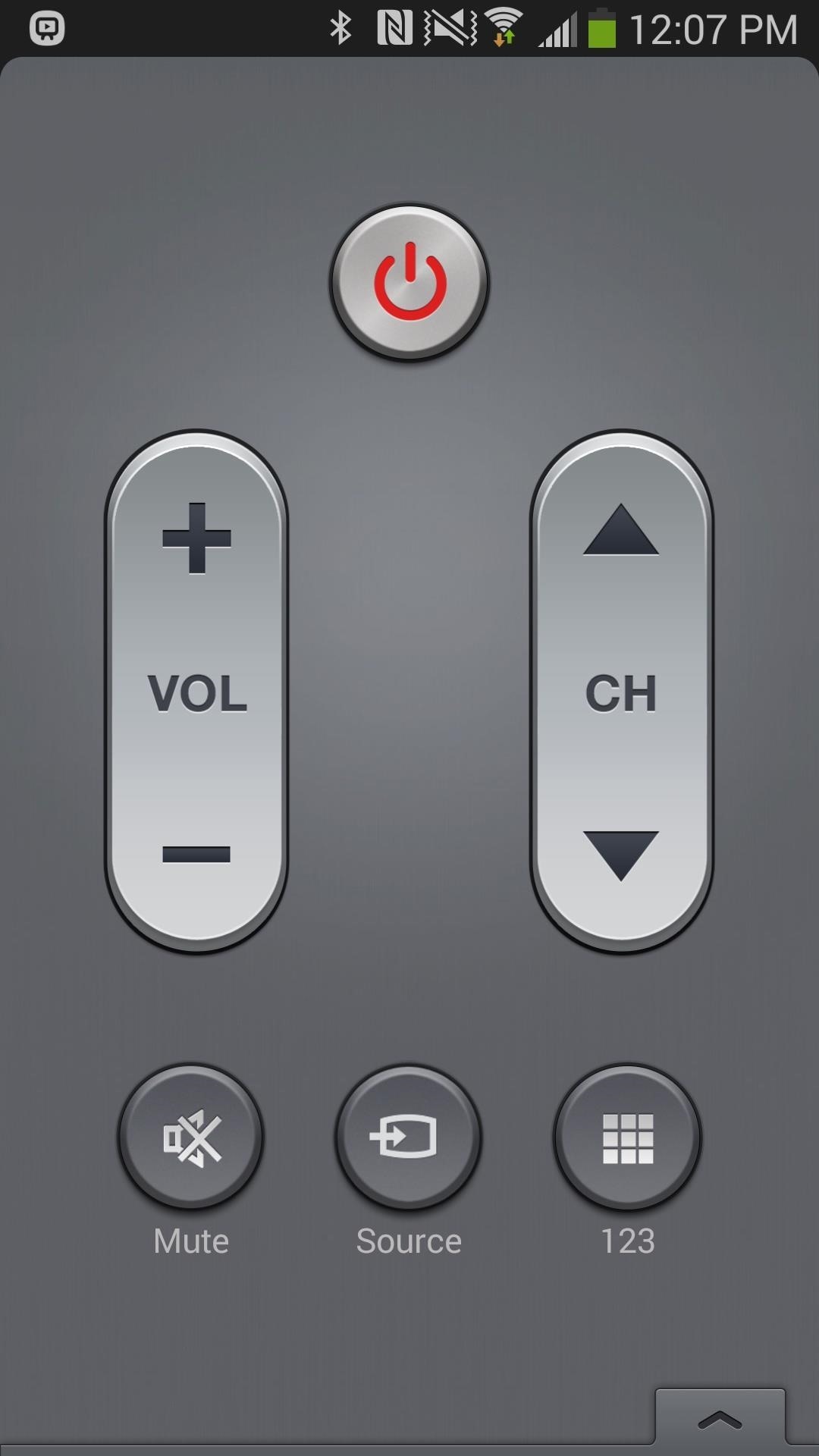
How the New Remote Control WorksIn the remote control panel, the keys have stayed in relatively the same position. The power, volume, and channel buttons are slightly bigger, making them easier to tap on and use.What is new in the remote control panel is the ability to add favorite channels across the top of the remote, accessible by tapping on the plus sign near the top right.At the bottom of the remote we got the Mute, Source, and 123 keys, just a tad bit smaller than the originals and with slightly redesigned icons. If you swipe up from the bottom of remote, you'll bring up the more feature-packed options, where the keys are pretty much in the same place—just slightly redesigned.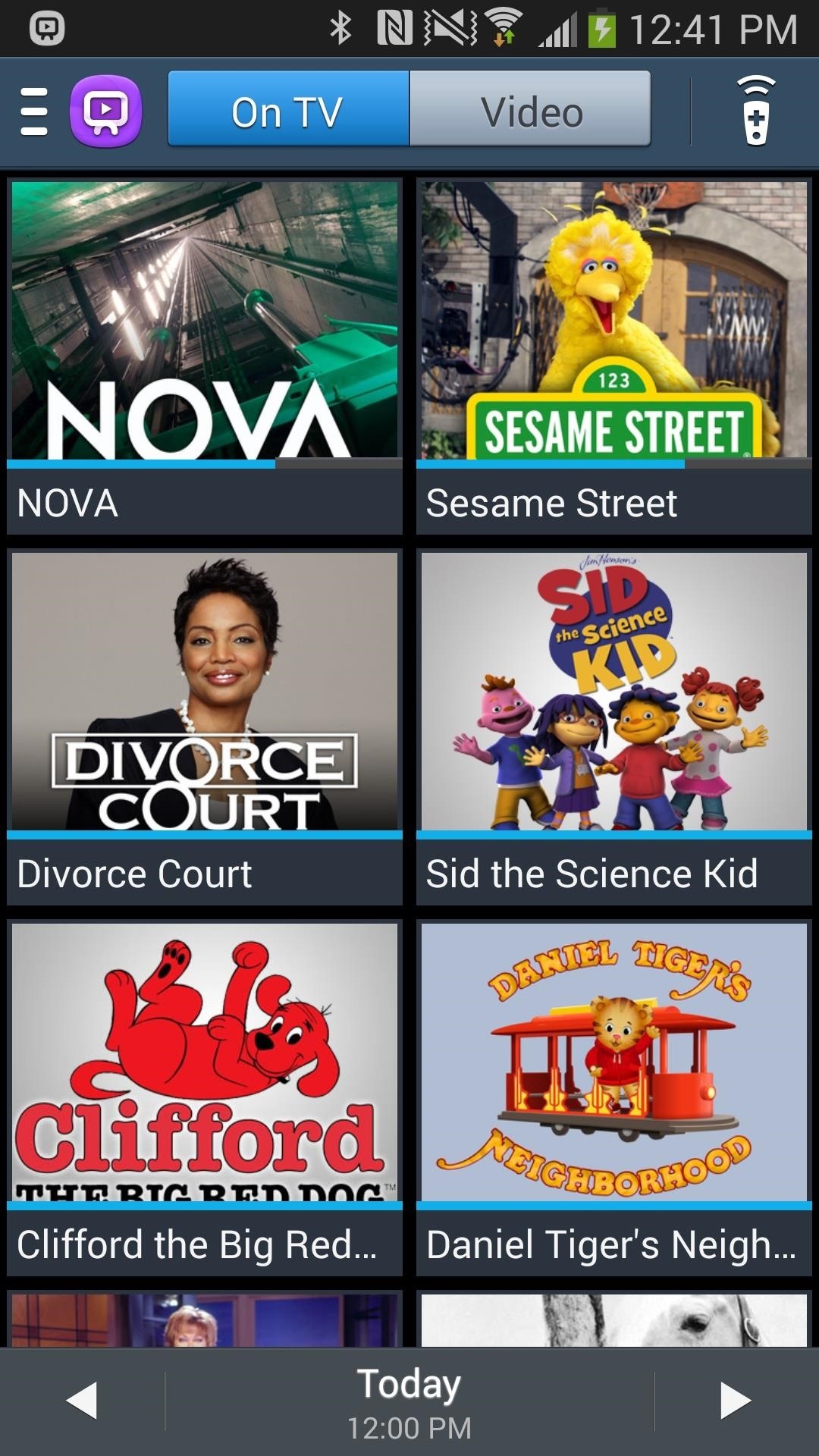
How the New User Interface WorksAfter setting up the new version of WatchON (selecting a TV and cable provider), you'll see that the homepage has drastically changed. Instead of small blocks of twos side-by-side showing a television show (left below), the new WatchON is now a list of shows, with the addition of episode information, channel, and run-time (right below). At the top, you'll see that the search has been transplanted from the side-menu to the main homepage for easier use.By sliding through the homepages, you can access all of the different categories of television shows—action/adventure, comedy, drama, music, reality, sports, and more. The TV guide was redesigned in the same scope as everything else; minimal, information-packed and just sleeker in general. Tapping on the floating remote icon will take you back to the main controller page.
How the New Side-Menu WorksThe side menu is still available by tapping on the three-line menu at the top left. From the S5 WatchON version, you can access what's currently on air, other TV shows, movies, and even web videos. Reminders and Recently watched are two new additions to the menu. If you tap on TV shows or Movies, you'll be taken to a new section of the menu where you can go through new, popular, and recommended shows and films, which you can then rent and purchase through third-parties. You'll also see information like running time and Rotten Tomato scores.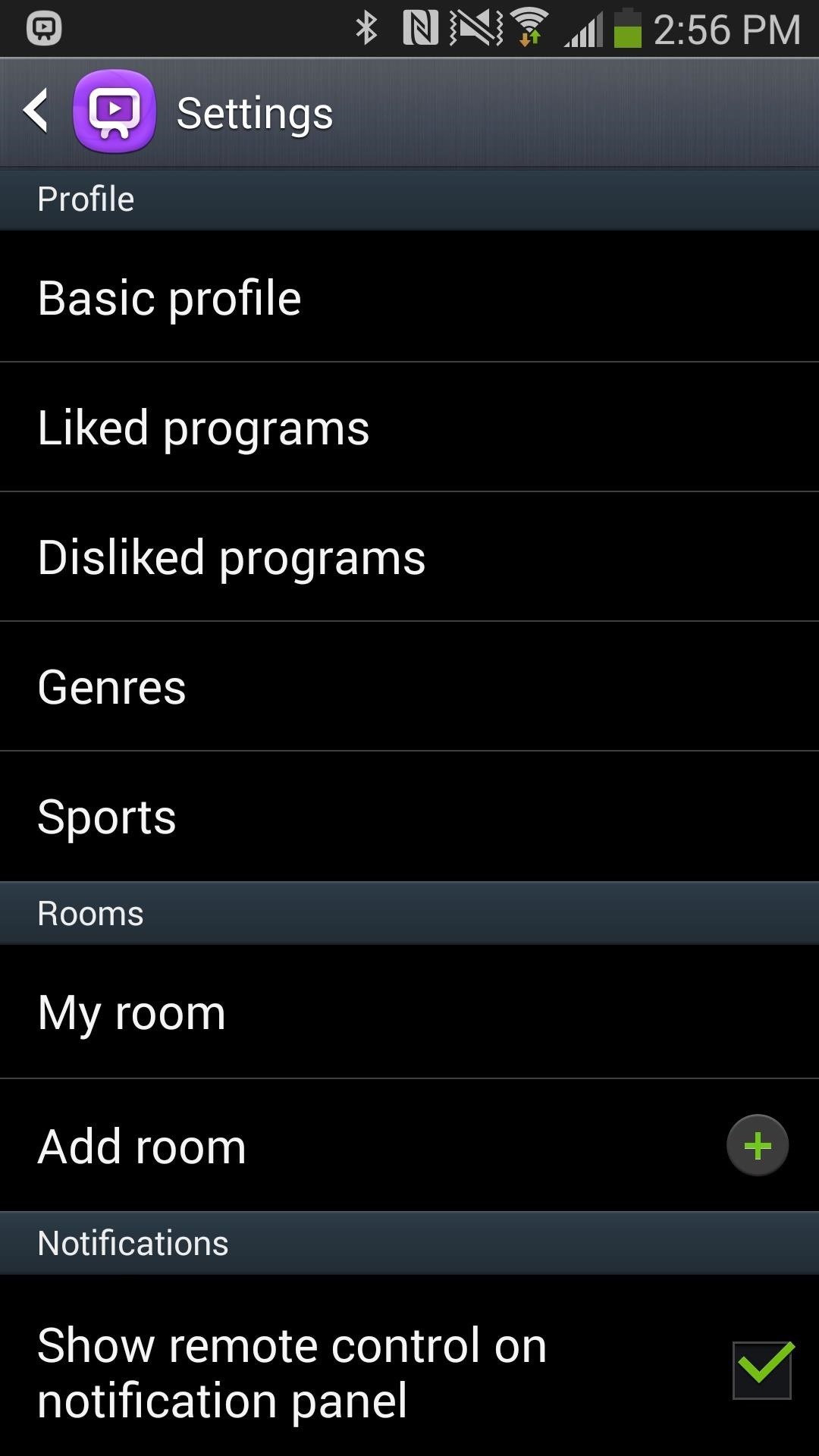
What's New to the Settings MenuFinally, the settings are slightly different, with security settings at the top. You can still adjust room settings, such as adding a new room, editing your current room, and resetting all the presets for your rooms. One noticeable difference is the scrapping of the entire Accounts section, taking with it the Netflix and Peel social account log-ins. Looks like Samsung wants us to do everything through our Samsung Accounts, which I guess isn't the worst thing in the world.
What Do You Think?Personally, I find the new Galaxy S5 version, purple bomb aside, to be much sleeker and refined. Do you prefer the old version of WatchON or is the new version better? Let us know in the comments below.
Unroot and Restore Galaxy back to Stock using Samsung Odin There are various reasons for one to continue flashing different files to the system. But there could also be several reasons for one to restore the official firmware on the device.
How To Unroot & Restore Stock Firmware On Samsung Galaxy S5
About the Accessibility Shortcut for iPhone, iPad, and iPod touch Learn how to add VoiceOver, Assistive Touch, Guided Access, and more to your Control Center for easy access. And use triple-click to quickly access frequently used Accessibility features.
Use AssistiveTouch on your iPhone, iPad, or iPod touch
If you're facing the same problem, then you should enable the software home button option on your iOS device, and this is how you do it: How to Add Touchscreen Home Button on iPhone, iPad. Open
Since the feature is still in testing phase, it's not available to the public yet, but there's a cheeky way to enable it on your device right now. So, if you are interested in using dark mode on Messenger on Android or iOS, here is how to enable the hidden dark mode: Enable Hidden Dark Mode in Facebook Messenger
How to Enable the Hidden Dark Mode in - lifehacker.com
iOS 11 brings hundreds of new features to iPhone and iPad including an all new App Store, a more proactive and intelligent Siri, improvements to Camera and Photos, and augmented reality technologies to enable immersive experiences. iOS 11 is also the biggest release for iPad ever and adds powerful new multitasking features, a new Files app and more ways to use Apple Pencil.
iOS 11.0.1 / iOS 11.1 To Bring Apple Pay Cash Feature, Not
How To: Access Your Feedly News Feed Right from Your Android's Lock Screen How To: Get the iPhone's Calendar View on Your Android Lock Screen How To: The Easiest Way to Record Your Screen in Android Lollipop How To: Get Nexus 6 "Ambient Display" Notifications on Your Nexus 5
How to Record Games on Android « Android :: Gadget Hacks
Phones Leer en español Why you should stop closing apps to save battery life. Clearing out your recent apps list isn't going to save your battery life, whether you're using Android or an iPhone.
How to close iPhone Apps | 5 Tips for a longer iPhone Battery
How To: Quick Reply & Compose Text Messages Without Leaving the Current App on Your iPhone How To: iOS 12 Adds Quick-Reply Tapbacks to iMessage & Text Notifications on Your iPhone How To: Connect an External Display to Your MacBook, MacBook Air, or MacBook Pro
How to change text message quick responses on Android
I want to play a music file which will be retrieved from a cloud storage service (such as Google drive or Mega.nz). I shared the file so anyone who have the link can access to it.
Best 4 Android Apps to Stream Music from Cloud in Offline
Step One: Open System Image Backup. The process of finding the System Image Backup tool is different in Windows 7 than in Windows 8 and 10, so we'll show you to find the tool in all versions, and then explain how to create and use the system image.
How to Create a Windows 10 System Image Backup
How To: Android's Built-In Scanner Only Catches 15% of Malicious Apps—Protect Yourself with One of These Better Alternatives How To: Stream music wirelessly with Airport Express and a Mac How To: Improve Battery Life on Android by Optimizing Your Media Scanner
The 5 Best Phones for Privacy & Security « Smartphones
This guide breaks down the new privacy settings in iOS 11 that you should check, along with settings that have existed since previous versions of iOS. Make sure to read this list carefully, and check any settings that apply to you. After all, you don't want your valuable data escaping the confines of your iPhone.
The iOS 11 Privacy and Security Settings You Should Check
0 comments:
Post a Comment