How To: Get CyanogenMod's New Secured Text Messaging Without Rooting or Installing a Custom ROM
In spite of the degree of difficulty it is to install, CyanogenMod has steadily climbed the ladder to become one of the most popular third-party firmwares for Android devices.To increase its fan base, they even put an easy-to-download installer on Google Play to help people switch from stock to the latest version of CyanogenMod, which we showed you how to use on the Samsung Galaxy S3 and HTC One, though it was subsequently barred for violating certain ambiguous Google Play developer terms.Adding to its allure, CyanogenMod recently announced that they've joined forces with Open Whisper Systems, creator of the secured RedPhone and TextSecure communication apps, to create a built-in feature that allows secure text messaging by default on your CyanogenMod ROM.
How to Get Secured Text Messaging Without CyanogenModStill, end-to-end encryption for SMS is still not enough for some to change over from their stock Android OS to CyanogenMod, especially since it's extremely difficult to return to stock if you don't like it.But you don't have to have CyanogenMod installed on your Android device to take advantage of this secured text messaging. You can simply use the TextSecure app itself, and I'm going to show you how it works on the Samsung Galaxy Note 2 and Samsung Galaxy Note 3.Just install the free TextSecure app (now called "Signal") from Google Play and you'll get encryption for your text messages over the air and on your phone. Instead of just hiding your texts, or protecting them with a password, TextSecure uses cryptography to make it almost impossible for others to read.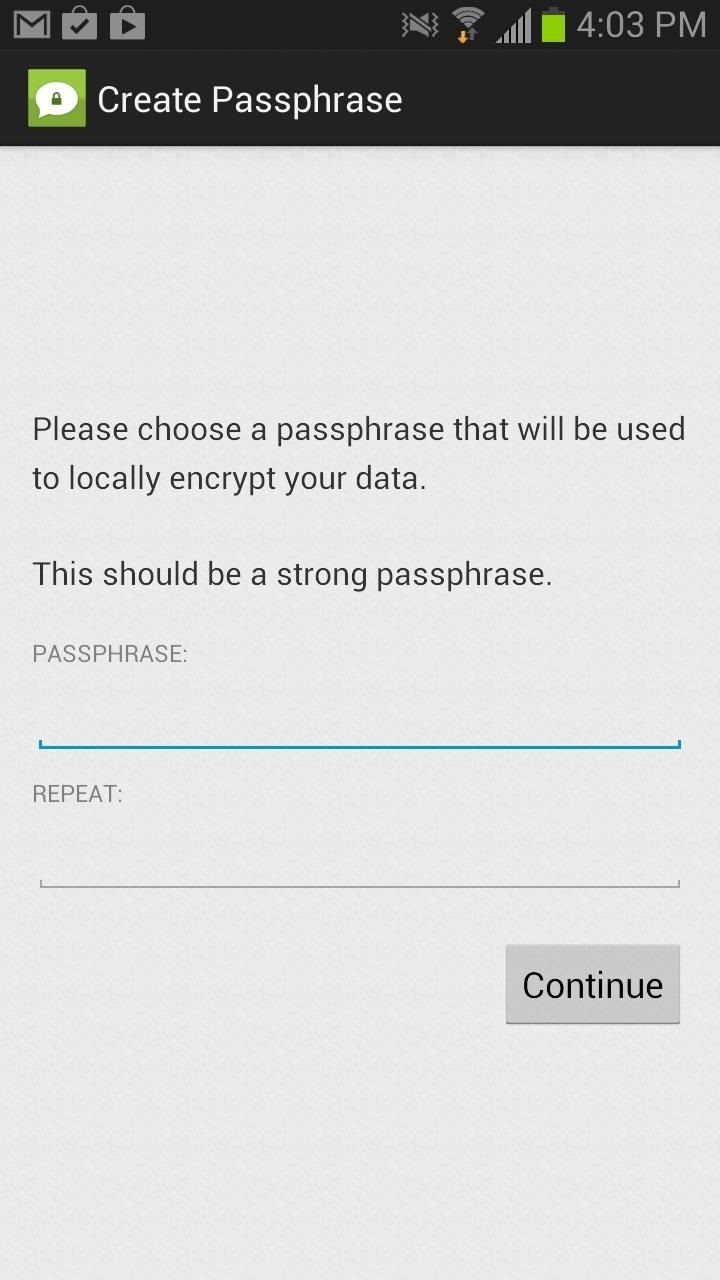
Setting Up TextSecure on Your Android DeviceOnce you installed TextSecure, you will be asked to enter a secure passphrase, which will be used to locally encrypt the data on your device. After you enter this, you can import the litter of text messages already on your device. The next few settings deal with importing and exporting certain text message backups, which are all encrypted on your device. This is useful after using this application for a while and you have several conversations that need saving or conversations that you've already saved and want to view.
Sending Encrypted Text MessagesNow that you're done with the introductory settings, you can start sending encrypted text messages. It should be noted that if you want the text messages to be encrypted, make sure the person you are sending these texts to also has TextSecure on their Android device.If you start to send text messages, they will not be encrypted at first (as pictured in the Note 2 below). In order to encrypt your text messages, you'll need to press the lock icon at the top of the application and initiate a secure session with the other user. Once your text messages are secure, you'll receive a key that will now individually encrypt each text message you send and receive, which will be apparent by a lock sign on your send icon.From now on, each text message you send will spur a key, so that in the case it gets compromised, the person trying to see your text messages will only be able to see that one text message and not the entire conversation. Instead, they'll see something like on the right screenshot below, which is what the encryption looks like on Google Hangouts. Another cool feature is the fact that you can't take a screenshot anywhere on the app (other than settings), in the case that someone is using your phone and trying to capture your conversation. In fact, I had to take a picture of my Note 2 in order to show you guys what the conversation looked like above.With the way things have gone this year, in relation to NSA revelations, it's refreshing to have an application focus on security other than just new features. While other apps are looking to be faster and more efficient, TextSecure comes through with an effort to plug one of the biggest holes plaguing the smartphone community—security.
How To: Get iOS 11's New Wallpapers on Any Phone How To: Get a Full-Res Version of Anybody's Profile Pic on Instagram Google Photos: How to Transfer Pictures from Facebook, Dropbox, Instagram, Flickr, & More How To: Android Alternatives for Instagram's New Collage-Making Layout App How To: 15 Hidden Instagram Features You Don't Want to Miss
Instagram Feed LAYOUTS you can create in Preview App
4. Go to Daily Bing image tab and enable the Autosave mode to save the images to the Wallpapers folder I created earlier. 5. Go to Daily Windows Spotlight images tab and enable the Autosave mode to save the images to the Wallpapers folder I created earlier. That's all it takes to automatically feed your desktop with endless amazing pictures.
Set Bing Background as Wallpaper automatically on Windows 10
Information on how to clear your Internet browser history. View your browsing history in Firefox. If you do not have a custom homepage set, you can click the view history, saved bookmarks, and more button in any browsing window.
What's a Browser Cache? How Do I Clear It? Why Would I Want
Now, when I have the T-Mobile SIM card in, I can launch the iOS 6 Settings app and into General | Cellular | Cellular Data Network to change the APN, MMS Proxy, etc. without a problem. …but when I put in my Red Pocket SIM card, the "Cellular Network Settings" section disappears!
Missing Cellular Data Network options in iPhone 2G - AT&T
As an iPhone user, I've long envied Android's ability to pin a contact directly to the home screen, perfect for true one-touch dialing. While you still can't pin a contact to the iOS home screen (why not, Apple?), you can finally speed dial iPhone contacts with a single tap. And that's even after you've locked your iPhone.
How to Set Speed Dial on Android: 10 Steps (with Pictures)
To place your iPhone (any model) in the new iOS 8 grayscale mode, just go to Settings-> General-> Accessibility and toggle on Grayscale. Now, your entire display will be grayed out. I think it looks kinda of cool, and way better than the invert colors option , so give it a try.
How to Enable the Hidden Grayscale Mode on Your Pixel or
- Support Bluetooth joypad (only tested for wiimote and iPega since that is all I got) Note: Since OS 10.3.1 Dialog box can be controlled by joypad, but I found it hard to use. It is better to Pair the joypad after Game is loaded - When joypad is paired, overlay icons are hidden - OpenGL ES2.0 is
Spot faked photos using digital forensic techniques. a computer might not see anything wrong with that." that indicates that the photo may have been cropped to exclude information.
Photoshopped or Not? Three Ways To Tell If An Image Is Real
Broadcast a Message to Multiple WhatsApp Contacts
NEW: Introducing AdaptiveZoom - an exclusive Action Launcher feature that zooms an adaptive icon to the center of the screen as the app loads! Note: AdaptiveZoom in beta, and requires adaptive icons (so you must be running either Oreo or AdaptivePack). NEW: 2018 Supporter badge is available!
How To: Liven Up Your Samsung Galaxy S3's Home Screen with Custom 3D Panoramic Wallpapers How To: Set a GIF as a Live Wallpaper for Your iPhone's Lock Screen Background How To: Turn GIFs into Live Photos on Your iPhone How To: Create Invisible Folders for All Your Secret iPhone Apps
Set a Video as the Wallpaper on Your Android's Home Screen
The following is a guide on how to turn ON and OFF Autocorrect on the Apple iPhone 7 and iPhone 7 Plus. How to turn on and off autocorrect on Apple iPhone 7 and iPhone 7 Plus: Turn on the iPhone 7 and iPhone 7 Plus; Select on Settings. Tap on General. Browse and select "Keyboard." Change the "Auto-Correction" toggle by tapping it to OFF.
Apple iPhone 7 And iPhone 7 Plus: How Turn OFF Autocorrect
0 comments:
Post a Comment