How To: Use Face ID on iPhone X to Approve Family Sharing Download Requests
For parents that have an iPhone X, things are about to get a lot easier for you in iOS 11.3, which finally lets you approve app and media downloads on your child's iPhone using Face ID instead of typing in a password.You can ban certain apps and movies, as well as in-app purchases, directly from the Restrictions menu on your child's iPhone, but you can also use "Ask to Buy" in Family Sharing to approve or deny their downloads. You would get a request on your iPhone, and you'd need to enter your Apple ID password to approve it.While other iPhone models could just use Touch ID instead of a password to speed up this process, Face ID wasn't available for this purpose until now.This step from Apple comes not long after concerns arose from parents and companies alike about the addictive nature of iPhones and children. While there's still a lot Apple and app developers can do to help parents monitor and control the way their children use iPhones, features like Face ID with Family Sharing are simplifying the process considerably.Don't Miss: Hide or Restrict Apps, Features, Content & Settings on iPhone
Step 1: Set Up 'Ask to Buy'This new feature is built on the fantastic, preexisting "Ask to Buy" option that allows parents to approve or deny purchase requests (even if the download is free) made by their children on separate devices.More than likely, if you're here right now, it's because you already have "Ask to Buy" set up on your child's iOS device and you just want to know how to get Face ID working with it. If that's the case, move onto Step 2 below.If you aren't currently using "Ask to Buy," make sure to set up Family Sharing if you haven't already, then tap on your name in the Settings app and select "Family Sharing." Tap on the child's name that you set up, then select "Ask to Buy." They must be 17 years old or younger in order for this setting to appear.Doing this by itself will allow you to implement "Ask to Buy" for your child's iPhone, but if your iPhone X is running iOS 11.2.5 or earlier, you'll still be required to enter in your password each time you approve a request they send. So move to the next step.
Step 2: Install iOS 11.3To access this new Face ID feature, you'll need to be running iOS 11.3. While the software is currently in beta, you can try it out for yourself whether you're a developer or public tester. Check out our iOS 11 beta installation guide to learn more about setting up your iPhone X with iOS 11 beta builds. Note that your children's devices do not need to be on iOS 11.3, just your iPhone X.More Info: How to Install the Latest iOS 11 Beta on Your iPhone Right Now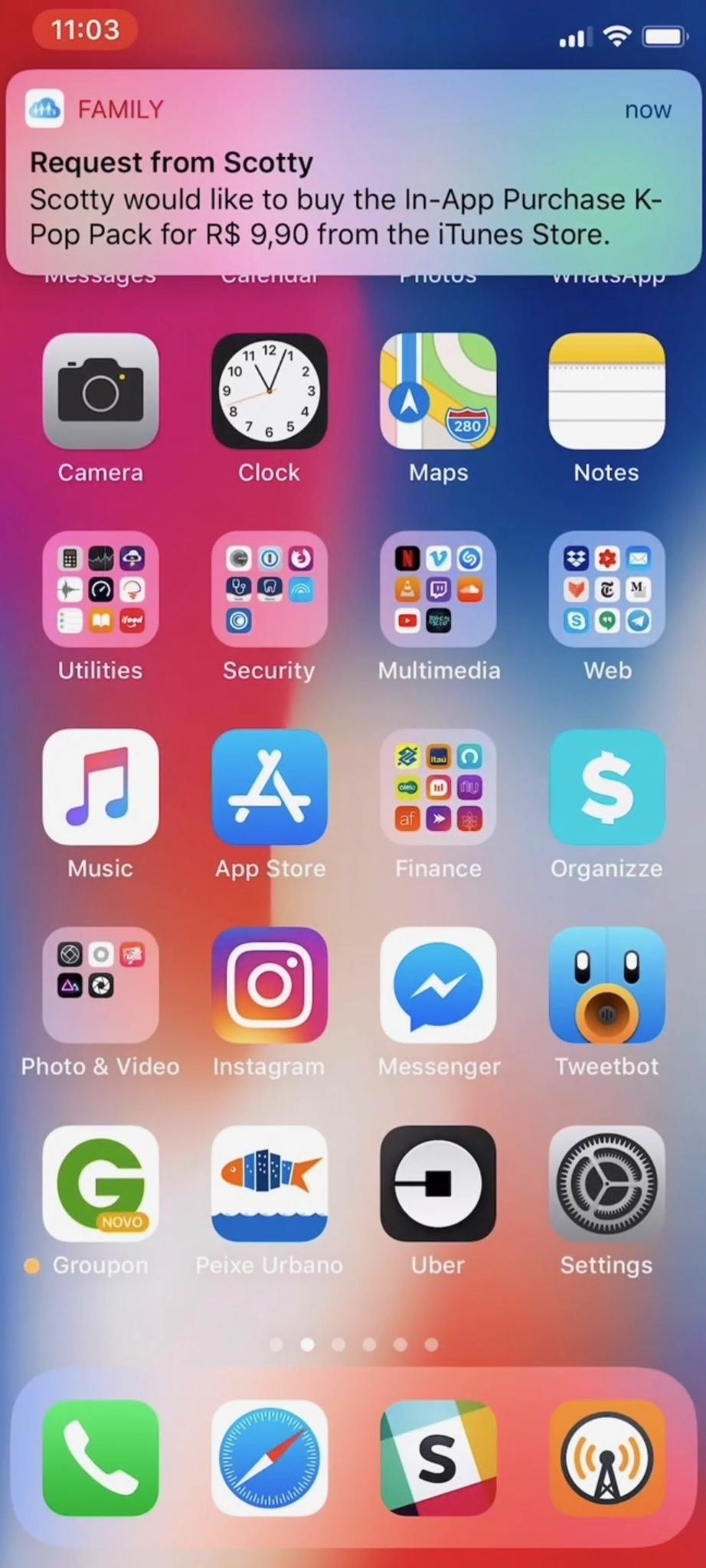
Step 3: Set Up Face ID for Family SharingOnce your family is using "Ask to Buy" and you've got iOS 11.3 running on your iPhone, the next time someone makes a purchase request, you will have the option to set up Face ID for Family Sharing. Just tap "Buy" on the pending purchase screen, then tap "Enable" when prompted by your iPhone. Images by 9to5Mac/YouTube From now on, instead of using a password, you can just look at your iPhone to approve purchases. When you tap "Buy" on the pending purchase screen, the Face ID icon will appear on your screen. Just look at your iPhone as you normally would to activate Face ID, and your child's or family member's purchase will be approved. Images by 9to5Mac/YouTube Don't Miss: Tips to Make Face ID Work Every Time on the iPhone XFollow Gadget Hacks on Facebook, Twitter, YouTube, and Flipboard Follow WonderHowTo on Facebook, Twitter, Pinterest, and Flipboard
Cover photo by Justin Meyers/Gadget Hacks
iMessage uses iCloud to stay spread out across all of your iOS devices and Macs, and utilizes not only your primary iPhone number, but also your email address(es). You can manage what email addresses are allowed to be used for iMessage, and you can even add or remove email addresses that you can use for sending and receiving message.
3 Solutions To Hack Into Someone's iPhone Without Them Knowing. iPhone is considered to be highly secured phone and hacking iOS based phones are next to impossible.
Before going any further, let's go over the app details. The Cinemark Movie Club subscription is accessible via the regular Cinemark Theatres app for both iPhone and Android phones. For iPhone users, you need to be running iOS 9 or later. For Android users, it'd be Android 5.0 and later.
Justin Meyers's Profile « Wonder How To
Our free Samsung unlock codes work by remote code (no software required) and are not only FREE, but they are easy and safe. Once your Samsung is unlocked, you may use any SIM card in your phone from any network worldwide!
How To Unlock a Samsung Galaxy - It works for any Samsung
That's why you should change passwords regularly -- a potentially daunting task unless your password manager can perform it automatically. Find out if you're compromised following the
Find out if you've been hacked - CBS News
Method 2: How to View iPhone Messages on PC/Mac from iTunes Backup. If have made an iTunes backup for your iPhone text messages and want to view them on computer, then the following are the detailed steps on how you can view iPhone messages on computer from iTunes backup. Step 1. Choose the iTunes backup to view messages.
Privacy - Manage Your Privacy - Apple
This feature works because Google is holding the message on their server for the amount of time that you have specified before it gets sent. Once the message has been held for the specified amount of time, it is gone from Google, has likely reached your recipient's email server, and is out of Google's control. So, now that you see how Gmail
How To: Reduce noise on Twitter with DM opt out How To: Block apps and people from interacting with you on Facebook How To: Send a large file over the Internet with YouSendIt How To: Manage pictures, videos, movies, music and TV in Windows Vista Media Center
Speed is valuable at any level of competitive athletics, so if you want to improve your speed and make yourself more marketable to coaches and scouts, try these drills and exercises. 1. Start with
Speed Training Techniques
AD
How Google's Titan M chip makes the Pixel 3 its most secure
Don't give out too much info and consider going anonymous with your emails, writes Jurica Dujmovic. How to keep data miners from invading your privacy Over long periods of time, though
How can I keep my emails from my work Outlook account in my
News: Thanks to Google, iPhone Users Can Finally Pick a New Frame for Their Live Photos News: Google Debuts an ARCore Exclusive with Curate App from Sotheby's International Realty Apple AR: Apple's ARKit Update Already Being Taken to New Levels in These Developer Experiments
Motion Capture via iPhone X Is Available to Animators Now
Brand new to iPhone and wondering how to set a contact as a "favorite" for speed dialing? It's easy to do, places them in a neat and easy to access list, and setting it up is quite simple. Best of all, once you're done, so are your days of scrolling through your full contact list trying to find that
How to add and manage Favorites in iPhone or iPad's Phone app
If you're using a smartphone, tablet, or computer, you can make it discoverable, too. On an iPhone, iPad, or Android device, just open the Bluetooth settings screen — your device will be discoverable as long as you have that screen open. On a Mac, just open the Bluetooth settings screen.
How to Use a Bluetooth Device: 6 Steps (with Pictures
Cover Adapts to Your Needs. When first signing in to the app, you'll be asked to enter an address for your work and home. The reason it needs this information is because Cover monitors where you are and subsequently changes the lock screen to match which applications you use in that location.
How to Change the Lock Screen Shortcuts on Your Galaxy S9
0 comments:
Post a Comment