How To: Use Your Android Phone as a Wireless Flash Drive for Windows or Mac
Copying files from a computer to your Android device has always been pretty straightforward—just connect the two devices with a USB cable, open your desktop file explorer, then move the files over. But what if you didn't need any wires at all?A new app from developer AppCube takes Android file sharing to the next level by mounting your device as a network share folder in one simple tap. It operates over Wi-Fi, so there's no wires involved—but at the same time, it shows up in Windows Explorer and Mac's Finder app, which means you can still drag and drop.Don't Miss: The 5 Most Useful File-Sharing Apps for Android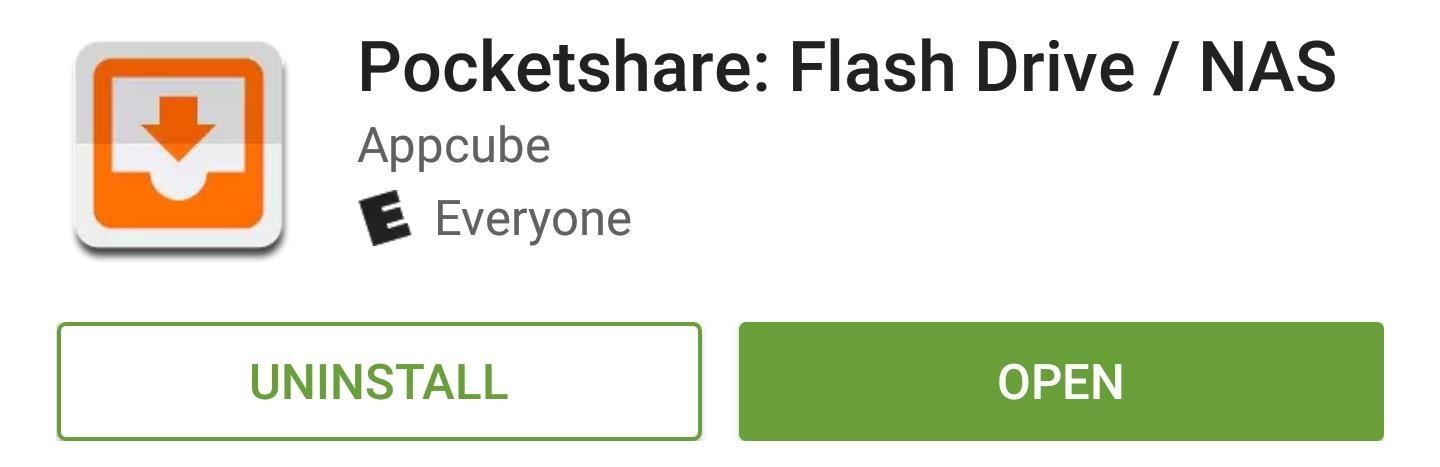
Step 1: Install PocketshareTo get started with easy wireless file sharing, just install the app Pocketshare: File Transfer NAS on your Android.Install Pocketshare for free from the Google Play Store From here, Mac users can skip ahead to Step 3, but Windows users will have to do a tiny bit of initial setup first.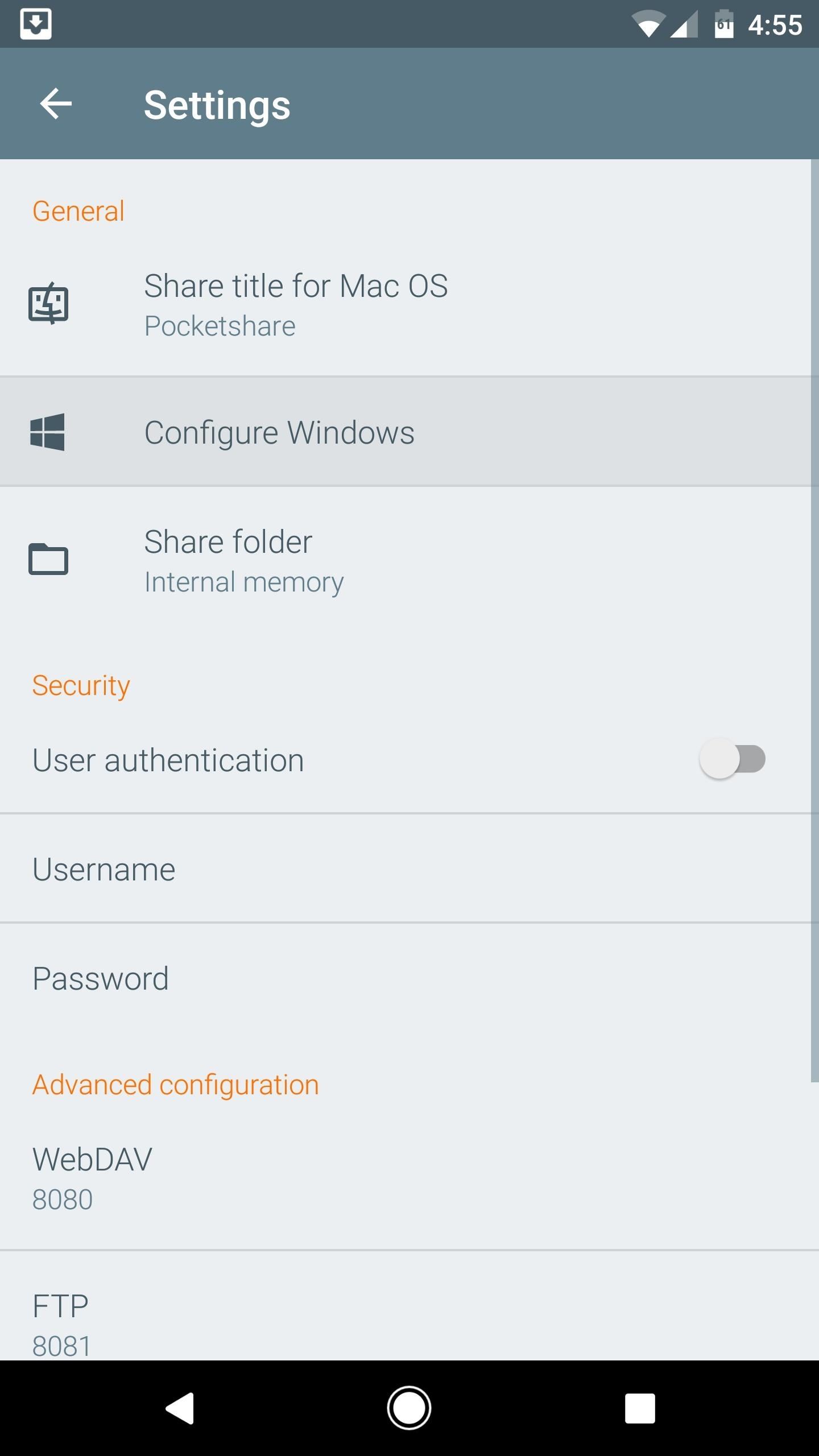
Step 2: Configure Your PC (Windows Only)If you're using a Windows PC, you'll just have to run a BAT file to set things up. So open the Pocketshare app on your Android device, then head to the settings menu. From here, tap "Configure Windows," then jot down the URL in parenthesis on the following screen and press "Save." Next, open your favorite web browser on Windows, then head to the URL you copied from the Android app. From here, right-click the pocketshare_windows.bat entry, then choose "Save link as." Next, select "All Files" from the drop-down menu at the bottom of this screen, then name the file "Pocketshare.bat" and click "Save." When you're done there, double-click the Pocketshare.bat file to run it, at which point you may see a security prompt from Windows. If you get this message, click the "More info" button. From here, click "Run anyway" to execute the BAT file, then you'll see a window flash on the screen and disappear. Once that happens, reboot your computer to save the changes, then you'll be all set for wireless file sharing.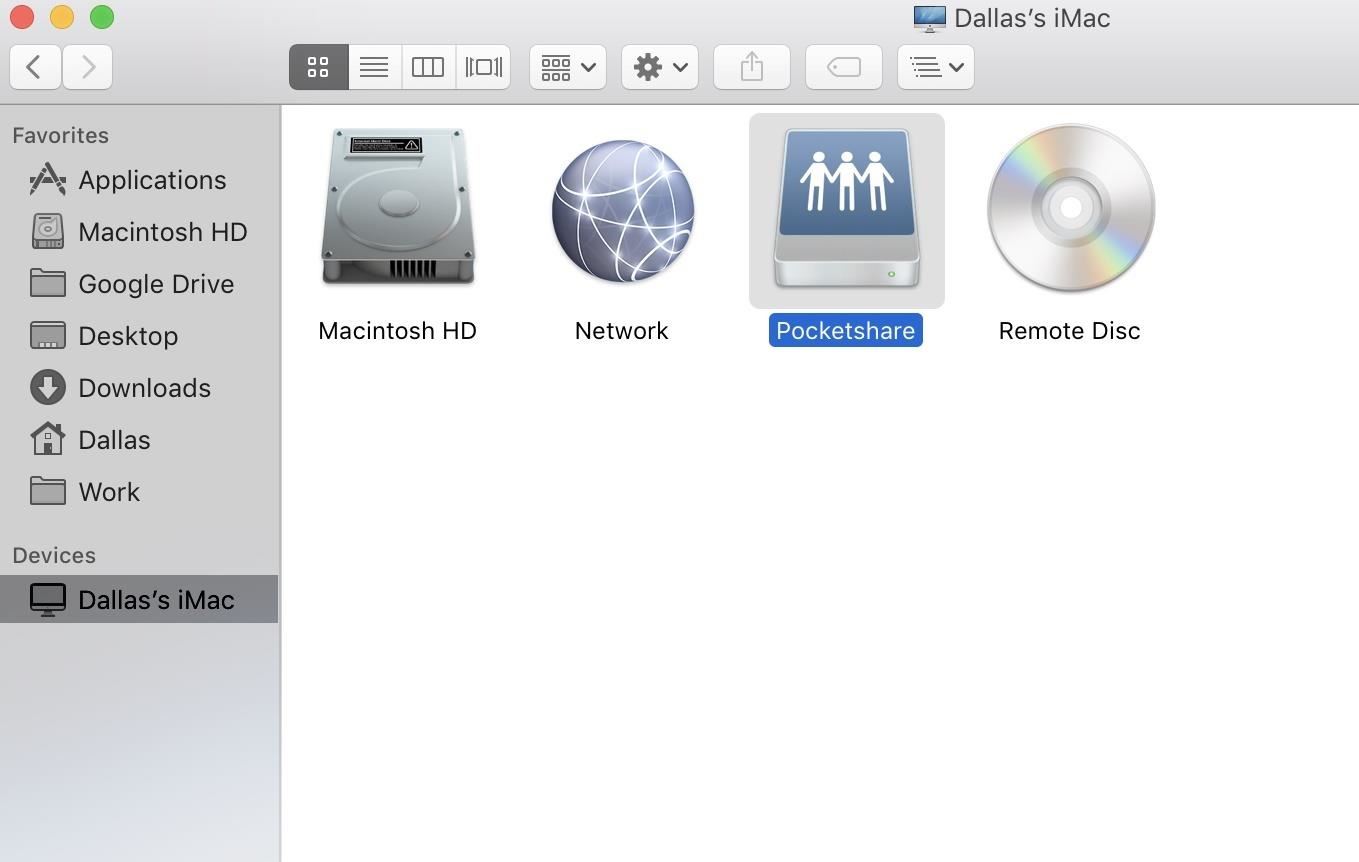
Step 3: Wirelessly Transfer FilesThe next time you want to transfer a file from your computer to your phone, just make sure both devices are connected to the same Wi-Fi network, then open the Pocketshare app on Android, and the server will start automatically. (Note that you will have to allow Pocketshare access to photos, media, and files on your device.)From here, select your computer's name under Devices in Finder's sidebar if you're using an Apple machine, or if you're using a PC, head to "My Computer" in Windows Explorer. At this point, you should see a folder or network drive labeled "Pocketshare," so double-click this to open it. (Note that on a Mac, depending on your Finder preferences, you may see Pocketshare right in the Finder's sidebar.) From here, you can simply drag and drop any file into this network folder, and it will transfer over to your phone automatically. Once you've copied a file, just open the Pocketshare app on your phone or tablet, then head to the Files tab, and hit the refresh button. At this point, you'll see the file that you transferred—just tap it to open with any compatible app, or long-press to save it to a folder on your SD card or internal storage. You can also copy images located in your Pocketshare drive on your phone over to your computer this way. In this way, it truly is turning your Android into a portable USB-less flash drive.
Security & Ejecting the DriveTo prevent any other computers on your network from accessing the files in your Pocketshare drive, you can (and probably should) enable "User authentication" in the settings, then choose a username and password that you'll enter on your computer when trying to access the files on your Android.Also, if you were clicking away at "eject" on your computer to make the Pocketshare drive go away, it might not do anything. To essentially "eject" the drive, you'll have to hit "Stop Sharing" from the Pocketshare app itself.Follow Gadget Hacks on Facebook, Twitter, Google+, and YouTube Follow Android Hacks on Facebook, Twitter, and Pinterest Follow WonderHowTo on Facebook, Twitter, Pinterest, and Google+
Cover photo and screenshots by Dallas Thomas/Gadget Hacks
How To: Get Dark Mode on Instagram for Less Stress on Your Eyes When Browsing Pics & Videos How To: This Hidden Trick Lets You Create App Groups for Multi-Window Mode How To: There's a Hidden Feature in Nougat That Gives Your Android Phone or Tablet a Desktop-Like Experience
How to Enable Dark Mode in Android Messages « Android
In that respect it was different to the setting on the G-SYNC model and more similar to what Samsung has implemented with their 'Eye Saver' mode. The reduction in contrast is intentional as it is supposed to reduce the amount of time your eyes spend adjusting to changing light levels from the monitor.
How to calibrate your monitor - CNET
Download your selected video. Click the downward-facing arrow below the video to do so. This will prompt the highest available quality version of the video (excluding 1080p) to begin downloading onto your computer.
How To Download an Embedded Video From Any Website
We've already given our readers glimpses of Android 5.0 running on the Galaxy S4, Galaxy S5, and the Galaxy Note 3, and now a Lollipop firmware for Sprint's variant of the Galaxy S5 has leaked out on the XDA developers community. Naturally, it's an early test build and not the final version, but apparently things like calls, SMS and other
Install Android 5.0 Lollipop on Sprint Galaxy S5 and Root it
The "Android Flappy-bird" trick is much more complex than that and a lot more fun. Keep reading to find out how to pull it up. Hidden Android 5.0 Easter Egg Game
Search in Samsung Galaxy S4. Want to set up your mobile phone for internet? Follow these easy instructions. Tap the field next to the data connection to fill
How to connect your phone to the internet without wifi - YouTube
Here you can learn how to block pop-ups in Chrome Android or, also, how to enable them. Pop-ups are generally when you click on a link or anywhere on a website and a whole new tab opens — referred to as a pop-up.
How to Enable Ad-Blocker in Chrome Android | Beebom
The right to unlock your cellphone became law on Friday as President Barack Obama signed a bill that rapidly passed both houses of the U.S. Congress. The Unlocking Consumer Choice and Wireless
CISPA Bill Heads for The Senate: Tell Them No « Politics
Annoyed with battery bar without percentage in Android 6.0 Marshmallow? Here is how to display it and configure Settings with a hidden menu.
Android 6.0: How to toggle battery percent and Quick Settings
There's more to the notification drawer than just notifications. In fact, you can control a lot of the most commonly changed settings from anywhere on your phone! Lets go over how to use and
How to Restore the Mobile Data and Mobile Hotspot Quick
What does finsta mean?. Finsta is short for Finstagram, or "fake Instagram," referring to an account made so that a user can post images and interact with other accounts in a more private way, usually reserving the account's followers to close friends.
What Does finsta Mean? | Slang by Dictionary.com
0 comments:
Post a Comment