How To: Upgrade Your Motorola XOOM 3G to Verizon's 4G LTE
The Motorola XOOM was just released last week to Android-hungry fans waiting the next best thing to Apple's iPad. But should it have been released, considering Verizon's switching to the 4G LTE network soon?From what I saw across Android forums, yes—because most could not wait to get the XOOM into their hands. They even overlooked the nonfunctional microSD card slot (which should be fixed during the next firmware update).But with the 4G LTE network fast approaching (some say within a couple months), Verizon has promised to upgrade everyone's XOOM 3G tablets to 4G LTE, which will provide network speeds 10 times faster than 3G. Only problem is, you'll be without your precious XOOM for a few days (six, to be exact, from the time you ship it). But I tell you—it's well worth it.Verizon's 4G LTE network delivers an average throughput of 5-12 megabytes per second (Mbps) downlink and 2-5 Mbps uplink, and there is no additional cost to upgrade (nor additional plan costs).
WarningIf you root the Motorola XOOM, you will NOT be able to upgrade to 4G LTE.To transform your XOOM to super fast 4G speeds...Step 1 Sign Up for 4G LTE NotificationsGo to Verizon Wireless's website and enter your email address to know exactly when you can upgrade your device.
Get ReadyThough you shouldn't do anything right this second besides the step above, you will eventually need to know how to actually go about getting your XOOM tablet upgrade to 4G LTE. Verizon has explicit instructions on what to do in their Getting Ready Guide, to make the process as smooth as possible (meaning... getting your device back faster!). Below are those steps.Step 2 Backup Your XOOMThis isn't a necessary step, since Verizon claims that the 4G LTE upgrade process should not delete anything from your XOOM. But, I'm sure most of you will want to backup your information, just in case your device gets damaged during shipping or something does actually happen during the update.Just connect the XOOM with the provided USB cable (you may need to install drivers) and start transferring your photos, videos, apps, music and documents to your computer.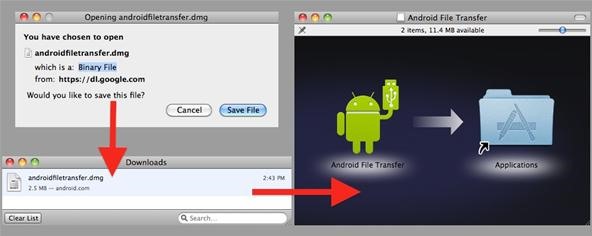
Mac UsersFirst, download the Mac File Transfer from the Android site. When the download completes, double-click on the DMG file. Then, in the installer window, drag the Android File Transfer program to your Applications folder and eject the DMG.Then... 1. Create a Back Up folder on your desktop. 2. Connect the USB cable to your XOOM and computer. Once connected, Android File Transfer   should automatically pop up. If not, go to your Applications folder and manually open it. 3. Highlight all of the folders from your XOOM and drag and drop them to your backup folder on     your desktop.And that's it. Super easy.
Windows UsersFor Windows users, the process is a little more complicated, though there's nothing to install. Visit the Getting Read Guide for step-by-step instructions for transferring your data to Windows XP, Windows Vista, and Windows 7.Step 3 Encrypt or Reset Your XOOM (optional)If you don't trust your information in the hands of Verizon during the upgrade process, you're going to want to encrypt your XOOM. It's not necessary, unless you want a little privacy. If you have contact information on there, I would say it's almost mandatory (you never know—someone might want to sell your addresses and numbers). You also have the option of completely erasing from your XOOM by resetting it.
Encrypting Your XOOMSetting up password-protected encryption will protect your accounts, settings, downloaded apps (and their data), media and other files. Encrypting takes an hour or more to complete, so set some time aside. Also, keep the XOOM plugged in to charge the battery until encryption is complete, to prevent an interruption that could result in a total loss of data. 1. On your XOOM, tap Settings > Location and Security > Encrypt tablet. 2. Then, tap Encrypt tablet.Once you've encrypted your device, you must enter a numeric PIN or password to decrypt each time you power the device on. Be sure you want to do this, because in order to decrypt the XOOM, you must perform a factory data reset, which will erase all of your data (directions below).
Resetting Your XOOM to Factory SettingsAs stated above, this will erase all personal information on your XOOM. 1. Make sure you're on the Home screen. 2. Tap Apps > Settings > Privacy > Factory data reset. 3. Read the warning and tap Reset Tablet. 4. Read the final confirmation warning, then tap Erase Everything.Your XOOM will power off and back on. Done.Step 4 Pack and Ship to VerizonOnce Verizon has contacted you via email about the upgrade process, which will include a packing list document which you'll need to print out, you'll have to wait for them to send you shipping materials. Once you've received them... 1. Place the XOOM in the supplied protective cover and box tray, but do NOT include any     accessories. ONLY the XOOM tablet. 2. Place the packing list in with it (printed from the email). 3. Pack the box into the prepaid FexEx envelope and seal. 4. Deliver the package to any FedEx Office or FedEx Drop Box for shipping.Once Verizon (or Motorola) receives your XOOM, you should get an email confirmation, which will have tracking information for the return home.And that's it. Now you just have to wait...
Photos by VerizonSOURCE Verizon
How To: Get Emoji Suggestions with Any Android Keyboard How To: Get Your Regular Dock Icons Back on Android Pie's Multitasking Screen Quick Tip: Speed Up Gboard Performance on Android by Disabling These Two Settings How To: Easy DIY Nicki Minaj Costume from the "Anaconda" Music Video
Gboard 101 « Smartphones :: Gadget Hacks
If you find yourself yearning for the old days of OS 9, WonderHowTo shows you how to give Yosemite a classic black and white look by tweaking just a handful of settings. The process to get the
How To Make Mac OS X Look Like Classic Mac OS - YouTube
How to Connect to the internet on a Palm Centro cell phone
How-To APPL with a tutorial on how to close apps completely in iOS 12. Welcome to the How-To APPL Youtube Channel! Focused on helping you learn, fix, and embrace your Apple products, such as, your
Force Close Apps in iOS 12.3.1/iOS 12 on iPhone and iPad Pro
Detta mjuklanserade spel låter dig skapa och dela Pac-Man Mazes på din iPhone Med en aning från Super Mario Maker, har Bandai Namco blivit lanserad PAC-MAN Maker i Kanada före en global release. Det här är välkommen nyheter för mobila spelare, eftersom du inte behöver en konsol för att njuta av det här klassiska arkadspelet när det
Deluxe Pacman - Free Downloads of Deluxe Pacman Software
Which books can you read for free? If you've looked for free books before, you might've noticed that most, though not all, are classics. Older works of literature, essays or plays are classified as public domain, which means the creative work isn'
PDF | Download Free Ebooks, Legally
Try using your Apple ID that you use for iTunes in Facetime. Go to "Settings", "Facetime" and then click on the "Apple ID" and then sign out. Sign back into Facetime with your iTunes Apple ID and then where it says "You can be reached for video calls at" put in the iCloud E-Mail address.
Sign in with your Apple ID - Apple Support
Updated January 2019 - Rare to find smartphones which offer not only great specs, user experience, and astounding music experience. Smartphone manufacturers are pushing the specs up with each new model but music experience and earphones supplied with most smartphones are pathetic for music lovers.
The best phones for music | TechRadar
Fortunately, there's a simple, non-root method on Android devices that will allow you to save both pictures and videos shared through Snapchat without notifying the sender. That way you can creep like a pro, and they can go on using Snapchat without worry.
How To: Save Snapchats Without Getting Caught on Your iPhone
Facebook Messenger, Instagram and WhatsApp may merge into one app But the proposed project is likely years away. by Josh Johnson January 31, 2019, 2:21 pm
Facebook Messenger, WhatsApp and Instagram Integration: FAQ
Need root on your Samsung Galaxy S3? Phone not getting the Jelly Bean update? Stuck on the Samsung screen? Phone bricked? Need to restore back to stock? Odin can help!
How to Use Odin to Flash Samsung Galaxy Stock Firmware
Get the best deal for Palm Cell Phone Case from the largest online selection at eBay.com. Browse your favorite brands affordable prices free shipping on many items.
Palm Centro review: Palm Centro - CNET
How To: The Easiest Way to Increase Audio Quality on Any Android Device How To: Improve Bluetooth Audio on Your Galaxy S9 with Custom Codecs How To: Improve Sound Quality on Android: 5 Audio Mods for Better-Sounding Music & Videos
Yeah I'm tired of all the negativity. I don't think one plus really expected a lot of 3/3T users to upgrade. The 5 looks great and is a huge improvement from what I currently have. I couldn't be more excited. I don't know when the one plus community became like this. I laugh at the thought of apple customers being this critical.
Recover your account. We can help you reset your password and security info. First, enter your Microsoft account and follow the instructions below.
Recovering a Forgotten Password for Your Account on PSN
0 comments:
Post a Comment