How To: Set Up Instagram Recovery Codes So You Can Always Access Your Account with 2FA Enabled
Two-factor authentication (also known as 2FA) adds a necessary additional layer of security to your username and password in many important apps. On Instagram, 2FA requires you to confirm it's you attempting to log in, with a special code sent to you via text message. Enter the code and you're in ... but what happens when you need to log in and don't have access to your phone?Although Instagram recently announced support for third-party authentication apps like Google Authenticator and Authy, which can be used for 2-step verification in place of a phone number, it still requires your smartphone or tablet, which is an issue if your device is stolen or lost. Fortunately, there is a simple way to log back in to your account with 2FA thanks to the use of Instagram's recovery codes — a nifty feature that doesn't require your device.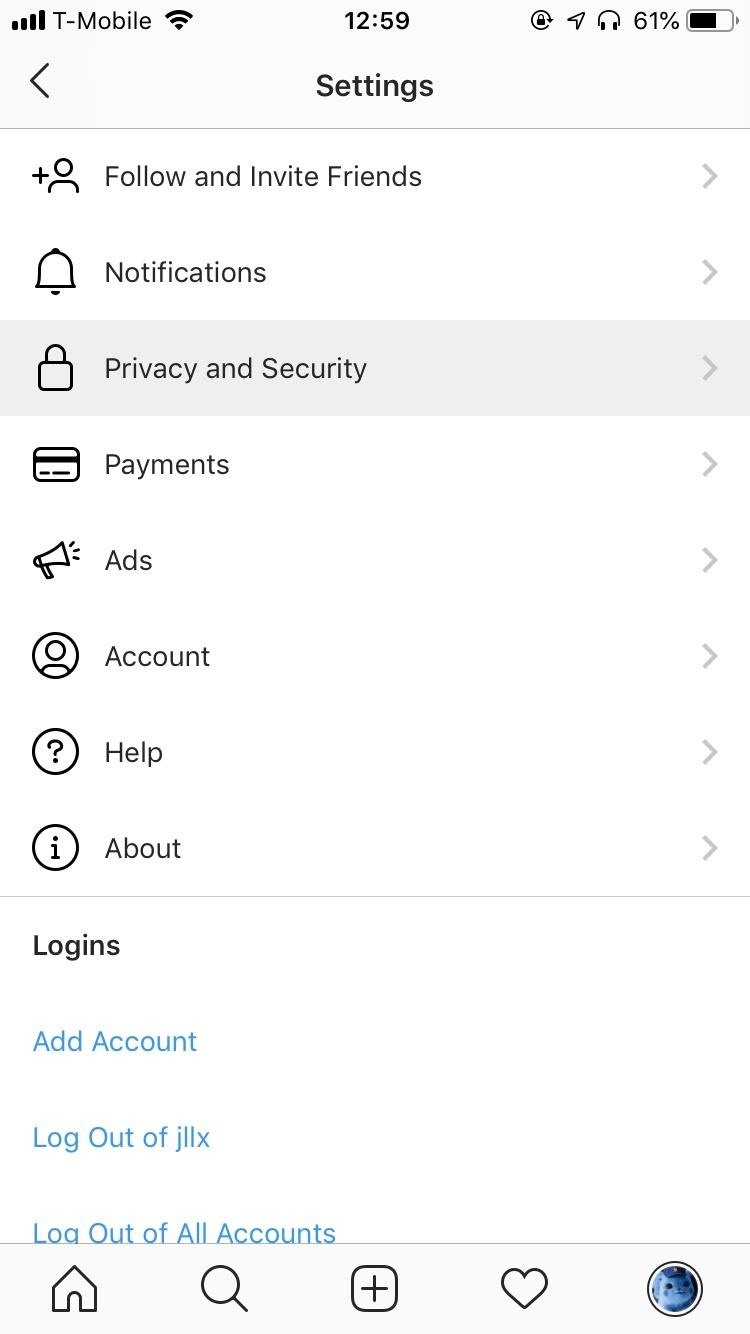
Step 1: Enable 2-Factor AuthenticationIf you already have 2-factor authentication enabled on Instagram, skip to Step 2. If you don't, you must turn it on to be able to use the recovery codes. To do this, open Instagram, tap on your profile picture at the bottom-right, then on the three-dash menu at the top right, and finally on "Settings." Go into "Privacy and Security," scroll down, and tap on "Two-Factor Authentication." Toggle it on to enable it.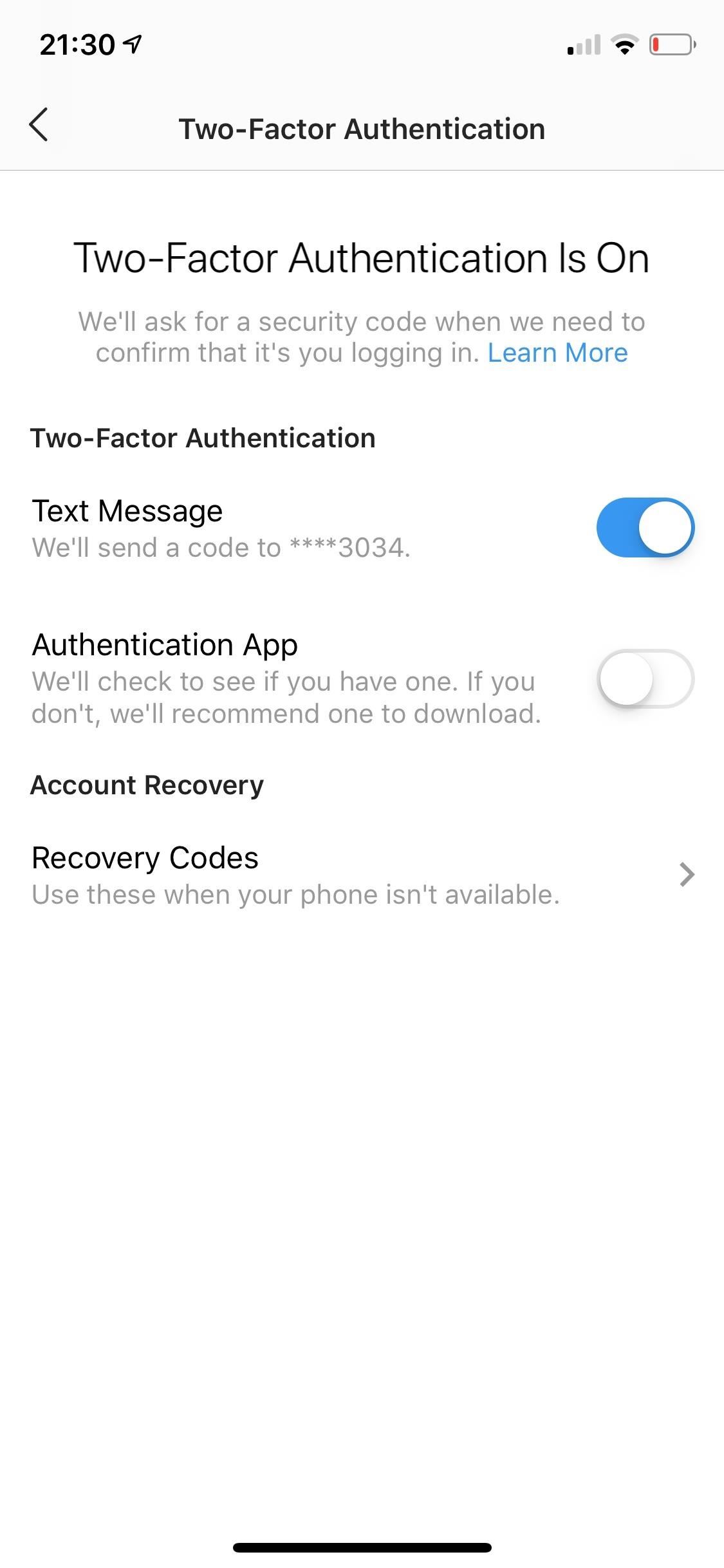
Step 2: Access Your Instagram Recovery CodesTo access your recovery codes, open Instagram, tap on your profile picture at the bottom right, hit the three-dash menu at the top right, and go into "Settings". Go to "Privacy and Security" and tap on "Two-Factor Authentication." Tap on "Recovery Codes" and you'll see a list of five different numbers, each eight digits long. Underneath the codes, you have the option to screenshot your codes, as well as get new codes. If you decide to screenshot your codes, one of the best ways to keep track of them is to email the screenshot to yourself and add a few keywords into the email (e.g., Instagram, recovery codes) so you can easily find it later on. You can also upload the screenshot to your iCloud or Google Photos, although it might be hard to find if you have thousands of photos.Aside from screenshots, you can also copy the codes into a password manager:Lastpass, which has top-notch security, is one of you best options if you don't currently use a password manager. You can also write the codes down. However, if you write the codes down somewhere, keep them safe. If someone steals your recovery codes, it makes it easier for them to log in to your account. If someone does manage to access your recovery codes, use "Get New Codes" to cancel your old recovery codes and get a new set.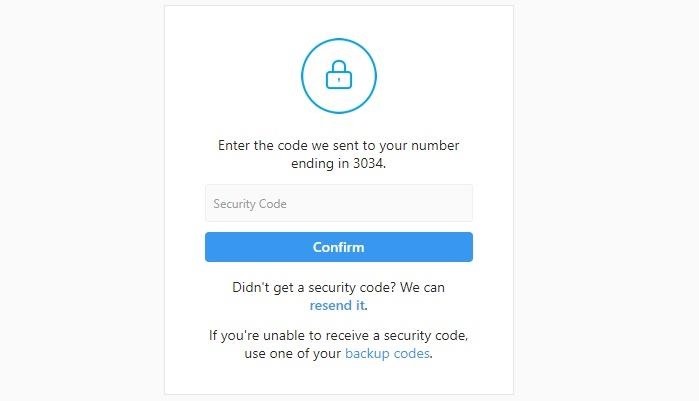
Step 3: Use Your Recovery Codes to Log InWith your recovery codes, you can log in to your Instagram on another device, including your computer, without needing the text message code sent to your phone. Simply log in to Instagram like normal and enter any one of the 8-digit recovery codes (without spaces) when prompted.It's important to note that each code can only be used once. If you emailed the screenshot with the recovery codes to yourself, good way to keep track of which code you've used is to reply a number to your email, in correspondence to the list. For example, if you use your first recovery code on the list, reply "1" to your email so you know that the first one has been used. Once you use up all your codes, get a new set. Although writing down recovery codes to access your Instagram may seem a bit overboard, it is absolutely not, especially when hackers can steal your phone number, tie it to a new SIM card, and potentially access your accounts that use two-factor authentication. Better to be safe than sorry.Don't Miss: Set Up Two-Factor Authentication for Your Accounts Using Authy & Other 2FA AppsFollow Gadget Hacks on Pinterest, Reddit, Twitter, YouTube, and Flipboard Sign up for Gadget Hacks' daily newsletter or weekly Android and iOS updates Follow WonderHowTo on Facebook, Twitter, Pinterest, and Flipboard
Cover image, screenshots, and photos by Nelson Aguilar/Gadget Hacks
If you want to find out the linear distance between your hotel and a landmark or restaurant you want to visit, Google Maps has a great feature that lets you quickly measure the distance between two or more points. It's perfect for getting an idea of how far places are in relation to each other, which can help you plan trips more efficiently.
Google Maps Area Calculator Tool - Daft Logic
How to disassemble 📱 Nokia 5 (2017) TA-1053 Take apart
In this tutorial, you will find the list of top 10 sites to download IPA files for iOS, iPhone and iPad devices. An IPA file is an iOS application archive file which stores an iOS app. Each IPA file includes a binary for the ARM architecture and can only be installed on an iOS device.
4 Ways/Methods to install ipa file (app) on iPhone / iPad
techapple.net/2015/01/4-waysmethods-install-ipa-file-app-iphone-ipad-ipod-online-offline-methods/
As, we all know iPhone & iPad both iOS devices pack/store their apps in .ipa file extension. Recently I covered how to backup/extract ipa files of your current iPhone/iPad apps. Now I will cover on how to install these ipa files apps on your iPhone & iPad online as well as offline methods with no Jailbreak required!.
Best Free IPA Download Sites To Install iOS Apps for iPhone
How To: Completely Customize the LED Notification Colors on Your Nexus 5X or 6P Without Rooting How To : Get Nexus 6 System Sounds & Ringtones on Your Nexus 5 How To : Easily Root Your Nexus 7 Tablet Running Android 4.3 Jelly Bean (Mac Guide)
Add Some Color to Your iPhone's Notification Banners for
Sending Your Current Location in Messages. If you know you'll be at a set location for a while, simply send your whereabouts once, and keep battery use to a minimum. Enter the conversation thread with the person you want to send your location to, and tap on Details in the top right-hand corner of the screen.
How to quickly share your current location on iPhone - 9to5Mac
If you have this tablet device and you wish to root it, unlock its bootloader and install a custom recovery like ClockworkMod or TWRP, we have come with a perfect guide (at least I think so) for the same. Using this guide, you can root your Galaxy Tab 2 on Ice Cream Sandwich and Android 4.1.2 Jelly Bean firmware.
You can play around with VSCO Cam's editing settings and create your own set of presets. 50 VSCO Cam Filter Settings. In this post, we have collected 50 such filter settings you can try on your photos. Don't be afraid to experiment, then let us know what you love.
10 best VSCO Instagram filters to enhance your feed
News: The Galaxy S8 Once Had a Home Button & It Looked Terrible How To: Get the Galaxy S8's Brand New Launcher on Your S7 or S7 Edge—No Root Needed How To: Add a Floating Softkey to Your Samsung Galaxy S3 for Faster "Screen Off" How To: Root Your Samsung Galaxy S4 (GT-I9500)
5 Things You Didn't Know Your iPhone's Home Button Could Do
All the latest cameras news, rumours and things you need to know from around the world. Stay up-to-date with the most interesting cameras news here.
Is there a certain someone whose pictures and status updates you would rather not see? Like, ever? Wish you could hide a person on Facebook without publicly defriending him or her?
3 Ways to Make a Person Disappear - wikiHow
We have the best Google Voice App Bluetooth Album
Disabling Google Voice Dialer - Android Enthusiasts Stack
0 comments:
Post a Comment