Snapchat 101: How to Create & Use Your Own Personal Bitmoji
Bitmojis are not only a good way to personalize your Snapchat account, but also a really fun Snap addition to play around with. A bitmoji is basically like your little avatar, letting you design your mini-self whichever way that you desire.If you want pink hair, there's pink hair. If you want to be fat, you can be fat. Just don't let the idea of modeling your bitmoji after you stop you from making one.Your bitmoji can be anybody. The person you want to be. The person you never want to be. The alternative Sasha Fierce to your everyday Beyoncé (I know she's far from regular, but you all know what I mean).But you can't just tell Snapchat to up your avatar game for you — you have to put in some third-party app work first. Afterward, if you create a unique enough avatar, then nobody's going to jack your bitmoji style, and you can use your bitmoji to dominate Snapchat.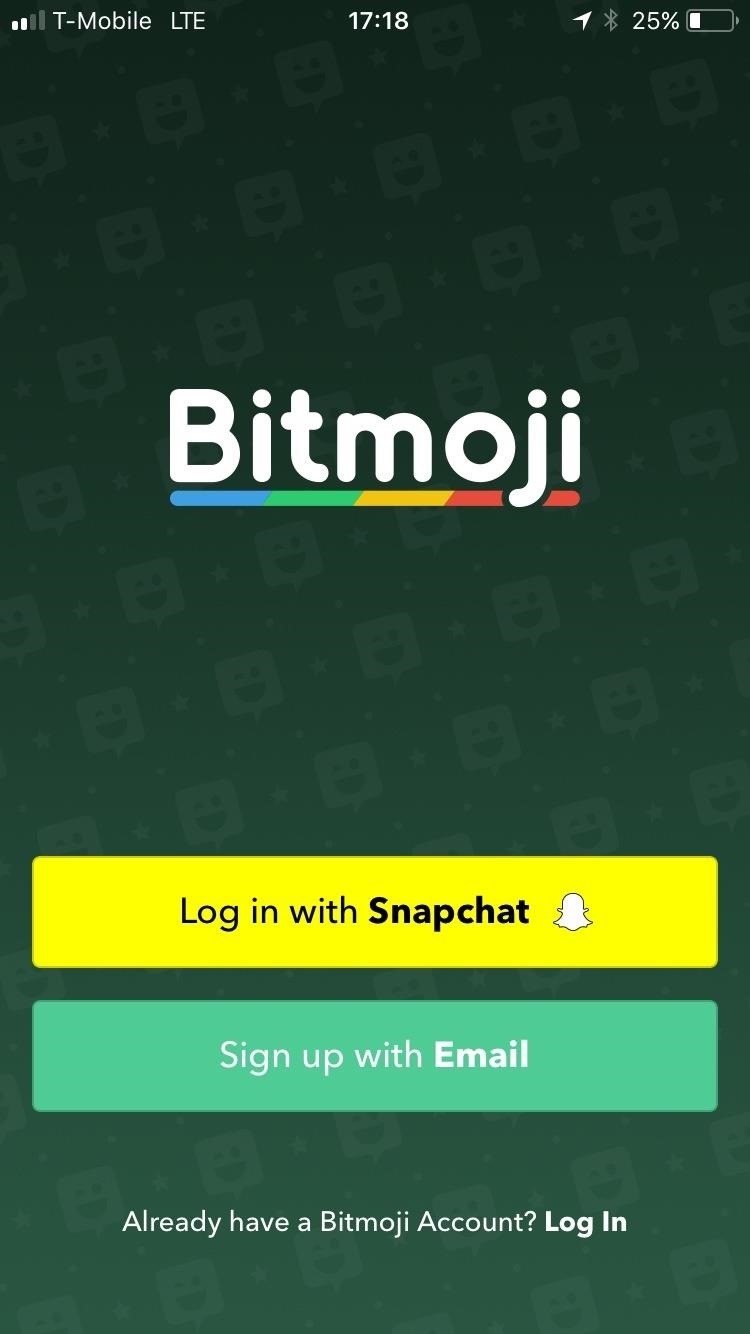
Step 1: Install & Set Up BitmojiThere's no getting around this step. If you try to create a bitmoji directly from Snapchat, you'll just be redirected to the Bitmoji app in your respective app store. So just get it out of the way right now, and install it on your iPhone (iOS App Store) or Android (Google Play).You'll need to sign into Bitmoji in order to use it, so that means creating an account. You can log in using your Snapchat or you can go old school and sign up using an email address. For the former, you'll be redirected to Snapchat where the app will ask you if you would like to create a bitmoji linked to your Snapchat account. Tap on "Create Bitmoji" to start the process of designing your avatar. Don't Miss: Keep Snapchat from Draining Battery Life & Sucking Up Your Data on Android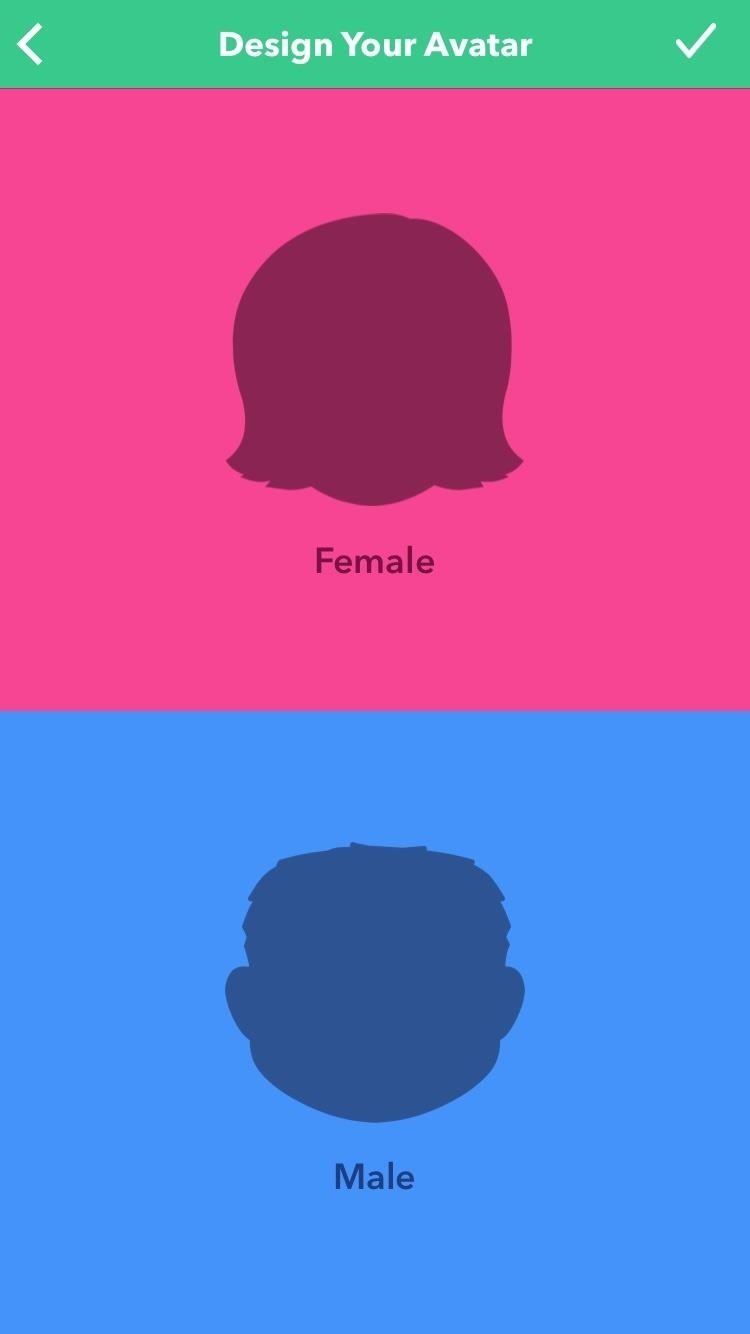
Step 2: Create Your Bitmoji AvatarAfter granting permissions to link your Bitmoji with your Snapchat account (or after setting up an email-based account), you'll be redirected back to the Bitmoji app where you can start designing away. To start, you'll see the option to design your avatar as a female or male. Tap on the one that fits you best.Next, you can choose from a "Bitmoji Style" or "Bitstrips Style" avatar. Bitmojis are more exaggerated, emoji-like characters with big eyes whereas Bitstrips are more realistic depictions of facial structures and features. You can choose whichever style you like best.Once you've tapped on your choice, you will be able to choose customizations for your avatar ranging from its hair and eyes color to its face lines and shape. After designing your avatar's physical features, tap on "Save & Pick Outfit." Select the outfit that stands out to you the most, then tap on the Save check mark at the top-right corner of your screen. Your bitmoji has been created and is now saved. Don't Miss: How to Unlock Hidden Snapchat Filters & Lenses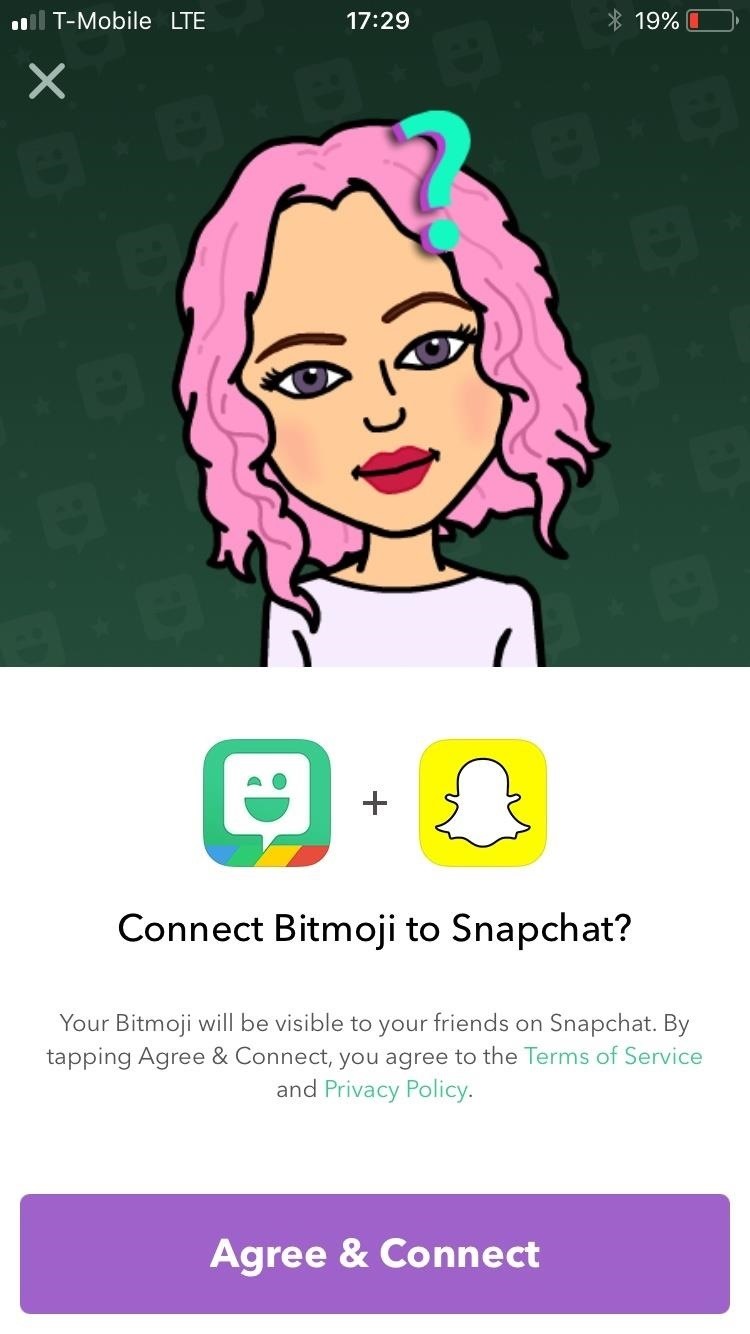
Step 3: Link Up Bitmoji & SnapchatAfter saving your bitmoji, you'll see an option to connect Bitmoji to Snapchat, so tap on "Agree & Connect," and you'll be redirected to Snapchat. If the option doesn't come up after creating your bitmoji, you'll need to open up Snapchat and tap on the ghost icon in the top left to begin connecting your bitmoji.Your bitmoji is now connected. You'll find your bitmoji's face at the top left-hand corner of your main screen next to "Search" every time that you open up Snapchat. This is your Snapchat icon. If you ever want to edit, unlink, or change your bitmoji's outfit, then tap on this avatar image. From there, tap on "Edit Bitmoji" in the top left-hand corner to change up your avatar's style.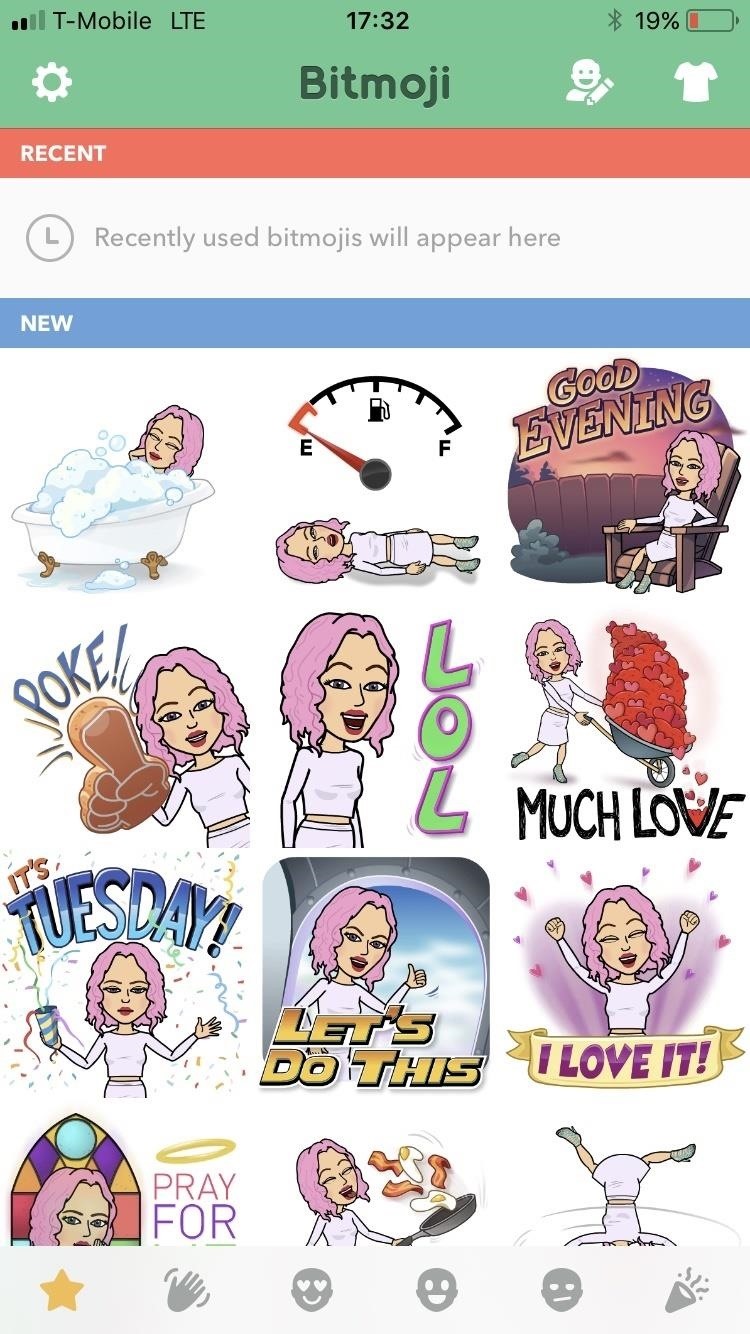
Step 4: Use Your Bitmoji for GoodLastly, go forth and enjoy your new bitmoji look. You can use your new bitmoji stickers to send to people in chats in Snapchat or to post to your Stories. You'll have plenty of new options to choose from to describe your mood or what you're doing.To access the new stickers in a chat, just hit the sticker icon that looks like an emoji above your keyboard and you'll see them right away (if not, hit the Bitmoji tab at the bottom of the screen). In a Story, you'd tap on the sticker icon in the top-right column of tools after you've taken a picture or video, then tap on the Bitmoji tab at the bottom if your bitmojis aren't immediately showing up. The bitmoji possibilities are endless, so go ahead and use your new avatar for good. You don't want to spam people with all your new stickers (even though, yes, that is really a very tempting new option).Follow me on Instagram @b3t.tina to see how I'm currently using these social media tips and tricks to further my own accounts.Don't Miss: How to Turn On Ghost Mode for Snap Map to Keep Your Location PrivateFollow Gadget Hacks on Facebook, Twitter, Google+, YouTube, and Instagram Follow WonderHowTo on Facebook, Twitter, Pinterest, and Google+
Cover image and screenshots by Bettina Mangiaracina/Gadget Hacks
Google's latest smart home device has a built in camera for video-chatting and even indoor security. At the annual I/O developer conference, the firm unveiled the $229 Nest Hub Max that combines
It's game over for the Fed as the central bank's credibility
It appears that the Galaxy S8 is going to be a smartphone of many firsts. The handset is likely to be the first smartphone to feature optical fingerprint recognition and we've now heard that there's a possibility that the Galaxy S8 may be the first smartphone to come with Bluetooth 5.0.
Galaxy S10 Plus Review: The Ultimate Android Phone Is Here
Nexus 7 Android 5.1 LMY47D Lollipop Factory Image Details: Android 5.1 Lollipop was just announced earlier today and we already now have the new Android 5.1 LMY47D Lollipop factory image files for all the Nexus family of devices. This will be the second major update to Lollipop after the first one was released a few months back.
In addition to the police flashlight reviews, we have also included a handy Flashlight Comparison Guide and many other best flashlight articles, to help you choose the best law enforcement flashlight for you. Using the guide, you can easily sort through the flashlights using certain specifications, such as lumens, battery life, battery type, etc.
Amazon.com: police grade flashlight
It's official — the newest version of Google's mobile operating system is called Android 8.0 Oreo, and it's in the process of rolling out to many different devices.Oreo has plenty of changes in store, ranging from revamped looks to under-the-hood improvements, so there's tons of cool new stuff to explore.
Samsung Galaxy S8 Oreo update notes detail new features
If your mother uses Gmail, even if you don't, Google is still going to have your email address and—unless they're encrypted—the emails you sent her. It's certainly possible to minimize your exposure to Google, but it's very hard to eliminate it completely unless you lock yourself in a internet-free cabin in the middle of nowhere.
Live Snap Love | Photography Tips | Take better pictures of your family, their children, and the world around you. Grab the 90 day Learning blueprint! www
How can I use my vibrant as a modem? HowardForums is a discussion board dedicated to mobile phones with over 1,000,000 members and growing! For your convenience HowardForums is divided into 7 main sections; marketplace, phone manufacturers, carriers, smartphones/PDAs, general phone discussion, buy sell trade and general discussions.
Samsung Vibrant Review - Android Smartphone Reviews by Mobile
This may not be news for a lot of people, but I just discovered that you can send text messages via email to most major cellular providers. This tip is stellar in that it is part stupid frugal trick (save money on texting from your cell phone by emailing for free), part productivity (you can probably type faster from a normal QWERTY keyboard than a phone), and part tech geek.
How to Send a Text from Email: 5 Steps (with Pictures
Recently, iPhone users have been bragging that they can set Live Photos as their lock screen wallpaper. While this is a great way to spice up a boring lock screen, Android users shouldn't feel left out in the cold. The highly customizable and feature-rich OS has a few tricks up its sleeve too, and
How to Get Custom Lock Screen Widgets on Your Samsung Galaxy
Apple Pay is now widely available around the globe, letting you pay from the wrist using just your Apple Watch. The better news? It's mega easy to set up and use. It's one of the key benefits of
How to use Apple Pay on the Apple Watch | Macworld
0 comments:
Post a Comment