How To: Install a Third-Party Keyboard on Your Amazon Kindle Fire HDX
With so many keyboard options available for Android, there's no reason to limit ourselves to the default one, or to just the ones available in the Amazon Appstore. While the Appstore does provide alternatives, such as SwiftKey, it doesn't come close to the selection available in the Google Play Store.Luckily, there's a fairly simple way to open up the keyboard selection on the Kindle Fire HDX. With a few simple steps, you'll be able to apply various styles and layouts that suit you best. Please enable JavaScript to watch this video.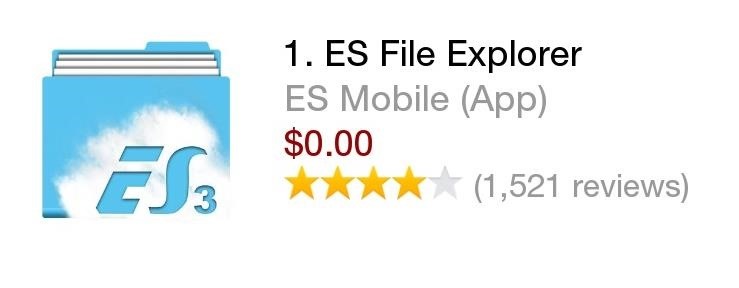
Step 1: Install ES File ExplorerTo ensure that you'll be able to install the keyboard you want, download and install ES File Explorer, available for free on Amazon Appstore. This will allow you to navigate through files on your device, and for our purposes, to locate and install a new keyboard.
Step 2: Enable Unknown SourcesA key step in the process, enabling "Unknown sources" will allow us to download applications that are not available in the Amazon Appstore.
Step 3: Get Your Keyboard APKAs mentioned in Step #2, we'll be getting these files from sources other than the Appstore, so do a quick search on the web for your favorite keyboard's APK file (the application file), or you can use a free service like APK Downloader to get APKs from apps on Google Play.Note: Due to a conflicting package structure similar to the default keyboard on your Kindle Fire HDX, any official Google Keyboards are excluded from installation.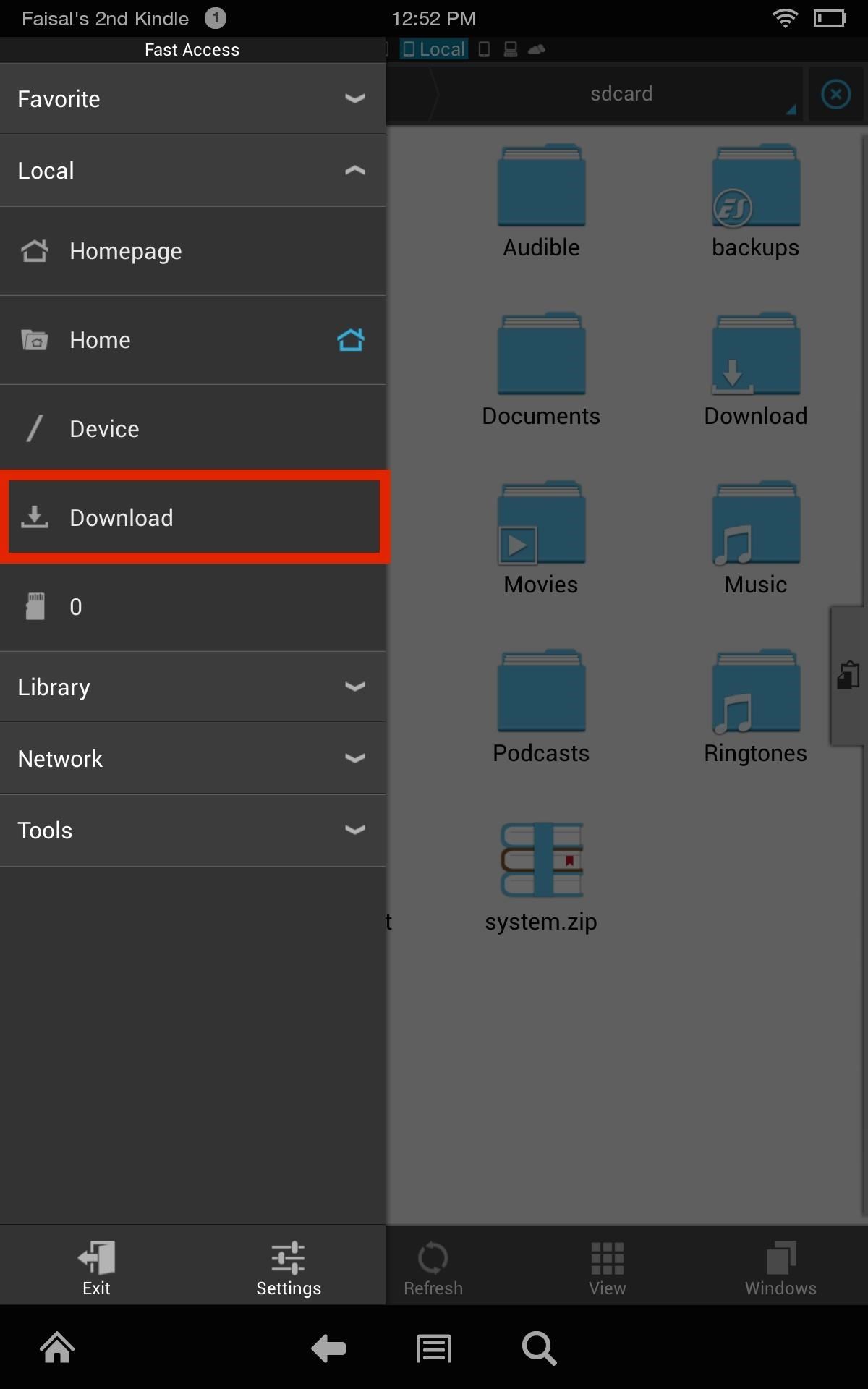
Step 4: Install Your KeyboardWith your APK downloaded and ready to go, open ES File Explorer. Tap on the icon on the top left and select Download to access your recently downloaded files, then tap on the keyboard to install it, then select Open.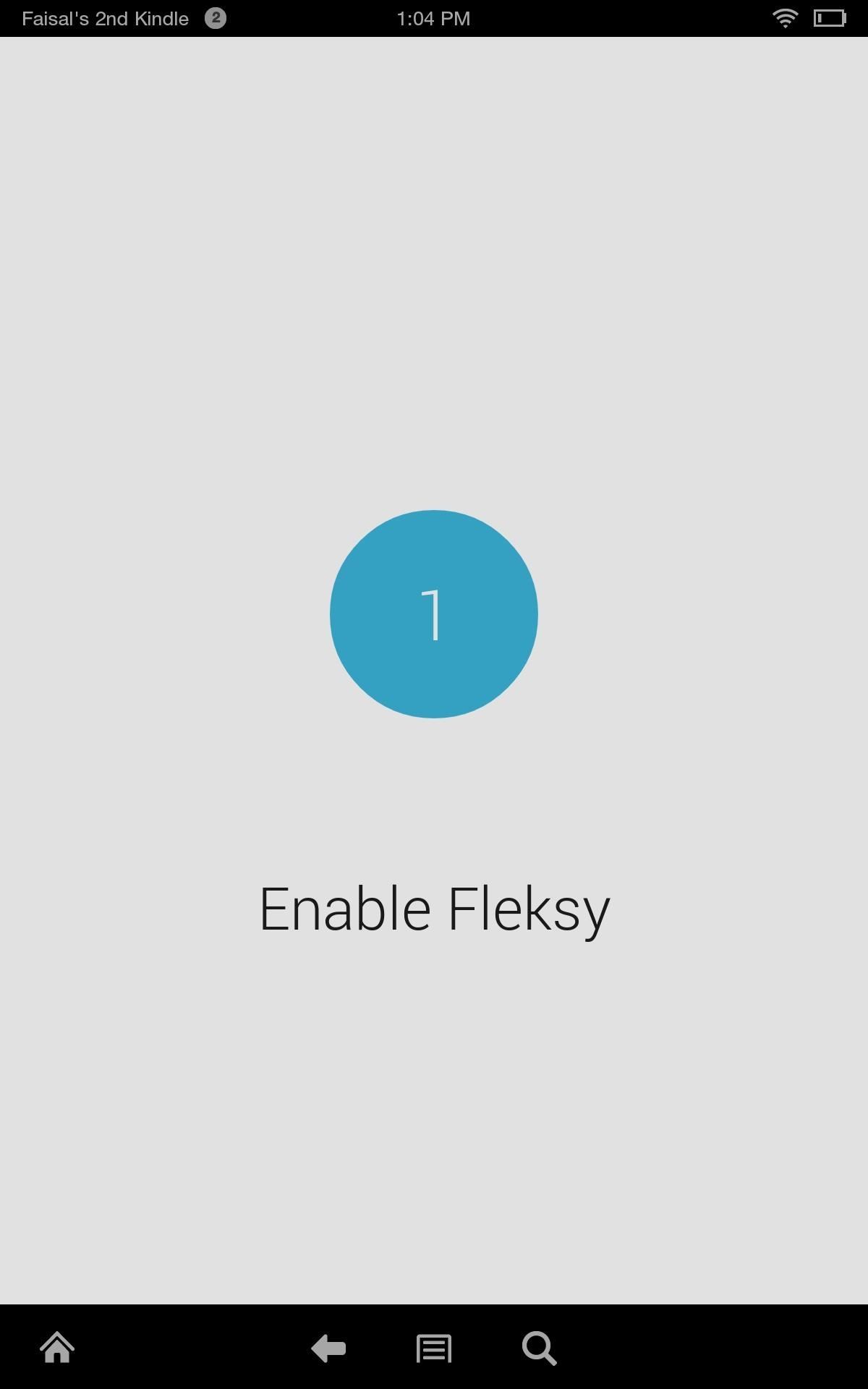
Step 5: Enable the KeyboardKeyboard applications make it easy to enable and select the keyboard, so just follow the prompts they provide. To enable the keyboard, simply select it under the Active Keyboard Languages portion of the Keyboard Language settings. Next, navigate back to the keyboard app and proceed to step two to select the keyboard. Depending on the keyboard, your prompts will look a bit different, but accomplish the same results.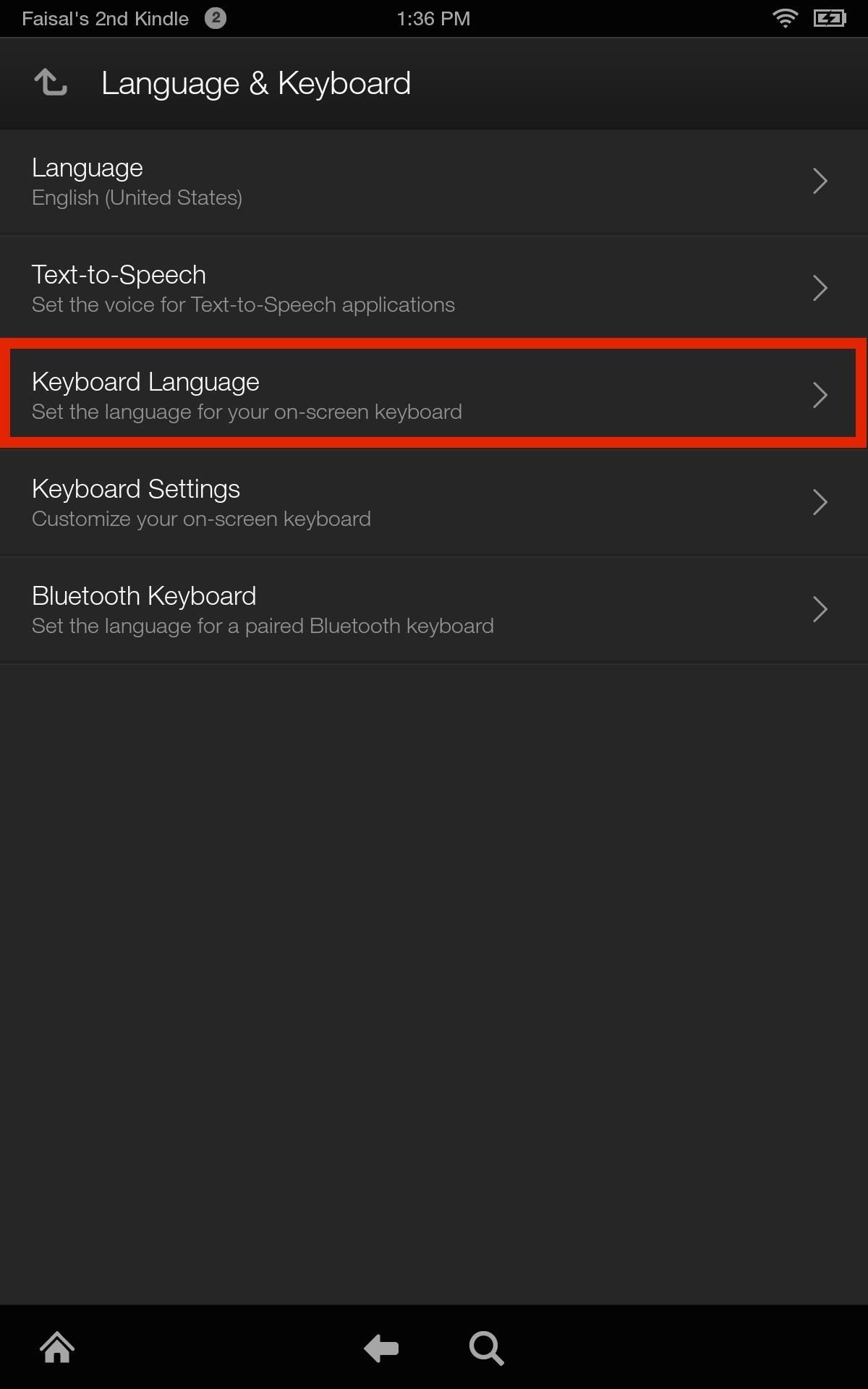
How to Revert Back to the Stock KeyboardNot digging the new keyboard, or issues with it scaling properly? That's no problem. To revert back to the original, navigate to Settings -> Language & Keyboard -> Keyboard Language. Uncheck the keyboard you applied and the stock one will be back in place. It's an easy process that facilitates a more personal experience while using your device. If you need further assistance or just want to rave about how great your new keyboard is, just use the comments section below. And check out our Kindle Fire HDX section for more tips!
This video show how to stop notifications on Samsung Galaxy S4.
Disable and Hide Application Notifications on Samsung Galaxy
How to Bypass Candy Crush Saga's Waiting Period to Get New
A few weeks ago, we told you that the Samsung Galaxy S8 and S8+ on T-Mobile have started to receive Android Oreo update. It's one great news but the Note 8 owners were left hanging in the air.
How to Hide Sensitive Notifications on Your Android Lock Screen
With Text Message Forwarding, the SMS/MMS messages that you send and receive on your iPhone can appear on your Mac, iPad, and iPod touch. You can then continue the conversation from whichever device is closest to you.
3 Ways to Block Text Messages on an iPhone - wikihow.tech
New apps for Instagram Stories are popping up every day, which means stories are getting more and more creative, interactive, and engaging!. It makes sense; with 400 million daily active users, brands want to level-up their Instagram Stories to connect with their followers, drive traffic to their profile, and take back control of their reach.
How To Choose the Perfect Filter for Your Instagram Theme?
Once made the hidden apps and after that, you want to re-download the hide purchased apps on your iPhone then you can do it using iTunes. Best tip for Family sharing enabled user so now unhide apps on your iPhone home screen. You can unhide App store purchases on your iPhone/ iPad using beneath given ways.
How to Hide & Unhide Downloaded Apps from App Store on iPhone
osxdaily.com/2018/06/20/hide-unhide-downloaded-apps-ios-app-store/
iPhone and iPad users can hide apps that were purchased or downloaded from the App Store of iOS. By hiding an app in the App Store, it will not appear in the App Store updates section, and it will not appear to have been downloaded before. Likewise, iPhone and iPad users can also unhide any
How to Unhide Purchases from App Store in iOS on iPhone & iPad
osxdaily.com/2012/03/19/unhide-purchases-app-store/
Need to reveal hidden App Store purchases so that you can access and download them again in iOS to your iPhone or iPad? It's easy to find and unhide app purchases directly on an iOS device, though the exact technique will depend on what version of iOS you have on the device itself. To get started
How To Hide Purchases On iOS And Unhide Them
How to scan QR codes on your iPhone or iPad. Apple has built QR Code recognition directly into its camera app, which means all you need to do is open it up and point it at the code in question.
Learn How to Scan QR Codes on Your Phone - Lifewire
News: Google's Security Report Shows a Clear Pattern Among Malware-Infected Users How To: 5 Reasons You Should Use Be Using Norton Mobile Security on Your Android Device How To: Get Auto-Rotating Google Now Wallpapers on Your Samsung Galaxy S3 Home Screen
Chrysaor Malware Found on Android Devices—Here's What You
In this tutorial, I'll be showing you Keeply, a brand new application that PIN-protects your photos, videos, log-in credentials, credit card numbers, and more, all in one beautifully designed
Notes 101: How to Pin Important Notes to the Top of Folders
How to reboot Android into safe mode for easy malware removal. Similar to Windows Safe Mode, third-party apps are all disabled. This means you can then get into the Google Play Store app or
How To Boot Your Android Phone or Tablet Into Safe Mode
0 comments:
Post a Comment