How To: Change Your Wallpaper Automatically by Time, Day, Location & More
Imagine if you combined Tasker with your favorite live wallpaper—that's roughly the gist of a new app from developer feedK. With this one installed, your home screen background will finally be aware of its surroundings.Don't Miss:Top 8 Free Wallpaper Apps for AndroidAfter a little setup, the app will automatically change your wallpaper based on several different contexts. You can have it change when you connect to a different Wi-Fi network, or you can set it to switch with the weather, the month, and even the day of the week. There's a time of day setting as well, so if you'd like, you could set a light background during the daytime, and have it automatically change to a darker wallpaper at night.
Step 1: Download Some Background ImagesYou'll need your own wallpapers to start out with, as this app only changes your background for you. If you don't already have a handful of good pictures to use, grab some of the beautiful ones linked below.Download Android 6.0 Marshmallow's Stock Wallpapers Download Samsung's Galaxy S7 Wallpapers Download the New iOS 10 & macOS Sierra Wallpapers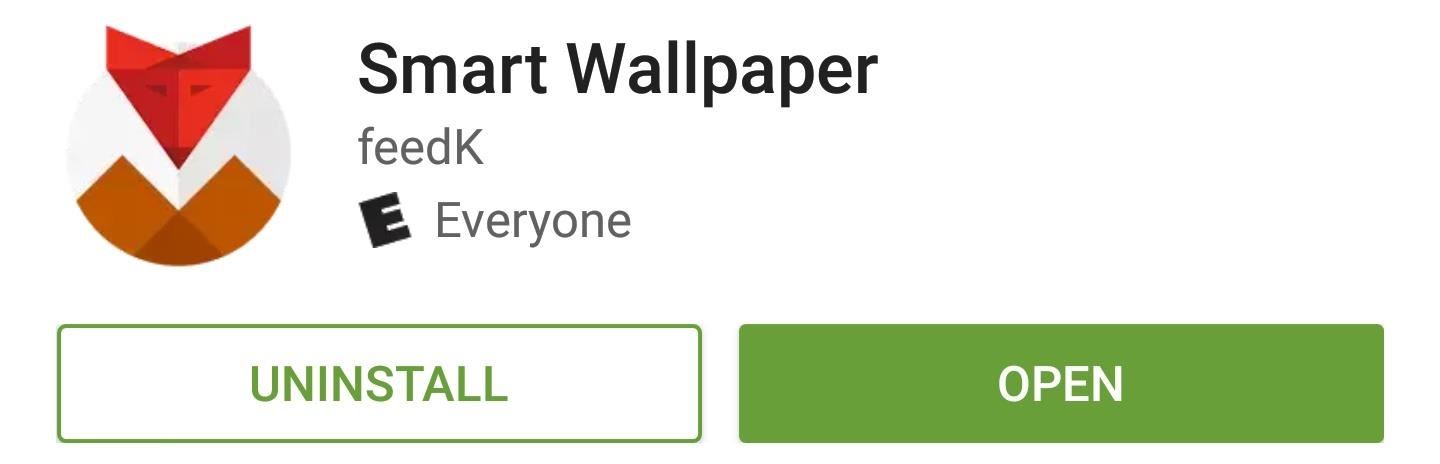
Step 2: Install Smart WallpaperTo get contextually-aware home screen backgrounds, the first thing you'll need to do is install the app, which is called Smart Wallpaper.Install Smart Wallpaper for free from the Google Play Store After launching Smart Wallpaper for the first time, you'll get a quick feature tour. Go ahead and read through this, then move onto the next step.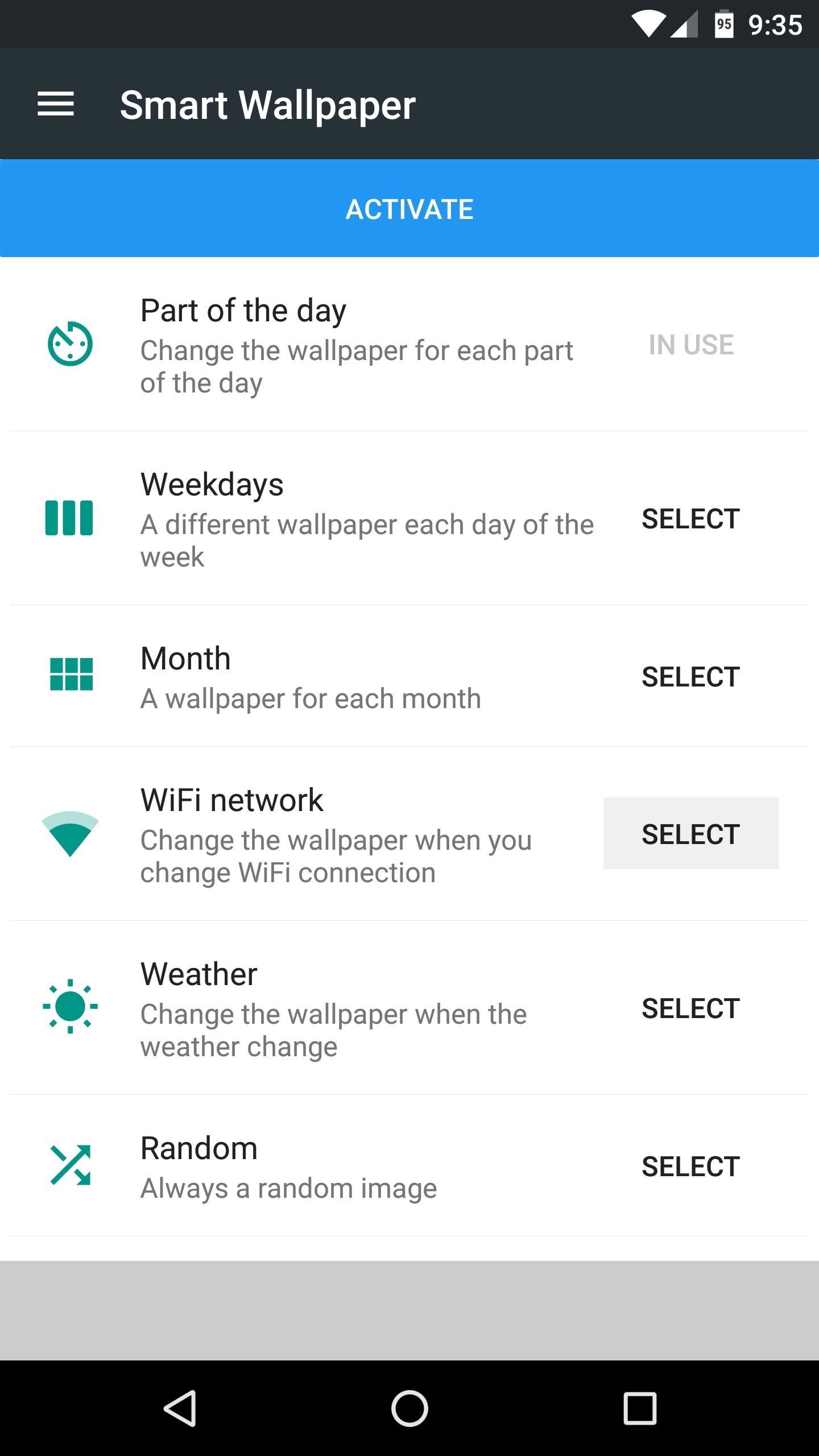
Step 3: Select a Condition for Your Automatic WallpapersWhen you make it to the main menu, you'll see a list of all the conditions that Smart Wallpaper can use to automatically change your background image. To start, tap the "Select" button next to one of the entries, then tap the entry itself to do a bit of customization. From here, if you're running Android Marshmallow or higher, you'll have to give Smart Wallpaper permission to access your photos. So tap the yellow bar near the top of the screen, then press "Allow" on the subsequent popup.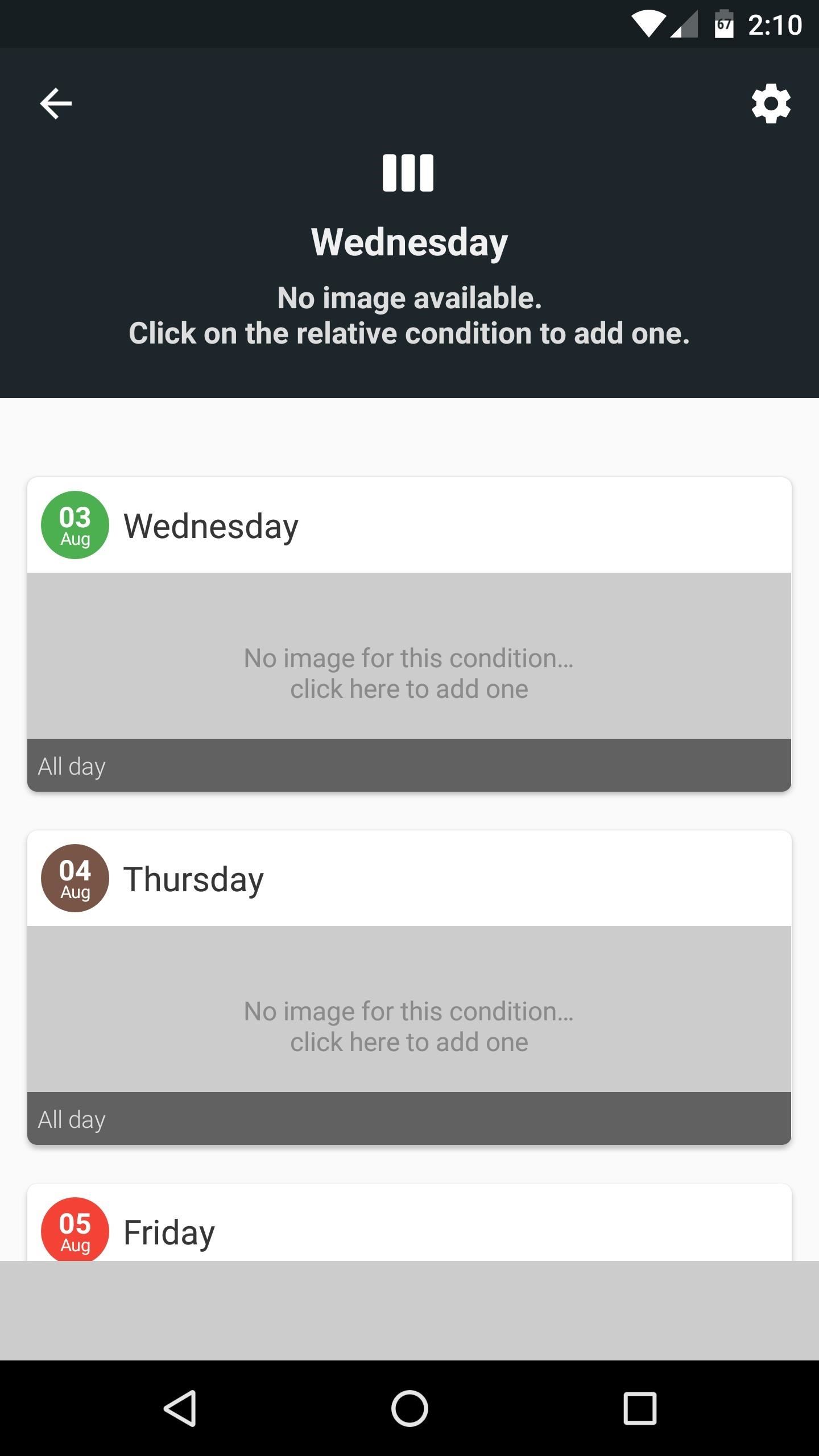
Step 4: Set Different Wallpapers for Each Sub-ConditionFrom here, you'll see a list of the sub-conditions that you can assign a unique wallpaper to. So tap one of these, then tap the frowny face on the next popup. From here, simply select an image for this particular sub-condition, then repeat this process for any of the remaining sub-conditions.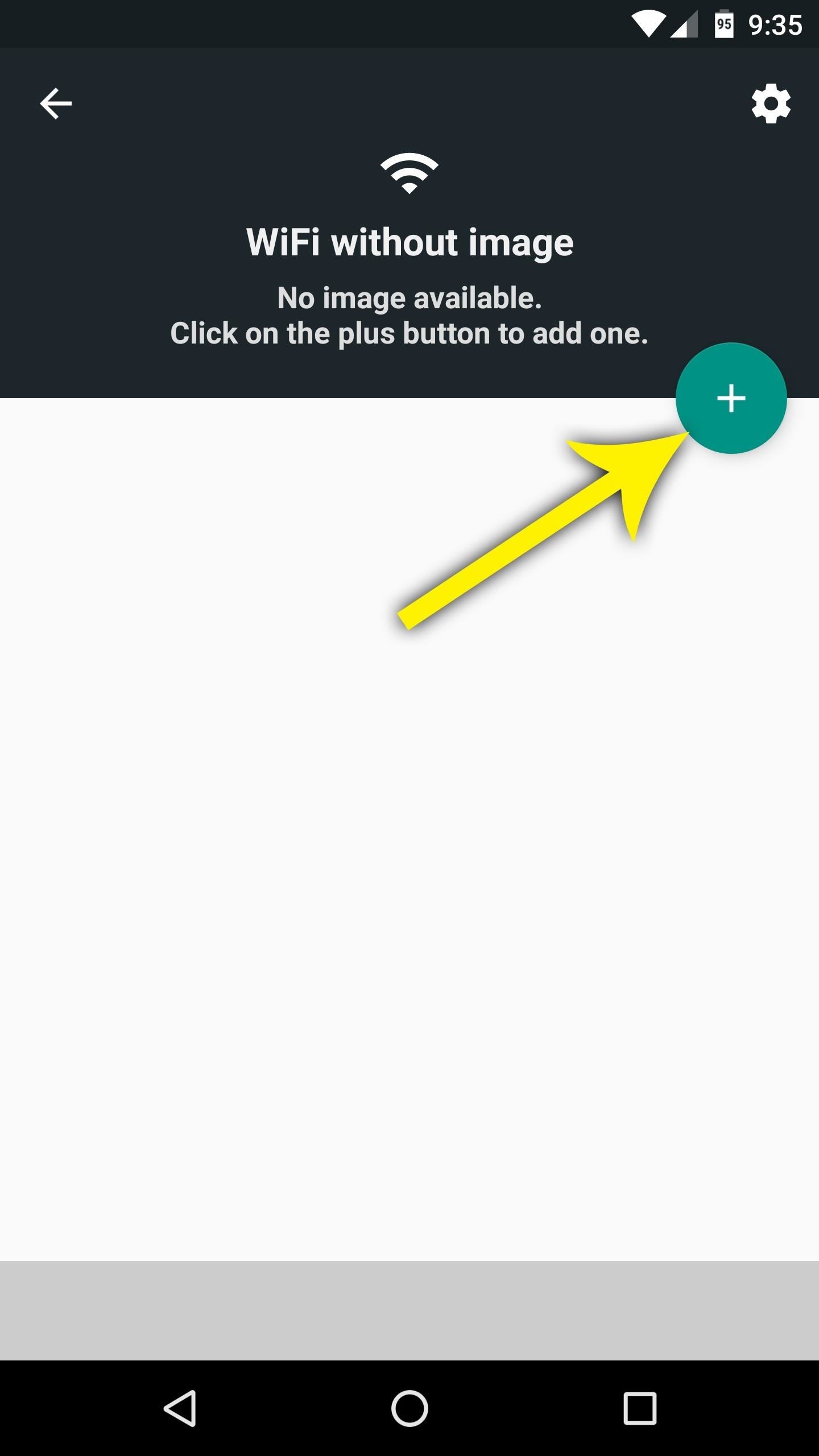
Step 5: Add WiFi Networks (WiFi Condition Only)If you chose Wi-Fi as the condition for your smart wallpaper, things will be a little bit different, since you'll have to add the networks you connect to.So tap the + button on the right side of your screen, then select a Wi-Fi network from the list. After that, you'll be prompted to associate a wallpaper with this Wi-Fi network, so pick one using the file browser menu. When you're done there, you can add automatic wallpapers for other networks using this same process.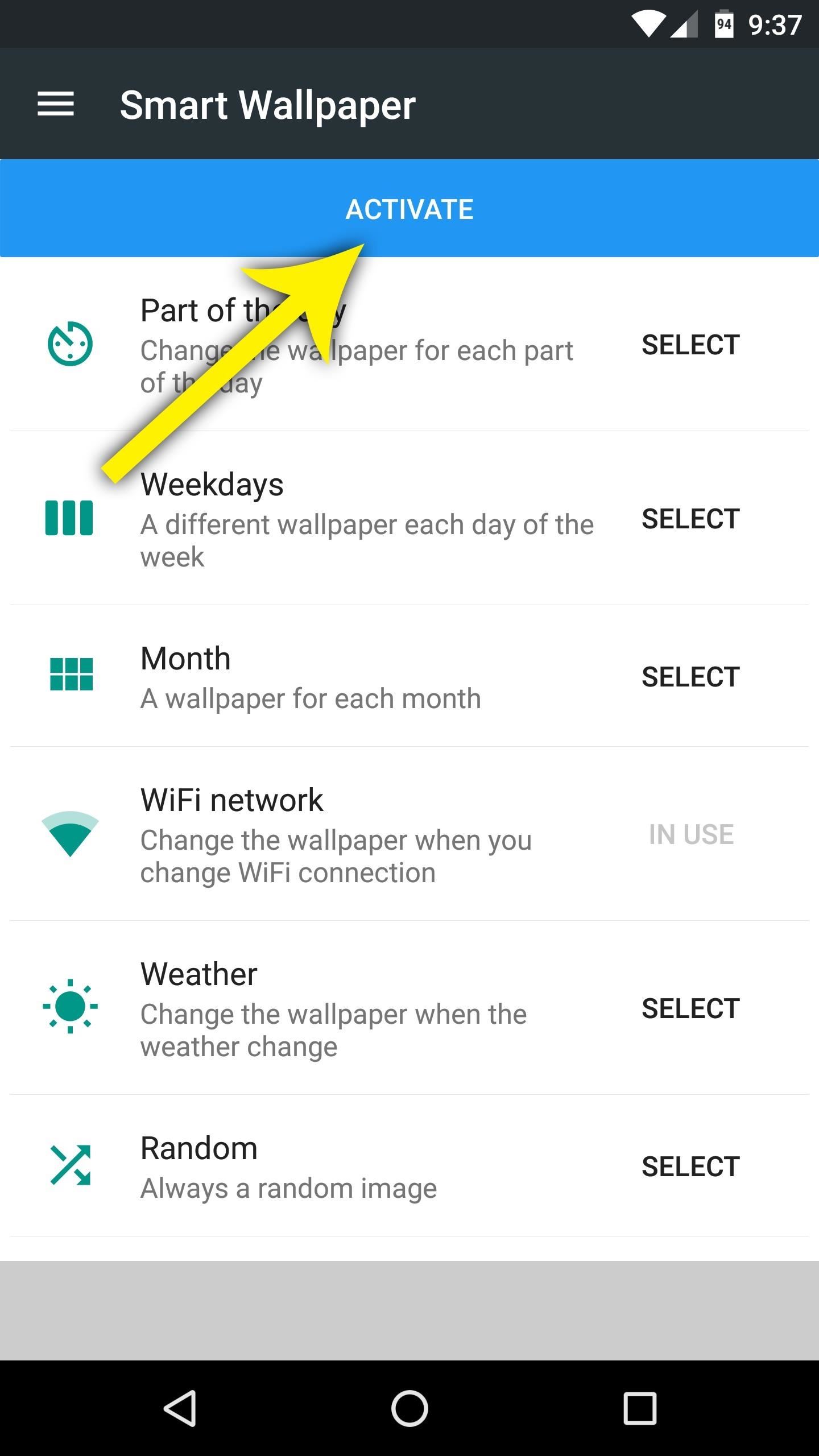
Step 6: Activate Smart WallpaperAt this point, the only thing left to do is to set Smart Wallpaper as your home screen background. So after choosing images for each sub-condition, press your device's back button once. From here, tap the "Activate" button near the top of the screen, then press "Set wallpaper" on the following menu. At this point, you're all set to go. From now on, your wallpaper will change automatically when your condition changes. With some conditions, it may take a few seconds for the new wallpaper to apply after something changes, but you'll probably never notice this, as it happens silently in the background.Follow Gadget Hacks on Facebook, Twitter, Google+, and YouTube Follow Android Hacks on Facebook and Twitter Follow WonderHowTo on Facebook, Twitter, and Google+
Cover image and screenshots by Dallas Thomas/Gadget Hacks
The new feature gives iPhone and Android users the ability to video-call each over BBM. (Note: BlackBerry 10 users already enjoy video calls with other BlackBerry 10 users over BBM.) I'm excited to say that BBM Video beta is now available for all our customers in the Asia-Pacific region, starting today. It should appear in your BBM automatically.
Updated: BBM Video Comes to iPhone and Android Users in
If your mechanical home button or capacitive navigation keys are on the fritz, doing something as simple as navigating your phone's interface becomes a tedious chore. In this situation, some users have turned to root mods that enable Android's software navigation bar to solve the problem, but not everyone is willing or able to root their device.
How to use split-screen mode in Android Nougat | Greenbot
For some reason, when you're typing in landscape mode, Android extends the text input field to cover every bit of the screen that the keyboard's not occupying. This gets pretty annoying sometimes, especially with messaging apps where you might need to reference what the other person just said in order to properly form your response.
How to Connect an Android Wear Smartwatch to Your iPhone
How to Transfer Photos from iPhone to iPad. This wikiHow teaches you how to make photos on your iPhone also available on your iPad. Open your iPhone's Settings. It's a gray app that contains gears (⚙️) and is typically located on your home
Hey Guys! Have you heard of the new portrait mode on IPhone Plus? Today I will show you how to get that feature on your android device for no cost at all! Make sure you subscribe to the channel if
How to Take Great Photos in Portrait Mode On iPhone 7 Plus
This is what you can expect when sharing Live Photos across Apple's apps and platforms. iCloud Photo Library can sync Live Photos to the Mac, and Photos allows you to play them back within the app.
Google's new Motion Stills app turns Live Photos into GIFs
Latest Windows 10 Update Lets You Change Title Bar Colors
The official site of the The National Football League Events
College Bowl Games Live Stream | Watching NCAA Football
AD
fanical.com/Bowl-Games
Report Ad
Guide to watching college bowl games with blogs, forums & news
I chose to do what i guess is the harder way but i have herd that the easy way is not the best way its kinda just up to you. Here is the link from android-police Updated (4/21/2011): [Exclusive] How To Root The HTC ThunderBolt And Unlock Its Bootloader | Android News, Reviews, Apps, Games, Phones, Tablets, Tips, Mods, Videos, Tutorials - Android Policeand they explain how to do it very well if
How to change the Snooze time for iPhone alarms with Sleeper [Jailbreak Only] Posted by Ali Hassan Mahdi on Jan 23, 2015 in Hacks , Jailbreak Apps and Tweaks Normally, iOS 8 doesn't provide an option to select the snooze time for each alarm and the default is set to 9 minutes.
How to Adjust the Snooze Length on an iPhone | Synonym
How to add speed-dial to your iPhone's Notification Center in iOS 8 Posted by Gautam Prabhu on Nov 19, 2014 in App Extensions , How To , iOS 8 , Widgets As you probably know by now, it is a lot easier to access favorite and most recent contacts in iOS 8 .
How to add speed dial contacts in notification center: iPhone
0 comments:
Post a Comment