How To: Extend Battery Power on Your Windows 10 Laptop or Surface
Historically, battery life has not been a strong suit for machines running Windows. Poor decisions by hardware manufacturers combined with the resource-hogging behavior of Windows are to blame. However, Microsoft is trying to resolve this issue, once again, with the release of Windows 10.Since devices have become increasingly more mobile, Microsoft has been changing the behavior of Windows to make it more battery-friendly. Hence, features like adaptive brightness, power plans, and a power troubleshooter, to name just a few, which all help you stay powered longer.This trend of optimizing the operating system to make better use of battery life continues in Windows 10 with Battery saver, a feature that is found on most mobile devices already. It's definitely a much-needed enhancement, so let's go ahead and take a look at Windows 10's refined power settings.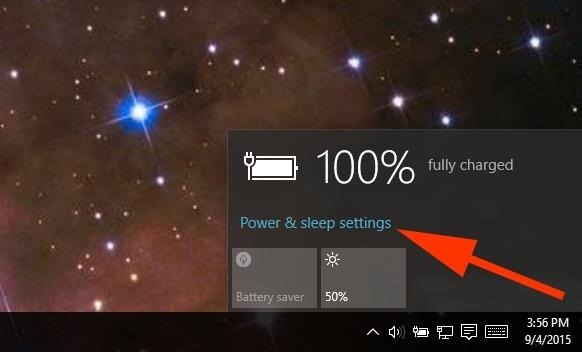
Accessing the Power SettingsSearch for "power settings" in the Start menu, or alternatively, click on the battery icon in the taskbar and choose "Power & sleep settings."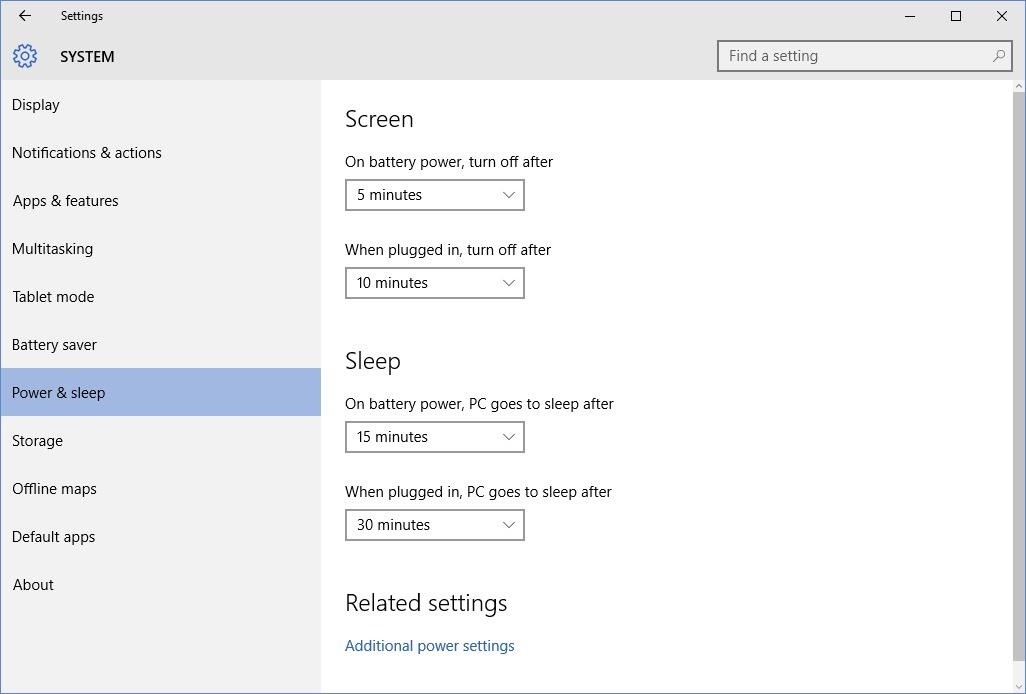
Configuring the Power SettingsMicrosoft has moved some of the power options from Control Panel to the Settings app. Here you can set when the screen powers off and when the device goes to sleep. You can configure these settings for when running on battery power and when your PC is plugged in. Note that clicking on "Additional power settings" brings up the classic Control Panel section corresponding to power options. Here you have the option to configure some more advanced power options.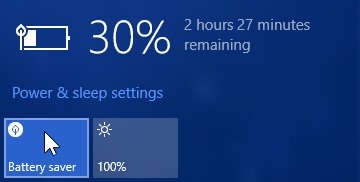
Enabling Battery SaverTo turn on Battery saver, just click on the battery icon in the taskbar and click on the Battery saver button to enable it (this option will be inactive when your computer is plugged into a power source). Alternatively, you can enable it from the Action Center by clicking on the Action Center icon on the taskbar and clicking on the Battery saver button to enable it.
Accessing the Battery Saver SettingsTo access the Battery saver settings, just search for Battery saver in the Start menu. You can also enable it here, if you wish. As the name suggests, Battery saver is a feature that will turn on automatically when your device is low on battery and will work to conserve battery life. By default, the critical percentage is 20%, meaning that once your battery hits 20%, Battery saver will turn on automatically.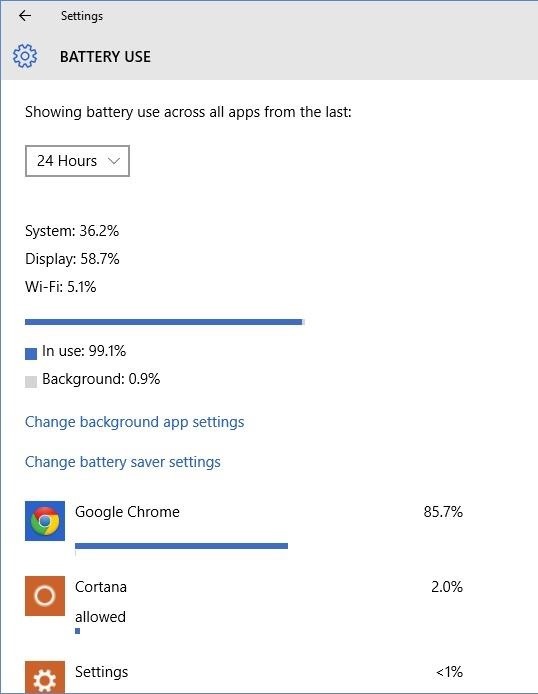
Viewing Battery UsageClicking on Battery use will bring up an overview of historical power consumption per component on your device. You can choose to sort by 24 Hours, 48 Hours, or 1 Week. This is useful for giving you an idea of what is gobbling up the most power.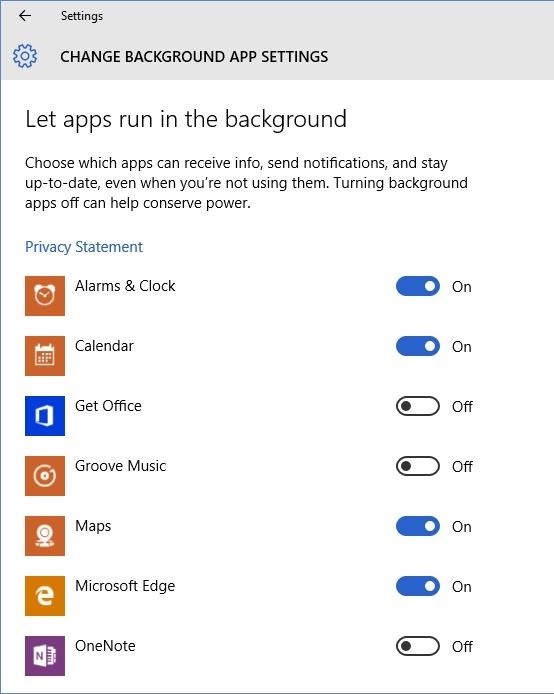
Managing Background AppsApps running in the background can cause quite a bit of strain on the battery. Click on Change background app settings to configure which apps can run in the background. Disable everything that is nonessential, since leaving these apps running in the background will decrease your battery life.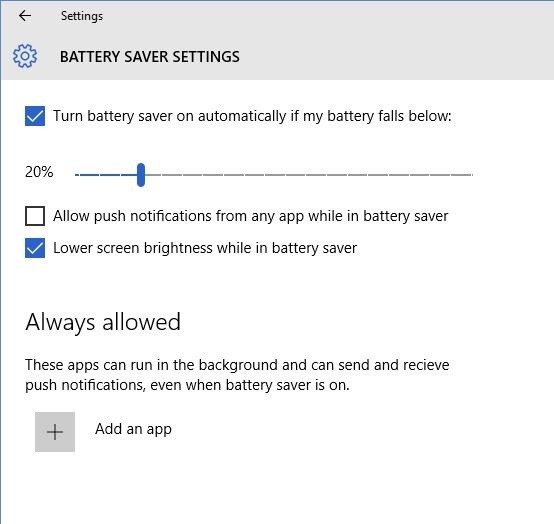
Configuring the Actual Battery Saver SettingsAnd now to configure the actual Battery saver settings, simply click on Battery saver settings on the main Battery saver page inside the Settings app. Alternatively, clicking on Change battery saver settings while inside the Battery Use page will redirect you once again to the settings for Battery saver itself.Here, you can enable and customize the critical percentage required for activation of battery saver, ranging all the way from 5% to 100%. You can also configure whether you want to receive push notifications and if screen brightness should be lowered while Battery saver is active. The remaining option is to add apps that are always allowed to run in the background, even when battery saver is enabled. So if you have an app that is absolutely critical for it to always be running, then you should add the app here. Otherwise, leave it blank to help your battery life.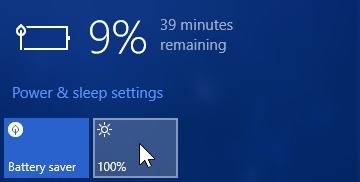
Bonus: Quick Toggles for Adjusting Screen BrightnessYour display is a very power hungry component. There are quick toggles available to adjust your screen brightness, which in turn help to increase battery life.Just click on the battery icon on the taskbar and you should see a button next to the battery saver button with an icon of the sun and a percentage. Clicking on this button will toggle display brightness by quarter increments from 25% to 100%. Alternatively, you can access this functionality in the Action Center as well. Just click on the Action Center icon on the taskbar, and you should see the same button present there as well with the same functionality.
Final ThoughtsIt's great to see that Microsoft has introduced the Battery saver feature. In my simple tests, I got almost 7 hours of battery life with the Battery saver feature enabled, which is certainly better than previous versions of Windows. Yet, there is still room for improvement.When compared to its main competitor, Mac OS X, Windows 10 battery life is still lacking (on average). Windows 10 battery life, again on average, is also shorter than on Chromebooks, another sector that Microsoft is competing with.The world has gone mobile, and battery life is a critical factor. Microsoft has been pushing hard to make Windows a more mobile-friendly OS, starting with Windows 8 and beyond. Microsoft has been working on both collaborating better with hardware manufacturers and making Windows more resource efficient. With more updates inbound both from Microsoft and from device makers, Windows 10 battery life should improve further.Connect to Gadget Hacks on Facebook, Google+, or Twitter for more Windows 10 updates.
Cover image via Shutterstock
Report Ad
More craft with smarter tools. Video production powered by Adobe. Free Trial!
How to enable JavaScript in your browser Nowadays almost all web pages contain JavaScript, a scripting programming language that runs on visitor's web browser. It makes web pages functional for specific purposes and if disabled for some reason, the content or the functionality of the web page can be limited or unavailable.
Each phone tied to your account will be displayed with its upgrade eligibility date. If you are eligible for an iPhone upgrade, make sure to check out our list of tips for reselling your used iPhone. Retailers are offering reasonable prices for iPhone buybacks, and people continue to get good offers for used iPhones on sites like Craigslist.
How to Find Out if You're Eligible for iPhone 7 Upgrade | Fox
NextBit Robin Launcher & Apps ( For Non NextBit Devices) [Important note= The Camera & Gallery App Will Work on Android 6.0 or Above] 7= One Click Root Any Android Device in 5 Minutes
Nextbit Robin Review: A Surprisingly Solid Crowdfunded
The iPhone X lock screen has two default buttons, one is Camera and other is flashlight. Is there any way to remove/customize the flashlight shortcut? I could not find any solution for it anywhere.
How to Remove Widgets from Your iPhone's Lock Screen « iOS
David Wong, also known by his hacker name planetbeing, has managed to hack the iPhone allowing the smartphone to run Android. The video above shows you the whole process from dual-booting the
Android running on iPhone - YouTube
I am taking a trip tomorrow, the first long drive with the droid(or any internet/smartphone for that matter) in the car. I am VERY stoked to listen to internet radio, search Wikipedia and all the other loveliness that comes with having the intertubes with me, but I am dreadfully disappointed with the bundled maps/navigation ap.
Motorola Droid arrives November 6 with the new Google Maps
Save your Stories and use them later. Instagram Stories Archive automatically saves your Stories for trips down memory lane. The cool part is, you don't need to do anything to get started
Stories | Instagram Help Center
- While typing, moving the cursor around with enormous precision. - While browsing, moving the cursor and click on links or edit fields. - Selecting texts On a day basis, i use the touchscreen as much as the trackpad. How does RIM think this should work now on BB 10 phones without trackpad? I also
Android users have had access to live wallpapers since the Eclair days, but some newer apps have made this feature even more useful. Now, you have the ability to use GIFs as your wallpaper, and through the marvels of modern technology, you can even set a video as your home screen and lock screen
How to Keep Your Android's Screen On All the Time Without
iOS 13 Developer Beta 1 Available for iPhone with a Lot of
Download 364 Blackberry Cell Phone PDF manuals. User manuals, Blackberry Cell phone Operating guides and Service manuals. BLACKBERRY CURVE 8350I. FACEBOOK FOR
How can I track a stolen Blackberry phone? - MakeUseOf
0 comments:
Post a Comment