How To: Swap Heads Up Notifications for the Old-Style Ticker in Android Lollipop
With Android 5.0, Google introduced a new "Heads Up" notification system for incoming calls and messages. While the new incoming call interface seems to be a rousing success, the rest of the Heads Up system has been met with much less enthusiasm from users.For one, the notifications cannot be hidden without being dismissed. This means that a solid 10% of your screen is occupied by the new Heads Up notifications for what seems like forever, unless you're willing to dismiss the new incoming message. A second major drawback is that the old "Ticker" style notifications that scrolled past line-by-line in your notification bar have been axed in favor of this new system.So famed Xposed developer MohammadAG created a new module that will restore the old ticker-style notifications and ditch Heads Up for everything except the incoming call UI. If you're one of the many folks who aren't very fond of Lollipop's new notifications, you'll definitely want to give this one a try. Please enable JavaScript to watch this video.
PrerequisitesRooted Android 5.0+ device Xposed Framework installed "Unknown Sources" enabled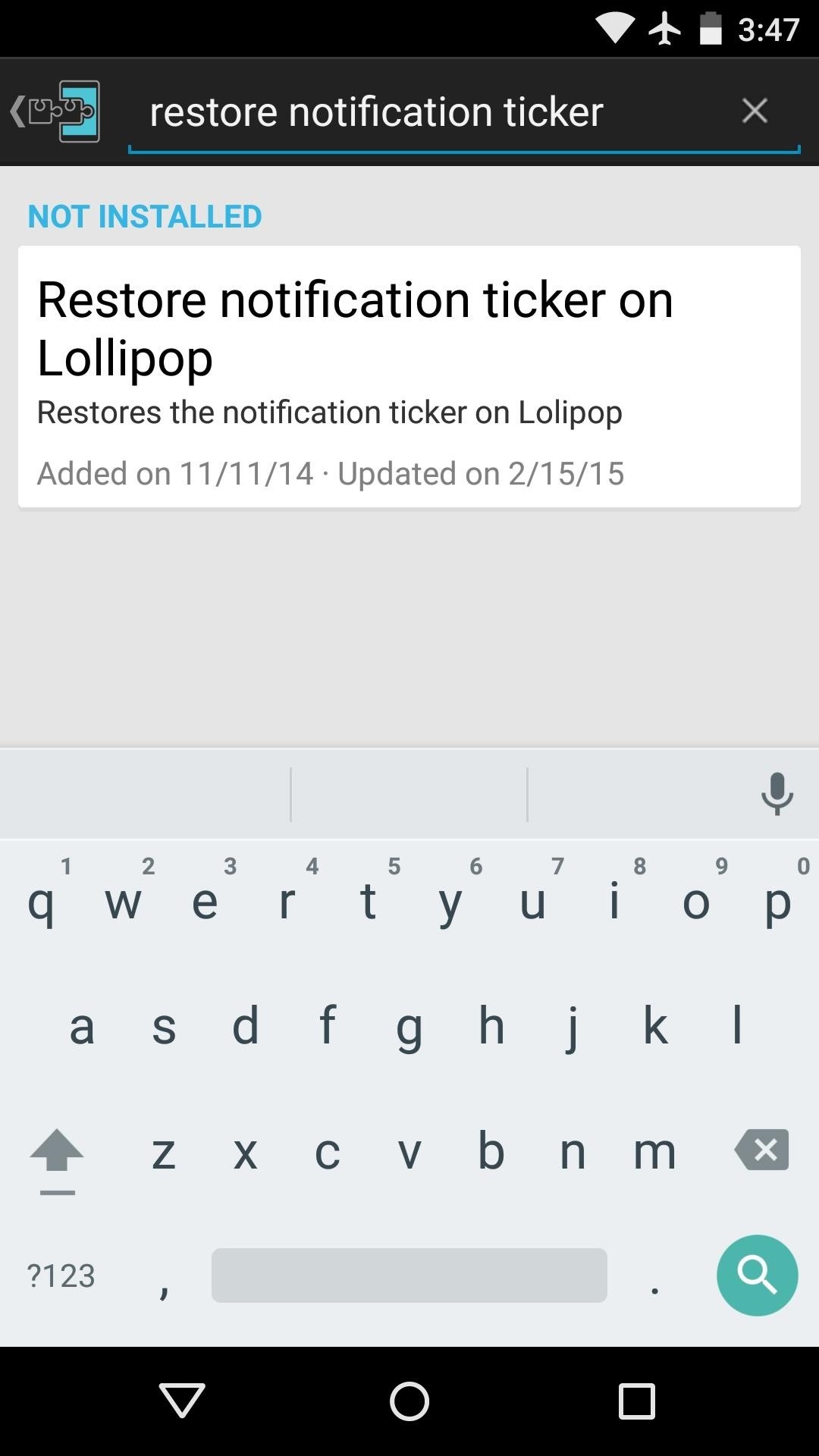
Step 1: Install "Restore Notification Ticker on Lollipop"To begin, head to the Download section of your Xposed Installer app and search for "Restore Notification Ticker on Lollipop," then tap the top result. From here, swipe over to the Versions tab, then hit the "Download" button next to the most recent entry. After a few seconds, Android's installer interface should come right up. So tap "Install" on this screen.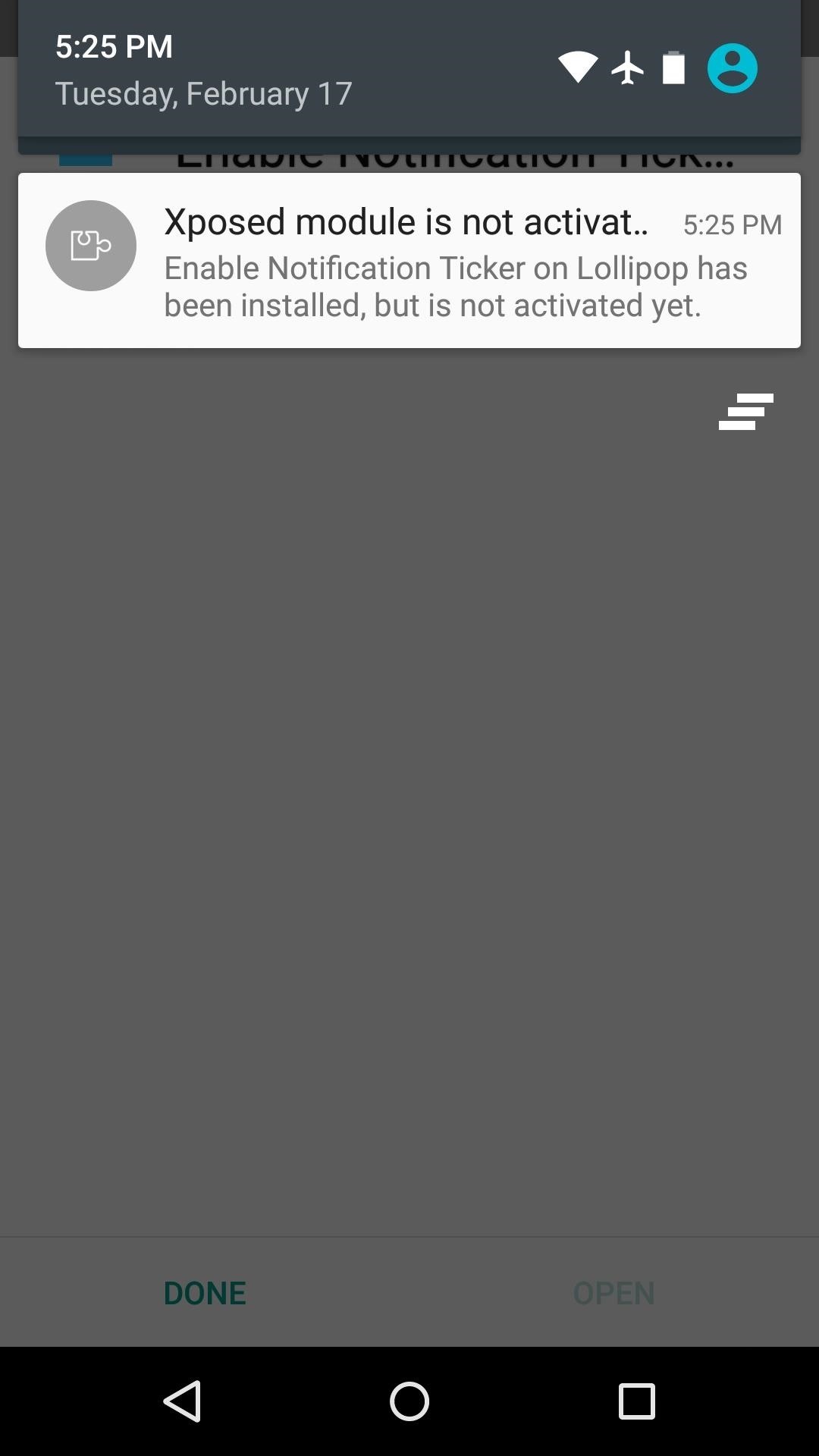
Step 2: Activate the Module & RebootWhen installation is finished, you'll get a notification from Xposed telling you that the module isn't activated yet and that a reboot is needed. Tap this notification, then on the following screen, tick the box next to the newly-installed module. From here, use the drop-down menu at the top of the screen to head to the "Framework" section. Next, tap "Soft Reboot" and hit "OK" on the subsequent popup. If this is the first time you're doing this, you'll have to give Xposed Superuser access as well. Your device will automatically reboot at this point, and when you get back up, no further setup is needed. Heads up notifications for text messages and other apps will be gone, and the old ticker-style notifications will be back. (1) Before (Heads Up), (2) After (Ticker-style) Was this your biggest gripe with Lollipop, or are there other minor tweaks that you'd like to see? Let us know in the comment section below, or drop us a line on Facebook, Google+, or Twitter.
Recently, I had a situation where I wanted to send someone a picture, but I wanted it to be a combination of two pictures. Sending the pictures separately would not have been fun, due to the fact that they had to be shown side by side to get the best effect. I also wanted to do this without Photoshop or downloading some third party program!
10 Best Ways to Open and Edit PSD files without Photoshop
Boost Kameraopløsning og fotokvalitet på din OnePlus 5 eller 5T med 1 simpel mod OnePlus 5 har ikke for mange svage punkter, i hvert fald ikke når du overvejer prisen. Men du kan måske føle, at firmaet med sloganet, "Never Settle", måske faktisk har slået sig lidt med sit kamera.
[MOD] Increase Camera Audio/Video/Image Quality [Updated
If you're interested in adding more tweaks to your iPhone, iPod, or iPad, check out my guide on how to add an extra column of icons to your home screen and how to replace your carrier name with logos or custom texts. Disabling Five Icon Dock. Typically, tweaks will add a new option in your settings application, but Five Icon Dock doesn't. First
How to Add a 5th Column of Apps to Your iPhone's Home Screen
A finsta is a combination of the words Fake & Insta(gram). When people have a finsta they post pictures they only want their closest friends seeing instead of their regular instagram (rinsta) followers to see. Usually a girl has a finsta and boys arent supposed to follow it.
Finstagram: The Instagram Revolution - Bits & Pixels - Medium
You want to fake location in Snapchat app on your iPhone without the jailbreak. Here is how to fake Snapchat location on iOS devices. You don't need to use any
SnapChat++ on iOS(iPhone/iPad) Without Jailbreak with
> Remove or switch the SIM card in your iPhone or iPad Learn how to remove or transfer the SIM card in your iPhone or iPad (Wi-Fi+ Cellular models). After you remove or transfer your SIM card , insert the tray completely and in the same orientation that you removed it (it will fit only one way).
How to Switch SIM Cards on an iPhone | It Still Works
Snapchat announced today that you can now design geofilters in-app, making it easier than ever to customize your snaps. This new feature incorporates a mobile creative studio, so you no longer have to use your computer to create your custom masterpiece.
How to Bypass Location Restrictions to Use Any Snapchat
However, if you are serious about trading cryptocurrency, and want access to all the coins crypto has to offer, you'll want to also sign up for other platform that allow you to buy/sell crypto like Coinbase Wallet, Bittrex, Binance, or Kraken (and may want to find other solutions for wallets to store your coins in like TREZOR).
In this tutorial, you will find the list of top 10 sites to download IPA files for iOS, iPhone and iPad devices. An IPA file is an iOS application archive file which stores an iOS app. Each IPA file includes a binary for the ARM architecture and can only be installed on an iOS device.
4 Ways/Methods to install ipa file (app) on iPhone / iPad
techapple.net/2015/01/4-waysmethods-install-ipa-file-app-iphone-ipad-ipod-online-offline-methods/
As, we all know iPhone & iPad both iOS devices pack/store their apps in .ipa file extension. Recently I covered how to backup/extract ipa files of your current iPhone/iPad apps. Now I will cover on how to install these ipa files apps on your iPhone & iPad online as well as offline methods with no Jailbreak required!.
Best Free IPA Download Sites To Install iOS Apps for iPhone
How to Get Faster PIN-Unlock on Your Samsung Galaxy S4 by
Samsung has finally rolled out the Android Oreo update for the Galaxy S8 and S8+. If you're just now getting the update, you'll be happy to know that your Galaxy just got upgraded with plenty of cool new features.
Top 5 Features Missing from Samsung's Android Oreo Update
0 comments:
Post a Comment