How To: Take Live Photos of FaceTime Video Calls (& Protect Yourself from Getting Recorded)
When you're taking a video in the Camera app on your iPhone, there's a little white shutter button in the corner that lets you take a still image while you're filming. Apple brought that same concept over to the FaceTime app in iOS 11, iOS 12, and higher, so you can take Live Photos of your friends during video chats.FaceTime, which was first released back in 2010, was an instant hit and very much still is. While being able to see and talk to your friends and relatives seamlessly is fantastic, it's always been difficult to capture and share moments with those not in the video call itself.Sure, you could take a typical screenshot, but there's a delay between the time the screenshot buttons are pressed together and when the screenshot is taken. That means whoever you're FaceTiming could have stopped doing the memorable or embarrassing deed worth capturing. Plus, it's pretty easy to mess up a simple screenshot and close out of the app or lock your iPhone instead.Don't Miss: How to Take Screenshots on the iPhone X, XS, XS Max & XR Apple fixed this issue with an on-screen button you can tap that instantly captures a Live Photo of your friend or family member's camera. Let's check out how to use it below on iOS 11.0 through 11.4.1, as well as iOS 12.1.1 and higher. (Apple, for an undisclosed reason (or accident), removed this feature in iOS 12 through 12.1.)
Step 1: Make Sure Everyone Is on a Compatible iOS VersionFor this to work, both you and the person you are FaceTiming with will need to have either iOS 11.0–11.4.1 or iOS 12.1.1 and higher installed. If you FaceTime with someone running iOS 12.0–12.1 or iOS 10.3.3 or below, the capture button will be grayed out and unusable, and tapping on it will say the other user needs the option enabled.However, it's also important to note that iOS 11 users can take Live Photos of other iOS 11 users, and iOS 12 users can take Live Photos of other iOS 12 users, but an iOS 12 user cannot take a Live Photo of an iOS 11 user and vice versa. We have not tested all versions against each other, but it's best to always be on the latest update to ensure compatibility.It's also possible that iOS 11 users can only FaceTime with iOS 11 users and macOS High Sierra 10.13 while iOS 12 can do so with iOS 12 users and macOS Mojave 10.14 and higher. We have not tested version compatibility from iOS to macOS, so just keep this in mind.
Step 2: Pick Your Victim & Give Them a CallStart off by picking a friend that does silly or goofy things on FaceTime, then give them a call. Once in the video call, you'll see the white-and-bright capture button on the lower left-hand side. Group FaceTime calls don't count, as the feature is only available in one-on-one conversations.If you're running an iOS 11 version and it's grayed out, the other user is not using a compatible iOS version or has disabled the feature, so you won't be able to take a Live Photo of them.On iOS 12.1.1 and higher, the button will only be grayed out when you disable the feature on your end. So it may appear as if you can take a Live Photo of the other user, but doing so will still give a "FaceTime Photos must be enabled on both devices to use this feature" warning.Don't Miss: How to Use FaceTime's Group Chat on Your iPhone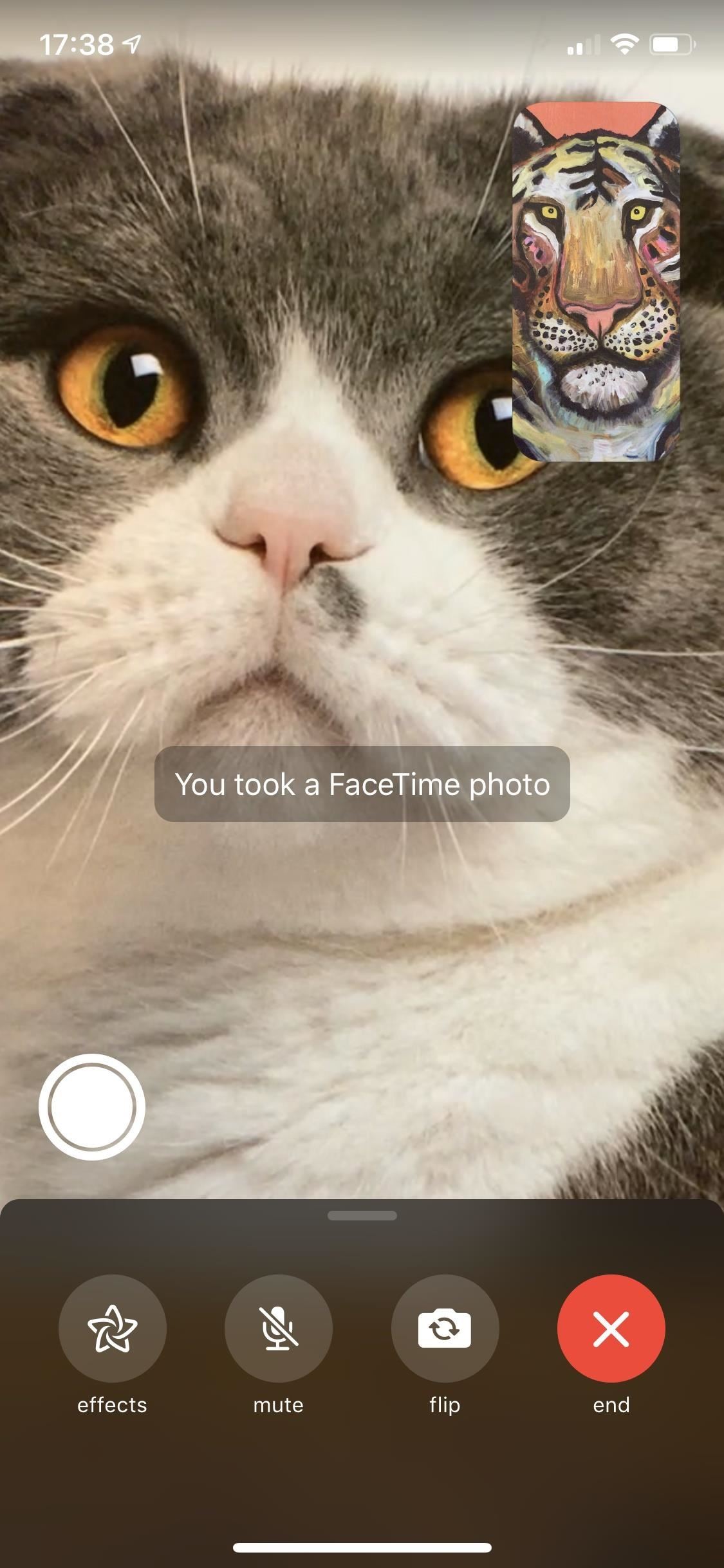
Step 3: Catch Them in the ActOnce your FaceTime video call is in motion, wait for whoever you're calling to do something worth sharing and hit the white dot-in-a-circle button on the bottom left. Both you and they will see a brief toast message stating that a FaceTime Live Photo was taken, while only you will find a saved Live Photo within your Photos app. The cool part about this is that it's almost as though you took the photo using the other person's front-facing camera. There's no call button in the Live Photo, no mute option, and best of all, your picture won't be in the top right-hand corner. Plus, the Live Photo you save will also have the audio attached, so you can get any funny spoken moments with the visuals. The examples below are between two iOS 11 users, each took a Live Photo.Don't Miss: The 7 Best New Features for Live Photos in iOS 11 for iPhones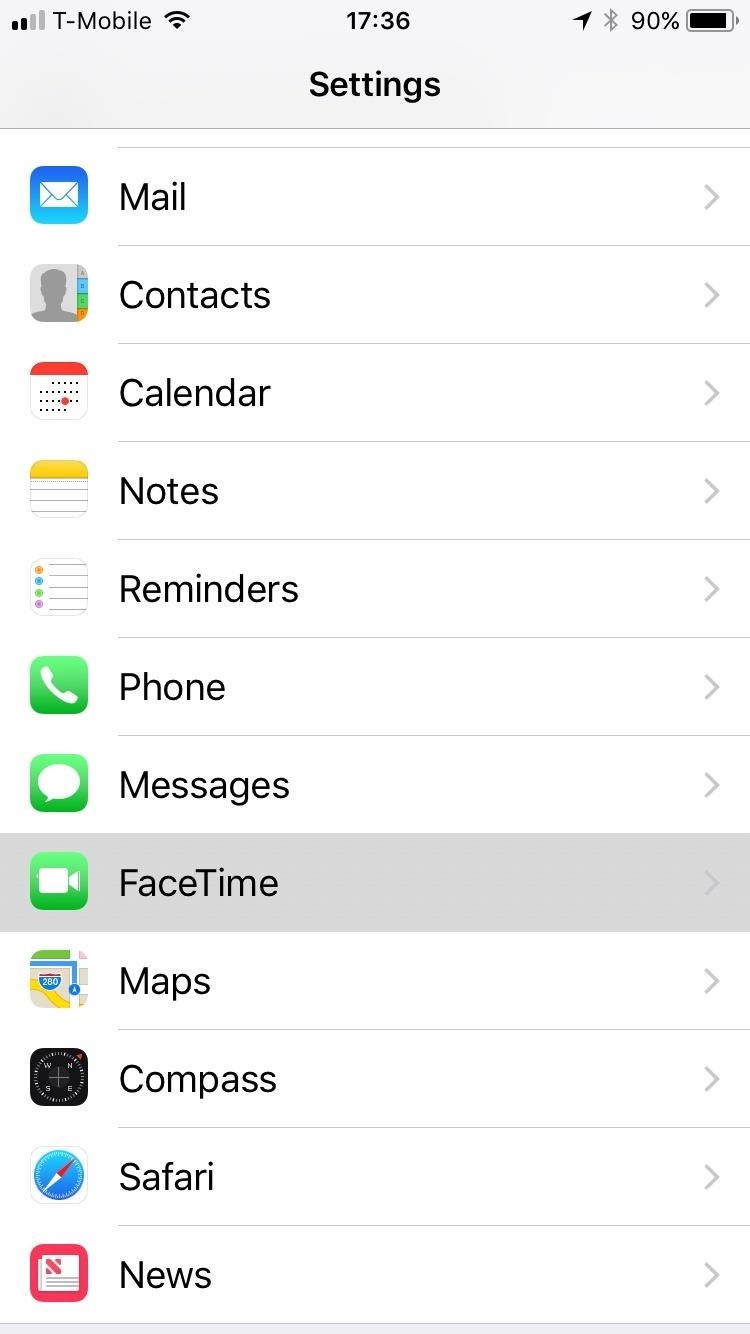
How to Protect Yourself from FaceTime Live PhotosThere's a straightforward way to prevent someone from taking a FaceTime Live Photo of you — just turn off the Live Photos option in the Settings app under FaceTime. However, with the setting off, you will also not be able to take a Live Photo of someone else during FaceTime since both participants need it activated.Turning FaceTime Live Photos off doesn't mean you're completely safe from someone snagging a pic of your call — regular screenshots can still be taken without you being alerted.
What Do You Think of This New Feature?On iOS 11, the only thing you'll have to get used to is the way you switch from front to rear camera since the Live Photos button took the "switch camera" button's place. It's not gone entirely, it's just hiding under your thumbnail image, and all you have to do is tap on it to switch to the rear camera. If you have iOS 12, there's a "flip" button that's fairly obvious.Don't Miss: 100+ Cool New iOS 12 Features You Didn't Know AboutFollow Gadget Hacks on Pinterest, Reddit, Twitter, YouTube, and Flipboard Sign up for Gadget Hacks' daily newsletter or weekly Android and iOS updates Follow WonderHowTo on Facebook, Twitter, Pinterest, and Flipboard
Cover photo and screenshots by Justin Meyers/Gadget Hacks
The iPhone X is one of the most beautiful phones ever made, but the aesthetics stop just short of perfect due to one thing: That notch. It was a necessary evil since Apple had to incorporate a front-facing camera somewhere, plus it houses all the sensors for Face ID, but that doesn't change the fact that it looks a bit goofy.
Free Home Screen Wallpaper - WallpaperSafari
12 Mistakes You Probably Make While Charging Your Phone How to Fix iPhone Not Sending Pictures How to Get True Tone Function Back on Aftermarket iPhone X OLED Screen? 6 Ways to Mirror Netflix from iPhone to TV
iPhone Screen Repair & Replacement - Official Apple Support
News: Samsung Preinstalls McAfee Bloatware on Your S8 & It's Neither Great nor Free News: Russian-Made Adware 'Ewind' Can Give Hackers Control Over Your Android Device News: Google's Security Report Shows a Clear Pattern Among Malware-Infected Users
Fast-forwarding and rewinding and skipping between music tracks and video chapters only works if the app you are using supports it. (For example, you can't skip back to a previous song in Apple Music Radio, so you can't do it with your EarPods either.
15 Best Volume Control And Booster Apps | TechUntold
This was the article about What Kind of Processor You Have (ARM, ARM64, or x86). You can poll your favorite and do let us know. Share this article with your friends and let's see what kind of processor they are using on their device.
How to See What Kind of Processor You Have (ARM, ARM64, or
So, I want to use my Samsung Instinct Cell Phone (M800) as a modem, connected to my (HP) laptop. I know the steps how to setup up (at least I think I do): 1) My Network Places-> View network connections->Create a new connection 2)Next->Connect to the Internet 3)Next->Set up my connection manually 4)Next->Connect using a dial-up modem
Connecting to computer with samsung instinct - Fixya
If you've ever felt that you could use a bit more oomph when listening to music or watching videos on your Galaxy S5, you needn't wait any longer. Developer stalli0nUK has created a mod that will boost the volume of the speaker and headphones on your Galaxy S5 in one fell swoop.
How to boost or increase earphone speaker volume on Samsung
Fortnite for iOS Finally Supports MFi Controllers Posted by Evan Selleck on Jan 29, 2019 in Epic Games , Fortnite , News Playing Fortnite Battle Royale on the iPhone or iPad is fun enough thanks to the onscreen controls, but it could be better.
Fortnite Now Available for Free Download on iOS | HYPEBEAST
I have a 2GB data plan, and the tethering capability is a built-in feature in my iPhone. It shouldn't matter how I use my data, tethering or not (according to FreePress.net, the FCC is examining this issue). To activate this Personal Hotspot on my iPhone, I went into Settings, General, Network, Personal Hotspot). I was immediately cruising at
How to limit your PC's data usage while tethering | PCWorld
This video shows in detail the best way (in my opinion) to search for files on MegaUpload.com. I review certain sites that help with search MegaUpload, among many other file sharing sites.
Download Files From Rapidshare & Megaupload As Premium User
SSH into a Jailbroken iPhone allows to browse files & folders on the device easily. When the iPhone and the computer are connected to the same WiFi network, it is easy to do SSH using any SSH client. SSH into the iPhone is also possible over USB cable and this comes handy in cases when the iPhone is not connected to the network.
How to SSH Into Your iPhone - idownloadblog.com
Apples nye iPhone XR, XS og XS Max er sikker på at være hits i år. Det betyder selvfølgelig, at mange sultne kunder søger at tilmelde sig en model, når forordninger begynder fredag den 14. september, for XS-modellerne og 19. oktober for XR.
How to Buy a Used or Refurbished iPhone X, XS, XS Max or XR
0 comments:
Post a Comment