How To: Root Your Essential PH-1 with Magisk
Despite its rocky start, the Essential PH-1 has a lot going for it. Not only does it get consistent security patches and system updates hours after the Pixels, but like the Google-developed lineup, it's also great for rooting. Not only is your warranty not void with rooting, but the process is pretty straightforward.For those new to rooting, you may have heard some conflicting reports about it all. On one side, you will have a loud group declaring rooting useless at this point in Android's lifecycle. On the other side is the Android community who enjoy the additional freedom and control that comes with rooting. I assume that if you are reading this article, you lean toward the latter.At the time of this writing, the preferred method of rooting is Magisk. This is a systemless root utility which will allow you to enjoy all the apps on the Play Store, even those like Netflix and Android Pay which attempt to block rooted users. Magisk also includes a framework for modules which enhance the phone's performance, such as improving the speaker and boosting battery life.
Step 1: Unlock the BootloaderTo make any custom modification to your device, you will need to unlock the bootloader first. The good thing is unlike most Android phones, your PH-1's warranty isn't void when doing so. If this is not your first rodeo, here's the cliffs notes version:Back up important data (unlocking bootloader will wipe your device). Download the drivers (Windows only). Install ADB and Fastboot. Unlock Developer Options, enable "OEM Unlocking" & "USB Debugging." Connect to your computer and open Command Prompt or Terminal. Redirect Command Prompt or Terminal to platforms-tools. Use command "adb devices" to check connection. Use command "adb reboot bootloader" to boot into bootloader mode. Verify Fastboot connection by sending "fastboot devices" command. Use command "fastboot flashing unlock_critical" to initiate bootloader unlock. Choose "Yes" in the menu. Skip through the initial setup process. Open Developer Options, enable "OEM Unlocking" & "USB Debugging" again. Use command "adb reboot bootloader" to boot into bootloader mode. Use command "fastboot flashing unlock" to finalize bootloader unlock. Choose "Yes" in the menu. However, since this process can stump new users, we create a detailed guide which you find at the link below.More Info: How to Unlock the Bootloader on the Essential PH-1
Step 2: Install TWRP Custom RecoveryNow you can start installing mods on your Essential PH-1, the first being TWRP. TWRP is a custom recovery which replaces the stock recovery interface with one that provides many more options. Specifically for rooting, we will be leveraging its ability to install custom ZIP files.Because the Essential Phone supports seamless updates, the process of installing TWRP is a bit more complex than normal. However, for those comfortable with rooting, here a simplified outline of how to accomplish it:Download the TWRP ZIP file onto your phone. Download the TWRP IMG file onto your computer. Move IMG file to the platform-tools folder in your ADB installation directory. Switch your screen lock to either a PIN or password. Connect the Essential to your computer and enable "USB Debugging." Send the command "adb reboot bootloader" to boot into bootloader mode. Send the command "fastboot getvar current-slot" to find the current boot slot. If boot slot was A, send "fastboot flash boot_b twrp-3.2.3-0-mata.img" to flash TWRP. If it was B, send "fastboot flash boot_a twrp-3.2.3-0-mata.img" instead. If boot slot was A, send "fastboot --set-active=b" to switch boot slots. If it was B, send "fastboot --set-active=a" instead. Use the volume rocker to highlight "Recovery mode" on your phone and use the power button to select it. Select "Install," then find and install the TWRP ZIP file. Do not select "Reboot" after installation. Return to the main menu and select "Reboot." Choose the original boot slot (the one yielded in #7 above). We would strongly recommend that you take a look at our guide even if you are familiar with rooting. Dealing with slots A and B can easily trip up even seasoned rooters, and our guide lays everything out to help avoid issues. Check out the link below for the in-depth tutorial.More Info: How to Install TWRP on the Essential PH-1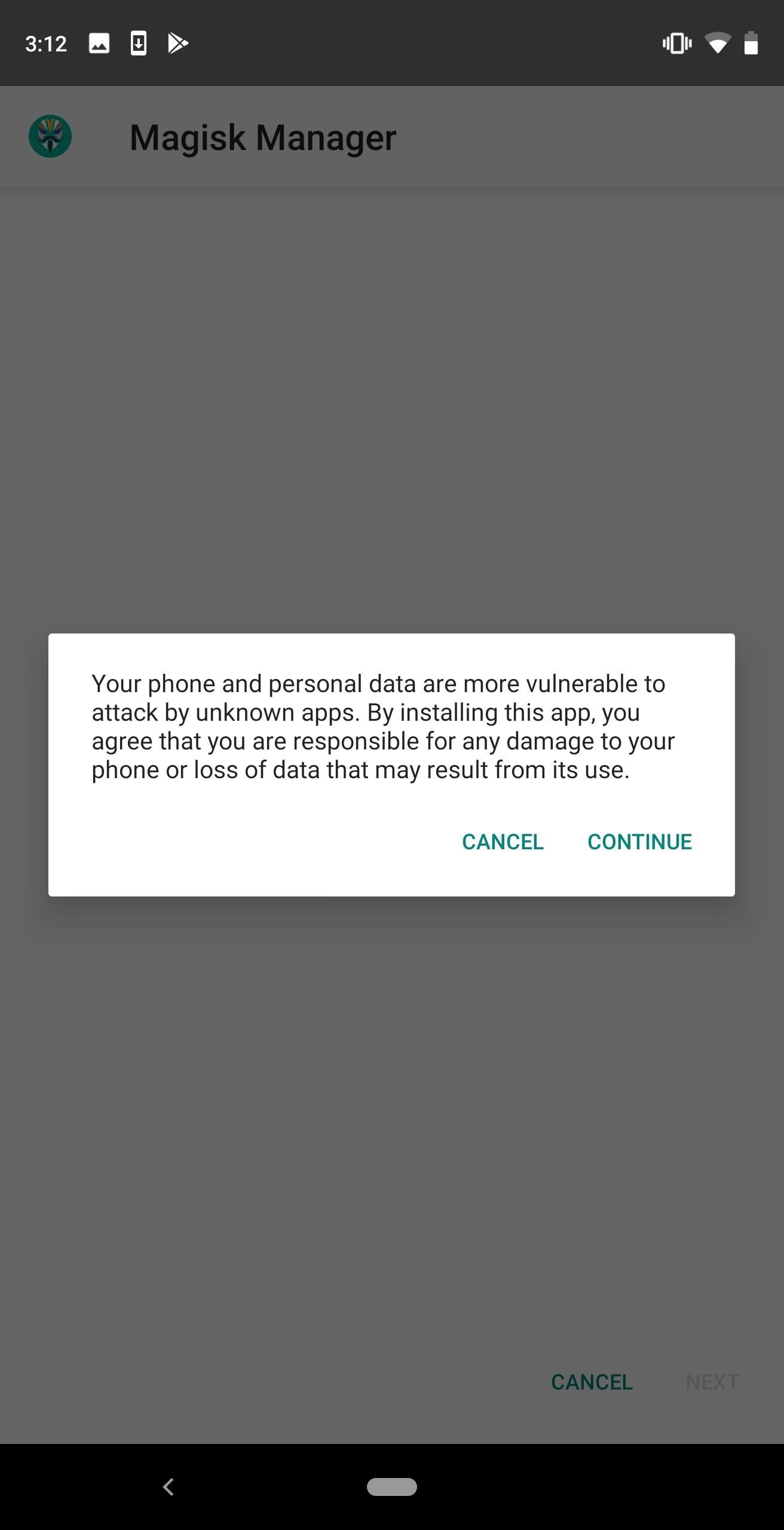
Step 3: Install the Magisk Manager AppNext, you will need the Magisk Manager app. This app lets you grant or deny root privileges to other apps, install Magisk modules, and hide your root status from Google's SafetyNet.Because this is a popular app, there are a lot of fake copies loaded with malware. This app is not on the Play Store, and there is not an official website hosting this app. We'll link out the official APK below. After downloading the app, install it on your device. If this is your first time sideloading an app, see how to do this here.Download the latest version of Magisk Manager (.apk) Note: If this is your first time sideloading an app on this device, you will see a warning about the danger of sideloading apps. This particular app is safe, so select "Continue" to proceed.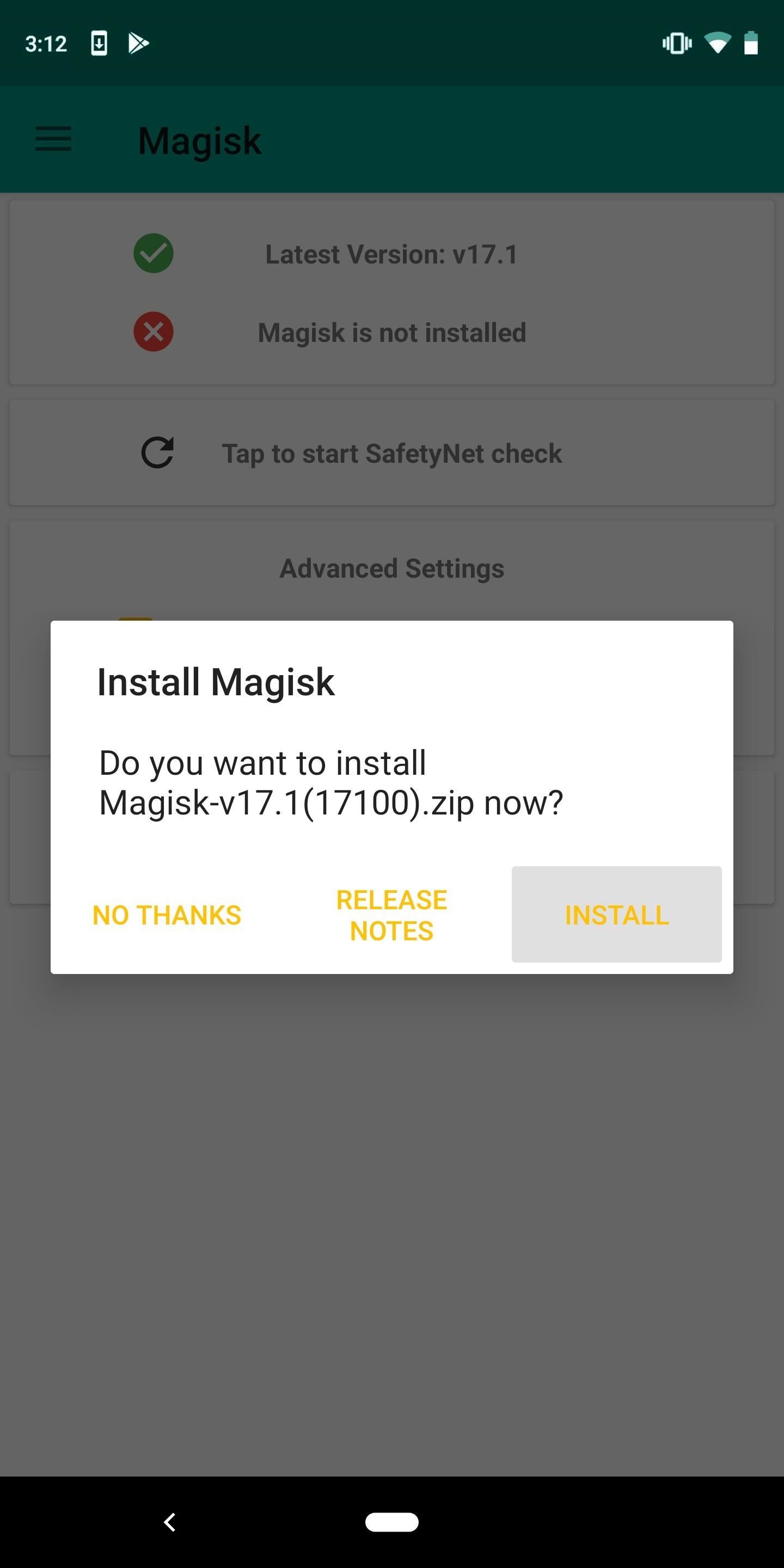
Step 4: Download the Magisk ZIP FileIn addition to installing the Magisk Manager app, you'll also need to install Magisk itself which is done via a ZIP file. To get this ZIP file, open the Magisk Manager app, then tap "Install" on the popup. From there, choose "Download Zip Only," then tap "Allow" on the permission request. When the file finishes downloading, move to the next step.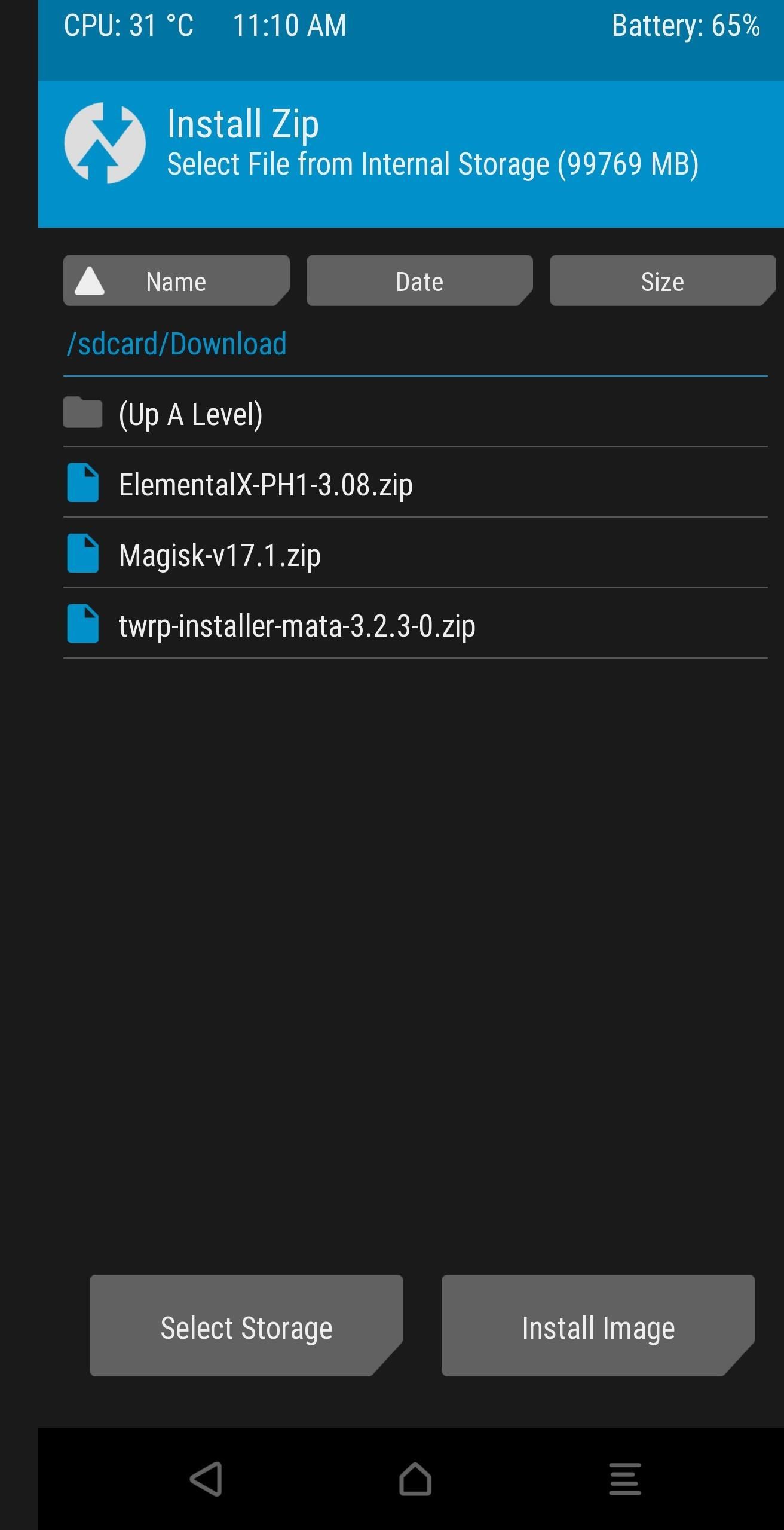
Step 5: Install MagiskNext, use the power menu to reboot your phone. As soon as you tap the "Reboot" button, press and hold the volume down button on the side of your phone. After about ten seconds, you'll be greeted by the bootloader menu. From here, use the volume buttons to navigate to "Recovery mode" and select it using the power button. Your phone will restart again, this time in TWRP.Once in TWRP, select "Install" and find the Magisk ZIP file located in the Download folder. Select the ZIP file and swipe right on the bottom slider to install the ZIP. Once the ZIP is installed, two buttons will appear below. Select "Reboot System" to return to the lock screen.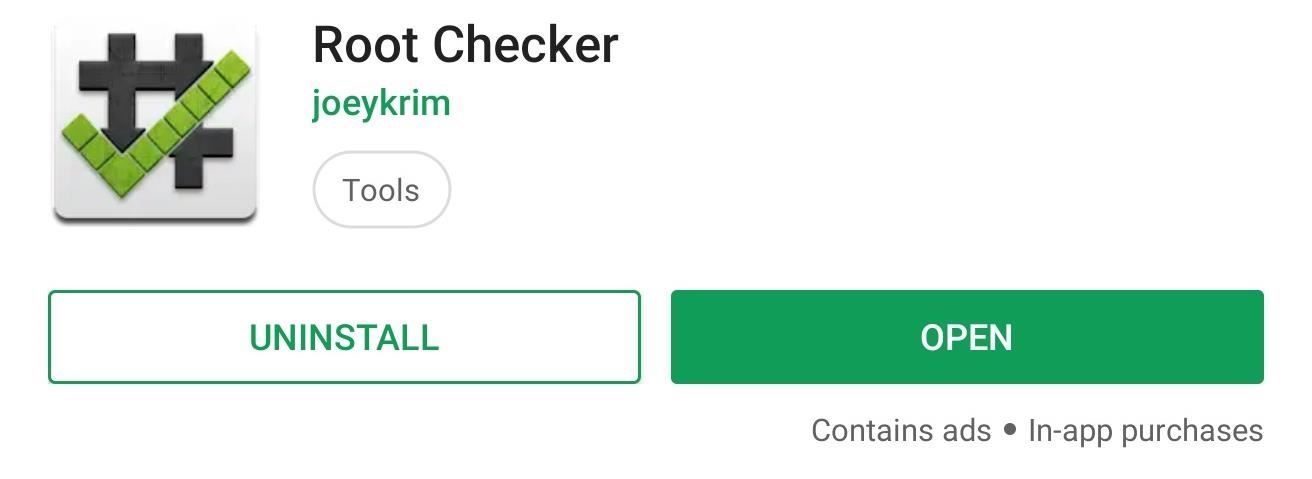
Step 6: Verify RootYou should be rooted at this point. However, because things can go wrong, you should verify instead of assuming. With the app Root Checker by developer joeykrim, you can easily check this.Play Store Link: Root Checker (free) Open the app and select "Agree" on the prompt. Choose "Get Started," which brings you to the app's main menu. Select the "Verify Root" button which will bring up a popup asking you for superuser privileges. Select "Grant," and you should now see a message saying "Congratulations! Root access is properly installed on this device!"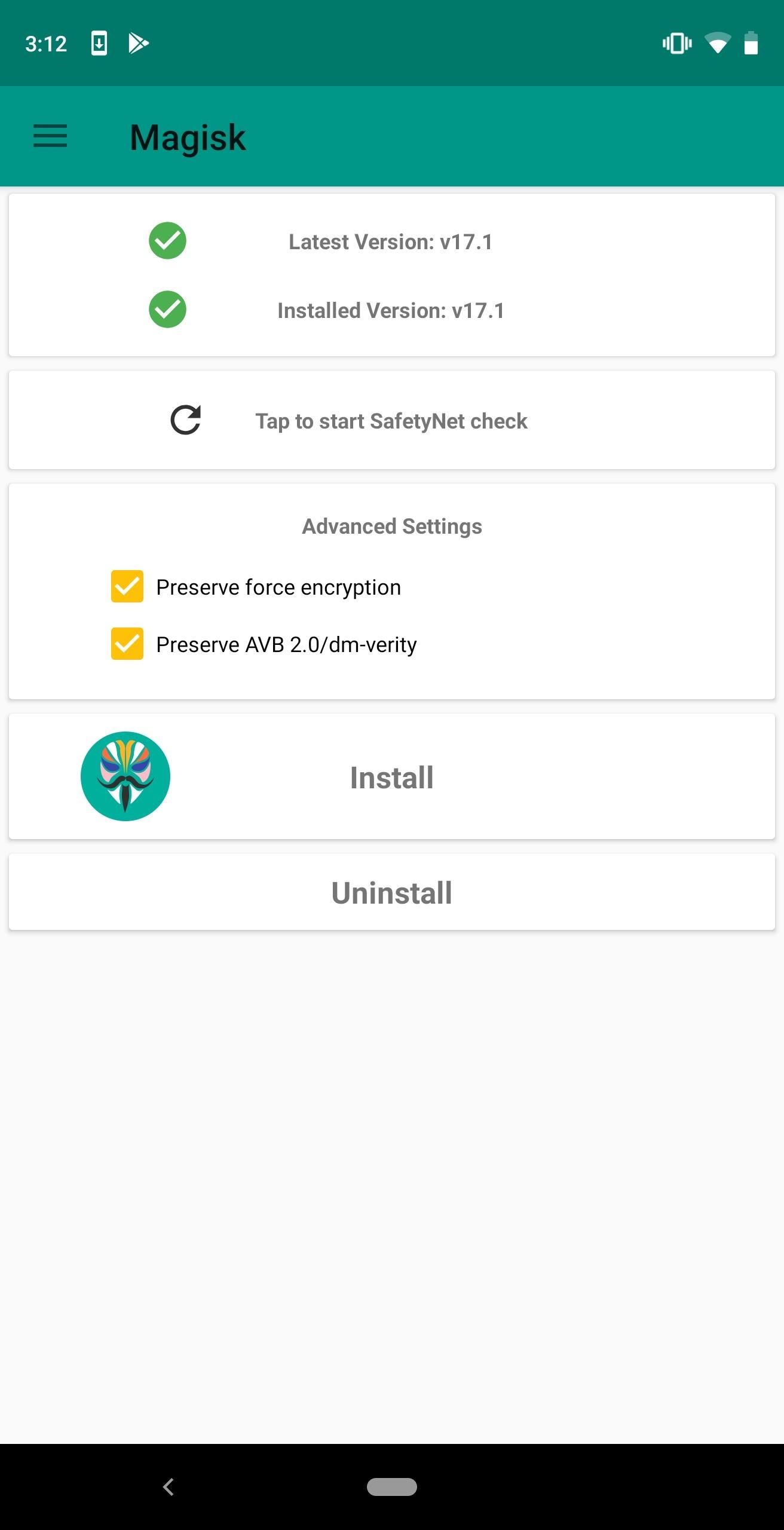
Step 7: Check SafetyNet StatusThe last step is to make sure you're still avoiding detection from SafetyNet. One of the best features of Magisk is that can hide itself from Google's anti-tampering system, allowing you to enjoy apps such as Android Pay and Netflix which rely on its detection.To check, open Magisk Manager and select "Tap to start SafetyNet check." A popup will appear asking you to "Download Proprietary Code." Choose "Yes," and if everything was done right, you'll see two green check marks. If this is not the case, check out this guide for ways to fix this problem. Now with root, you can access hundreds of new customization tools and features that were not accessible without it. Check out Magisk modules, which are an easy way to customize your device (see the link below on how to do this).If you have been following our series of guides, we recommend opening EX Kernel Manager and granting superuser access to the app at this time. By doing so, you can gain an unprecedented level of control over the hardware of your phone, allowing you to boost game performance, improve battery life, and much more.Don't Miss: How to Install Magisk Modules from the Repo or Third-Party SourcesFollow Gadget Hacks on Pinterest, Twitter, YouTube, and Flipboard Sign up for Gadget Hacks' daily newsletter or weekly Android and iOS updates Follow WonderHowTo on Facebook, Twitter, Pinterest, and Flipboard
Cover image and screenshots by Jon Knight/Gadget Hacks
iOS 13 Beta. iOS 13 Beta: Early (Developer) and Late (Public) June 2019. For those daring enough to test unfinished versions of iOS, Apple makes beta versions available to developers on the same day as the keynote (which require a Developer Account, which costs $99). Apple has been offering public betas, which are slightly more stable, since 2016.
Neurable Releases Limited Beta SDK for Brain Control
But you can reset the password by editing the password field in the database. Set the password to a known value and then you may log-in using that new password. The password is stored in the MySQL database jos_users table password field.
How to reset my Joomla administrator password?
Radio, 10 meter radio and amplifier hook up information.htm
Information for Proper Operation of High Powered 10 Meter Amateur Radios (From Galaxy) The high powered 10-Meter Amateur Radios are capable of transmitting 100-200 watts plus to the antenna system. This requires a more robust antenna and electrical system than what might be used for the more common low powered or CB radio systems.
Tilføj et batterimåler og systemstatistik til
Are you searching for a particular post on Facebook? There are a couple of ways to search for Facebook Posts without having to go too far into the weeds. #1 Use Graph Search. If you remember a phrase of the post or what the post was about, you can use the Graph Search function at the top of the Page.
Facebook Search Now Finds Public Posts—So Hide Yours | WIRED
How to Block Unwanted Websites from Google Search Result - How to boost up the ability of an individual as better web searcher? The Answer is quite simple as Identifying useless websites and removing it from the selection list may increase the searching ability of anyone.
How to Block Any Site from Showing Up in Google Search Results
This video will show you how to disable the multitask and back button on any Samsung Galaxy device. Hope you enjoy please like and subscribe. Turn Your Galaxy S7 Into A Galaxy S8
Galaxy S10: Ten Features to Enable and Disable
This is a complete tutorial on how to jailbreak any iPhone 3G 3GS iPod Touch iPad even if you are using the latest baseland 05.12.01 or 3.1.3 firmware. A jailbreak for iOS 4 devices is coming
How to Jailbreak iPhone iPod Touch 3.1.2 3.1.3 Firmware with
Faster Downloader download manager for Windows, the fastest on the market, is fully integrated with Internet Explorer and Firefox. Faster Downloader is optimized for the download of multimedia
How To Download FlashGet Manager for Files WAY Faster For Free
Edit: I just tested it out, I tried shaking my phone 3 times and it vibrated and turned the light on. Shaked it again 3 times and the light turned off. No special settings selected, no special app. Plus it's even more ridiculous to have an app turn the light on for free but cost a dollar to be able to turn it off.
Mechanically powered flashlight - Wikipedia
Report Ad
Free 2-day Shipping On Millions of Items. No Membership Fee. Shop Now!
Understanding iOS passcode security code is baked right into every device. iPad and iPhone security begins at the factory, where two special codes are burned right into the hardware; the first
Do These 7 Things to Make Your iPhone More Secure
Here's how to jailbreak (or in the case of phones, unlocked) any iPod Touch, iPhone or iPad, using the new Spirit tool. But first, a disclaimer:
Spirit Jailbreak for Iphone, Ipod & Ipad| With Guide
thebigboss.org/guides-iphone-ipod-ipad/spirit-jailbreak
Spirit is now released. This jailbreaks your iPhone / iPod touch 3.1.2 / 3.1.3 and iPad on 3.2. Here is are the download links for Windows or OSX: Unlockers note!! (If you dont unlock your iphone and are a subscriber to a legitimate carrier, skip this warning. It does not apply to you). Spirit is
How to Jailbreak iPhone 3GS 3.1.3, iPad and iPod Touch 3.2
Hearthstone Database, Deck Builder, News, and more! The 207th Brawl Spectacular! Rise of Shadows Pack Reward. This week's Tavern Brawl is much like the 100th brawl.
0 comments:
Post a Comment