How To: Use iOS 11's New File Manager on Your iPhone
Apple has finally given us a decent file manager in iOS 11. The new "Files" app replaces the not-very-old iCloud Drive app that appeared in iOS 9, but you can still access your iCloud Drive files in the new Files app, as well as files from third-party cloud services. A nice improvement, right?Files works best on an iPad, but we're focusing this guide on the iPhone, where you can do a lot of the same things, only on a much smaller screen.
The Landing PagesWhile it's not quite like a file manager you would find on an Android device, it's still a step up from anything Apple has offered before. When you first open the Files app, you'll land on either the "Recents" or "Browse" tab for iCloud Drive. Recents shows your most recently access images and documents, as the name suggests, and Browse takes you to the main iCloud Drive page.
Sorting Files & FoldersOn the iCloud Drive page, you can sort files and folders by name, date, size, or tags by tapping on the "Sorted by ..." drop-down. You can also tap on the list icon next to it to switch between grid and list views. There's also an option to create a new folder so you can better organize your files in iCloud Drive.
Selecting Items to Share, Copy, Move, or DeleteBy tapping on the "Select" button, empty bullets either appear next to each item (when in list view) in the current folder or on top of each item (in grid view). When you select items, you'll have the options to either share them, copy them, add them to another folder, or delete them — with a few exceptions.You cannot share any folders, only single files. Also, you cannot move any Apple-created folders to any other folders — they must remain in the main iCloud Drive section. This includes apps such as Documents, Automator, Keynote, Numbers, Pages, TextEdit, Workflow, and any other Apple apps you've synced with iCloud Drive either from iOS or macOS. When you tap on the share icon, you'll see options to share or copy the files over to another application. You can also save images to your Photos app, copy items, print images or documents, etc. There's also a little "+Tag" icon at the top of the menu that lets you quickly tag the item/s with a default or custom tag. If you use a Mac, you're probably well acquainted with these tags already. When you copy items, they will appear in the same folder that you're currently in, and be appended with a "2" or even a "3" if you've copied them before. You can always rename the folders later. When you move files or folders, you can select to move them to any folders in your iCloud Drive. You can also choose to move them to certain stock folders in the "On My iPhone" section. In a previous version of Files, you could access all of your "On My iPhone" files separately, but now you can only access the files in their respective apps.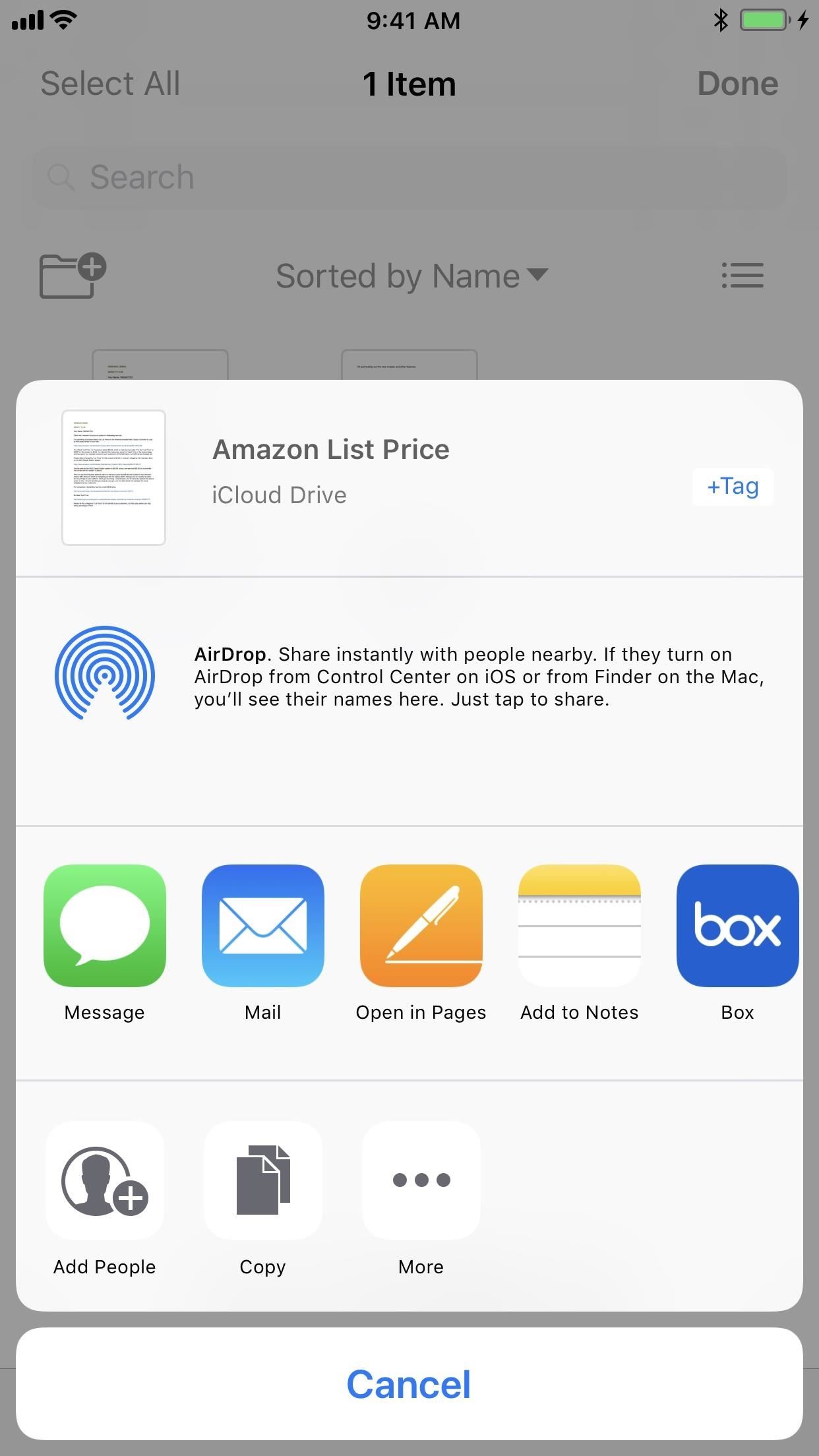
Inviting People to CollaborateIn the share sheet, with one image or document selected, you can "Add People" to collaborate with you. You can invite them to collaborate via a message, email, tweet, Facebook message, etc. You can also tap on "Share Options" to change who can access the file and what permissions they will have.
Dragging Things AroundJust like on the home screen or in apps such as Photos, you can drag and drop items in the Files app — as long as you stay in the iCloud Drive location. You can even drag and drop items over to the Tags section. For more information on that and other ways to drag and drop in Files, see our full guide on the topic.More Info: How to Drag & Drop on Your iPhone in iOS 11
Marking Up Images & PDFsWithout open photos and PDFs in other apps on your iPhone, when you preview them, you'll have the option to mark them up and save them directly inside the Files app. Just tap on the marker icon when previewing an image or PDF to get to the markup tools.Don't Miss: How to Quickly Save & Markup PDFs of Notes, Webpages & More in iOS 11
Using the Long-Press MenusWhen you long-press on a folder or file, you get options that let you do things such as copy, duplicate, rename, move, delete, favorite, share, add tags, or get more info. The long-press contextual menu only works in iCloud Drive, not in third-party cloud drives.
Using Third-Party Cloud ServicesWhile most of the cool tools are available in the iCloud Drive location only, there are third-party cloud services you can access from the Files app. To do so, from the iCloud Drive section, tap on "Locations." Alternatively, you can put your iPhone in landscape mode and see the Browse window with all of the available locations listed. Right now, we've noticed that Box, Google Drive, and Dropbox are all supported. All you have to do is make sure you have the app installed and you're set. Future services will be supported as well, such as Creative Cloud. You can open most photos and documents in all of these third-party cloud services, but you can only really open up the share sheet when in them. If they are images or PDF files, you can also add markup to them before sharing them. And you can share them to your iCloud Drive by selecting "Save to Files" from the share sheet.
What You Can Do with Different File TypesTo help you understand a little bit better when it comes to what you can do with certain files types, we've created a quick list. Keep in mind that some of these files act weird in the third-party cloud services, so the most you may be able to do for those is share them.Photos: Most can be previewed, marked up, and shared. PDFs: Most can be previewed, marked up, and shared. Excel spreadsheets: Can be previewed and shared. Not all file extensions are supported. Word documents: Can be previewed and shared. Not all file extensions are supported. Movies: Can be played and shared. Not all file extensions are supported. ZIP files: Contents can be previewed in some .zip files, but not all. Depending on the file types listed above, they can be previewed, played, marked up, and shared. You cannot fully unzip or zip. Google documents: You can't access them. Also note that when it comes to files created with certain Apple apps (Pages, Numbers, GarageBand, etc.), you can't preview them — when you tap on the files, they will open in their respective parent app instead.
Things to Look Forward ToThis is a great start to an actual file manager in iOS, but there's obviously a few things it can improve on. For instance, when you preview a file in a third-party cloud drive, once you're done, it will take you back to the main Browse window instead of back to where you were in the third-party cloud drive.It would also be nice to have a separate "On My iPhone" drive like the early betas had, so you can view things that are downloaded onto your iPhone but not actually in iCloud Drive. Right now, the only indicator that something is downloaded onto your device in iCloud Drive is that there is no cloud icon on the thumbnail.And it would be nice to move something from iCloud Drive to the iPhone's built-in storage — or ever to third-party cloud services. A way to open up files in their respective parent apps from third-party cloud services would also be appreciated.What would you like to see in the Files app? Share your thoughts below!Don't Miss: 80+ Cool New iOS 11 Features You Didn't Know AboutFollow Gadget Hacks on Facebook, Twitter, Google+, YouTube, and Instagram Follow WonderHowTo on Facebook, Twitter, Pinterest, and Google+
Cover photo, screenshots, and GIFs by Justin Meyers/Gadget Hacks
When it comes to picking the best service for downloading movies and TV shows, there are many factors. We started by laying down some ground rules. First, all services had to offer both movies and TV shows, and they needed to be downloadable for offline viewing on mobile devices.
30 Best Apps to Download Movies for Free (2019) - digitbin.com
Here are a few tricks to banishing multi-page articles forever. only to discover it wants you to click through 10 pages of a slideshow just to read the darn thing. How to Fix Annoying
How to Make Reading Online Articles Easier by Hiding Ads
Nova Launcher 101: How to Get Android Oreo's Adaptive Icons
Breaking News, Latest News and Current News from FOXNews.com. Breaking news and video. Latest Current News: U.S., World, Entertainment, Health, Business, Technology
Samsung's One UI Update Makes Internet Browsing Way Better at
Thanks to Flutter, it's now possible to control the music on your computer simply by making a few hand gestures. The app is available for both Windows and Mac and uses your computer's webcam to monitor your hand movements. Through the use of a few simple hand movements, you can play, pause, forward or replay your music.
13 Best Poweramp Settings and Tricks to Get the Most out of It
Kit Guide: Samsung Galaxy Tab A - setting it up By Mike Atherton 25 Aug 2017 This guide shows you how to get a Samsung Galaxy Tab A set up and ready to be used as quickly and easily as possible.
How to Navigate the hardware features on a Samsung Galaxy Tab
News: iOS 11.2.5 Beta Released with Bug Fixes & Small Music Update News: I Ditched My iPhone for Windows & Went Right Back After 100 Days News: Apple's iOS 12.1.3 Public Beta 2 for iPhone Released to Software Testers News: iOS 11.4.1 Beta 4 Released for iPhones, Includes Only 'Bug Fixes' & Unknown Improvements
iOS 12 Archives - Insta Market News
instamarketnews.com/category/ios-12/
iOS 12.3 includes support for AirPlay 2-enabled TVs and features a redesigned Apple TV app. This update also includes bug fixes and improvements. AirPlay 2 - AirPlay 2 now supports sharing videos, photos, music and more from your iPhone and iPad directly to your AirPlay 2-enabled smart TV
New Character Screen Released « Minecraft :: WonderHowTo
This video presents how to connect to your iPod Touch or iPhone using SSH (Secure Shell) without using Wi-Fi connection. 1 Step. Presuming you have Internet connection in your iPhone, click Cydia. Wait for it to load. Type "OpenSSH" without quotes into the search engine. When OpenSSH is found
How To Easily SSH into your iPhone Without a WiFi Network
How To: Build and use a handheld automated warspying device How To: Use different camera shutter speeds for great effects How To: Use camera angles for more than just a cool shot How To: Use a 16mm Bolex camera How To: Synchronize timecode for a multi-camera shoot How To: Use multiple camera angles when shooting a movie
How to Make magical handheld fireballs (that won't burn) with
There are many different reasons that you might want to revert your Samsung Galaxy S5 back to stock. The main one would probably be that you need to return your device to the manufacturer for warranty purposes. And if you've used root to modify system-level files and components, you'll need to undo those changes before you send the phone back.
[Unroot/Unbrick] Restore Samsung Galaxy S6 Back To Stock
Threats to your privacy and security are everywhere, so protecting your data should be the highest priority for anyone with a smartphone. However, one threat many people overlook is the company who supplies the operating system your Android phone runs — Google.
Andrew Godinez's Profile « Wonder How To
**verizon Blackberry Storm 9530 Full Flash To Cricket So. Cal****re: Help Please**** HowardForums is a discussion board dedicated to mobile phones with over 1,000,000 members and growing!
How to get cricket internet browser for blackberry storm 9530
0 comments:
Post a Comment