How To: This Hidden Feature Makes Your iPhone Read Books & Articles Aloud
I often read ebooks on my iPhone while I walk, but being glued to my screen is a good way to get run over or cursed at. To save my physical and social hide, I use this trick to get my iPhone to read ebooks and articles out loud, turning my whole text library into de facto audiobooks.The trick is using the iPhone's accessibility features to get it to speak all text on a given screen—and yes, it "scrolls" for you as well.Note that to make this setting read books, you'll have to use iBooks— the Kindle, Nook, and Google Play Books apps do not play nicely. It does work with other apps for, say, reading long articles.
Don't Miss: How to Unlock Home Button Shortcuts on Your iPhone
Step 1: Enable 'Speak Screen'Go into the Settings app, then select through General -> Accessibility -> Speech. From there, toggle on "Speak Screen." This feature is meant for those with bad eyesight or vision impairment, and reads all text on a given screen when you swipe two fingers down from the top of the iPhone.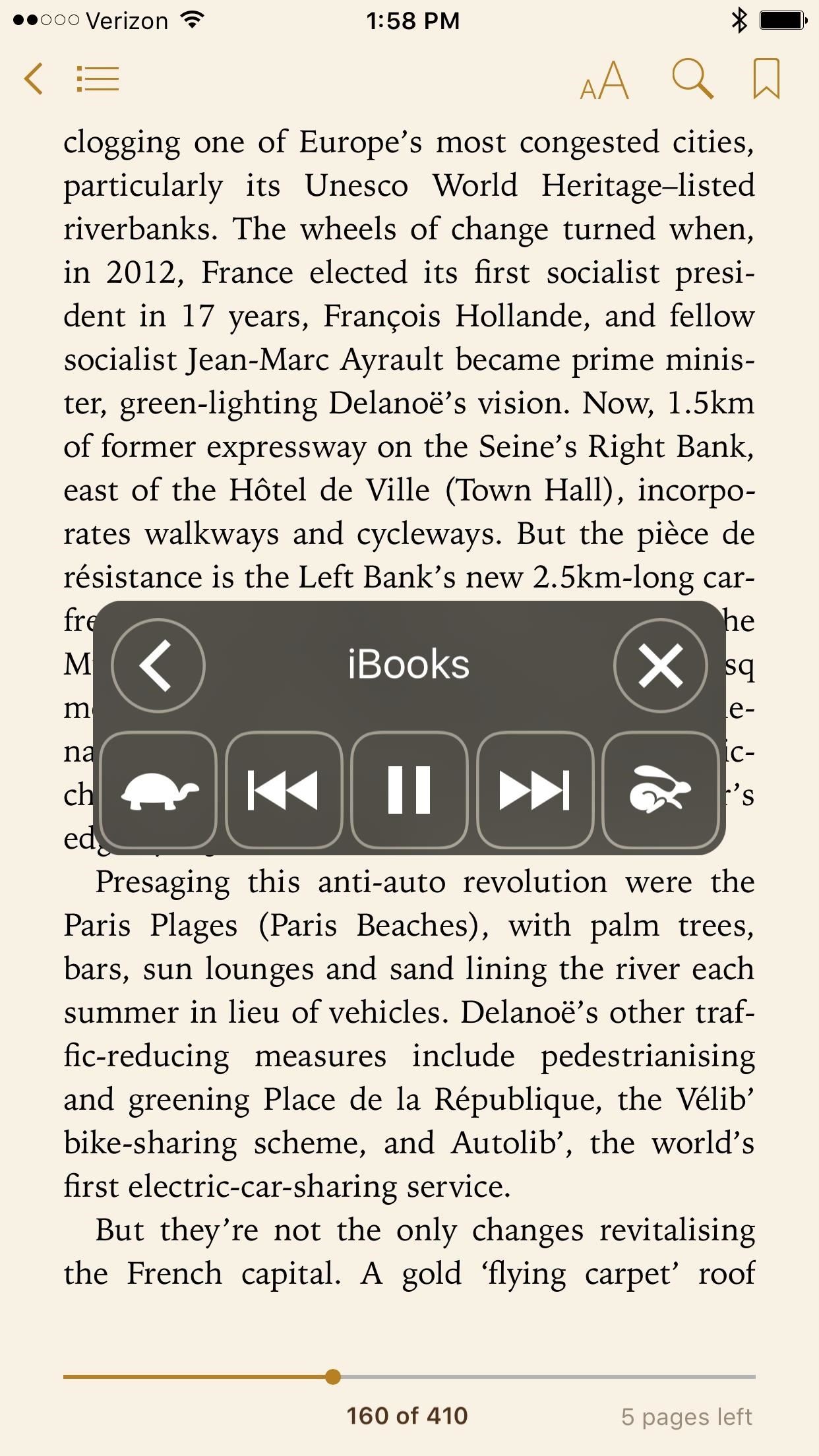
Step 2: Swipe Down from the Top of Your Screen with Two FingersLoad the page of an ebook you want read. Once you swipe down it will take a moment to start speaking, and an overlay will pop up with several buttons to control playback. Here you can play/pause, have it speak faster (rabbit) or slower (turtle), turn to the next and previous page, collapse the overlay into a single button to clear up screen space, and close.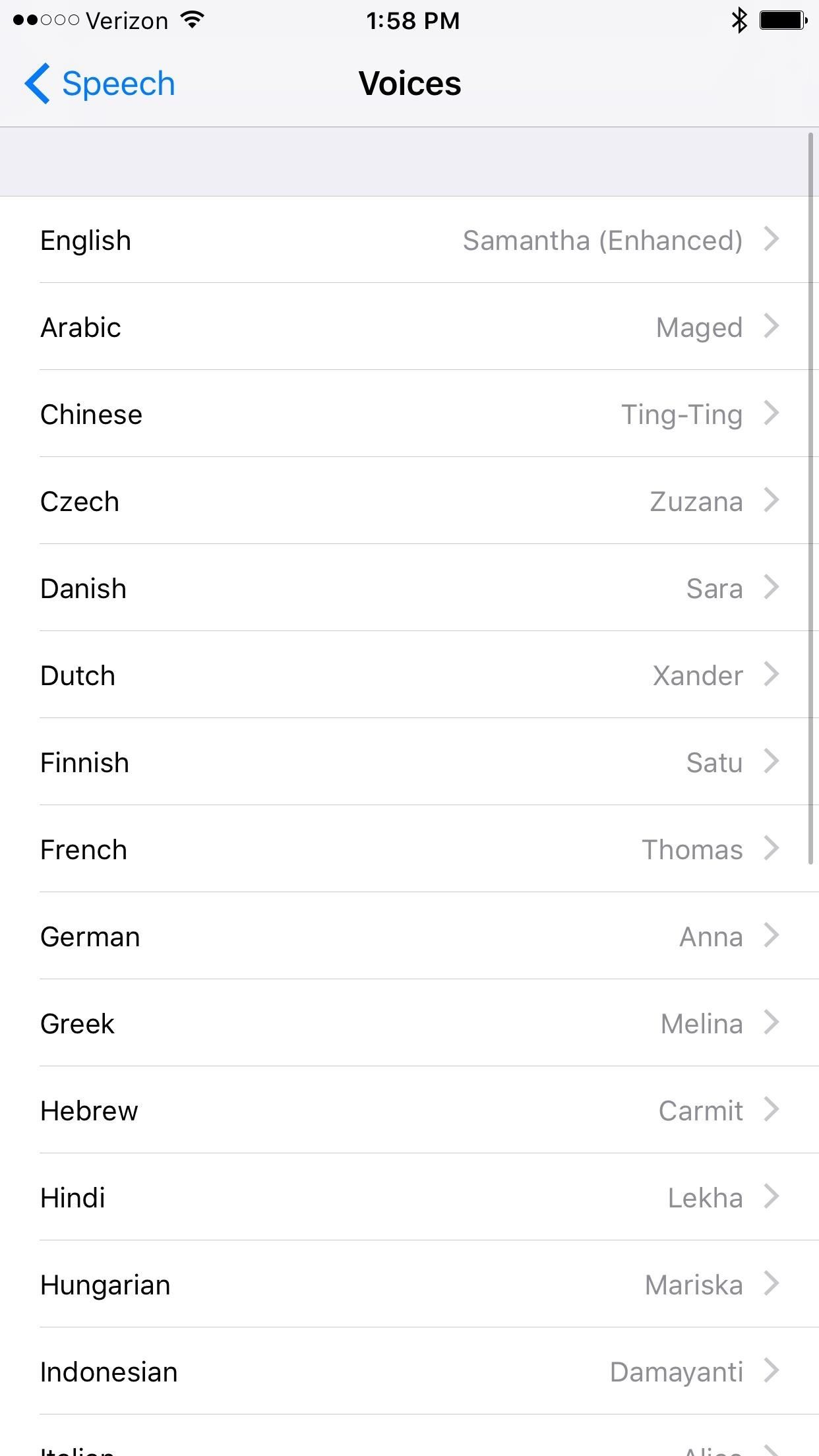
Step 3: Change Talkback VoiceIf you go back to the Speech section and select Voice, you'll see options to change the language and voice used for playback. You can select what type of voice you'd like, which becomes part of the fun since you can get English with different accents. "Daniel" may not be Daniel Radcliffe, but a robot reading Harry Potter in British English sounds pretty awesome, right? This works for any screen, so you can use this to read a text-heavy articles as well. Just remember that the swipe down is how you select what screen to read, not the overlay; you have to swipe down for each new thing you want to read, even if the overlay is already on your screen (otherwise pressing play on the overlay will continue the last screen you swiped down on).
Tips & CaveatsFor ebooks, the file type has to be an actual ebook file; EPUB, IBOOK, and IBA—it won't read image-only PDFs, since the file is actually a photo. It will also pause slightly when moving from page to page, which may catch you off guard the first few times.This feature won't physically scroll the screen or "turn the page" for you, but it does keep reading past what your screen displays, so you don't have to worry about playback pausing at the ends of pages.Also, if you choose to read a webpage, it will read all the text. If it hits a Twitter embed, it will read the person's username, the date, the time, etc. It may also read ads if they have text. One way to get around this is to put safari on reader mode or open the article in an app like Pocket, which saves articles in a stripped-down format.And of course, it's a robotic voice, which can get dulling at times.But if your daily commute entails driving or a crowded walk, it becomes a boon when all your ebooks and articles have an audio option.Follow Gadget Hacks on Facebook, Twitter, YouTube, and Flipboard Sign up for Gadget Hacks' daily newsletter or weekly Android and iOS updates Follow WonderHowTo on Facebook, Twitter, Pinterest, and Flipboard
Cover photo by Faisal Hussain/Gadget Hacks; screenshots by Justin Meyers/Gadget Hacks
What you see when you open the Play Store is completely dependent on your country settings. Search results and top charts are specific to each region and there are lots of popular apps and games that simply won't show up unless your Play Store country matches up. Until recently, changing these
Zone Game |
How to watch YouTube offline video Note that saved video will be available only inside the YouTube app. To locate the file, go to the home page of YouTube. Samsung Galaxy M40. Xiaomi Redmi K20
How to watch YouTube videos in Offline mode. (Without
That said, they really don't get in the way when you're using the phone (as the background is so black, it merges well with the phone and your eyes get used to looking at the rest of the screen-space as the browser) It's worth nothing noting in many applications, the soft-keys degrade themselves to little faded dots so that they're semi-hidden.
Nexus 5 Screen Issue 1 - YouTube
Maps for iPhone Saves Your Parking Spot Automatically in iOS
Amp; Datacenter; Resources Turn Your Phone Into a Lightsaber With Google Chrome's Interactive 'Star Wars' Game You can then battle and deflect enemy fire from First Order Stormtroopers as
How to Make a Homemade Lightsaber from Junk! - WonderHowTo
As you all journey along with me on my challenge to become some sort of Instagram expert, let me share with you one hack that is currently helping me out a lot. If you've ever wanted to put a line break in your posts, then keep on reading. If you are in Android user, then you probably already have
6 Instagram Hacks You Haven't Heard Before - Later Blog
News: It's Now Completely Legal to Unlock Your Cell Phone—President Obama Signs Bill News: Essential Phone Comes with an LED Notification Light — And It Better for That Price How To: The Easiest Way to Unlock the Bootloader on Your HTC EVO 4G LTE or Other HTC Smartphone
Block Cell Phone Signals on the Carrier of Your Choice by
Hey all, Anyone know how I can stop my stock G2 from turning volume down when I have my 3.5mm plug in? It assumes I'm listening to headphones, so if I have the volume set anywhere within 4 steps of max, it will turn it down to 5 below max every few minutes, warning me about excessive headphone volume.
Disable Bang and Olufsen Audio control - HP Support Forum
Here's how to do it in both Mac OS X and Windows. Mac OS X (Option 1) There are two different methods for Mac users. The first uses the Apple Terminal. Open it up and type in the following command: zip -e ~/Desktop/archive.zip. Then, drag the folder with the files you want to encrypt into the Terminal window. The command should look like this:
How to Create a Bootable Install USB Drive of Mac OS X 10.10
How to Read eBooks on a Google Android smartphone with the
How To: Use the Secret 'Vulcan Salute' Emoji on Your Apple Watch How To: Send Star Wars Emojis in Text Messages How To: Swap Out Your Samsung Emoji for the More Popular Google & iOS Icon Sets How To: Mikoto Gives Your iPhone YouTube Background Music, Contact Photos in Messages, & More
How to Use the Middle Finger Emoji on WhatsApp - Digiwonk
0 comments:
Post a Comment