Snapchat 101: How to Turn On Ghost Mode for Snap Map to Keep Your Location Private
Snapchat recently updated their Android and iPhone apps with a new feature called Snap Map which lets you share your current location with other Snapchatters, as well as see their current locations. It may sound like an interesting new feature, but sharing your exact location with all of your Snapchat followers is dangerous, to say the least. Luckily, it's easy to turn this feature off.If you're still not sure what Snap Map is, you can watch Snap's video below to see how it works or check out our article on the subject. Basically, if your Snapchat friends are sharing their locations with you, their "Actionmojis" will show up on the Map.The good thing about this is that an Actionmoji won't update a friend's location on the Map unless that user has the Snapchat app actually open, so you can't follow Snapchatters around when they're not Snapchatting.
However, if you've given Snap Map access to your location, just opening the Snapchat app will allow your exact spot on the map to appear. If you use Snapchat frequently, this is a great way for your Snapchat followers with stalker tendencies to follow you around in the real world.Even worse, think about how this affects children that Snapchat and don't know any better. Would you want random strangers knowing where your kids are at all times? I didn't think so.Don't Miss: Keep Snapchat from Draining Battery Life & Sucking Up Your Data on AndroidThat's why Snapchat included something called "Ghost Mode" in Snap Map. By enabling Ghost Mode, you're limiting your location on the map to be seen by only you and nobody else. You'll still be able to access the Snap Map and see the location of your Snapchat friends if they have Ghost Mode turned off.
Method 1: Turn Ghost Mode On During the Initial PromptAfter updating to the newest version of Snapchat (version 10.11.0.0) that includes the Snap Map feature, just pinch generously on the camera screen to access the Snap Map. Since this is your first time accessing it, you'll be prompted to choose your preferences. If you haven't already given Snapchat access to your location data, you'll be prompted to do so before continuing.Just hit "Next" until you see the choice for who can see your location on the Snap Map. Select "Only Me (Ghost Mode)" and hit "Next," then "Finish" to finalize it.If you don't want to share your location with all of your friends, but don't mind if your very best friends or family members know your location, you can instead choose "Select Friends" to pick and choose exactly which friends can see where you are. If you decide to turn on Ghost Mode again later, this list will remain intact for later.
Method 2: Turn Ghost Mode On in the Snap MapIf you opted into location sharing on the initial options page after updating, but don't want to anymore, you can still change your preferences. Just pinch the camera screen to enter the Snap Map. From there, hit the cog icon in the top right and toggle on "Ghost Mode" so friends can't see your location. It will remove your last known location on the map and prevent it from showing up at all anymore.Again, if you don't want to share your location with all of your friends, but would like a few to have access, you can toggle off "Ghost Mode" and instead choose "Select Friends" to pick and choose exactly which friends can see where you are. This list will remain available if you decide to turn on Ghost Mode, so you won't have to start from scratch later.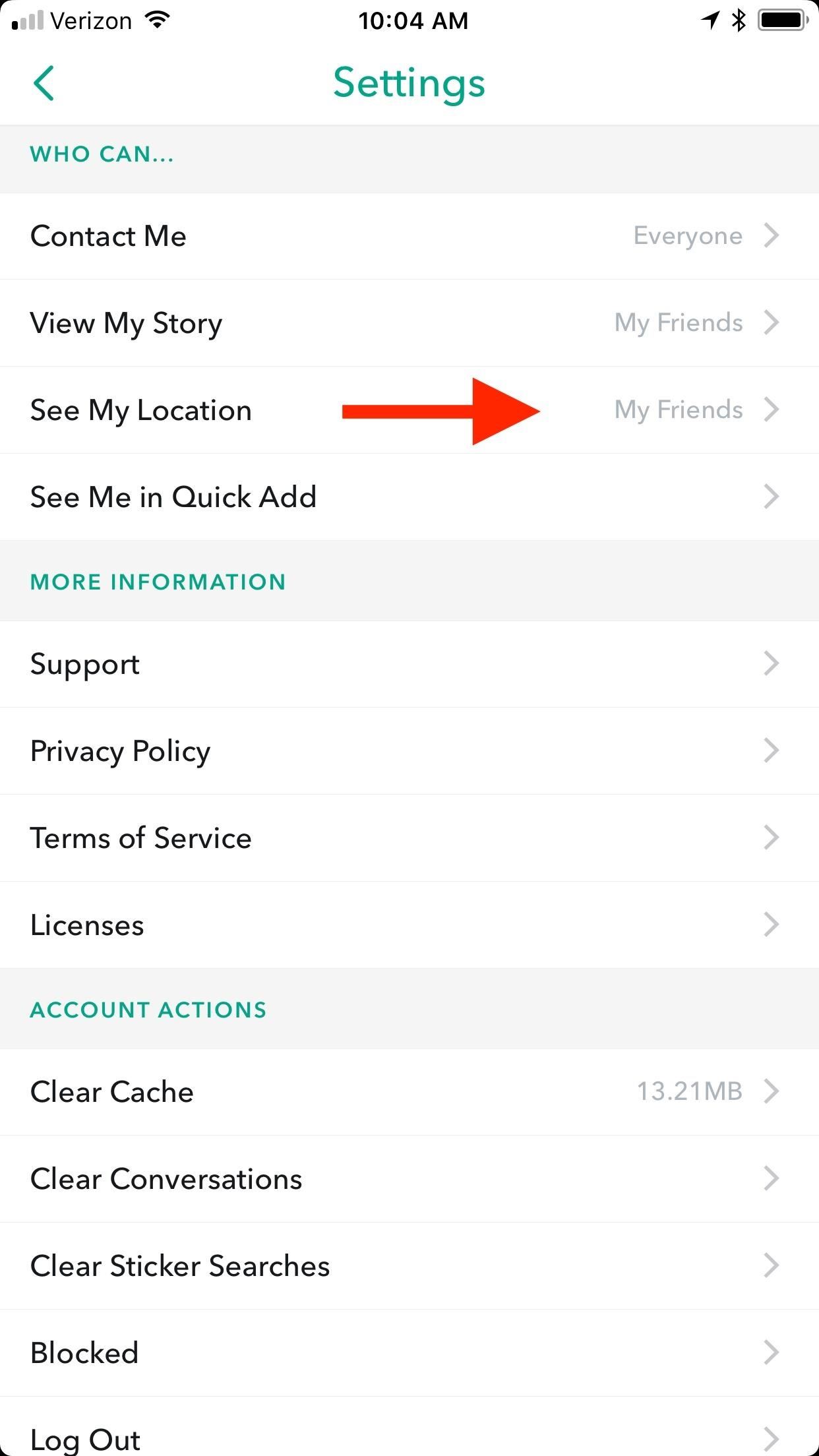
Method 3: Turn Ghost Mode On in Snapchat's SettingsThe final way to edit your Snap Map preferences is by heading to the settings inside of Snapchat. Hit the Ghostface Chillah icon in the top left (or your personalized Bitmoji icon), then tap on the cog icon in the top right on your information page. From there, scroll down to "See My Location" and tap on that. On the next page, simply toggle "Ghost Mode" on.And yet again, you can toggle off "Ghost Mode" and choose "Select Friends" instead to give only a few of your Snapchat followers access to your exact location, should you want to. For the last time, this list will remain filled out if you toggle Ghost Mode on again, so you won't have to pick your friends again next time.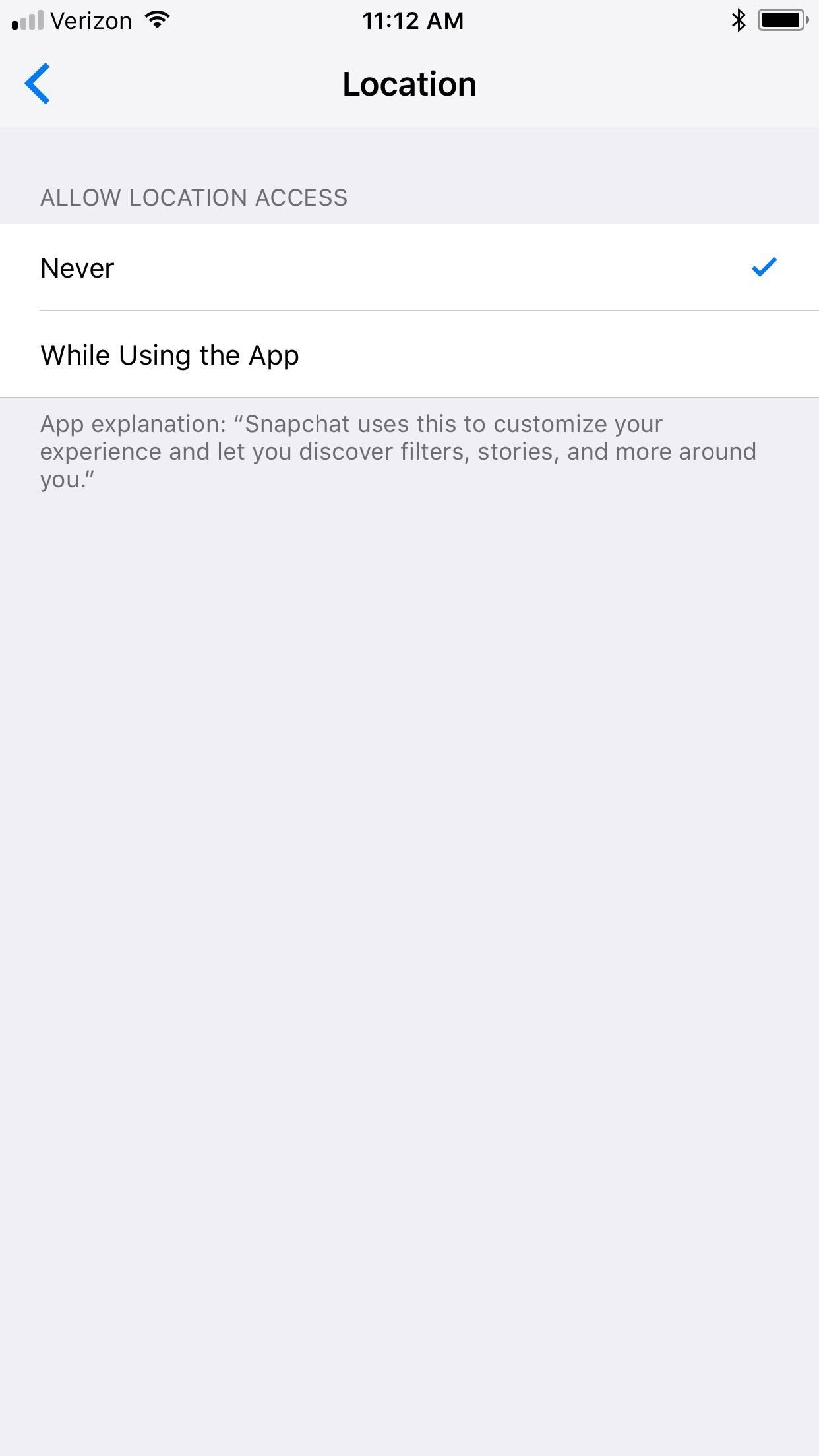
Method 4: Just Turn Off Location Access PeriodIf you don't want Snapchat to have access to your location data at all, you can simply turn it off. However, this will also prevent you from using geo filters, discover stories around you, and other content. You also won't be able to view the Snap Map at all. So we recommend using one of the above options if you're only worried about your location on Snap Map.To turn off location sharing for Snapchat on an iPhone, go to Settings –> Snapchat –> Location and switch it from "While Using the App" to "Never."On an Android device, find the "Apps" menu in your Settings, then select Snapchat from the list. On the app's info page, select "Permissions" and toggle off "Location." Don't Miss: Woah! Snapchat Wants to Map Your World with ARFollow Gadget Hacks on Facebook, Twitter, Google+, YouTube, and Instagram Follow WonderHowTo on Facebook, Twitter, Pinterest, and Google+
Cover image via Snapchat/YouTubeScreenshots by Justin Meyers/Gadget Hacks
If you think somebody may know your password or you want a new one, you should change it for your safety. To keep your account secure, you should change your password at least every six months. If you've been locked out of your account due to a forgotten password, you can fill out a survey to prove your account ownership.
How to change Google Account password - YouTube
How to Reset a Frozen iPhone - Tips and Tricks | iGotOffer
Apple however, deems an iPhone ineligible for service if it shows intentional tampering or damage, is a disassembled unit or missing parts, contains non-Apple batteries, or is damaged
Water Damage and replacement - Apple Community
LineageOS Change Log #9: Jelly as the Default Browser, Kernel su-hide, and more. CyanogenMod's successor, LineageOS, has many devoted fans among our readers.The team has once again released
CyanogenMod Working on Chromium-Based Mobile Web Browser
Bloatware and malicious apps on your Samsung Galaxy Note 2 or other Android smartphone may actually be tracking your every step, reading through all your emails, and checking out your bank statement—without you even knowing it.
Detect Android Apps Maliciously Tracking You on Your Samsung
May 16, 2017 · Face filters for adults too "There's a lot of exciting work being done around augmented reality," an Instagram spokesperson said when asked about the app copying Snapchat's face filters.
Interview with Dvoshansky - The Creator of Flying Face
Custom made BBQ grills made by Alex Fleming! I will have a site about the assembly and other cool products coming soon.
Summer DIY Craft Ideas Altoids Tin BBQ « Inhabitat - Green
How to set exit task simplest way. How to set exit task simplest way. Skip navigation Sign in. Advanced Use of Tasker -- Make Your Phone Work for You - Duration: 8:48. xdadevelopers 183,174 views.
How to do an exit task - Tasker | Android Forums
The Fastest (and Slowest) Way to Charge an iPad. matt buchanan. 5/11/10 10:00am. Share to Kinja; which is why you can plug your iPhone into an iPad charger and it won't go kablooey.)
Create & Share Your Own GIFs for Messages in Google Hangouts
But the good news is that if you want to browse anonymously, you don't have to go to the library to use Tor. For the average Internet user, however, the Tor Browser should be enough to stay
How to surf anonymously without a trace | Computerworld
Increase iPhone Security with an Easy-to-Remember Passcode
0 comments:
Post a Comment