How To: Change Your Profile Picture & Display Name for iMessage in iOS 13
For quite some time, popular messaging apps such WhatsApp and Skype have let you set a profile picture along with a display name to make you more instantly identifiable to loved ones and colleagues. Apple has finally caught up with this fad in iOS 13, so you can set a profile photo within iMessage to quickly view who's messaging you at a glance.The latest iOS not only lets you set photos as profile images, but it also gives you the ability to use custom Memojis and Animojis for more variety. Paired with the ability to set a display name, the app's new features will help ensure you stand out even more amongst contacts. These new features work no matter what iPhone model you have, as long as it supports iOS 13, it's good.Don't Miss: Download & Install iOS 13 on Your iPhone Right Now
Step 1: Access the iMessage Profile SettingsThere are two ways to access the options for your profile picture and name on iMessage — either through the Settings app or within the Messages app itself.For the Settings approach, select "Messages," then "Share Name and Photo." To set a profile within Messages, tap on the new ellipsis (•••) button at the top of the conversations view, then select "Edit Name and Photo" on the action sheet that appears at the bottom. From the Settings app (left) and within Messages itself (right).
Step 2: Change Your iMessage Display NameWhichever method you chose above, you'll now be able to change your name. It should already be whatever your name is associated with your Apple ID, but you can change the first and last name by deleting what's there and inputting your desired moniker instead. Note that you do not need both fields filled out, so you can have just a first or last name. You can also leave the name alone if you want to show the one that's already displayed.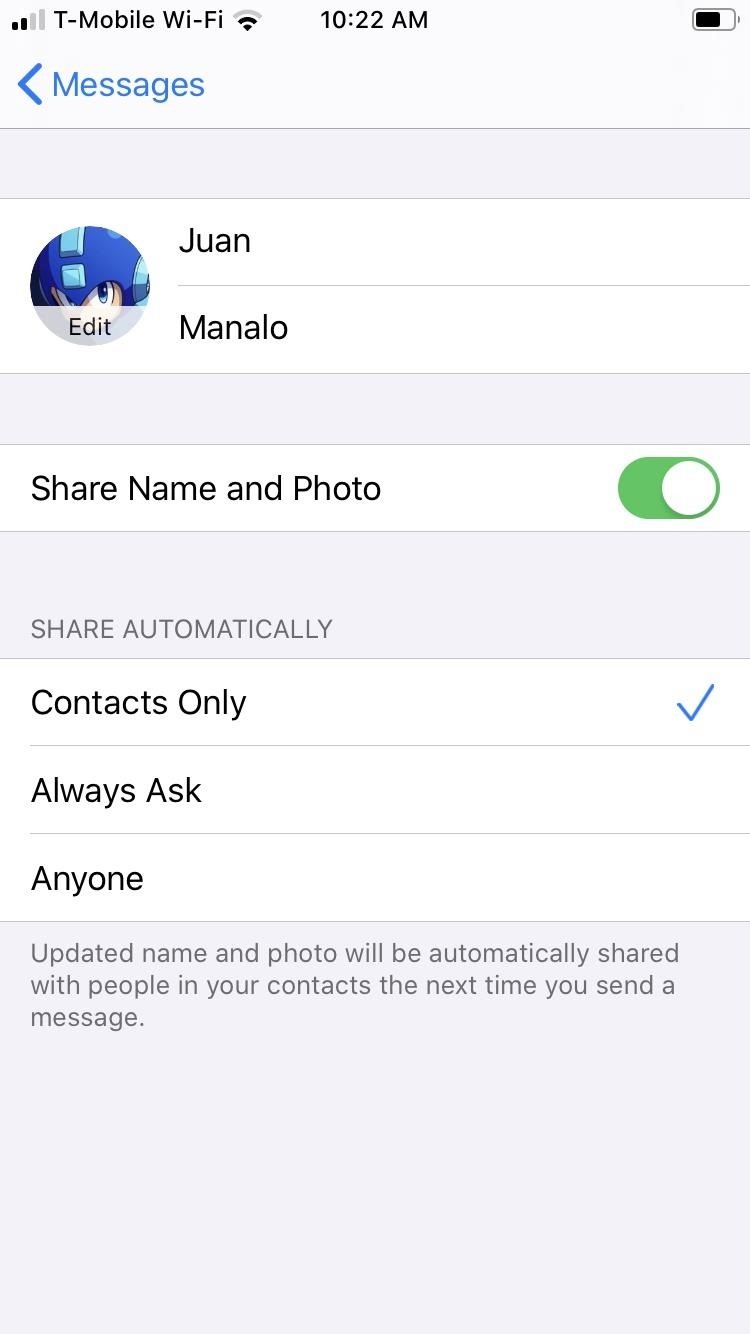
Step 3: Change Your iMessage Profile PictureTap on the image that says "Edit" right next to your name to change your profile image. From there, you have multiple options to choose from:Edit Current Photo: Tap the photo already set as your profile image, tap "Edit Color," and apply a filter. Take New Photo: Hit the Camera button if you'd like to snap a new photo. Snap it, follow the on-screen prompts to center and scale the image, then hit "Choose." Choose Old Photo: Select "All Photos" to pick an image from albums in your Photos app, follow the on-screen prompts to center and scale the image, then hit "Choose." Choose Initials: Pick a monogram (your initials in a circle), then pick a color. Use Animoji or Memoji: Choose an Animoji or Memoji from the list under Animoji, strike a pose, snap your expression, follow the on-screen prompts to center and scale the image, hit "Choose," then select a background color. Note: if you came from the Settings app, you can only choose Animoji, not Memoji. Take New Memoji: Select the plus (+) button under Animoji to create a new Memoji. It's just like making a Memoji the regular way, but iOS 13 has more customization options than iOS 12 and under. Note: if you came from the Settings app, you cannot create new Memojis — it's available only from the Messages app. If you set a new or old photo for your profile, you can tap on it, just like when editing the old photo that was there, to get the "Edit Color" option to apply vivid filters. Also, if you set an Animoji or Memoji, you can tap it to bring up the "Edit Color" option to change the background shade. When completely done, hit "Done" in the upper right to save your profile image. If you're not satisfied, you can always back out with "Cancel." Changing a profile picture from the Settings app.
Step 4: Share Your iMessage Display Name & Profile PictureOnce you've changed both your display name and image, be sure to tap the toggle next to "Share Name and Photo" to turn it on, if not already enabled. By default, it's disabled. Besides that, select how you want your image and name automatically shared in the Share Automatically section.By default, "Anyone" is selected, so everyone who has iMessage will see your profile information. If you only want to share it with people in your Contacts list, check "Contacts Only" instead. The third option, "Always Ask," will display a permissions prompt within each conversation's thread, where you can select "Share" or hit the (x) to keep it hidden. Hit "Done" to exit the settings when ready. While your display name stays within the Messages app itself, your profile image applies across the board, so it will appear in other apps like Settings and App Store where your avatar is displayed.Don't Miss: 100+ Exciting New iOS 13 Features for iPhoneFollow Gadget Hacks on Pinterest, Reddit, Twitter, YouTube, and Flipboard Sign up for Gadget Hacks' daily newsletter or weekly Android and iOS updates Follow WonderHowTo on Facebook, Twitter, Pinterest, and Flipboard
Cover image, screenshots, and GIFs by Amboy Manalo/Gadget Hacks
Keeply, from Gasper Cvenkel, takes privacy to another level by PIN-protecting your photos, videos, log-in credentials, credit card numbers, and more, all in one beautifully designed app. Not only that, but Keeply protects your information further by letting you add fake passwords, automatically close the app, and take pictures of anyone trying
PIN-Protect Photos, Card Info, Log-In Credentials, & More on
Uber/Lyft Race. There are some passengers who will call an Uber and a Lyft at the same time and take whichever car arrives first. I know because this has happened to me before as a driver. I pulled up at a location and saw passengers getting into another driver's car and shortly after, the ride was cancelled.
What is the difference between Uber and Lyft? - Quora
How To: Theme KitKat to Look Like Android L on Your Nexus 5 How To: Enable Samsung's New Dark Theme on Your Galaxy in Android Pie How To: Hack Your Nexus 7 into a Hybrid Android Tablet That Looks & Feels Like Both iOS & TouchWiz
How to make your home screen look like KitKat -- without the
If you have trouble seeing your iPhone or iPad's screen, VoiceOver is there to help! It reads out just about everything on your screen for you and uses different gestures to make things easier. Here's how to use VoiceOver!
iOS 10: Where's Slide to Unlock? How to - OS X Daily
osxdaily.com/2016/09/15/disable-press-home-to-unlock-ios/
Instead if you slide right on the lock screen of iOS 10 you end up in the widgets screen. Replacing that old familiar gesture is a new Press Home to Unlock maneuver. The Press Home to Unlock move means you literally are pressing on the Home button to trigger the passcode entry screen or Touch ID.
How to Remove solder bridges on gull wing components « Hacks
Now that you are on the main screen to calibrate the display, you will be presented with several settings that can be customized to your needs. We will explain each of these below, so you get a better understanding of the effect they have on your monitor.
How to Calibrate the Colors of Your Pixel 2's Display with
Facebook has a public directory designed for people without a Facebook account. (See Resources for the link.) If you log out of Facebook, you can use this directory without the search results being affected by a block. You can search alphabetically, but it's faster if you just type the person's name.
How to Set a Ringtone for an Android Contact: 8 Steps
If you've drowned your phone and there's no getting it back, head on over to Gazelle's Certified pre-owned site for a replacement smartphone. Your drowned device is probably still worth some good money, so trade that wet phone in and you can use the cash to help pay for a new one - or a waterproof case. Want to know more?
The secret to saving a wet phone or tablet - CNET
Hey guys this how your boring old font to something new that you like. Enjoy Comment, Rate, Subscribe. Thanks
How do you change the fonts on the iPod touch - answers.com
This video help to beginner how to use net bus.In this video we showing you how to hack other computer using netbus 1.7 Trojan step by step.This video only for educational purpose not promote crime.
How to Hack with NetBus 1.7 « Internet :: Gadget Hacks
0 comments:
Post a Comment