Notes 101: How to Undo Typing, Sketch Strokes, Deletions & More on Your iPhone
Many of us use the Notes app to jot things down in a hurry. Most of the time, that's no big deal. However, the faster the typing, the higher the chance of error. If you happen to make a typo, or if you accidentally delete that chart you worked so hard on, there's an easy way to undo the changes.This method works across iOS, so don't think it's solely limited to just your Notes app. You can apply the following steps to most other apps and situations you and your iPhone face. It will even help you undo an undo (or, better put, redo). Just follow our guide below to stop worrying about those little, inevitable mistakes.Don't Miss: How to Pin Important Notes to the Top of Folders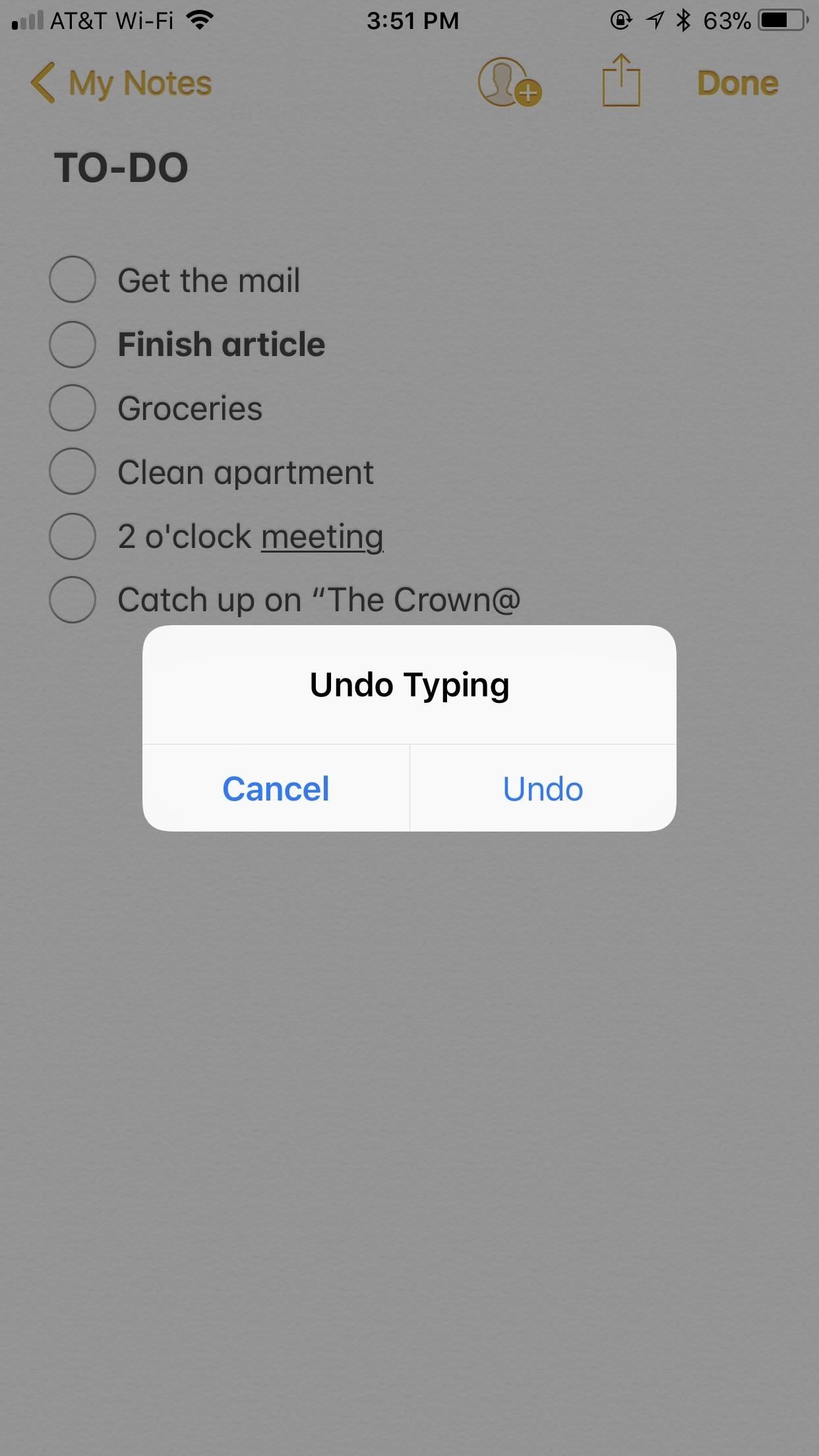
1. Undo Written Text, Added Pics, Accidental Deletions, Etc.Undoing something you wrote or added involves the same process as undoing something you deleted. No one would blame you if you didn't know how to perform either action since there is no visible undo button for text or deletions in the Notes app. Instead, you need to do something a little less obvious — shake your iPhone.It may sound silly, but in iOS, the way of undoing things when there is no undo button present is to shake your iPhone. You don't need to shake it much — just give it a quick flick. After a moment, a popup will appear titled Undo Typing. Tap "Undo," and your actions will be reversed.If shaking does not work, open your Settings app, then navigate to General –> Accessibility –> Shake to Undo, and make sure the slider is toggled on.Let's say you made a typo in your writing, but you don't want to hit backspace to fix it. Simply give your iPhone a quick flick, tap "Undo" when prompted, and your last recorded text (which could be longer than just one word or character) will be undone. Repeat as many times as necessary to get back to your desired edit. Likewise, if you accidentally delete a sketch, photo, video, chart, or even text, you can perform the same action to get it back. Flick your iPhone, tap "Undo," and voilà — your deletion has returned.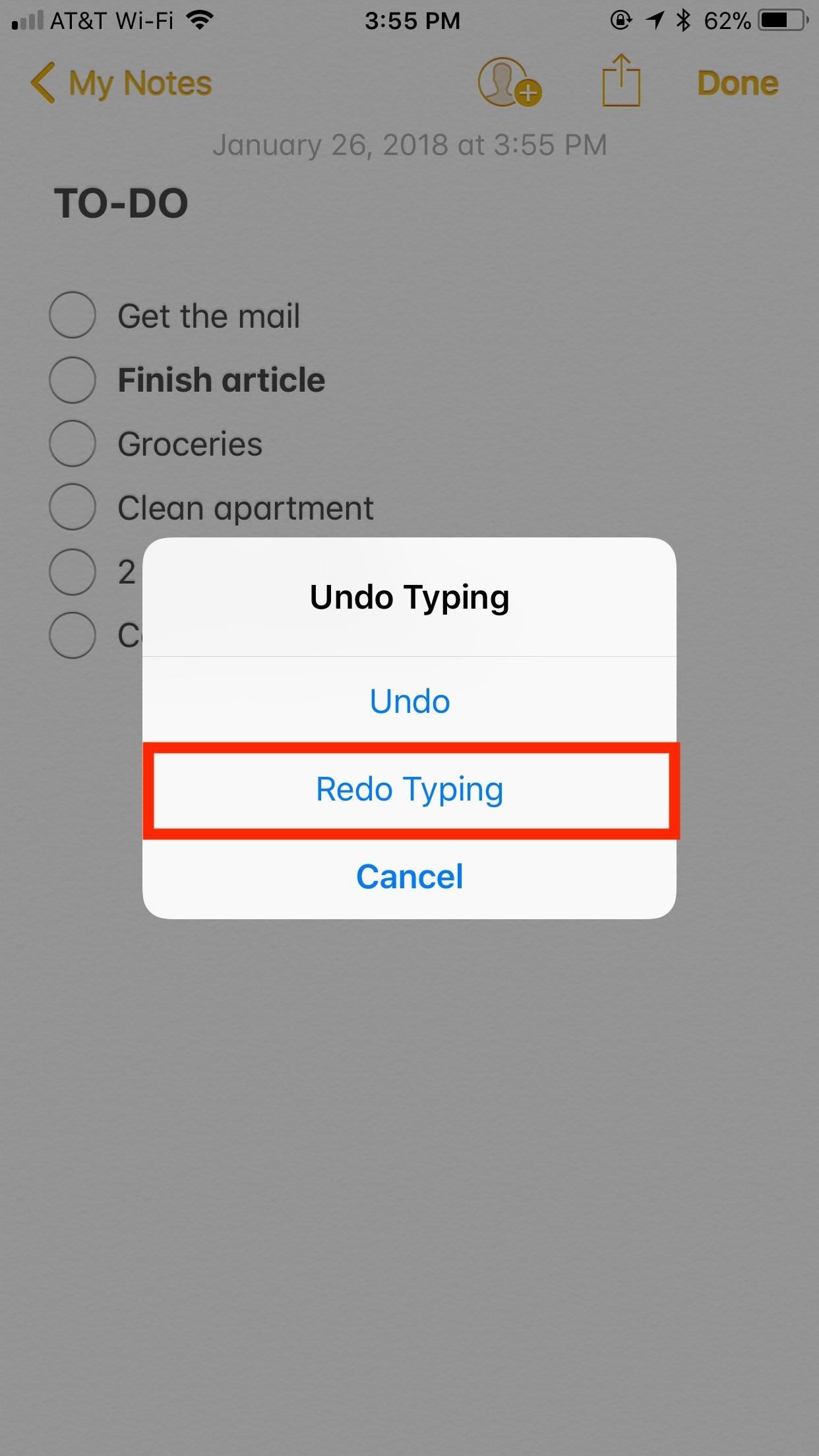
2. Redo Things You Accidentally UndidOf course, sometimes we make a mistake in even undoing something. Let's say you went too far when undoing and ended up erasing more text than intended or didn't mean to get rid of a photo or video. The answer? Flick your iPhone again. However, this time, instead of tapping "Undo," tap "Redo Typing." Your last undo will be undone, either restoring your content or erasing it, whatever your intention.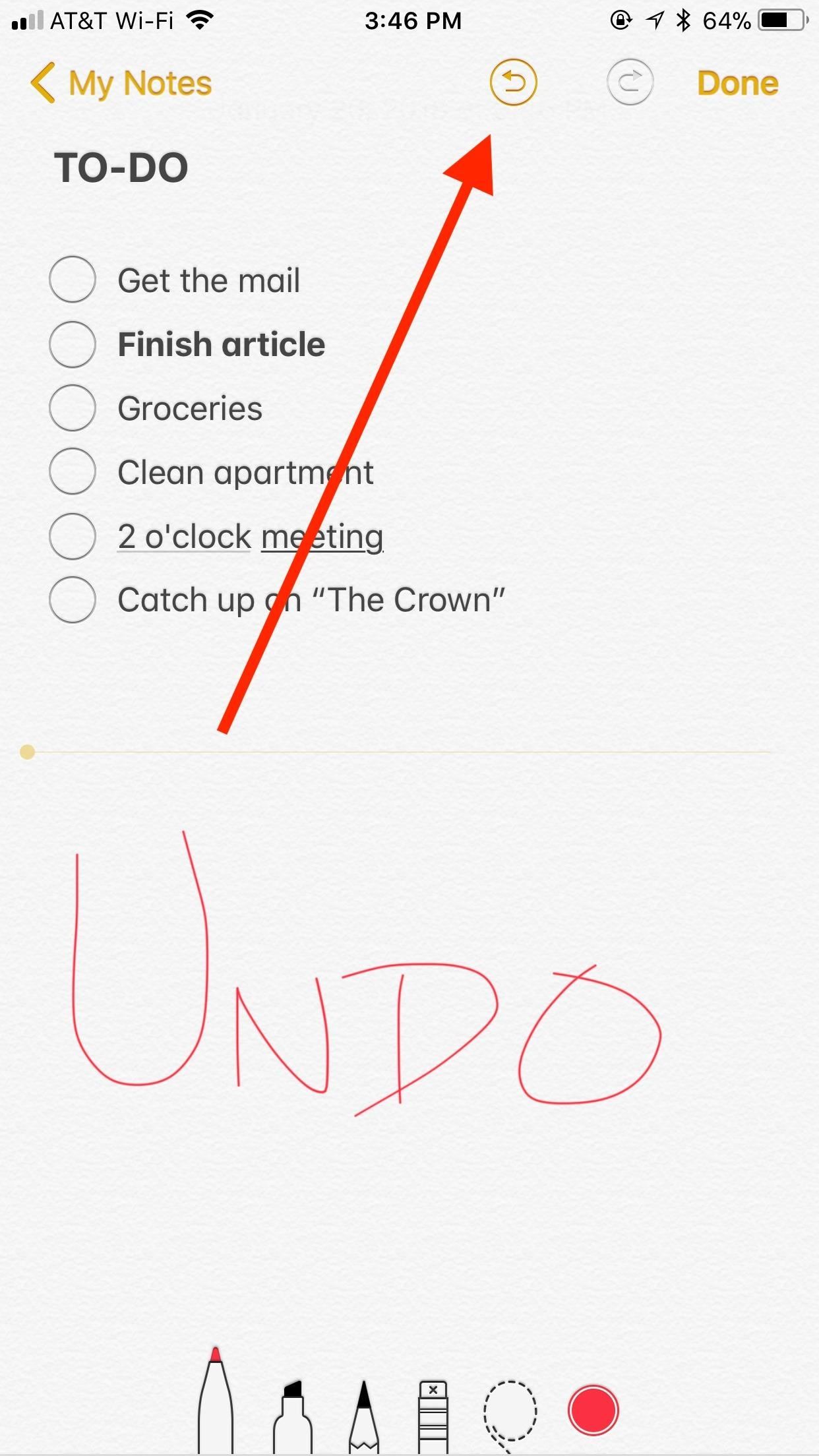
3. Undo & Redo More Easily in SketchesWhile undo buttons do not appear in normal use in Notes, the same can't be said when drawing or writing by hand. When you tap the marker icon and activate sketching, either as an in-line sketch or sketch attachment, the first difference you can see, among others, are the undo buttons at the top of the display.These buttons act exactly as you'd imagine — tap the left to undo a stroke and the right to redo. If you make an error when drawing or you accidentally delete something using the eraser tool, simply tap the left undo button as many times as necessary. On the flipside, if you realize you didn't want to undo something after all or you undo one too many times, hit the redo button to restore that last stroke. Of course, you can use the same shake-to-undo method found with the rest of Notes (and iOS) if you prefer. Just shake your iPhone, and tap "Undo" on the Undo Stroke prompt for in-line sketches. If you're in a sketch attachment, it will also specify the type of stroke (Pen, Marker, Pencil, or Eraser). When you need to undo an undo, shake again and tap "Redo Stroke."Shaking doesn't work as well inside sketches, so you're better off just using the dedicated buttons to undo and redo strokes.Don't Miss: How to Access the Notes App Directly from the Lock Screen in iOS 11Follow Gadget Hacks on Facebook, Twitter, YouTube, and Flipboard Follow WonderHowTo on Facebook, Twitter, Pinterest, and Flipboard
Cover image and screenshots by Jake Peterson/Gadget Hacks
How to stop iPhone, iPod touch or iPad from tracking your location. Stopping Apple, apps and your iPhone from knowing where you've been, where you are currently, where you're going next or any combination of the above can be accomplished on three basic levels.
Uber soon able to track your location even when app is closed
Finally, Real Proof That the iPhone 7 Will Come with a
View IMDB and Rotten Tomatoes Ratings Inside Netflix. Getting IMDB and Rotten Tomatoes information on the TV show or movie while searching for a plenty of categories on Netflix can go a long way in saving your time. So without any further ado here's how you can add IMDB ratings to Netflix TV shows and movies. 1.
How to add IMDB and Rotten Tomatoes Ratings on Netflix
Shop for books — Easily shop for eBooks, including new releases and Amazon Best Reads, and pay via Amazon Pay, credit or debit cards, and net banking. Read books in 5 Indian languages - Choose from thousands of eBooks in Hindi, Tamil, Gujarati, Marathi and Malayalam. Works on most Android phones - Supported on phones with Android 4.4 and
How to Easily Transfer Everything from Android to iPhone
New Lock Screen Widgets, Today View And Rich Notifications At a system level, a lot has changed with iOS 10. Slide to unlock is dead as part of an entirely new Lock Screen design.
These 10 widgets belong on your iPhone's lock screen - CNET
If Uber tracking your location even when you're not using the app is an inconvenience to you, here is how to get rid of it
How to Stop Uber from Tracking Your iPhone's Location When
Starting with Android 2.3 Gingerbread, Google puts a small secret present for users into all their devices. However, finding it may prove to be quite difficult. Here are instructions on how to do it despite the odds. First, go to Settings and choose About phone or About tablet.
Droid X goes on sale Thursday amid flurry of ad promotions
How to use Controllers with iOS & Android!! I used bluetooth controllers, mainly in this and hooked them up to Minecrtaft PE! Game controller for Apple TV, iPad, iPhone, iPod, How To Play
How to Use Wii U Pro Controller on Iphone Ipad and Ipod - YouTube
Editor's Choice: 11 Camera Apps to Put Your Samsung Galaxy Note 2 on Steroids By Justin Put Your Samsung Galaxy Note 2 in Deep Sleep Mode to Save Battery Life
11 kameraapplikationer til at sætte din Samsung Galaxy Note 2
How to Keep Your Smartphone Charged During a Power Outage
In this clip, you'll learn how to prepare and format a USB thumb drive for use with an Apple iPad. Whether you're the proud owner of an Apple iPad or perhaps just considering picking one up, you're sure to benefit from this free video tutorial.
how can i use a flash drive with my ipad … - Apple Community
With these apps, you can effortlessly customize your Android device. These apps play the important role in our daily life for example - Whatsapp, Facebook, and twitter etc and have become part of a day to day life. In the Google Play Store, there are free apps and some paid apps too. Also Read: Top 10 Best Apps To Surf Anonymously In Android
10 Must-Have Android Apps for 2019 | PCMag.com
To be clear, extensions are only available in the mobile version of Firefox if you're running Android — but if you are, it's really easy to add new functionality to your browser. Extensions range from ad blockers to video plugins, so there's one for virtually every need.
New Google Chrome and Firefox hack can take over browser and
Make changes to the shape, alignment, spacing, color and font of your text to make your messages come alive. Download and share your work Create your own wallpaper, and then share or download it for use on your websites or computer screens. You can send your finished wallpaper to friends by creating a Facebook or Twitter link.
How to create custom button in Android using XML Styles
0 comments:
Post a Comment