How To: Get OnePlus' Gorgeous Weather App on Any Phone
The OnePlus 6 is finally in customers' hands along with its top-of-the-line specs — and yes, a notch. But you can start getting some of their stock apps as early as today, thanks to XDA user erayrafet, who ported this Weather app directly from the source.The stock OnePlus Weather app is both simple and gorgeous, and using it on your phone will be sure to turn a few heads. Still, if you're not familiar with sideloading apps, this process may be quite foreign to you. Even if you're intimidated by the thought, read on to learn the ins and outs of installing "Unknown" apps like this.
Step 1: Enable Unknown Services / Install Unknown AppsIf you're running Android Nougat or lower, you'll first need to enable Unknown Sources. This will allow your phone to install apps like this one that came from outside of the Google Play Store.If you're running Android Oreo or higher, you'll need to grant your browser permission to install Unknown Apps. This can be done preemptively or as you're actually installing the OnePlus Weather app. It's easier to do at the time of installation, as you can just tap "Settings," then tick a box and head back to press "Install."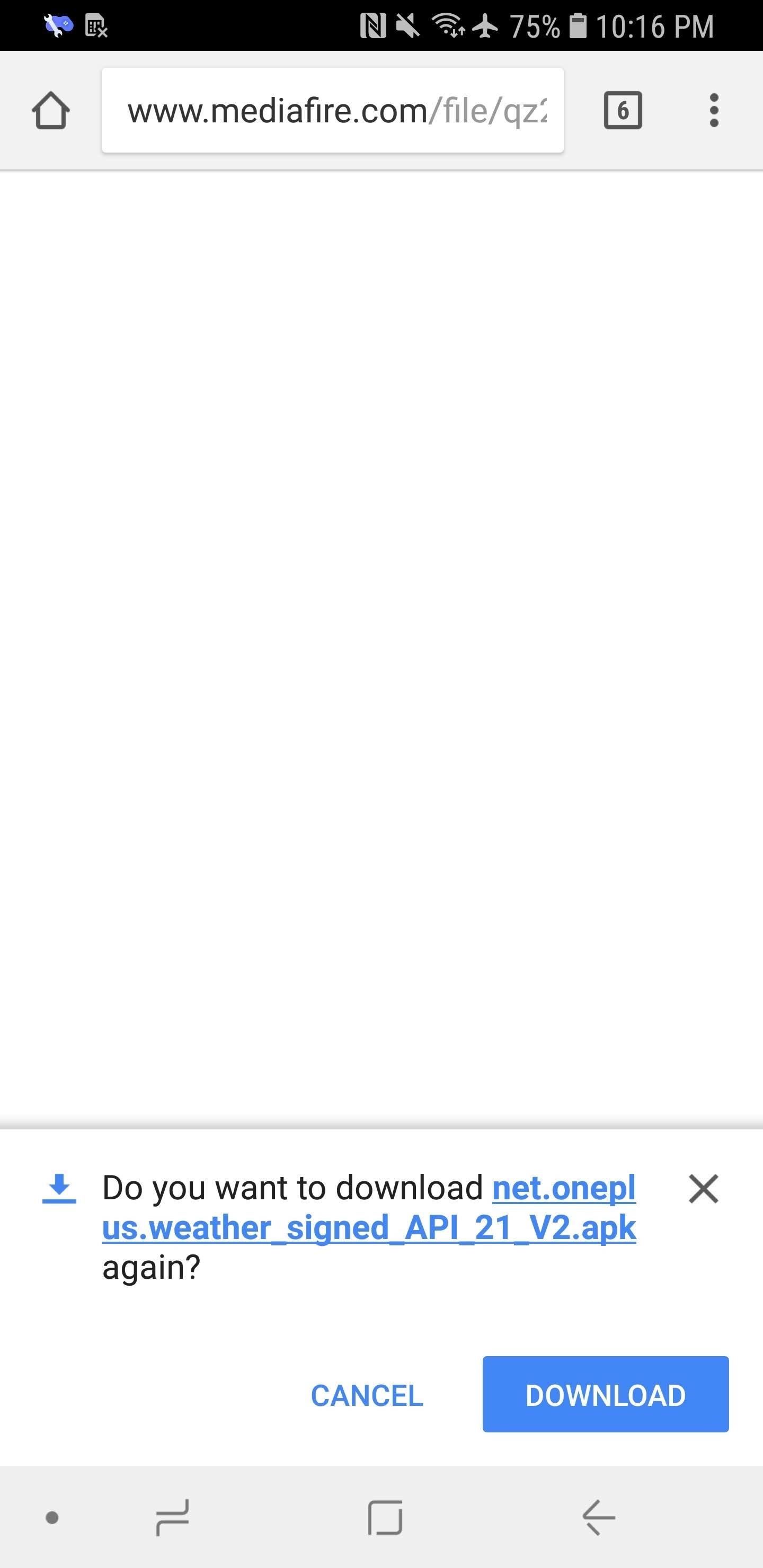
Step 2: Install the OnePlus WeatherOnce you let your phone install apps from outside of Google Play, grab the OnePlus Weather APK from the link below.Tap "Download" when prompted. You may need to long-press the link and open it in a new tab if you're having trouble. The file will then appear in your notification shade when the download is finished. Pull it down and tap on it.Download the latest OnePlus Weather app (.apk) You'll be then asked if you want to install the OnePlus Weather app. Tap "Install" to confirm that you want to install it, and then hit "Open" when it's finished installing.If you opted to wait until now to grant your browser permission to install Unknown Apps on Android 8.0+, tap "Settings" when prompted, then enable the switch on the following screen. Press your back button, then proceed to tap "Install."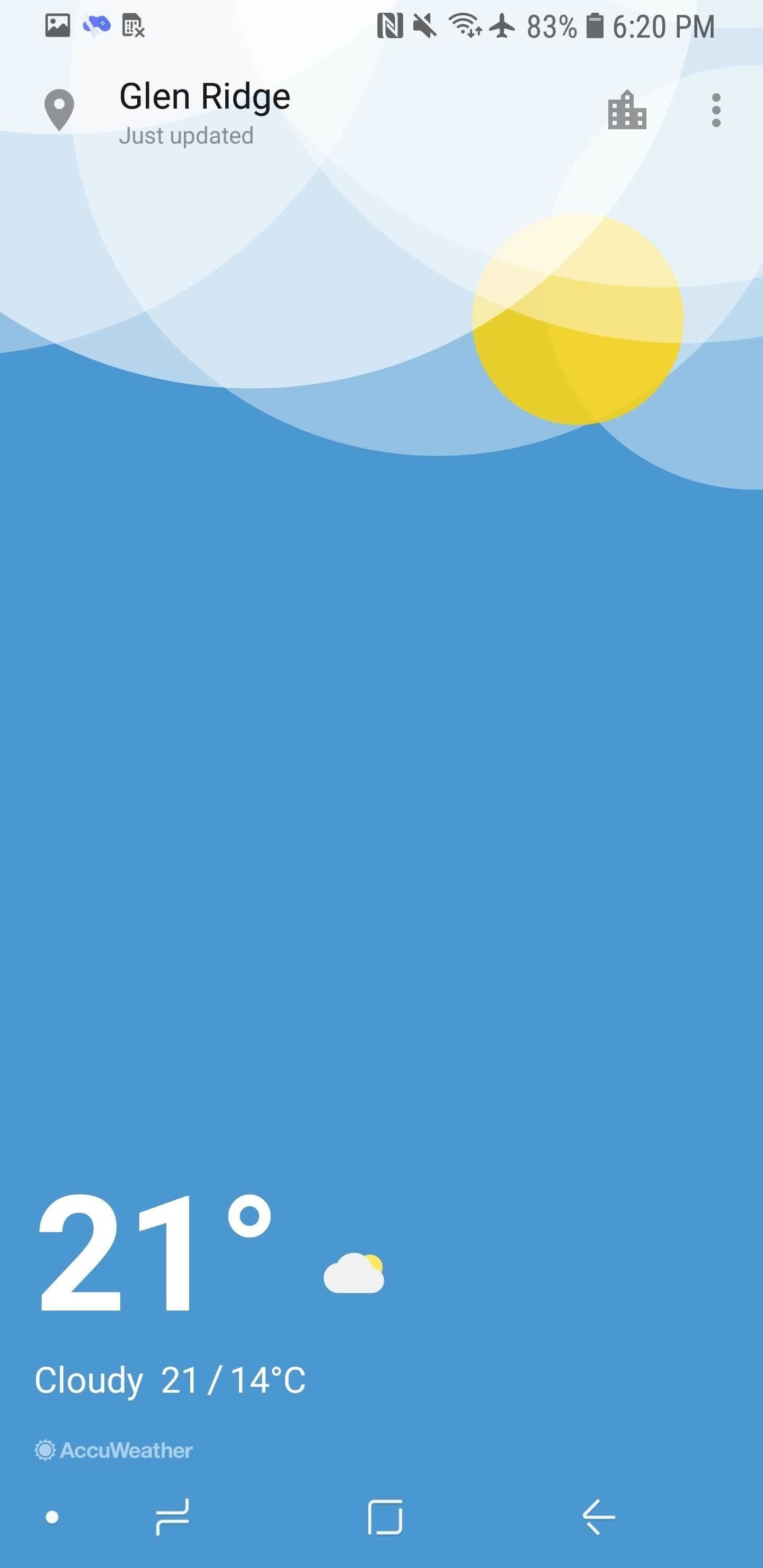
Step 3: Start Using the OnePlus Weather AppBy default, Weather will display the weather for your current location. You can also add additional places by tapping the icon in the top-right that looks like a building, hitting the plus icon in the bottom-right corner, and searching for that place by name. Swipe right on the main screen to cycle through your locations, or swipe up to reveal a 6-day-forecast. If you tap the three-dot-menu in the top-right corner and hit "Settings," you can change how the temperature is displayed (Fahrenheit or Celsius), how humidity is displayed (relative vs. g/m^3), and whether or not you want to see "Weather alerts," which will notify you of unusual weather patterns. Now you're all set to fool everyone into thinking you got yourself a shiny new OnePlus 6 with this Weather app.Don't Miss: Everything You Need to Know About the New OnePlus 6Follow Gadget Hacks on Facebook, Twitter, YouTube, and Flipboard Follow WonderHowTo on Facebook, Twitter, Pinterest, and Flipboard
Cover image and screenshots by Brian Lang/Gadget Hacks
Report Ad
Free Shipping Available. Buy on eBay. Money Back Guarantee!
In this tutorial, I'll be showing you how to get the Galaxy S5's exclusive "Toolbox" feature on any Android device. With seamless access to your favorite apps, this is a trick anyone can appreciate.
Get Galaxy S5 Toolbox Feature on Any Android Phone
Launcher. First thing, we need to install the right launcher. Currently there are many launcher in play store, which gives windows phone look. We can even install a theme for Go Launcher Ex to look like windows phone 8. However, it won't give you much of the windows 8 features.
Launcher 10 brings a dash of Windows Phone to Android
How To: Find Out Who's Trying to Unlock Your Samsung Galaxy S III with the Hidden Eye Android App How To: Launch and Close Apps Faster on Your Samsung Galaxy S3 and Note 2 How To: Samsung Phones Aren't the Only Android Devices Vulnerable to Remote Wipe Attacks—Is Yours at Risk?
Listen to Top Stations music on Pandora. Discover new music you'll love, listen to free personalized Top Stations radio.
How to Connect your Sony Dash to Pandora Internet radio
iPod Touch 1st Generation Teardown To repair your iPod Touch 1st Generation, The Marvell W8686 family is a 802.11a/b/g WLAN system-on-chip. The iPhone has a
iPhone 1st Generation Repair - iFixit
Help! How Do I Choose Between Two Job Offers? If you're having trouble determining which job is right for you can pick up that phone and say yes to Job A with
Which mobile phone? | A buyers guide to choosing mobiles
The iPhone DevTeam released a new update of redsn0w which is still in beta but, they added support for iPod Touch 2G, multitasking & wallpaper. The jailbreaking progress with the new update is exactly the same but now you will have the options to enable multitasking and wallpapers from within the tool. NOTE: iOS 4 GM can be installed by anyone
If it helps, you can now view your "liked" photos on web.stagram.com!
How to view my past Instagram comments - Quora
PLEASE SUBSCRIBE AND LEAVE A LIKE :) This is a video on how to build a basic EMP generator. The device creates an electromagnetic pulse which disrupt small electronics and can even turn of phones.
Handheld sewing machine demo ☆ - YouTube
06 BMW X5, w/nav., bluetooth, on board computer, 16x9 screen. Voice commands work with telephone functions but not with - Answered by a verified BMW Mechanic We use cookies to give you the best possible experience on our website.
New to BMW - Using Voice Commands [Archive] - Bimmerfest
0 comments:
Post a Comment