How To: Clean Up Android's Cluttered Share Menu
The share menu is a vital part of Android that lets you send data between between apps. Many of your favorite apps support the feature, including the new Direct Share sub-menu, which can lead to a messy share menu. However, there are a number of tools to clean up this clutter, three of which don't require root.With an organized share menu, you'll easily be able to send a picture, link, or file from one app to another without spending time looking through a list. We organized our list of tips based on both ease of use and how much it alters the share menu, with the simplest method at the top. Check out each one, and decide which method best fits your needs.Don't Miss: Android Basics — How to Use the Share Menu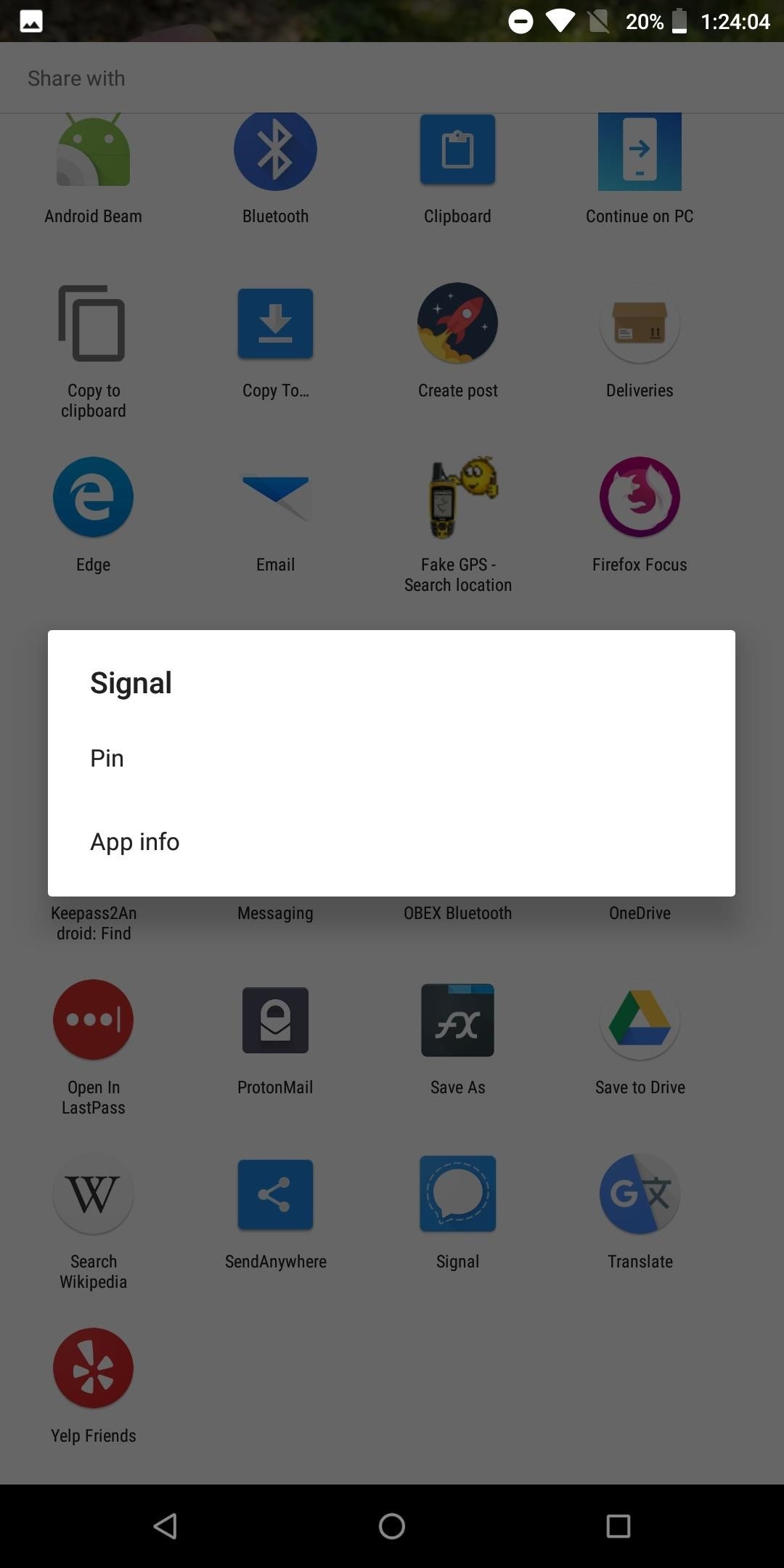
Method 1: Pin Items to the TopFirst introduced in 6.0 Marshmallow, Android now includes the ability to pin the most used items in both your Direct Share menu and regular share menu to help ease the process of locating them. To pin an item, long-press it in the share menu choose the "Pin" option.Pinned items will be listed alphabetically by app name. While this solution is limited in customization options, it is the easiest to execute and does assist in undoing the clutter.More Info: How to Pin Items in Your Direct Share & Regular Share Menu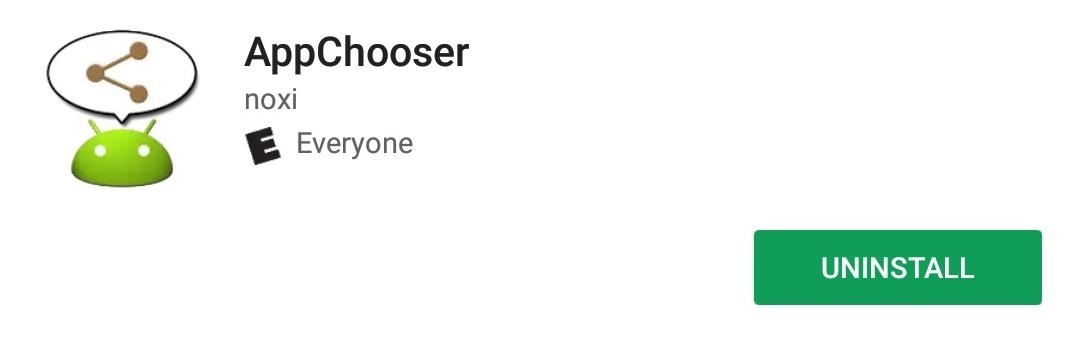
Method 2: Reorganize the Share Menu with AppChooserAnother way to enjoy a more organized share menu is to replace it with an app called AppChooser. AppChooser changes the look of the Android's share menu from rows of apps to a list, which you can edit.Install AppChooser for free from the Google Play Store When you install AppChooser, there will not be an option to open the app on its Play Store page. Instead, to launch it, you need to share an item. When selecting the share button (or option), a prompt will appear asking you if you wish to use Android System or AppChooser. Choose the latter to open the app. By default, the app will list every item in the share menu in alphabetical order. However, you can modify this. By selecting "a>z" button located in the bottom left corner of the display, you can use the pop-up menu to alter the order.The list can only be sorted from A to Z or Z to A. However, you can alter the list to also account for app usage. By selecting "Frequency," the list will show the most used apps on the top. "History" will place the last used app on the top of the list. With either option, the remaining portion of this list will be shown in the specified order, either A to Z or Z to A.You can long press an item to hide it from the list. There is a pro version available, which will increase the number of apps to three rows. Unfortunately, support ended in 2012, so don't expect any bug fixes or an updated UI (which uses design language from Android 2.3 Gingerbread).
Method 3: Replace the Share Menu with Fliktu (Or Andmade Share)My favorite option is Fliktu. Fliktu replaces the share menu with its own list. However, unlike any of the other methods, Fliktu also lets you use gestures to call up the share menu in relevant situations.Install Fliktu for free from the Google Play Store Fliktu reworks the UI to a three-item row behind a transparent background. Under the Menu tab of the app, you can customize the layout of its share menu. The top row can be manually set or determined based on frequency of use. You can also hide specific apps so they don't appear on the share menu. Fliktu also lets you use gestures to open this menu after selecting a link. Select the checkbox for "Enable Fliktu for Links" under the Links tab. Then, whenever you select a hyperlink, with a flick or shake of your phone, Fliktu will open instead of the browser. Once there, you can quickly share the link with an app.Similar functionality is extended to copied texts. After selecting the checkbox under the tab Clipboard, whenever you copy text, you can flick or shake your phone to open Fliktu to share the text with another app or person easily. With both features, you have only a few seconds to perform the gesture. Similar to AppChooser, this app isn't updated frequently. While the developer still supports it, it is a "side project" for him. The last update was in 2015, so like with our previous version, don't expect any bug fixes, UI changes, or new features anytime soon.Another option is Andmade Share which is similar to Fliktu without the gestures. It includes the ability to share with multiple apps simultaneously and allows for reorganization by long-pressing an item and dragging it up and down its list. However, it's not the prettiest UI, and support stopped in 2013. Additionally, it doesn't appear to work on Android Oreo.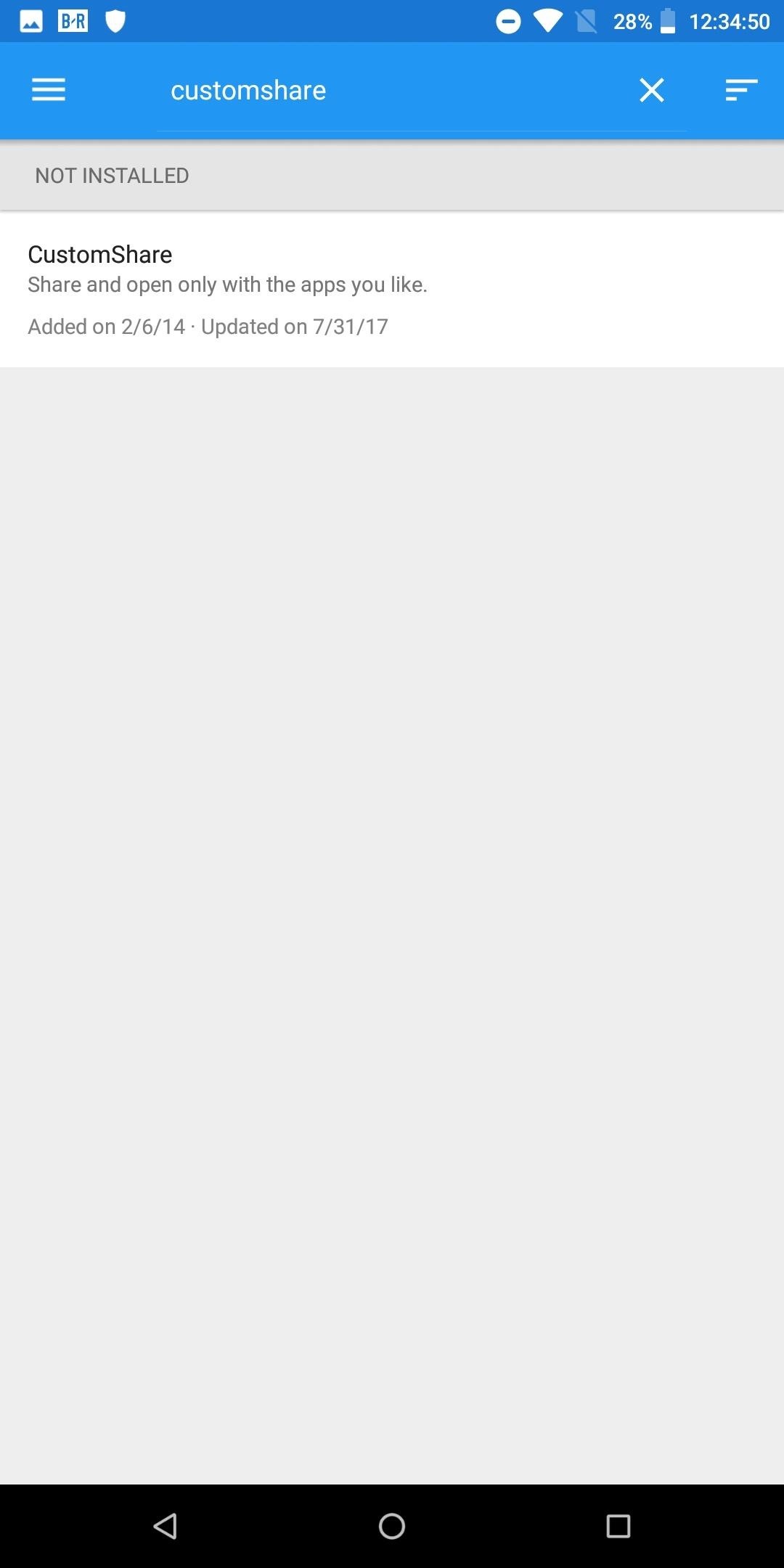
Method 4: CustomShare Xposed Module (Root Required)Finally, there is an Xposed module called CustomShare. As with any Xposed module, you will need a rooted device and the Xposed Framework installed. Head to the link below for more information on how to install Xposed on your phone.Don't Miss: How to Install the Xposed Framework Once you have Xposed installed, search for CustomShare under "Download" and install the latest version. From there, you'll find the app in your app drawer. What's special about this one is it lets you change your phone's existing share menu instead of replacing it. CustomShare lets you remove up to 9 apps from the menu for free, but by purchasing CustomShare-Donator, you can gain the ability to remove as many as you'd like.More Info: How to Use CustomShare to Declutter Your Share Menu Any of the options above will help organize the mess known as the share menu. Depending on your preferences and needs, there is a different option that helps share your items quickly and effectively. Which method did you opt for? Let us know in the comments below.Don't Miss: 3 Ways to Remove Facebook if It Came Preinstalled on Your Android Phone - No Root RequiredFollow Gadget Hacks on Facebook, Twitter, YouTube, and Flipboard Follow WonderHowTo on Facebook, Twitter, Pinterest, and Flipboard
Cover image and screenshots by Jon Knight/Gadget Hacks
FaceTime starts off using your iPhone phone number and Apple ID email address as the way for other people to reach you. You can add new addresses — for example, a work or school address —and remove them at any time, though, and set any active number or address as your Caller ID. That way, no
How to Remove a FaceTime Email Address on an iPhone - wikiHow
The 73 Coolest New iOS 11 Features You Didn't Know About Apple showed off a lot of cool new features coming to iOS 11 for iPad, iPho. people tend to message me how i post videos on pinterest. i can explain it in words but it usually ends up in a big paragraph that no one wants to read. so i screen recorded my phone instead. hopefully this helps :)
100+ coolest new iOS 12 features you did not know about «iOS
- If you need
Instagram's New Collage Making App 'Layout' - igyaan.in
Windows Phone runs on Windows 8 operating systems have a beauty Metro-Style Live Tiles that nobody can deny. Love the look of Metros live tiles? Want to Get Windows 8 Metro-Style Live Tiles on Your Android Device instead of buying a new windows 8 phone?
How to Get Windows 8 Metro-Style Live Tiles on Your Android
Learn how to fool everyone and fake your own death. Through careful planning you too can join the likes of Elvis, Bigfoot, and Nessie the Lockness Monster. Fake your death online and have a grand ole time fooling all of the people that know you. Use this as inspiration for one of your April Fools Day pranks! Fake your death online.
I Faked My Own Death for April Fools' Day | Mashable Humor
How to Use satellite view in Google Maps on your Blackberry
News: Apple Music Gets a Complete, More Intuitive Redesign in iOS 10 News: Your iPhone's Lock Screen Is Getting Better Widgets, Notifications, & More in iOS 10 News: Apple Just Released iOS 12.2 for iPhone News: Apple Just Released the First Public Beta for iOS 12.1.1 with FaceTime Updates
The Music App gets a complete redesign in iOS 8.4 beta
Samsung's Galaxy S8, S8+, and Galaxy Note 8, along with Apple iPhone 8, 8 Plus, and iPhone X, are leveraging Bluetooth 5 to deliver the best in wireless connectivity. "It's faster, has longer range, and can transfer more information," said Jon Mundy from Trusted Reviews. "Perhaps most excitingly, Bluetooth 5 has enough bandwidth to
How To Solve Galaxy S6 Bluetooth Issue | Technobezz
In this tutorial, I'll be showing you how to add custom unlock effects and other personalization options to your lock screen by applying the LG Optimus' lock screen to your Android. You will need a rooted Android device for this, but we've got you covered there in…
Hack Samsung Galaxy S8 Remotely | How To: Customize Your
Shop Best Buy for electronics, computers, appliances, cell phones, video games & more new tech. In-store pickup & free 2-day shipping on thousands of items.
How To: TapDeck Is a Beautiful Live Wallpaper That Adapts to Your Taste in Photography Fixing iOS 7 Wallpaper Woes: How to Scale, Crop, Align, & Design the Perfect iPhone Background How To: Use This Shortcut to Turn Any Photo into a Notch-Hiding Wallpaper on Your iPhone
How to Make a Tension Set Ring « Wonder How To
0 comments:
Post a Comment