How To: Get All the LG G2 Knock Knock Features on Your Nexus 5 for Faster Sleep/Wake
Probably one of the most sought after features of the LG G2 is its "Knock Knock" capabilities. Rather than dealing with that pesky power button, you simply double-tap portions of the screen to either sleep or wake your device.The G2 is the Nexus 5's bigger brother of sorts, as it was developed by the same manufacturer at the same time. Aside from a slightly larger screen, most all of the internals are virtually identical to those of the Nexus 5.Today, we'll bring the similarities one step closer by porting all of those Knock Knock features to the Nexus 5, much like Andrew showed how to do for the HTC One. Please enable JavaScript to watch this video.
What Exactly Is Knock Knock?Both waking the phone and putting it back to sleep can be done through a simple double-tap gesture. Depending on the screen you're currently in, the placement of this gesture varies. These are the four main Knock Knock gestures:Knock On: When your phone is asleep (screen off), simply double-tap anywhere on the screen to wake it. Home Screen Knock Off: From anywhere on your home screen, double-tap an empty space to turn your screen off. Status Bar Knock Off: If you're in an app and the home screen is not immediately accessible to you, double-tap on the status bar at the top of the screen to put your device to sleep. Lock Screen Knock Off: If you've just double-tapped the screen to wake your device, but just wanted to glance at the time or your notifications, you can double-tap again on the lock screen to put the phone back to sleep.
What You'll Need for This softModRooted Nexus 5 Custom recovery Xposed Framework Custom launcher The custom launcher must allow home screen gestures. Nova and Apex are the most popular today, but only Apex offers the required gesture with the free version.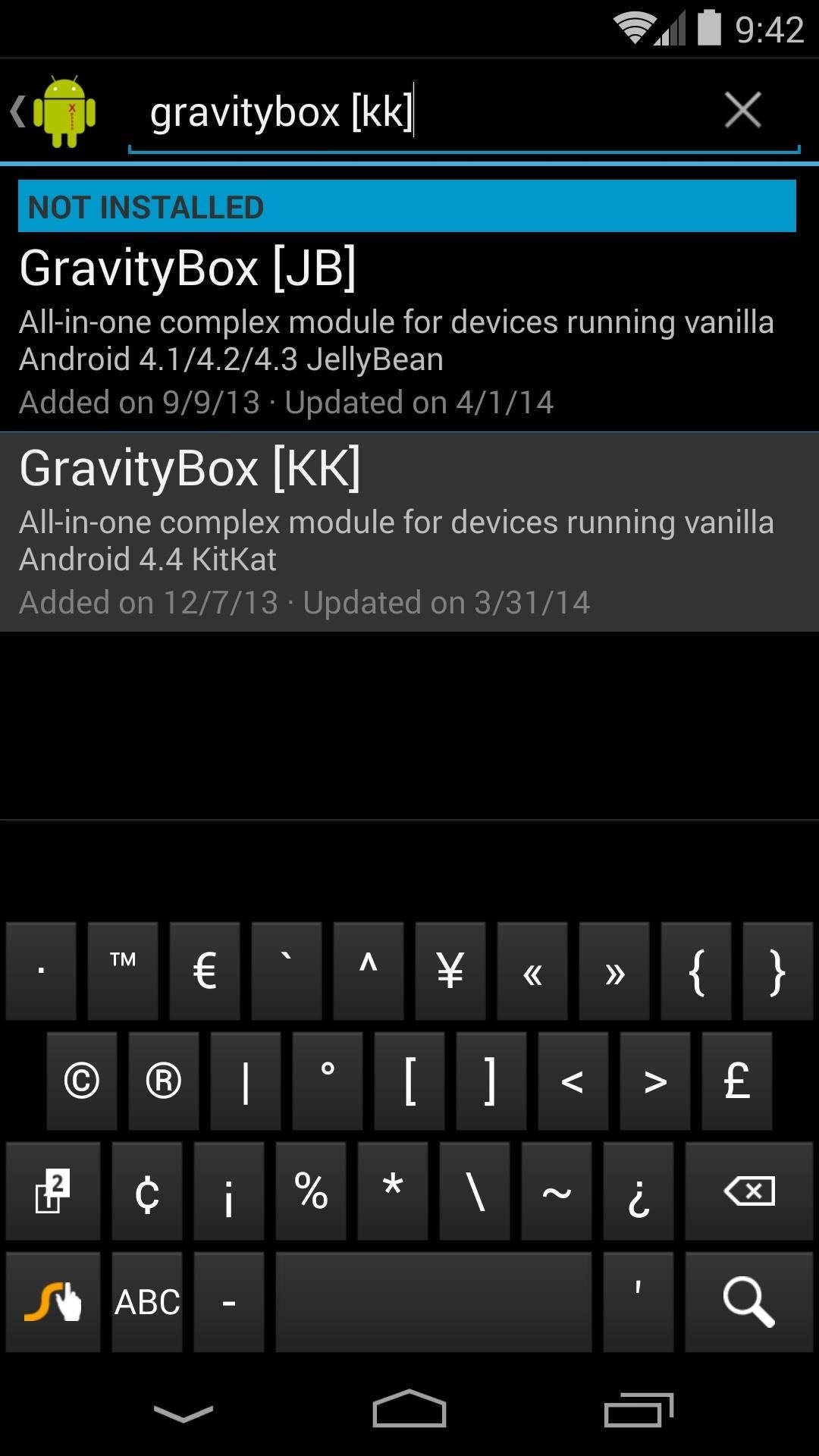
Step 1: Install GravityBoxFrom the Xposed Installer app, head into the Downloads section and search "GravityBox [KK]". Make sure to select the "[KK]" (KitKat) version, as this is the correct module for your Nexus 5. From there, tap Download and follow the prompts for installation. Once installed, be sure to activate the module to get things up and running.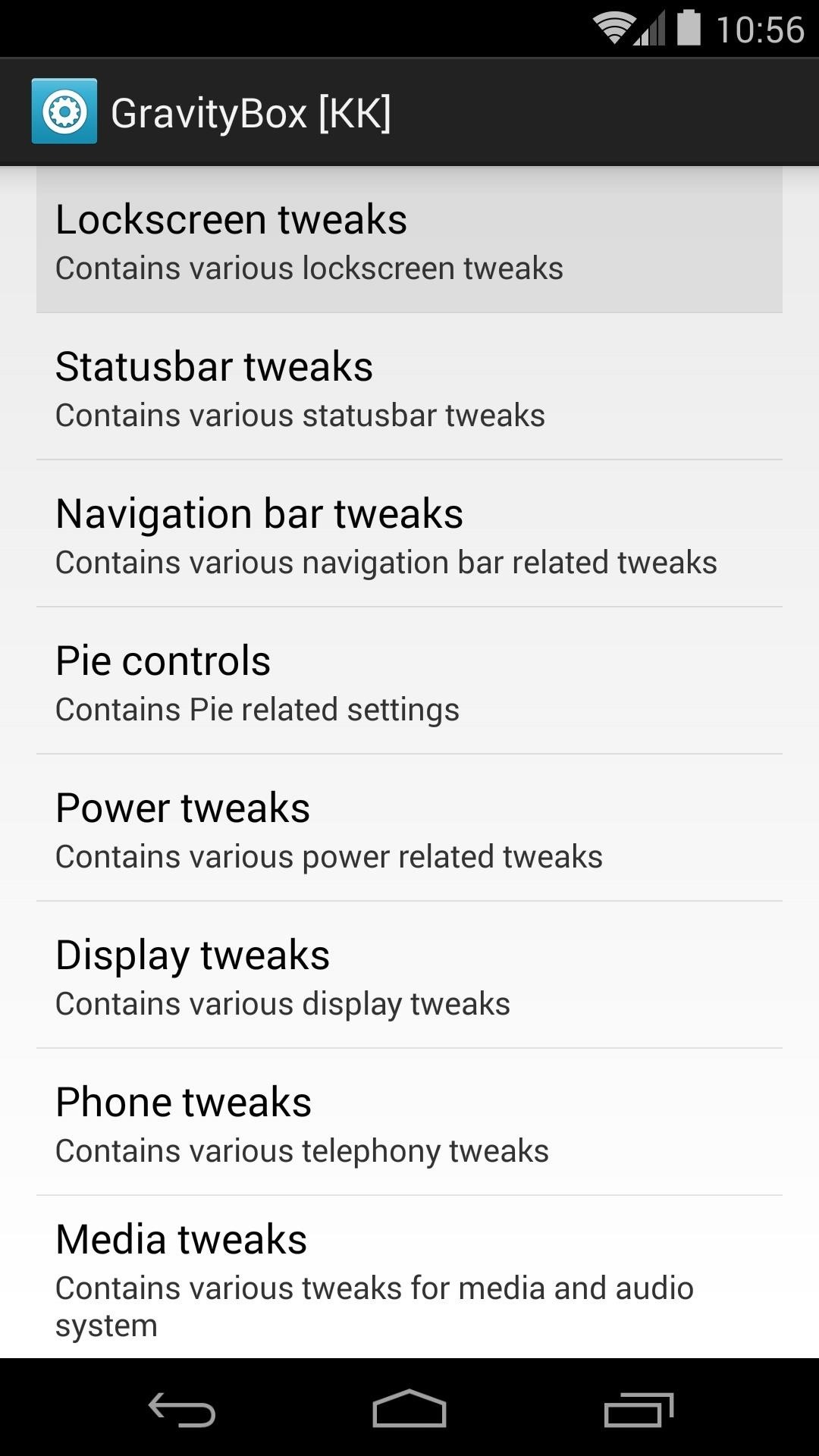
Step 2: Configure GravityBoxFrom the main page of GravityBox, tap Lockscreen tweaks. Find the option titled Enable double-tap to sleep and tick the box next to it. Hit the back button on your phone to head back to GravityBox's main settings page. Next, tap Statusbar tweaks and tick the box for the setting labeled Enable double-tap to sleep once again.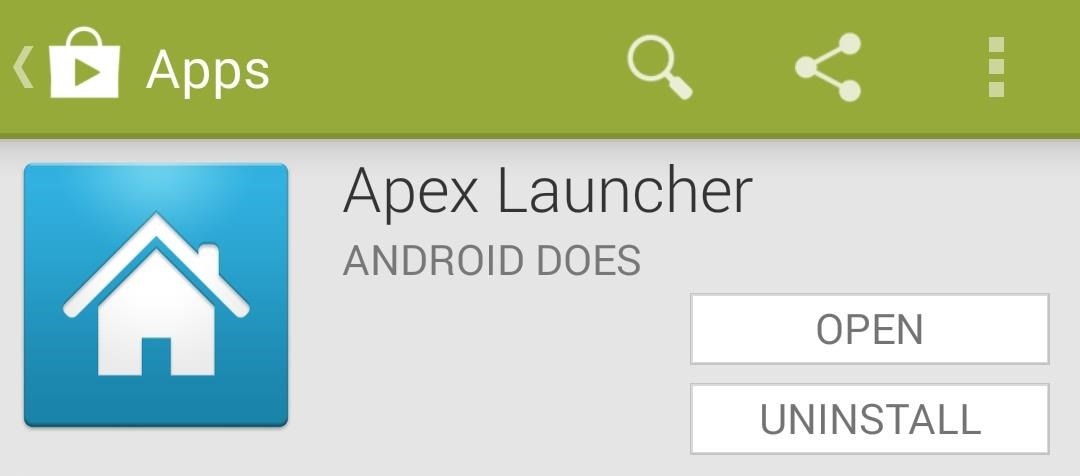
Step 3: Install Apex LauncherAs I said earlier, this feature is available on several different launchers. For example, if you're a die-hard Nova fan who paid for a Prime Unlocker key, you can still accomplish this without switching home screen apps. But since Apex offers this feature for free, we'll guide you through this process using it as the example.First, head on over to the Google Play page for Apex Launcher to install the home screen replacement app. Once installed, tap your phone's home button. A dialog will appear asking you to Select a home app. Tap Apex Launcher, then hit Always.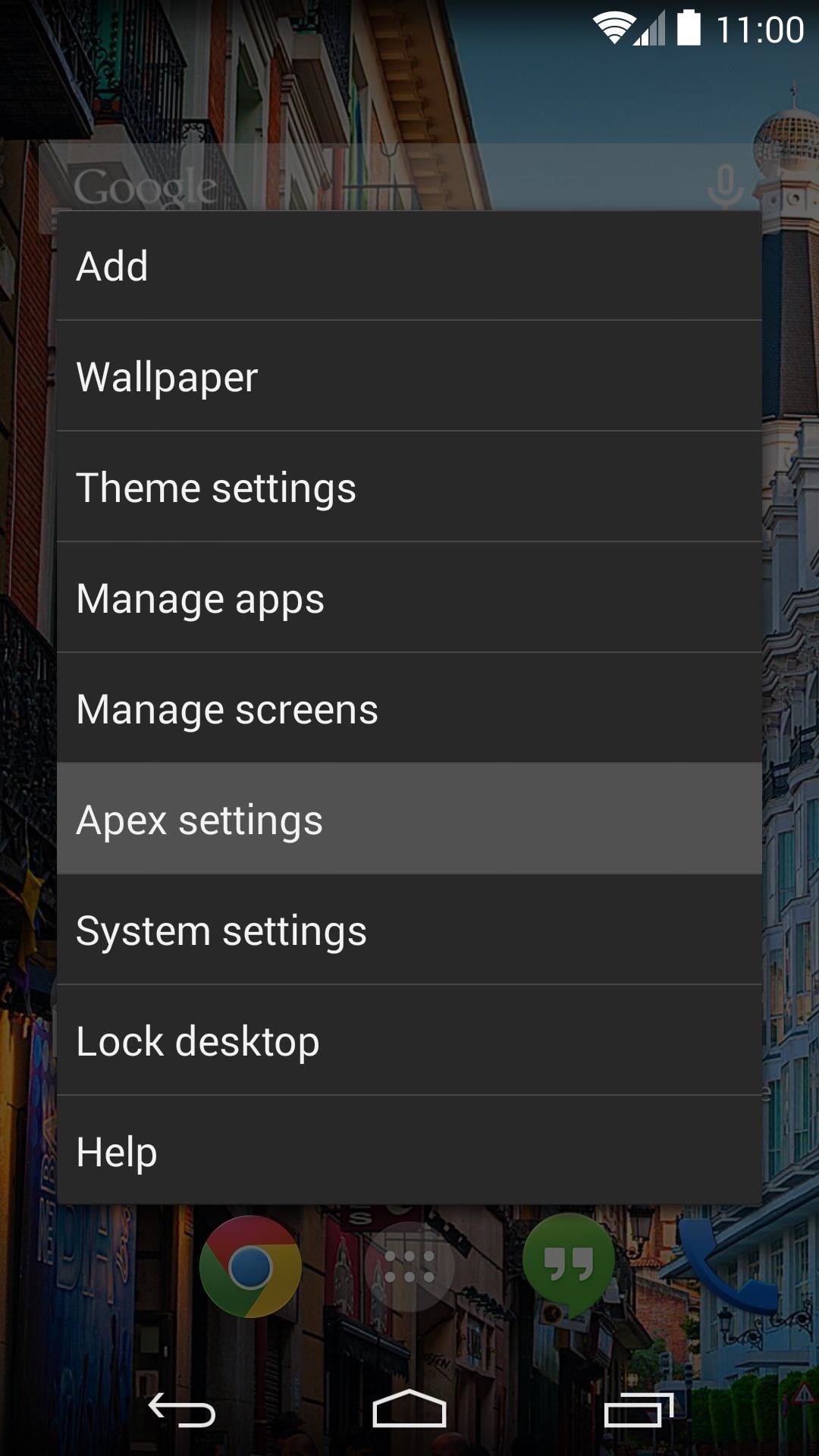
Step 4: Configure Apex SettingsFrom the home screen, double-tap any empty space to bring up the Apex Menu, then tap Apex settings. Now head into Behavior settings on the next screen. Scroll down a bit and hit Desktop double tap. Select Launch shortcut from the next list. On the next screen, select GravityBox Actions, then scroll down to the bottom of the list and tap Go to sleep. Since we've now overtaken the gesture that normally takes you into Apex settings with our Go to sleep function, we'll have to add a new way to access this menu in case we need to in the future.Tap Desktop long press, then select Show Apex menu. This will allow you to get back into these settings by long-pressing any open space on your home screen.
Step 5: Download the ElementalX KernelIn order to get the Knock On features, we'll need to install a custom kernel. ElementalX offers a nice, graphical installer interface that will walk you through enabling Knock On.For those of you using the stock firmware, or any other AOSP-based ROM on your Nexus 5, hit this link to download the kernel. If you are using CyanogenMod, tap this link instead.If you are unsure of which file to download, go to Settings, then tap About Phone. If the entry under Android Version says Cyanogen Version, use the second link. Otherwise, use the first link.
Step 6: Boot into RecoveryOnce you've got the kernel file downloaded, long-press the Power button on your phone. Select Power Off, hit OK, then wait for the screen to go completely black.Next, hold the Volume Down button with one finger, then hold down the Power button with another. On the screen that appears, tap the Volume Down button twice to select Recovery mode, then tap the Power button.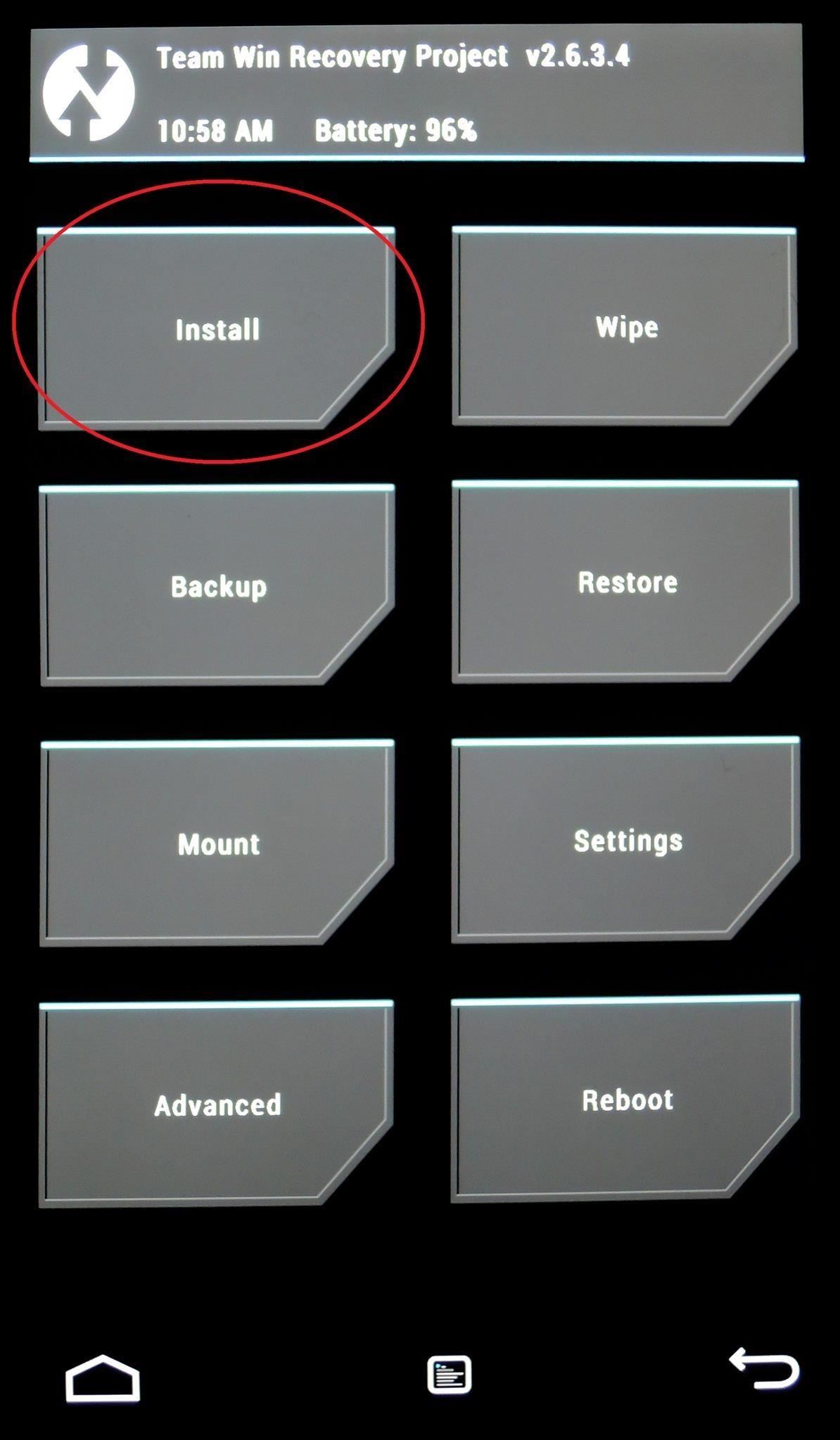
Step 7: Install the ElementalX KernelNow that you've booted into TWRP Recovery, be sure to make a backup of your existing setup if you haven't already done so, then hit the Install button. Navigate to your Download folder to find the ElementalX installer file. Tap that, then swipe the graphic on the bottom to start the install process. These next several screens are the ElementalX installation GUI. They allow you to configure several optional settings. Tap Next, then tick the box next to I agree with these Terms of Use and hit Next again. Most of these options can be left on their default values for our purposes today. Tap Next without making any changes to these pages until you arrive at a screen titled Sleep/Wake Settings. From the Sleep/Wake Settings page, tick the box next to DoubleTap2Wake fullscreen. Then hit Next two more times. Tap Install ElementalX to finish the process, then tap Next and Finish. On the following screen, hit Reboot System.
Touring the Knock Knock FeaturesOnce you're booted back up, you will be ready to use all of the Knock Knock features. Double-tap the screen to wake your Nexus 5, then double-tap the lock screen, home screen, or status bar to put it back to sleep.If you decide to return to your Power button for sleep and wake functionality, simply deactivate GravityBox, turn of the features in Apex, and flash the stock Nexus 5 kernel from recovery.If you really dig the Knock Knock features, try combing them with the entire LG G2 look and feel. Check out the full guide on turning the Nexus 5 into an LG G2 clone by Jesse for more info.
How To: This Super Simple Mod Improves & Speeds Up Web Surfing on Your Samsung Galaxy S3 How To: Mod Your Samsung Galaxy Note 2 for Multi-Window View with Any App How To: Fix Titanium Backup & Substratum Problems Caused by the Latest Google Play Services Update How To: Root ANY Samsung Galaxy Note 3 Variant in Just One Easy Click
LastPass is a password manager that's been around for some time, and has finally made its way over to Android for use with apps, not just websites. Just imagine logging into your banking app without having to input that password every single time.
How To: Remove Bloatware Apps on Your Galaxy Note 3 (AT&T Variant Only) How To: The Safest Way to Disable All Bloatware on Your Galaxy S8 or S8+ How To: You Should Know How to Turn Off Built-in Apps on Your Galaxy S9 How To: Remove All Bloatware on Your Galaxy Note 9
As a kodi user, we used to watch tv shows, movies, live streaming videos, PPV and much more. Watching these from your own IP address is totally risky. Also, few kodi add-ons are geo-restricted and can't be accessed by all the users. In order to get rid of such issues, a Kodi VPN is always recommended.
Get Free TV: How to Automatically download your favourite TV
The minimum power needed for a laser light show in a dark, medium-sized room (like a hotel ballroom) is about 500 milliwatts to 1 watt. Somewhere between 5 and 20 watts is typical for indoor use. In large arenas and outdoors, 10 to 80 watts is common.
DIY Laser Show: The best laser effect ever! - YouTube
How To Install Nintendo DS Emulator On iPhone, iPod Touch & iPad iOS 6 & 7 Without Jailbreak! New Install Nintendo DS Emulator IOS 10/10.2/10.3 FREE NO Jailbreak-Iphone 7/7Plus/6/6Plus
How To Install Nintendo DS & Games FREE On iOS iPhone, iPad
nulledhero.com/how-to-install-nintendo-ds-games-free-on-ios-iphone-ipad-ipod-touch-nds4ios/
How To Install Nintendo DS & Games FREE On iOS iPhone, iPad, iPod Touch - NDS4iOS. Tutorials Comments Off on How To Install Nintendo DS & Games FREE On iOS iPhone, iPad, iPod Touch - NDS4iOS
How To Install iNDS Nintendo DS Emulator on iOS 12.0 - 12.2
Regardless of your reasoning, there's no better way to restore the stock firmware on a Samsung device than using Odin, which is a firmware flashing tool for Windows. There's a bit of prep work that you'll need to do in order to get things going, but beyond that, it's actually an incredibly easy process.
How to Unroot & Restore a Galaxy S5 Back to Stock
Screen recording in Lollipop is made fairly easy where you can record with having to root your android phone. The previous version of android, KitKat, had some issues with screen recording like rotted phones and more but all of them are fixed with this new android version.
How to record your android screen Easiest Way - YouTube
You can swap decks and play each other's decks against each other." Hearthstone players have been clamoring for a way to share their collections with their friends for years, and borrowing decks
Borrow Your Friend's Deck In Hearthstone's Witchwood
How To: This All-in-One Mods Catalog Makes Customizing the OnePlus One Extremely Convenient News: Don't Even Think About Buying a OnePlus 6 Next Year News: OnePlus 3T Isn't Much of an Upgrade, but It's Still a Solid Phone
Šis All-in-One moduļu katalogs padara OnePlus vienu ļoti ērtu
Essential — the smartphone company started by Android co-founder Andy Rubin — is set to release its bezel-less smartphone before the end of June. The highly-anticipated phone is set to be stocked full of features, including an edge-to-edge display, magnetically-connecting 360-degree camera, rear fingerprint reader, and much, much more.
0 comments:
Post a Comment