How To: 15 More Tips & Tricks You Need to Know to Master Windows 10
Windows 10 has so many new features that we couldn't even cover them all with one article. From keyboard shortcuts to revamped search functions and all-new window gestures, Microsoft definitely piled on the fresh functionality in the latest version of their operating system.To get you up to date on all of the latest changes, this second installment of our Windows 10 Tips & Tricks series will cover all of the lesser-known and newly-discovered unique functionality that Windows 10 has to offer. Make sure to to check out the first 45 tips and tricks if you haven't already.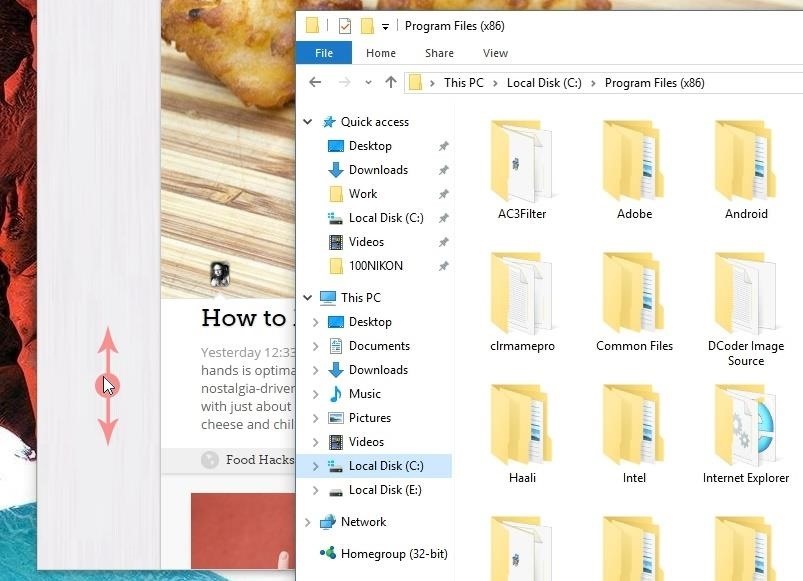
#46: Scrollable Background Apps (& How to Disable Them)A simple new feature in Windows 10 that should help quite a bit with multitasking is the ability to scroll apps that you're not actively using. For instance, if you have two windows open, you can hover the pointer over the background window and use your mouse wheel to scroll the page without having to bring it to the foreground. If you'd like to disable this option, head to the main Settings menu and choose "Devices." From here, select "Mouse & touchpad," then the relevant option will be towards the bottom of the page. For more information, see Tip #4 in this article.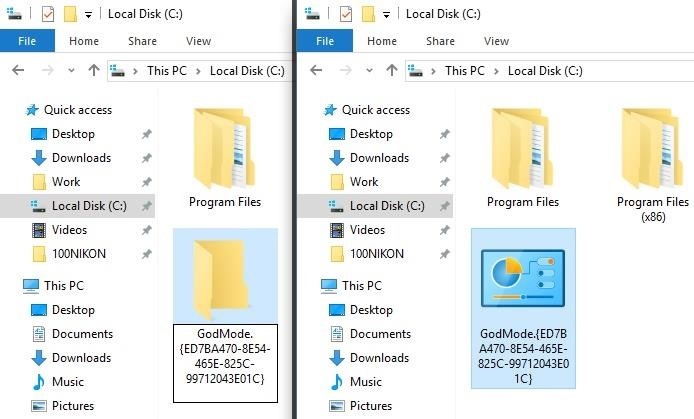
#47: Activate God ModeStarting with Windows 10, system options are now scattered across two separate menus—Control Panel and Settings. This obviously leads to a bit of confusion when it comes to finding the option you're looking for, but a hidden "God Mode" menu will put all of Windows 10's options in one place. To try it out, just create a new folder anywhere, then give it the following name:GodMode.{ED7BA470-8E54-465E-825C-99712043E01C} From now on, just open this folder to find quick links to every single option Windows 10 has to offer. Note that "God mode" isn't a new feature exclusive to Windows 10, but does work to consolidate options, which is especially useful now that they're split between two areas.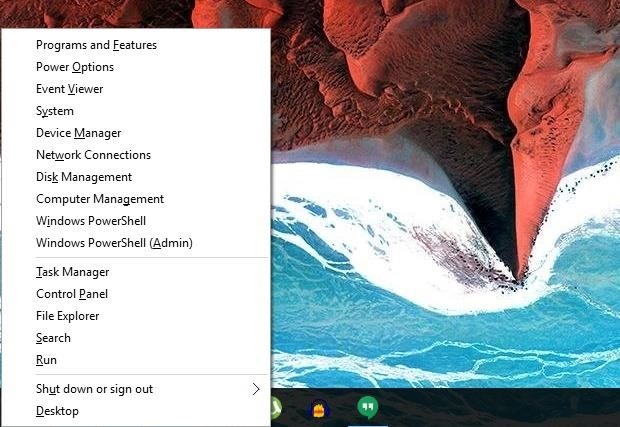
#48: New Windows Key ShortcutsYou know that little button with the Windows logo sitting between Ctrl and Alt on your keyboard? It's got quite a few awesome uses, and a handful of new features in Windows 10 should make it even more useful. For instance, pressing Win + X will instantly open a system context menu, where you can use the arrow keys to highlight any of the entries, then press enter to launch the activity without ever touching your mouse or trackpad. Windows Start context menu (Win + X) In addition to that, Win + I (think I for information) will launch the Windows 10 Settings menu instantly, and Win + A opens the new Action Center sidebar for quick access to system toggles. But there are tons of new hotkeys like these in Windows 10, so don't miss our full list of keyboard shortcuts. Windows Settings menu (Win + I) and Action Center (Win + A)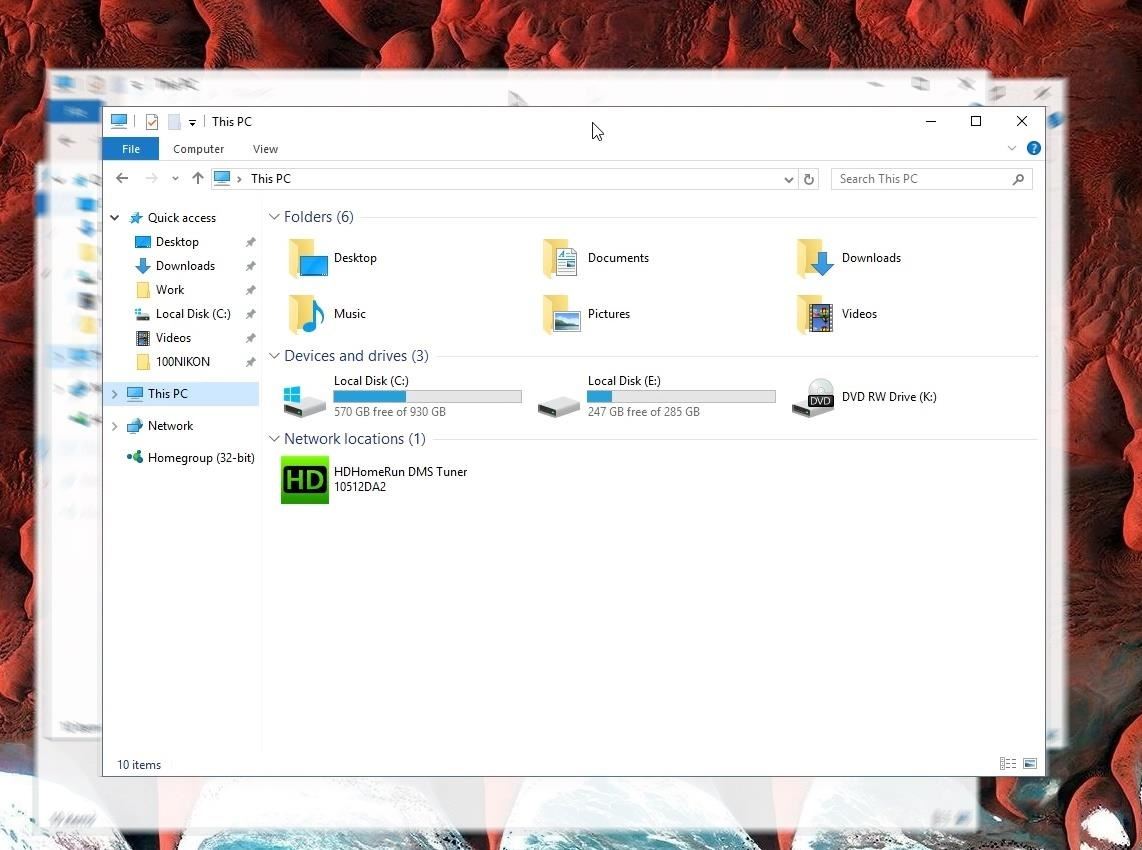
#49: Title Bar Shake GesturesIn case you haven't used this one before, Windows 10 has some handy shake gestures that allow you to clear the clutter in no time.Let's say you have a lot of windows open and you want to focus on one in particular—just grab the title bar with your mouse pointer, then shake back and forth to minimize all other windows. If you want to bring the other windows back, just shake the first window again and all will be right back to normal.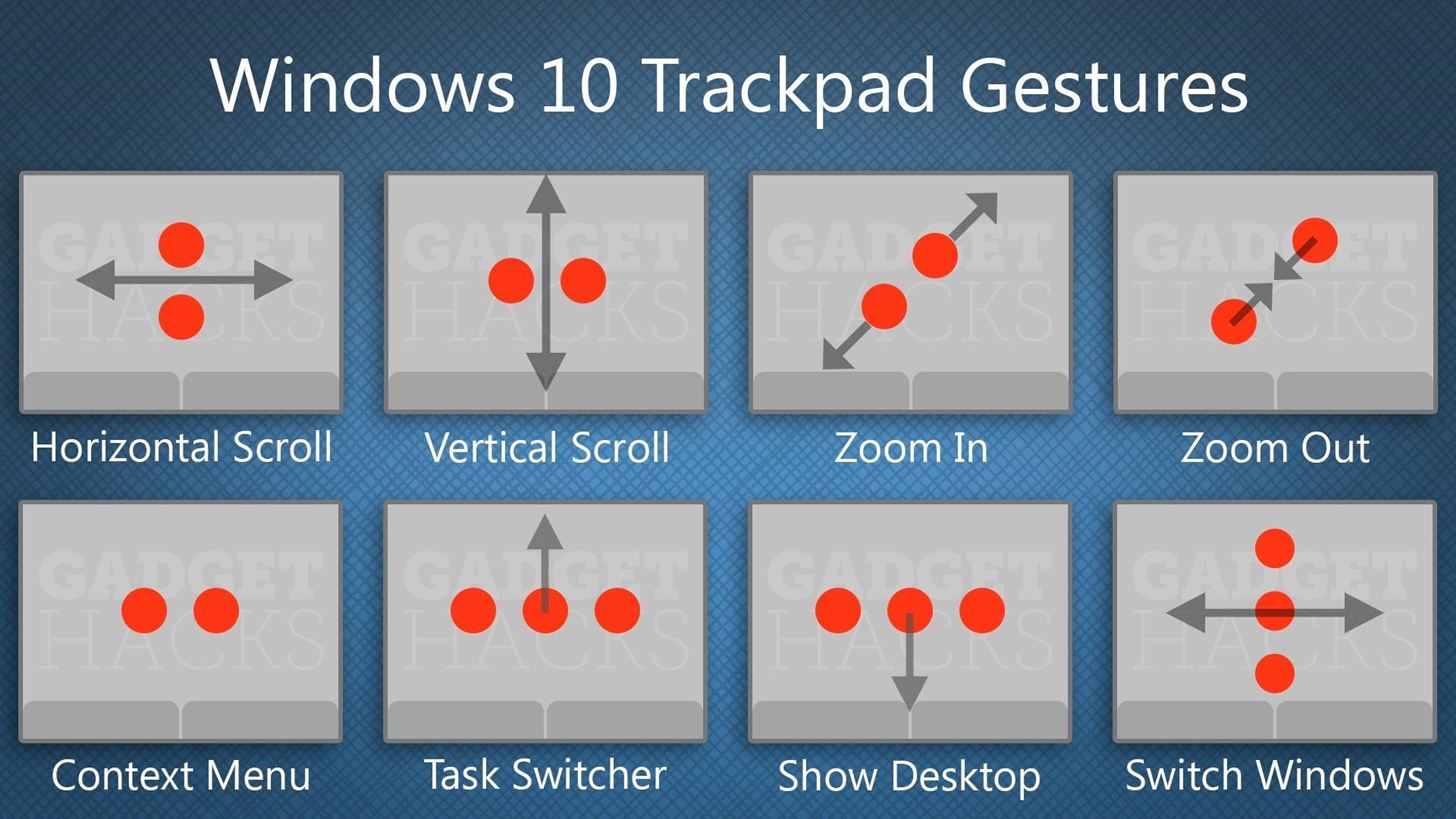
#50: Trackpad GesturesIf you're using a laptop or 2-in-1, Windows 10 has some awesome new trackpad gestures that should make navigating the OS a lot easier. There's pinch-to-zoom, two-finger scroll, three-finger multitasking, and more. Check out all the new gestures in the graphic below: Some of these gestures are customizable as well, just head to Settings -> Devices -> Mouse & touchpad. There, you can change the actions of three- and four-finger taps, adjust scrolling, and more.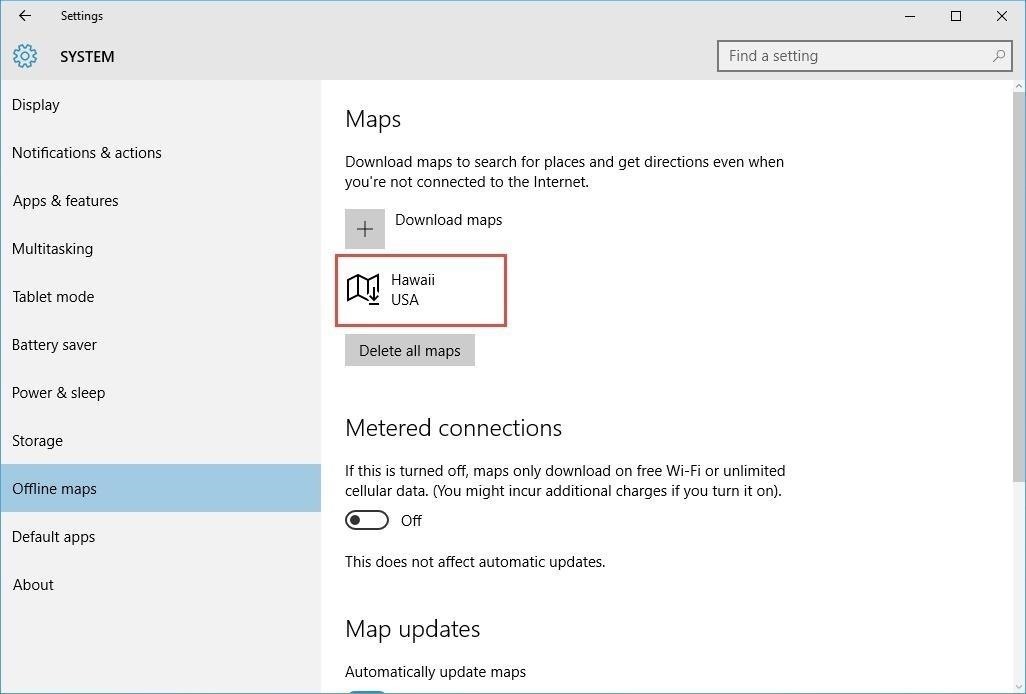
#51: Offline MapsIf you're enjoying the new Universal-style Maps app in Windows 10, you'll be glad to know that you can download offline maps for those times you don't have an internet connection. For help with setting it up, see Tip #9 in this article.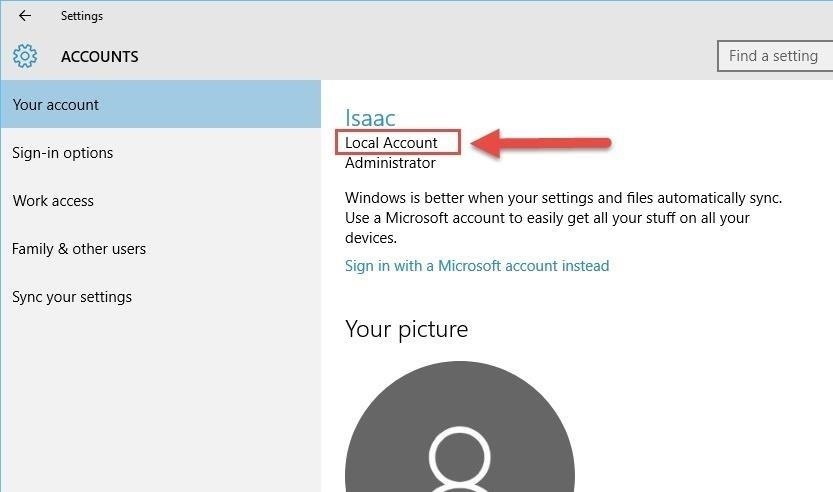
#52: Use Windows 10 Without a Microsoft AccountData mining is a huge industry these days, as lots of big corporations like to keep track of your habits and history to serve up more targeted ads. Windows 10 is not exempt from this issue, but you can at least detach your personal Microsoft account from all of the data it accumulates.There's a bit of work behind detaching your Microsoft account from Windows 10, but Isaac's got you covered with an easy-to-follow guide here.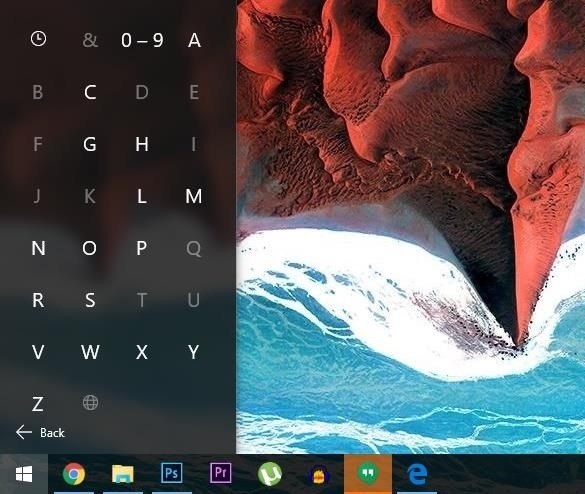
#53: Find Start Menu Items FasterOnce you've installed a hefty amount of programs, the Windows Start menu gets pretty cluttered. Luckily, Microsoft added a handy alphabetical listing of all your apps, and it's just one extra click away. To see how it's done, see Tip #5 in this article.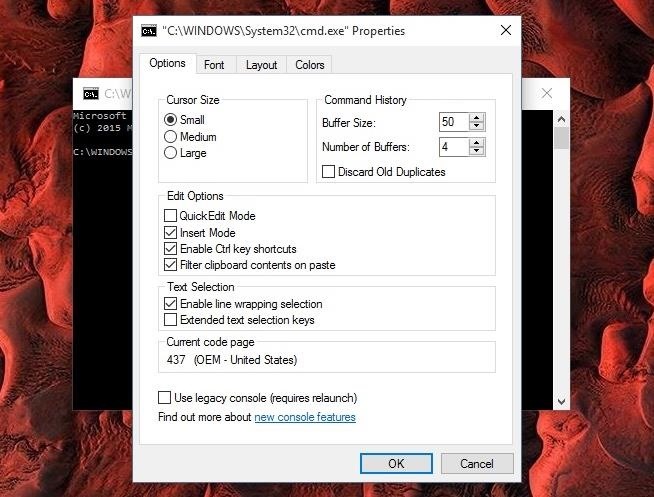
#54: Customize the Command PromptThe tried and true Windows command prompt finally got a little bit of love in Windows 10. In addition to finally being able to copy and paste with keyboard shortcuts, you can now spruce up the interface quite a bit with fonts, colors, and other tweaks. Check our full rundown for more info.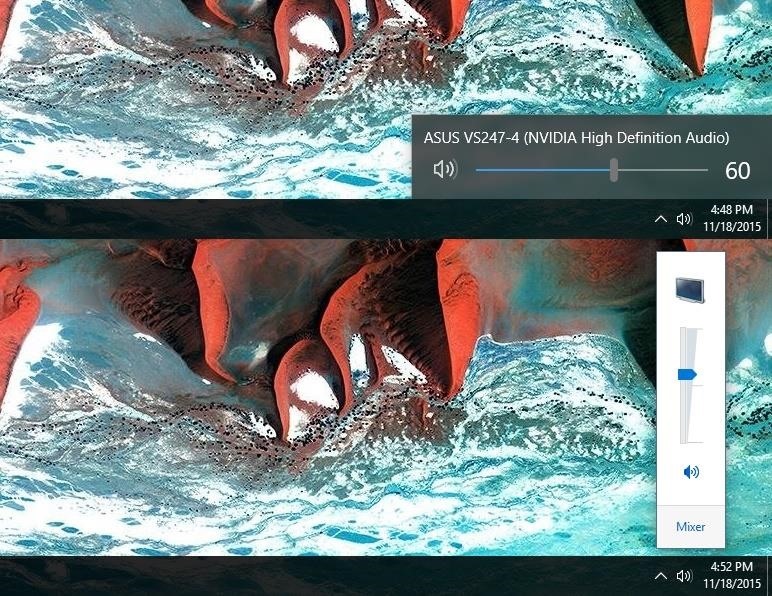
#55: Revert to the Old Volume SliderIf you're not a fan of the new minimalist look of Windows 10's volume slider, it's fairly easy to revert back to the old style. You'll just have to modify or create a registry key, and I have the whole process outlined at this article. Top: New volume slider; Bottom: Old volume slider
#56: Tweak Almost AnythingThere has always been a handy interface-tweaking utility or two for past versions of Windows, but of course the Windows 10 update came along and broke all of the existing options. Developer Paras Sidhu didn't waste much time in getting a new one to the market, and as a result, his Ultimate Windows Tweaker program will now let you tweak almost any aspect of Windows 10. Full article here.
#57: Improved Snapping FeaturesFor this one to work, you'll need to be running the new Threshold 2 (build 1511) release of Windows 10, which just began rolling out as a regular update to all users in mid-November.Nonetheless, once you're running the latest version, you'll notice that the Windows Snap feature has been greatly improved. You can now drag two windows to each side of your screen to snap them into a split-screen view, then drag the handle in between the two windows to resize them simultaneously. Full article here. 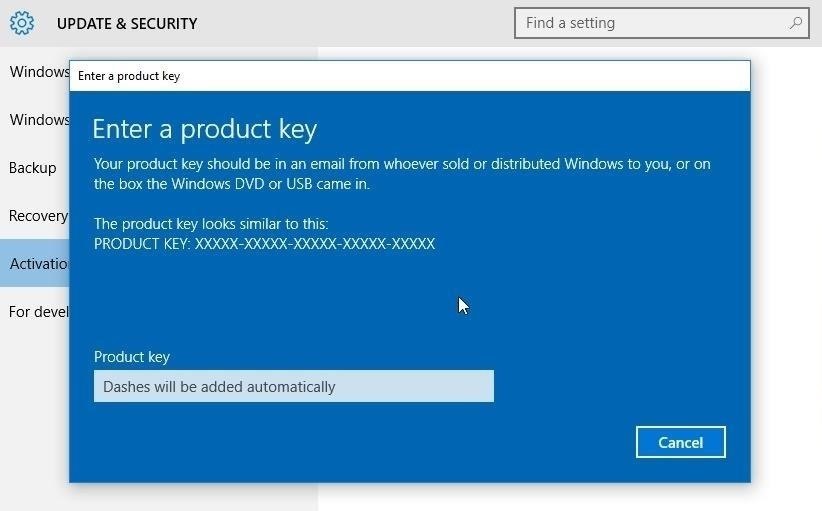
#58: Activate Windows 10 with an Older Product KeyAnother great addition in the Threshold 2 release is that you can now use a Windows 7 or 8 product key to activate Windows 10. All you have to do is head to the Update & Security menu in Settings, then click "Activation" and enter your product key to validate Windows 10. Full article here.
#59: Conserve Data with Metered ConnectionsIf you're stuck on an internet service plan with a monthly data allowance, Windows 10 has a feature that should at least help dull the pain of this experience. By setting up a metered connection, you can prevent your PC from wasting precious megabytes on updates, live tiles, and offline sync. For an easy setup guide, check out Isaac's tutorial here.
#60: Enable the Hidden Administrator AccountUnlike past versions, Windows 10 doesn't let you use its default "Administrator" account as your own. This account is actually hidden from the Control Panel and Settings menus, but sending a few terminal commands can activate it again. If you'd like to use this account and its slightly-elevated privileges, check out our full guide here.
Have you found any interesting Windows 10 features, tips, or tricks that we haven't covered in this series? If so, let us know about them in the comment section below, or drop us a line on Facebook, Google+, or Twitter.
Coolest 12 Ios New Didn Features About 100 't Know « You Generally the nut doesn't fall far from the tree. You might want to reconsider the source of the bad influence. You might want to reconsider the source of the bad influence.
100+ coolest new iOS 12 features you did not know about «iOS
It has 3 pictures of a thin, blonde woman in lingerie with a gun, and half naked with jeans. You can't see the face at all but I believe it's very possible these could be pics of sp. I did a Google search for each of the photos to the best of my knowledge on how to do that on mobile and nothing came up meaning these aren't stock photos.
Gooby (2009) - Gooby (2009) - User Reviews - IMDb
How to Use Google toolbar to share links with friends
How to Solder a wire onto a switch when building circuits
News: iOS 11.2.5 Beta Released with Bug Fixes & Small Music Update News: I Ditched My iPhone for Windows & Went Right Back After 100 Days News: Apple's iOS 12.1.3 Public Beta 2 for iPhone Released to Software Testers News: iOS 11.4.1 Beta 4 Released for iPhones, Includes Only 'Bug Fixes' & Unknown Improvements
iOS 12 Archives - Insta Market News
instamarketnews.com/category/ios-12/
iOS 12.3 includes support for AirPlay 2-enabled TVs and features a redesigned Apple TV app. This update also includes bug fixes and improvements. AirPlay 2 - AirPlay 2 now supports sharing videos, photos, music and more from your iPhone and iPad directly to your AirPlay 2-enabled smart TV
New Character Screen Released « Minecraft :: WonderHowTo
How to Remove a Virus. This wikiHow teaches you how to remove a virus from your Windows or Mac computer. In many cases, using a combination of your computer's built-in Safe Mode and an antivirus program will be enough to remove a virus.
Top 10 Best Free Malware Removal 2019 - The Best Antivirus
How To: This Super Simple Mod Improves & Speeds Up Web Surfing on Your Samsung Galaxy S3 How To: Effortlessly Hack & Mod Your Samsung Galaxy Note 2 Using the Android Everything Tool News: Here's How Much Money Samsung Will Give You for Trading in Your Current Phone for an S10
How to Speed Up Your Internet in Windows 8 - WonderHowTo
Step 1: Check Your PlayStation Account on Your PS4. If you play games online, or just use any online features on your PS4, chances are you're already signed in with your PlayStation account. Regardless, you'll want to ensure your account is up-and-running, since the remote app will not work otherwise. To check, open Settings on your PS4.
How to Get Free Internet on Your Laptop from Your Phone
As a soft-launched game, PAC-MAN Maker is still technically in development, so you may encounter some issues while playing. In our testing, however, the game ran perfectly fine on an iPhone 8, iPhone SE, and iPad Pro that were all on iOS 11.2.2.
Mario Kart Pro Gamer Hacks « Android :: Gadget Hacks
Buy and sell electronics, cars, fashion apparel, collectibles, sporting goods, digital cameras, baby items, coupons, and everything else on eBay, the world's online marketplace
Click here for instructions on creating and editing your own ringtone from any music or sound file using free software on your computer. Make sure to save your completed ringtone file as an .mp3. If you want to make a ringtone using an app on your Android without ever connecting it to a computer, click here.
How To Load Ringtones On Your Droid Android Phone - YouTube
How to add install a custom Live Wallpaper onto your Android phone. One option is to use a launcher designed to look like Windows 10 Mobile, but if you want complete customization and the ability
Make your Android Device look like a Windows Phone - 7labs
How To: PIN-Protect Photos, Log-in Credentials, Credit Card Info, Notes, & More with Keeply Android Basics: How to See What Kind of Processor You Have (ARM, ARM64, or x86) How To: Remove personal anti-virus & other rogue applications
Checking the Weakness of FTP Credentials Enter - WonderHowTo
Even with the best accessories, the overall experience of watching videos is based on the combination of components that create the smartphone. While a big screen and mid-range phone or higher SoC can do a great job, for someone in your life who loves to watch movies, they will be sure to have the best of the best.
25 Best Gifts for Photographers in 2019 - Gift Ideas for
0 comments:
Post a Comment