How To: Use Chrome Flags to Prevent Page Load Jumps
Google's Chrome browser comes pre-loaded on the vast majority of today's Android devices, and it's one of the fastest, most stable, and useful browsers out there. But it does have one major annoyance—while a page is loading, you'll see a link, then reach to tap it, but an element further up the page will load, and the link will jump out from underneath your fingertip.Don't Miss: Turn Websites into Home Screen ShortcutsMost browsers suffer from this same issue, but luckily, Chrome has a trick up its sleeve that will prevent this from ever happening again. So if you're tired of webpages jumping around while loading, I'll show you how to fix it below.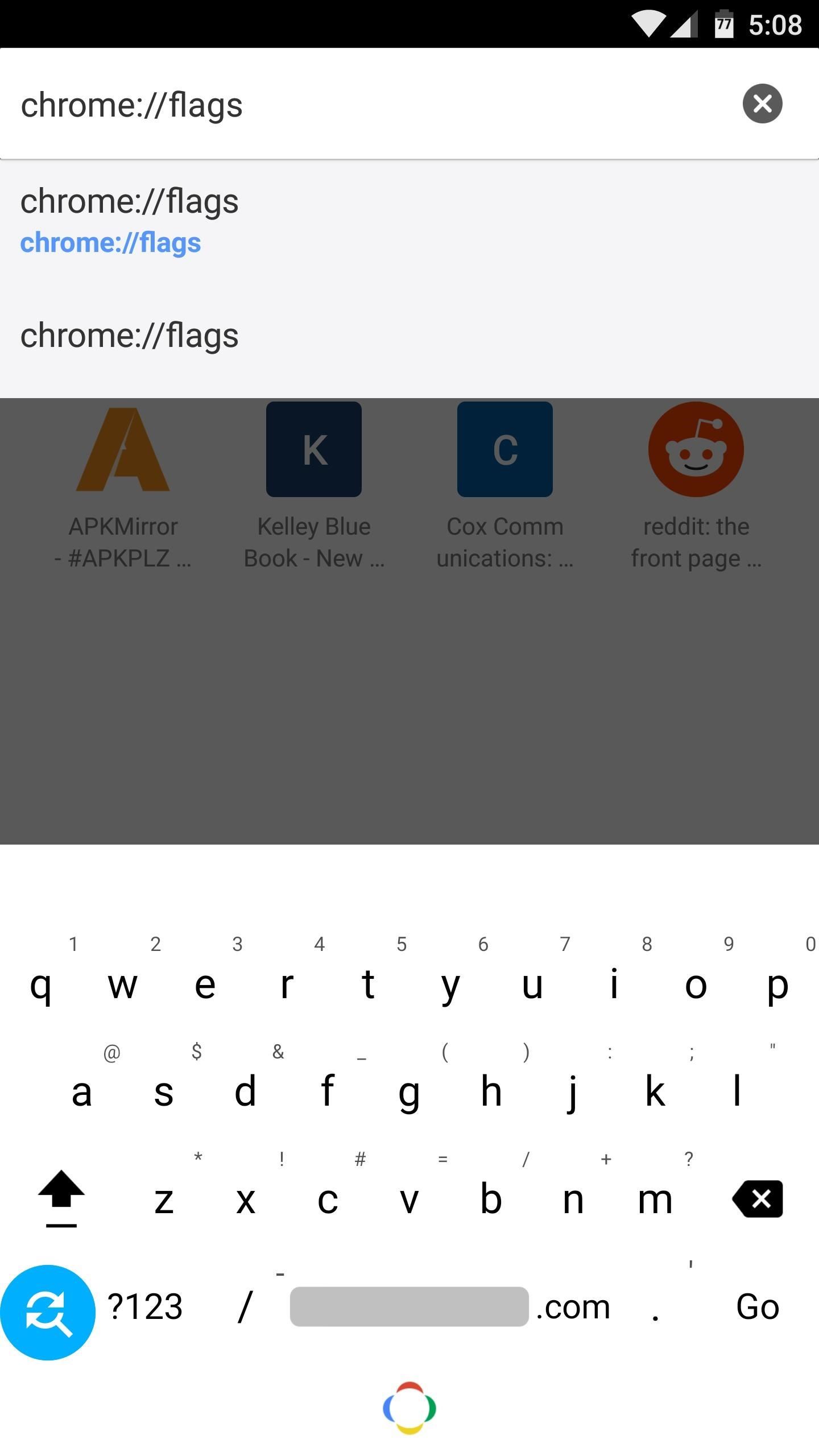
Step 1: Find the Hidden 'Scroll Anchoring' SettingTo start, type chrome://flags into your address bar, then press the "Go" or "Enter" button on your keyboard. From here, tap the three-dot menu button at the top of the screen, then select "Find in page." Next, type "Scroll Anchoring" into the provided field, which will highlight the setting you're looking for with an orange overlay.Alternatively, it's faster to just go to chrome://flags/#enable-scroll-anchoring directly.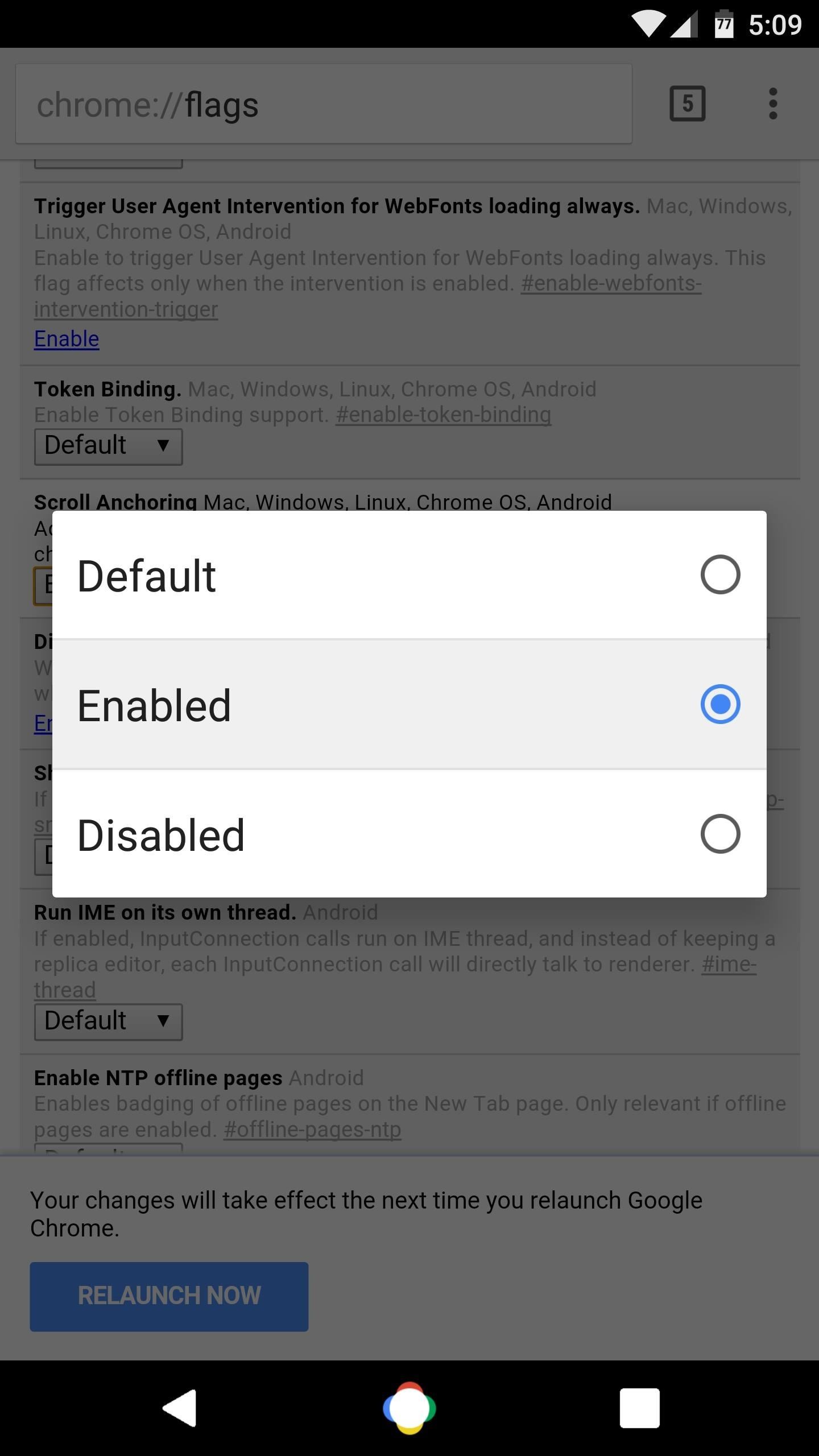
Step 2: Enable Scroll Anchoring & Relaunch ChromeFrom here, tap the drop-down menu beneath the Scroll Anchoring entry, then select "Enabled." After that, tap the "Relaunch Now" button at the bottom of the screen to finalize your work. Once you've done that, Chrome will stop jumping around while webpages are still loading. Instead, when you've manually scrolled to any point in a page, Chrome will automatically lock the page onto that spot—even if any additional off-screen content loads in the background.Follow Gadget Hacks on Facebook, Twitter, Google+, and YouTube Follow Android Hacks on Facebook and Twitter Follow WonderHowTo on Facebook, Twitter, and Google+
Cover photo and screenshots by Dallas Thomas/Gadget Hacks
Among its many new features, Android P returns the spirit of lock screen widgets to users by presenting the current temperature and weather conditions underneath the clock. It isn't flashy, but it's a fun and useful addition that, unfortunately, does not always work. If your lock screen weather isn
Do people have the temperature on their Moto X4 lock and
Gmail is email that's intuitive, efficient, and useful. 15 GB of storage, less spam, and mobile access.
How to Search Gmail & Compose New Emails Straight from Chrome
On your iPhone: Open the Settings app. Navigate to Messages-> Text Message Forwarding. Turn if off for the device refusing to send the MMS (in this case, your iPad). After 30 seconds, turn forwarding back on and follow the instructions given to reauthorize the device.
T-Mobile Internet and MMS settings: Apple iPhone
How To: Send Your Uber Trip Status to Trusted Contacts if You
How to manage cellular data usage on your iPhone and iPad with iOS 8 The Settings > Cellular Data > View Account screen shows details from the carrier, including the billing period, how much
How to Manage Your iPhone Cellular & Wi-Fi Usage While
iPhone 6s or earlier, iPod touch (6th generation or earlier), or iPad with Home button: Press and hold the Side (or Top) button until the power off slider appears. Drag the slider to turn off your device. Connect your device to your computer while holding the Home button. Keep holding the Home button until you see the recovery-mode screen.
watch Service Pricing - Apple Support
To speed up browsing or protect your history, you can easily clean out the temporary internet files on your browser. To do so from the browser, press the Menu key and choose options. Select Cache Operations and you will be able to clear the browser items
How to Clear The Cache (Delete Junk Files) on Smartphone?
Plug in and switch on your soldering iron, it needs a few minutes to fully heat up. While waiting, gather your parts: battery pack, wire, resistors, LEDs and heat-shrink tubing (you'll also need a lighter, matches or heat gun for the tubing).
Soldering - Wikipedia
To find anything from the Start menu (in full-screen or partial-screen mode), just start typing. You can search for anything from Start by typing on the keyboard. For example, to search for an HP app, type HP on the keyboard. A list of all HP apps displays.
How To Find and Download Software and Drivers for HP Products
How To: This Boomerang Hack Lets You Post Apple's Live Photos on Instagram News: Google's New App Fixes Everything Annoying About Apple's Live Photos SUBMIT: Your Best Double Exposure Photo by December 12th. WIN: Paper Pinhole Camera Kit News: Mad Hatter Yourself News: Phone Snap! Wants to Feature Your Work at the International iPhoneography
iPhone 6s Plus: Living with Live Photos - 9to5Mac
Finally, an App That Forces Your Kids to Answer Your Calls
How To: It's Raining Sweets and Treats! How to Make Your Own Pneumatic Candy Cannon How To: Make a DIY front surface mirror (cheap, small & circular) How To: Dance the lindy hop to a five beat swing How To: Connect your sprinkler system to the water line
Building a Steampunk Hand Cannon, Part 2: How to Make and
0 comments:
Post a Comment