How To: Automatically Control WiFi to Conserve Battery on Your Nexus 5
If you've ever used the automation app Tasker, then you know exactly how powerful the tool can be. If you haven't, suffice it to say that there's virtually nothing on your Android phone that Tasker can't automatically do for you.If you're looking to save some battery life on your Nexus 5, Tasker can be a great help. For instance, leaving WiFi on when you're not using it drains your battery—but remembering to turn it off when you leave and then back on when you get home can be a bit of a pain.Follow these simple steps, though, and you can make Tasker turn your WiFi radio off when you leave home, then turn it back on when you return. Automatically. Please enable JavaScript to watch this video.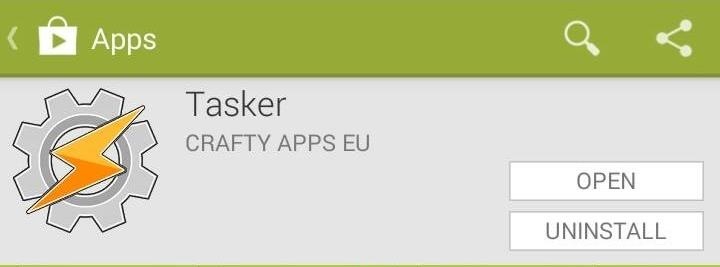
Step 1: Install TaskerTasker is a paid app from Craft Apps EU, and it's honestly one of the best purchases I've made from Google Play. But if you're not sold on Tasker yet, or you're just strapped for cash, there is a free trial version available. From your Nexus 5, tap this link to download the 7-day trial, then tap the download notification to launch the installer.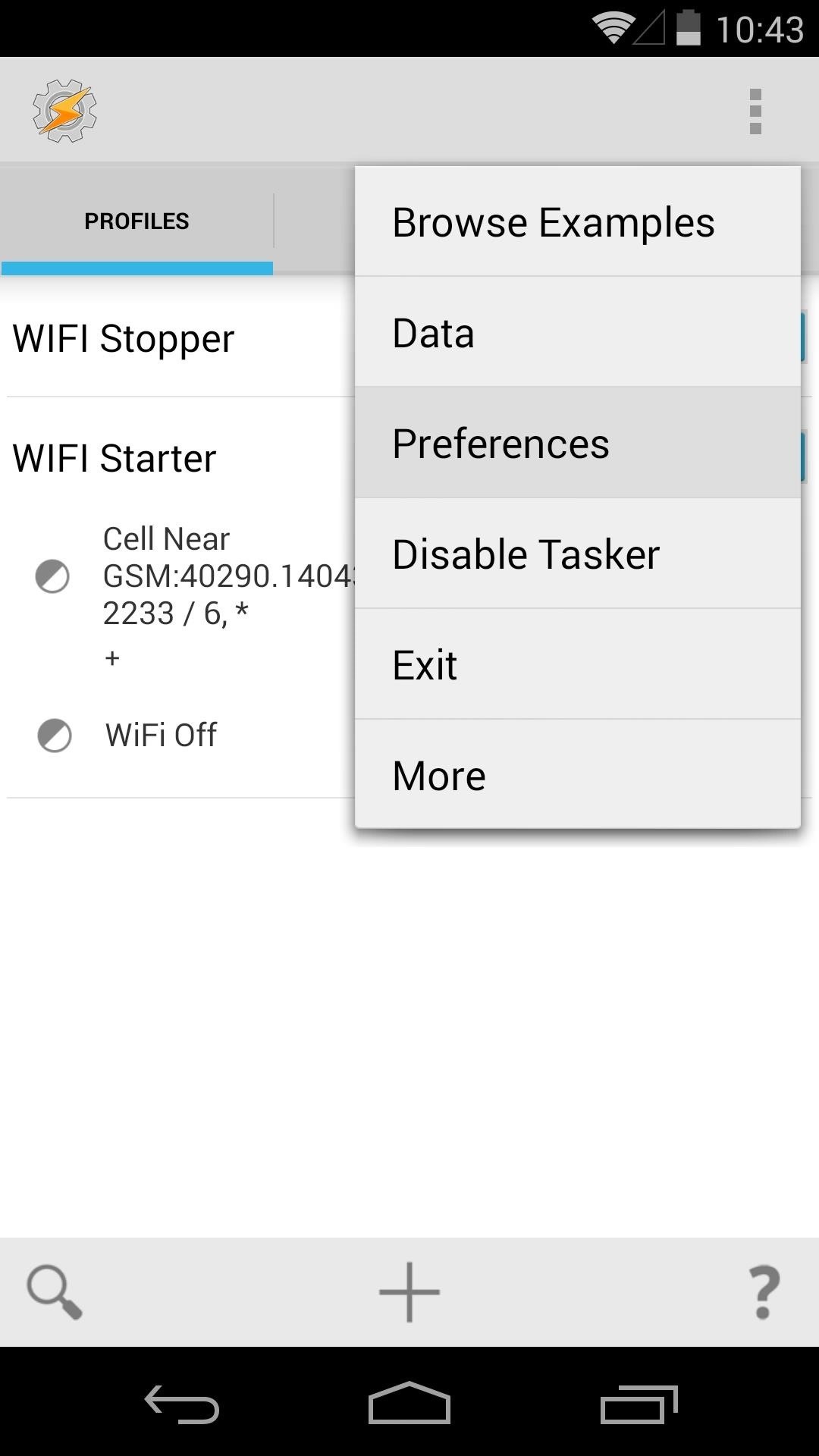
Step 2: Configure TaskerOut of the box, Tasker is configured to accomplish many different tasks. But, one of the features we're using today requires that we enable an additional option.From Tasker's home screen, press the menu button and hit Preferences. Tap the Monitor tab, then scroll down to the General Monitoring section. In here, tick the box next to Use New Cell API.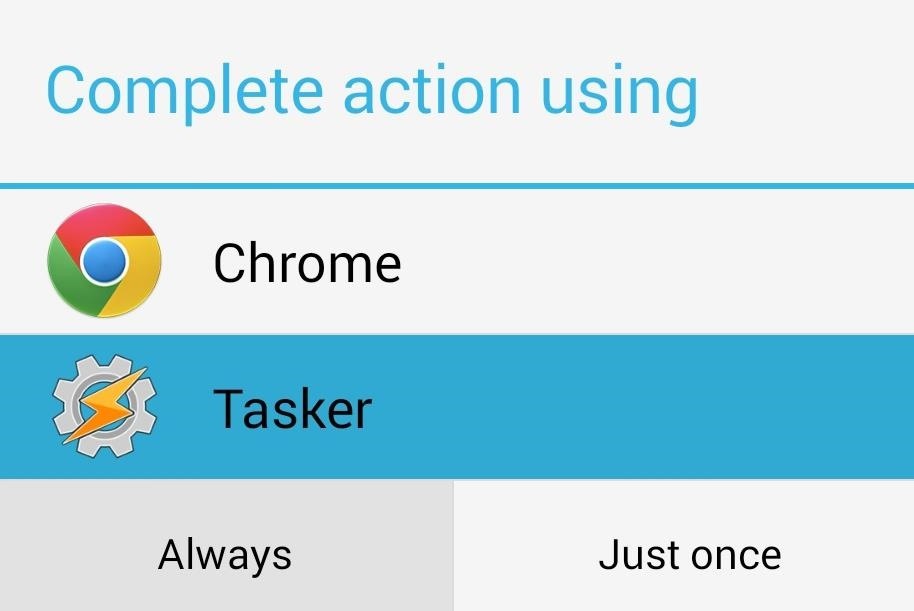
Step 3: Download Tasks & ProfilesMost of the hard work has already been done for us. Instead of manually creating each profile and its associated tasks, we can download a ready-made set of these.You can even use Tasker itself to download these, but you'll have to trigger that from your phone's web browser. When you tap a Tasker-compatible download link, your phone will offer to user Tasker to complete the download. When asked, tap Tasker and then hit Always. From the browser on your Nexus 5, tap each of the following links:
Tasks:Task 1 - WiFi Checks Params Task 2 - WiFi Checks Init Task 3 - WiFi Stop Task 4 - WiFi AP Search Task 5 - WiFi Start
Profiles:Profile 1 - WiFi Starter Profile 2 - WiFi Stopper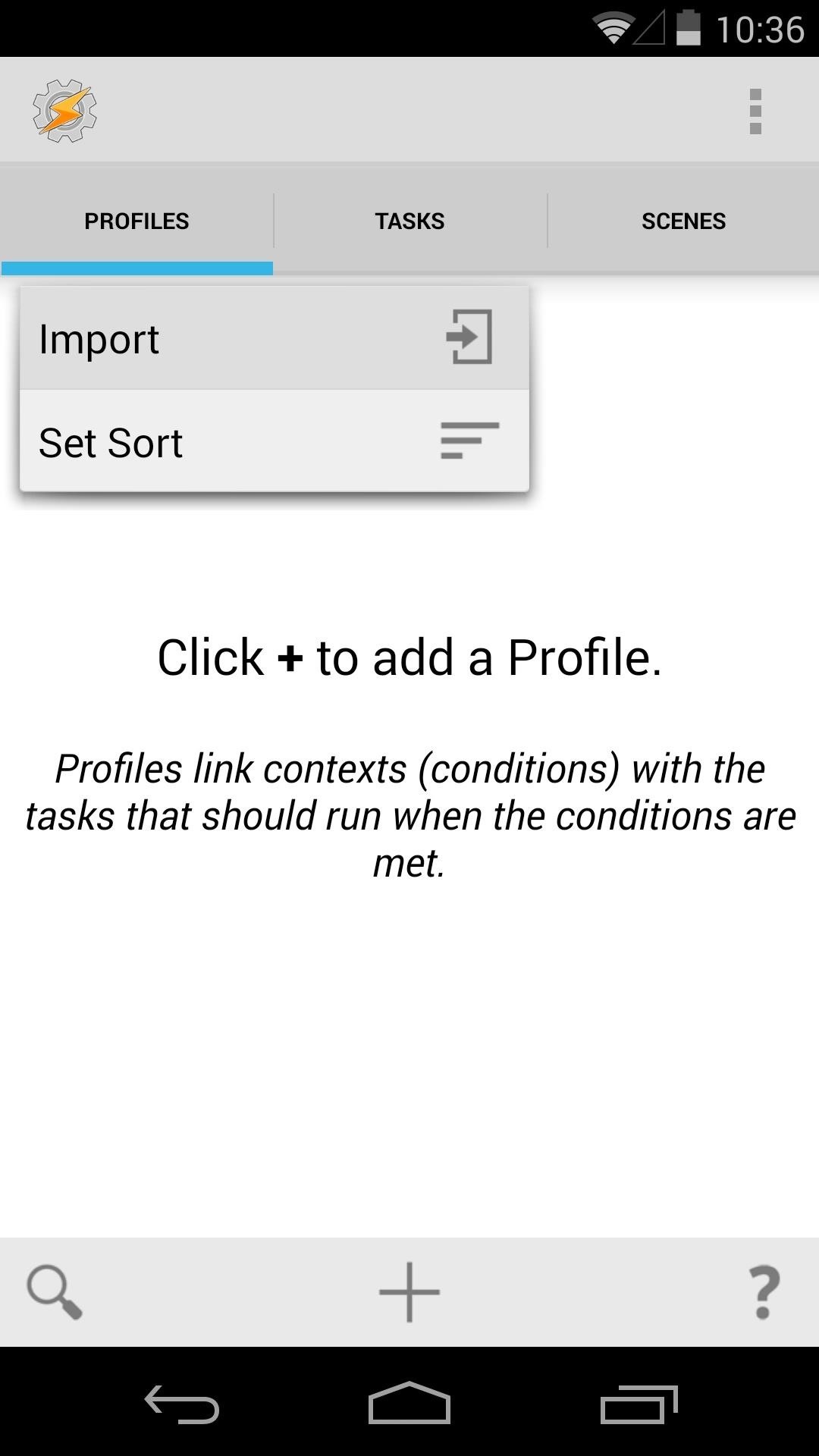
Step 4: Import the Profiles & TasksFrom Tasker's main screen, select and then tap the Profiles tab. From the menu that pops up, hit Import, then select WIFI Starter. Repeat this process to import the WIFI Stopper profile as well. Next, select the Tasks tab, then tap it to bring up the menu. Select Import, then tap WIFI AP Search to import the first task. Repeat this process for the remaining four tasks. In the end, you should have a total of two profiles and five tasks.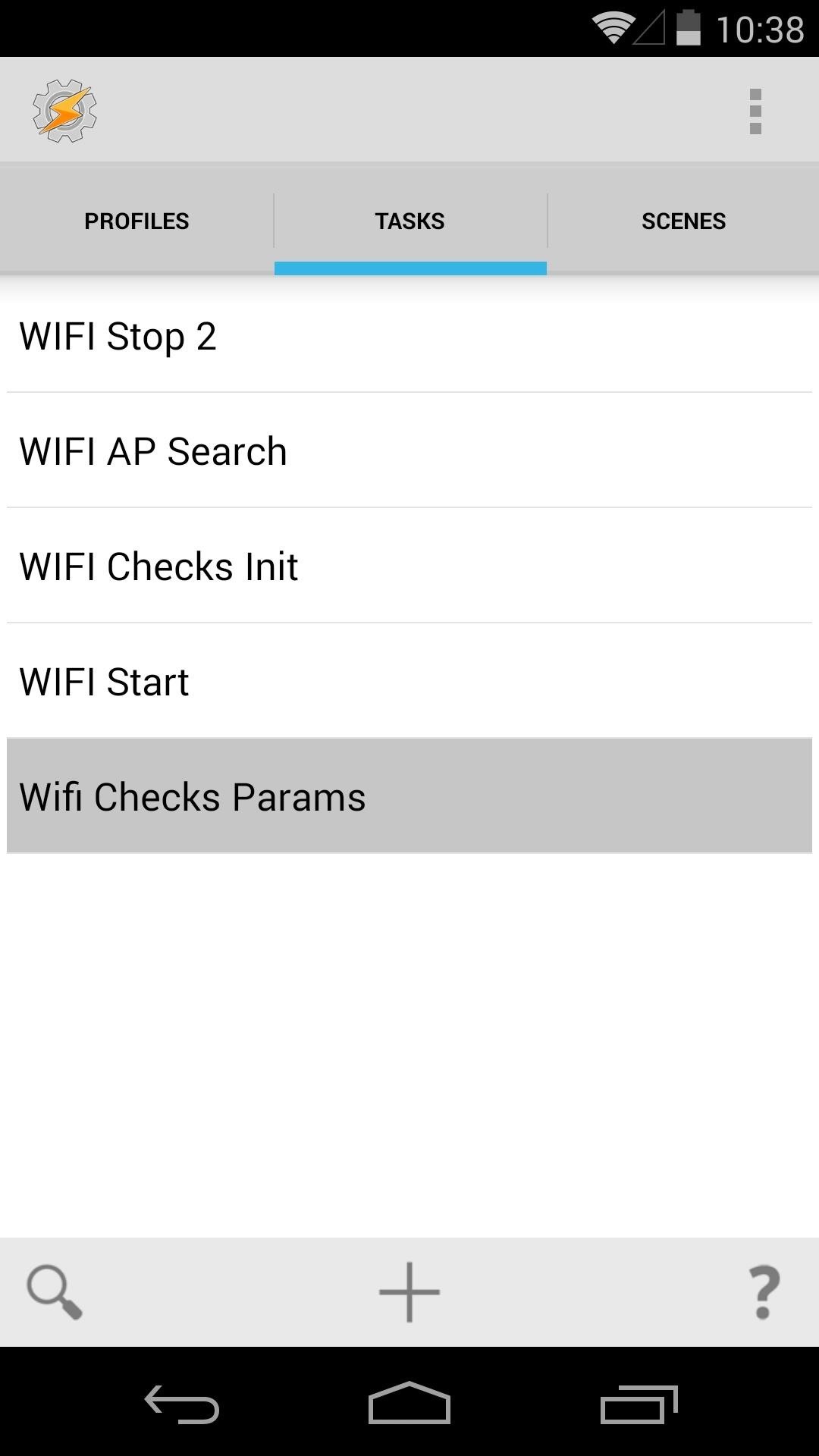
Step 5: Configure the WiFi Checks Params TaskThe tasks and profiles that you just imported already have most of the information that they need to operate. One thing they don't already know is your WiFi network name, so you'll have to enter that one yourself.From the Tasks tab, press Wifi Checks Params. Tap Variable 2, then select the second field to edit it. From here, replace *MBJC* with the name of your Wi-Fi network. Be sure to type the exact name of your network here, noting that the name is case-sensitive.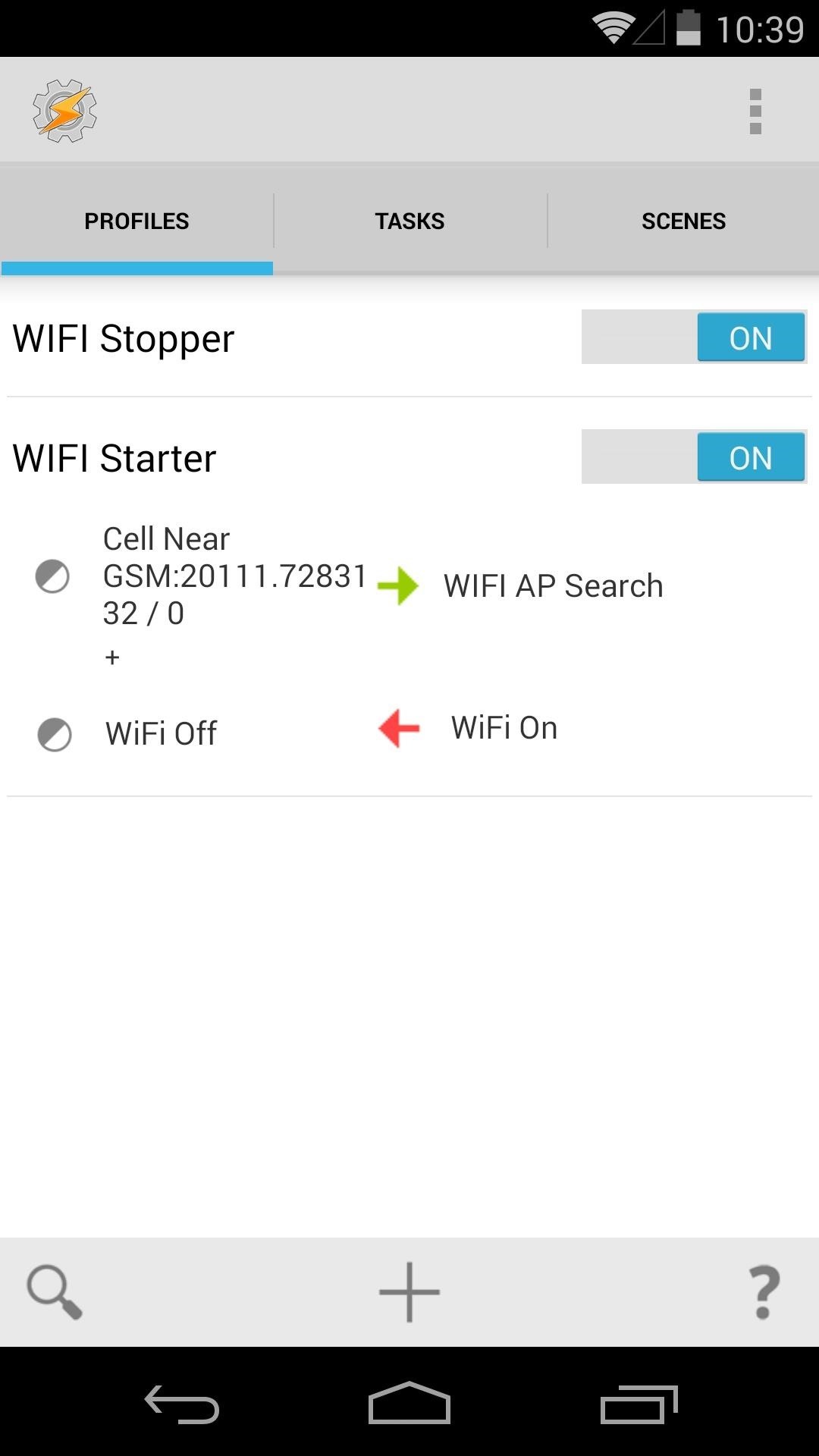
Step 6: Scan for Nearby Cell TowersThis Tasker profile operates by turning your WiFi radio off whenever you go out of range of your router. It then turns your WiFi radio back on when you get home. It knows that you've arrived home by reading the ID number of the cellular network tower that you're connected to. If you're connected to the cell tower that's closest to your house, it enables WiFi again.In order to "teach" this profile which cell towers are nearest to your home, you'll have to edit the Wifi Starter profile. Do this by tapping the title of the profile to expand it, then hitting the subset of text that reads Cell near. Delete the text in the field at the top of this screen, as this is someone else's home cell tower. Now hit the Scan button to start looking for nearby towers. This profile works best if you give it as much data about your nearby cell towers as it can get. While the scan is running, walk around your house so that it can pick up all of the nearby towers and the strength of the signal you're receiving from them.After a few minutes, you can hit Stop to save your data, then back out to the main Tasker screen.And that's it—Tasker will now automatically turn your WiFi off when you leave home. When you come back, give it a minute or two to read the nearby cell towers, and it'll automatically enable WiFi and you'll connect to your home's router.If the Tasker trial expires and you still don't wish to purchase the full version, there is a similar app that can provide most of the same functionality. While it will take longer to disable your WiFi radio, it should still save a decent amount of battery life. Check out Nelson's article here for more info on that method.
OnePlus 5T launched at Rs 32,999, comes with Face Unlock feature; available in India from Nov 21 on Amazon OnePlus 5T can be purchased in 64GB and 128GB storage options at a price of Rs 32,999 and
6-inch bezel-less OnePlus 5T Goes Official - Gizchina.com
Chromecast Wallpaper for Android. Cool Collections of Chromecast Wallpaper for Android For Desktop, Laptop and Mobiles. We've gathered more than 3 Million Images uploaded by our users and sorted them by the most popular ones.
Set Chromecast Slideshow Images as Your Android Phone's
Don't Miss: What a High Heart Rate Warning Means on Your Apple Watch; In general, a good resting heart rate falls between 60 and 100 beats per minute (bpm), while the target active heart rate will be somewhere between 100 and 175 bpm.
High Heart Rate Warning on Your Apple Watch? Here's What That
How To: Boost Headset & Speaker Volumes on Your Nexus 5 How To: Boost the Stock Volume Levels on Your Nexus 7 for Louder Sounds All Around How To: Increase Headphones & Speaker Volumes on Your Samsung Galaxy S5 October 30: The OnePlus 6T — What's Rumored & What We're Hoping For
How To: Remove Bloatware on Your LG V30 — No Root Needed How To: Remove Bloatware Apps on Your Galaxy Note 3 (AT&T Variant Only) How To: Push Samsung Push Out of Your Phone, & Life, Right Now How To: The Safest Way to Disable All Bloatware on Your Galaxy S9 or S9+ How To: Remove Blinkfeed from Your HTC One for a Stock Feel Without Rooting
Prova l'HTC ThunderBolt-Then Root e rimuovi le sue app
When Google brought notifications to Android's lock screen, it was a game changer. Instant access to important and relevant data is one of the things that makes smartphones so prevalent and clutch in our lives. But when that data is personal, you don't want it showing up on your lock screen for anyone to peer over and see.
How to View Notification Details on the Lock Screen of Your
Prior to this year's WWDC, there were lots of rumors that Apple might finally be making a version of iMessage for Android. While that never came to fruition, a few big updates to a very useful app have now ensured that we can seamlessly send and receive Android texts in Apple Messages on our Macs.
How to Draw & Send Messages to Your Friend's Lock - Nexus
How to Make a retro wireless headset « Hacks, Mods
best trick to download youtube videos in phone. HOW TO SAVE YOUTUBE VIDEOS FOR OFFLINE VIEWING USING YOUTUBE OFFLINE | FREE ONLY IN SELECT COUNTRIES - Duration: 3:48. Make Knowledge Free 2,059,714
YouTube Offline: What Is It; How to Save and Watch a Video
If you're looking for a way to mark exactly where you left off reading on a web page, then this video is for you. With the help of Dog Ears for Firefox, you can mark exactly on any given web page where you stopped reading and want to pick up again.
Marque os pontos exatos em uma página do Firefox com a
Check What Kind of Processor your Android Device Have. Step 3. Essentially the ARM: ARMv7 or armeabi, ARM64: AArch64 or arm64 and the x86: x86 or x86abi is the decoded information for your processor architecture that you might be looking for.
How to Check Your Android Phone's CPU Architecture [ARM or
With any password manager, the only password you need to remember is the master password that locks the vault from both hackers and the company. This makes the master password very important. But what happens if you forget this password? Well, LastPass has you covered. It isn't a stretch to believe you might forget your password.
How to Log In to Your LastPass Password Vault With Your
To get camera flash notification on galaxy S9 and S9 plus, turn on camera led flash notification in Samsung S9 using below settings. Step 1: Go to settings or swipe down notification panel and tap on Settings gear icon
How to enable Flash notification in Samsung Galaxy A5-2016(SM
The biggest change from Sense 4+ to the newest Sense 5 is Blinkfeed, a scrollable feed of news and social network updates. This is the first thing you see when you unlock the phone. While this is a uniquely personal new way to experience Android, you might still prefer the stock Android UI instead of bloated OEM skins.
Latest Phones — Page 2 of 3 « Gadget Hacks
0 comments:
Post a Comment