Android Basics: How to Connect to a Wi-Fi Network
If you're just starting out with Android—or smartphones in general, for that matter—there are a lot of little things to learn. One of the first terms you'll likely encounter is "Wi-Fi," which is a wireless internet connection served up by a router in your home, office, or local coffee shop. This differs from your smartphone's regular "Mobile Data" connection, which is provided by your cellular carrier and included as part of your monthly bill.On the subject of monthly bills, your mobile data plan is likely limited to a certain amount of data that can be downloaded before you incur additional charges. Your home or office internet, on the other hand, is almost always unlimited—so using Wi-Fi to connect your Android device to one of these networks can potentially save you a lot of money. Please enable JavaScript to watch this video.
Check out the rest of our Android Basics series here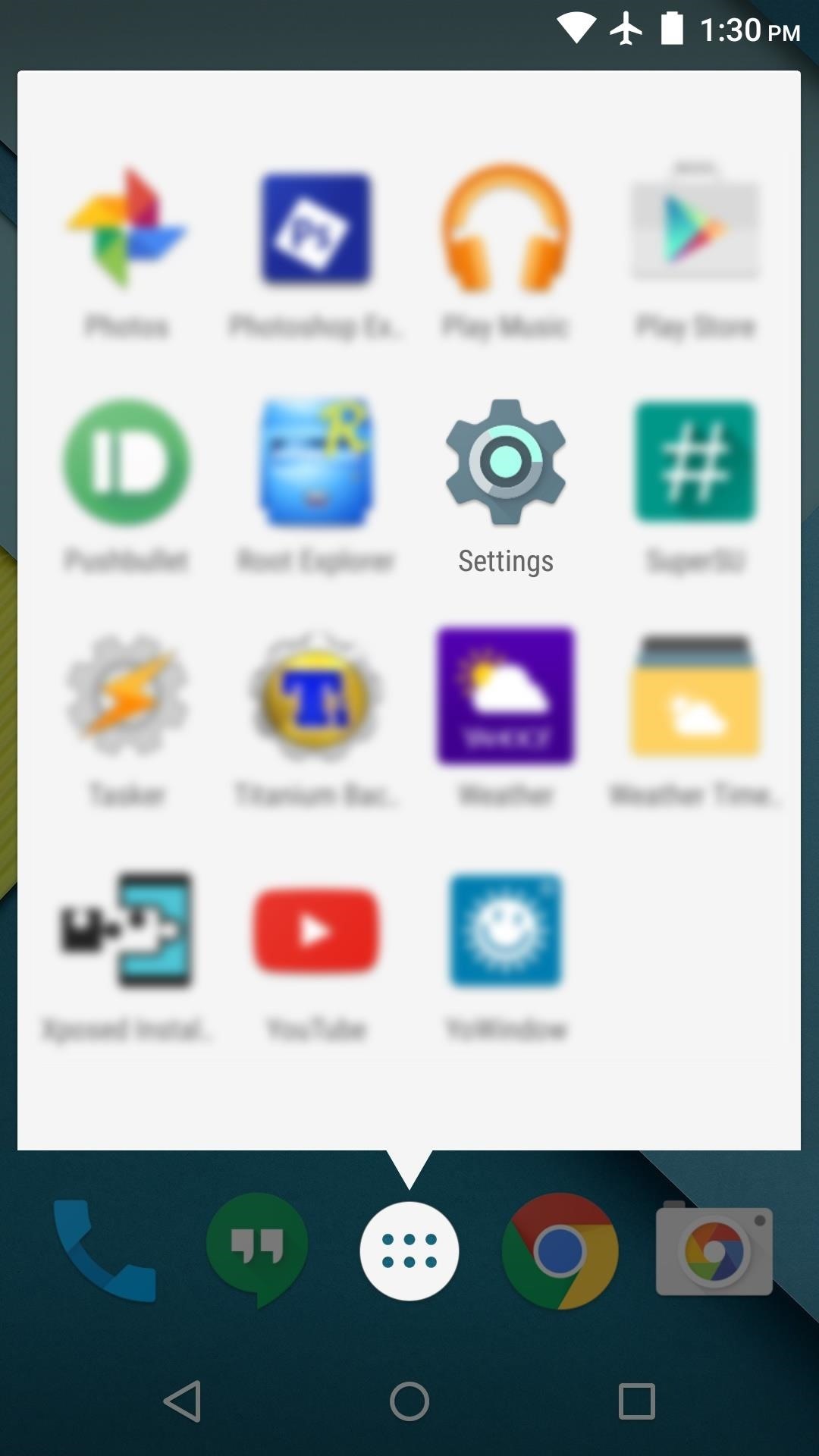
Connecting to a Wi-Fi NetworkIn order to connect your Android device to a Wi-Fi network, you'll have to start by accessing the main settings menu on your phone or tablet. This can be done in one of two ways—either open your app drawer and tap the "Settings" entry, or swipe down from the top of your screen to access the notification tray, where you'll find a gear-shaped icon that will take you to the settings menu. From the main settings menu, "Wi-Fi" should be one of the first entries you see, so go ahead and tap it. On the subsequent menu, make sure that Wi-Fi itself is turned on by using the toggle switch at the top of the screen. Next, simply find your Wi-Fi network in the list of nearby networks, then tap it. From here, enter the password for your Wi-Fi network into the provided field, then press "Connect." After a few seconds, your phone or tablet should be connected to the Wi-Fi network. Your selected network should say "Connected," and there should now be a Wi-Fi icon at the top of your screen in the status bar. While this icon is present, all of your device's internet traffic will be routed through Wi-Fi, meaning you are not using any of the monthly mobile data allowance provided by your cellular carrier. From now on, your phone or tablet will automatically connect to this Wi-Fi network whenever you're in range, so no further interaction is required. If, for any reason, you would like to disconnect from this Wi-Fi network temporarily, simply swipe down from the top of your screen to fully expand the notification tray, then tap the Wi-Fi icon to toggle Wi-Fi on or off. Now that you've mastered Wi-Fi, what other Android Basics tutorials would you like to see? Let us know in the comment section below, or drop us a line on Android Hacks' Facebook or Twitter, or Gadget Hacks' Facebook, Google+, or Twitter.
Make a premium DIY stylus in 1.5 minutes!! for tablet/phones How to make your own stylus for your iPad. - Duration: 2:55. Handmade Stylus pen/S pen Using a pencil
Make your own PDA stylus pen | AOL.com
Step 5: Control Your Android Device from Your PC. Now that you're connected, you should see your Android device's display in a window on your computer. From here, you can use your mouse or keyboard to navigate your phone or tablet as you normally would. There are a few keyboard shortcuts that you should be aware of, though.
Given how much use it gets on a daily basis, the power button is always one of the first hardware features to call it quits on an Android phone or tablet. So if your power button is acting up, or you don't want it to, you can extend its lifetime by simply finding ways to use it less.
How to restart your Android without working power button
How to Upload pictures to Facebook from an SD card - Internet
Anyone who has rooted their Android device has likely used a tool called Android Debug Bridge, better known as ADB, at some point during the process.For most, that is their only interaction with the ADB, but to be a true Android power user, you need to really know the tools at your disposal.
[Guide] How To Setup And Use Fastboot - Android Forum for
What Huawei's Rumored Mobile OS Means for the US Market
Hybrid Theory is the debut studio album by American rock band Linkin Park, released on October 24, 2000, through Warner Bros. Records. As of 2017, the album has been certified diamond by the RIAA for sales in the band's home country of United States, with over eleven million units, peaking at number two on the US Billboard 200, and it also has reached high positions on other charts worldwide
Hybrid Theory - Wikipedia
A step by step guide to creating and installing your own custom boot animations on Android. Head over to
As one of the most popular social media apps, Snapchat saw nearly 160 million daily active users by the end of 2016. With so many users it's no wonder that cybercriminals would like to gain access to your Snapchat account.
Snapchat Lost Your Trust? Here's How to Completely Delete
How to Force Reboot iPhone X, Xs, Xs Max, or iPhone XR. If you ever find your new iPhone freezing, completely unresponsive or just not running smoothly, you will be able to fix the problem (normally) by force restarting the device. Step #1. First off, press and quickly release the Volume Up button. Step #2.
How to Hard Reset iPhone XS, iPhone XS Max, or iPhone XR
How to Getting Started with the Samsung Galaxy Tab. So you finally got that new Samsung Galaxy Tab you've been waiting for—what should you do now? Though you can start using it as soon as you take it out of the box, there are still some t
How to Getting started with the Samsung Galaxy Tab - Tablets
Get to know Lollipop's new 'do not disturb' feature. Skip navigation Sign in. Get a True Silent Mode on Android Lollipop [How-To] - Duration: 2:47. Gadget Hacks 6,969 views.
How to bring back silent mode in Android 5.0 Lollipop
How to Build a laser effects light show « Hacks, Mods
Apple Photos 101: How to View, Save & Edit Burst Shots on
Disabling the 'Displaying Over Other Apps' Notification. We already took a look at how to disable the persistent battery usage notification, the process here is very similar. After swiping down the notification shade, swipe right on the the "Displaying Over Other Apps" Notification.
How to Disable the "Is Displaying Over Other Apps
0 comments:
Post a Comment