How To: Move Chrome's Address Bar to the Bottom of Your Screen on Android
In this world of massive smartphones and finger gymnastics, having the address bar in Google Chrome at the bottom of your screen can reduce finger strain without impacting any functionality in your day-to-day browsing experience. Still, enabling this feature is hidden behind an experimental part of Chrome called flags.The chrome://flags menu lets you play around with a bunch of cool experimental settings, but you get so many more options on Android than on its iOS counterpart. Among these settings is the ability to move your address bar, or omnibox, to the bottom of your screen, provided you're on the version 65 of Chrome or earlier. If you're on version 66 of Chrome, then you can enable a similar feature.Don't Miss: How to Change the Default Search Engine in Google Chrome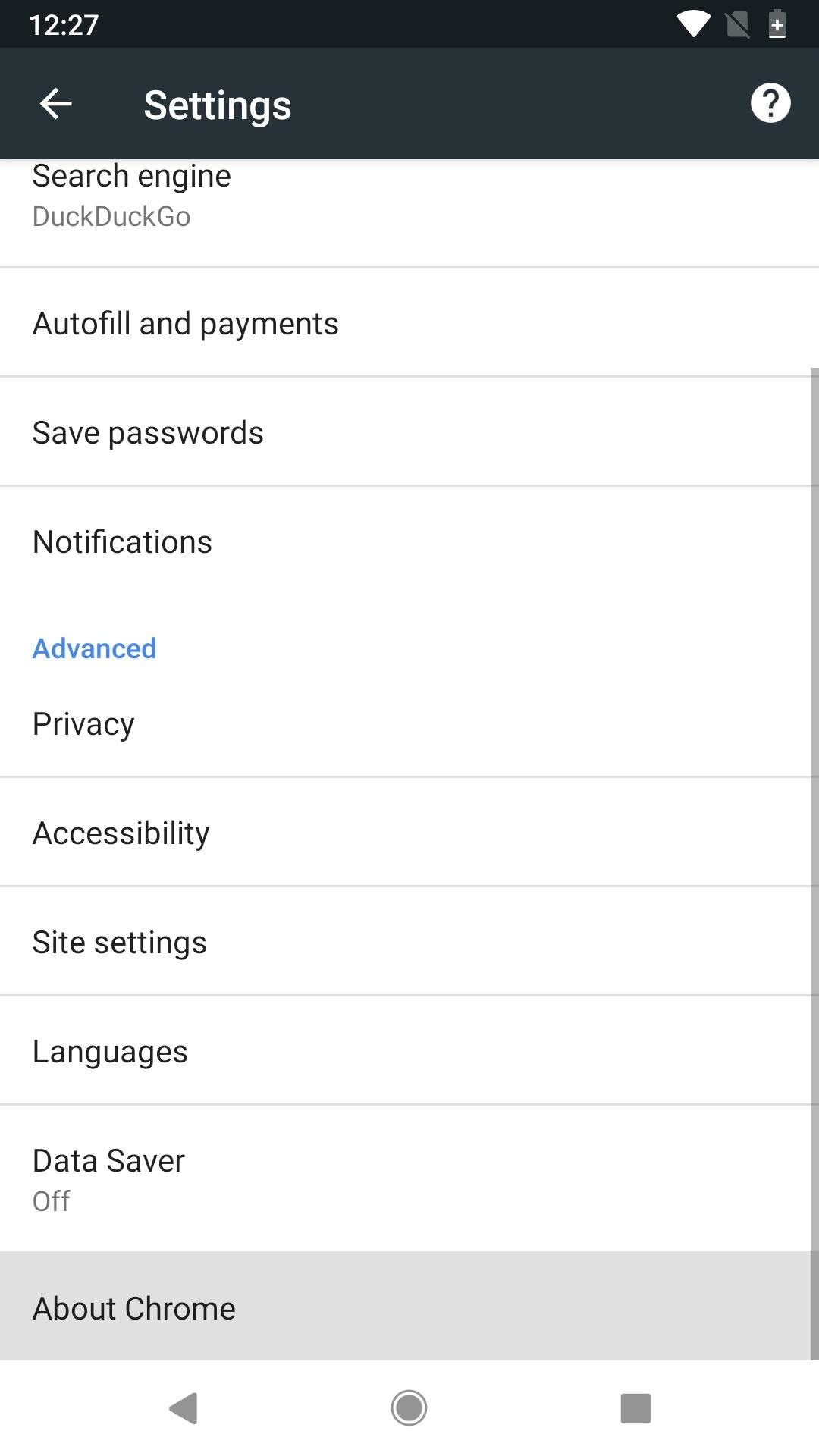
Enabling the Bottom Address Bar in ChromeAgain, this is only possible if you're on Chrome 65 or earlier. If you're unsure what version of Chrome you're on, then open up the browser, tap the vertical ellipsis in the top-right corner, and hit "Settings." Scroll to the bottom, and tap "About Chrome." The first two numbers under Application version are the most important ones here. Note that you can also see the version number in Step 1 below.For example, in the screenshots below, you can see that I'm on Chrome 66. If you want to revert to a previous version of Chrome, just search for a Google Chrome that's version 65 or lower on APKPure or another APK hosting site, then install it. (You may need to enable "Unknown sources" if you haven't before.)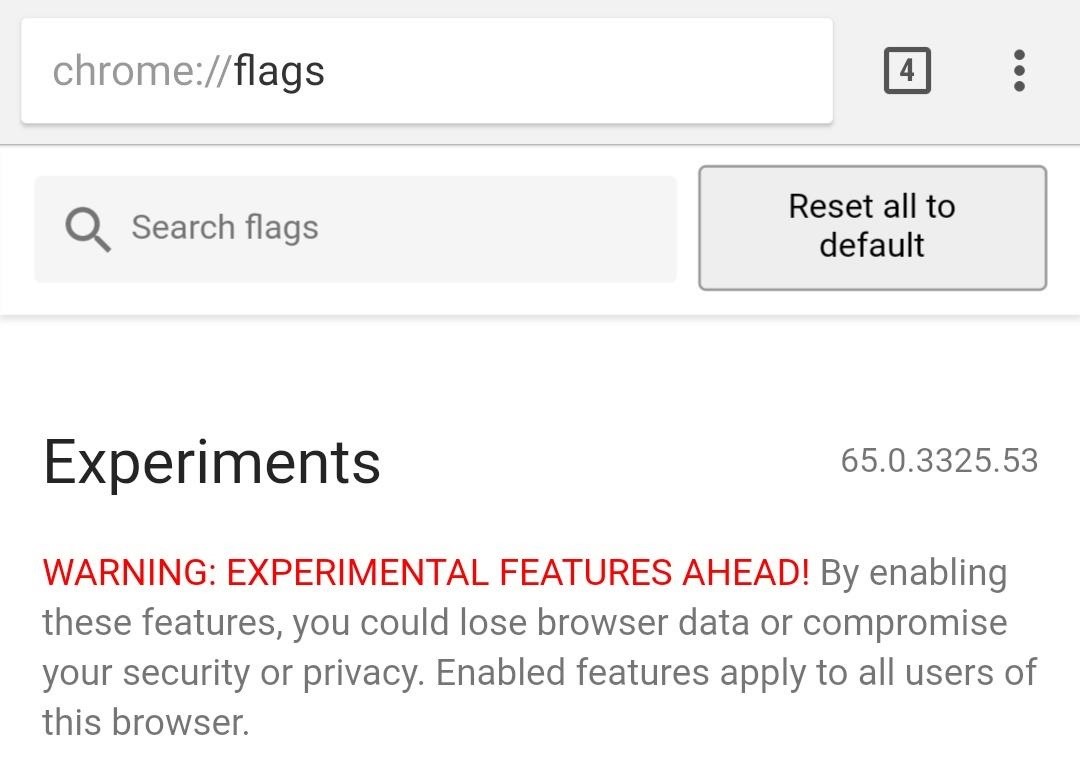
Step 1: Open the Chrome Flags MenuThe flags area contains well over a hundred different experimental features. To get there, open the Google Chrome app, and type chrome://flags into the address bar. As you'll notice, the Chrome version number is also listed next to the Experiments heading. If it doesn't say 66.X, then this won't work.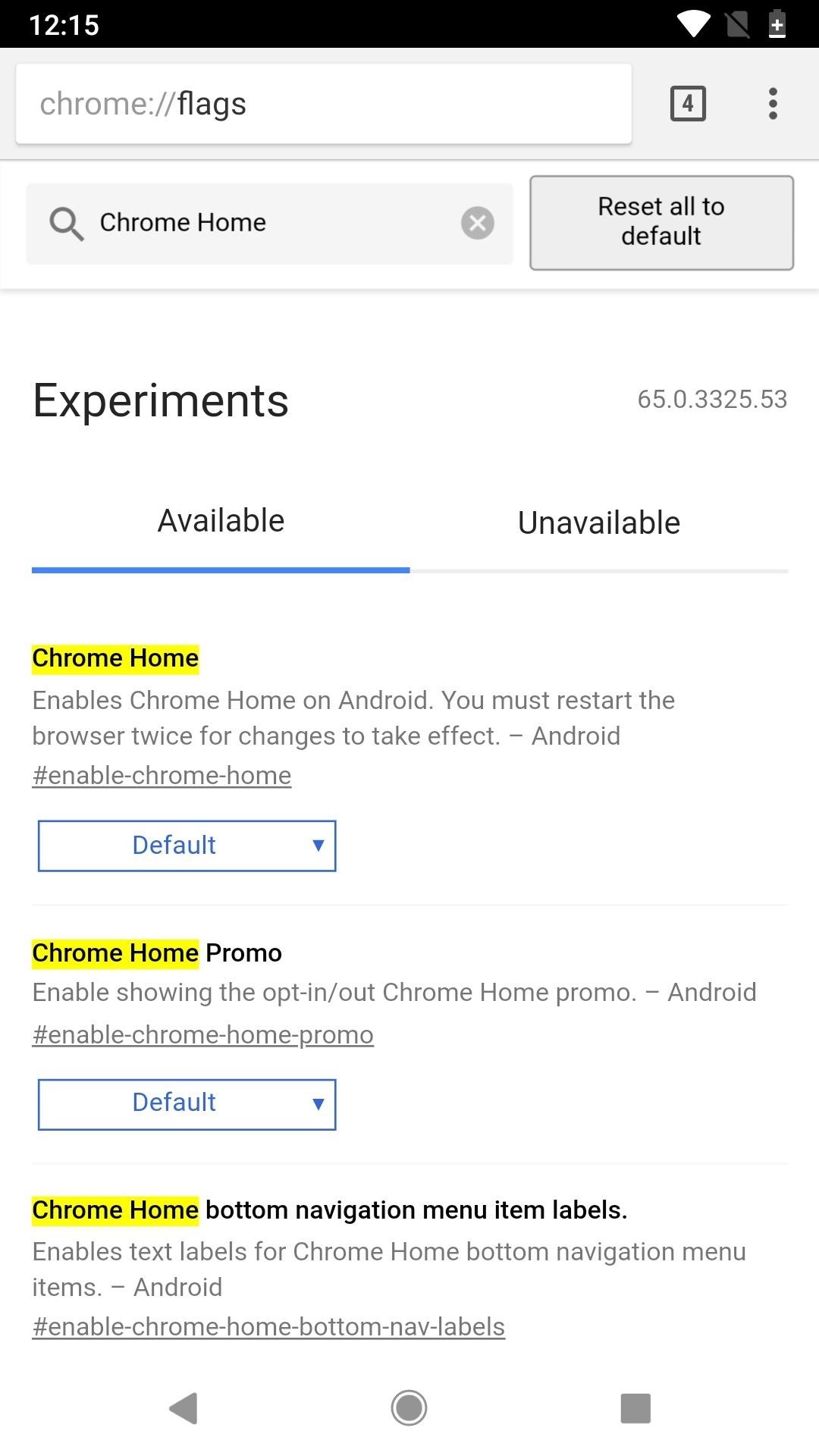
Step 2: Change the 'Chrome Home' SettingNext, navigate down to the setting that reads "Chrome Home" or just type it out in the Search flags field up top to have it jump right up to the top of the list. Once you've found the setting, tap on "Default," then choose "Enabled" on the popup.Afterward, tap on the "Relaunch Now" box to relaunch the app, but you're done yet — you'll need to open up your app switcher, close the app, then open it back up since it takes two restarts to have the change take affect. Once Chrome starts back up, your address bar, aka omnibox, will be along the bottom of the screen instead of the top along with your tabs icon and ellipsis menu icon. You can even swipe up on the address bar to see a list of your frequently visited sites and news whenever you want. Overall, it's a simple little tweak, but your hands will probably thank you now that they don't have to stretch all the way up to the top of your screen to type in a website name or perform a search. However, if Chrome ever gets updated to version 66 or higher, your URL bar will go right back up to the top like it was before, so keep that in mind if you have automatic updates enabled for Google Play.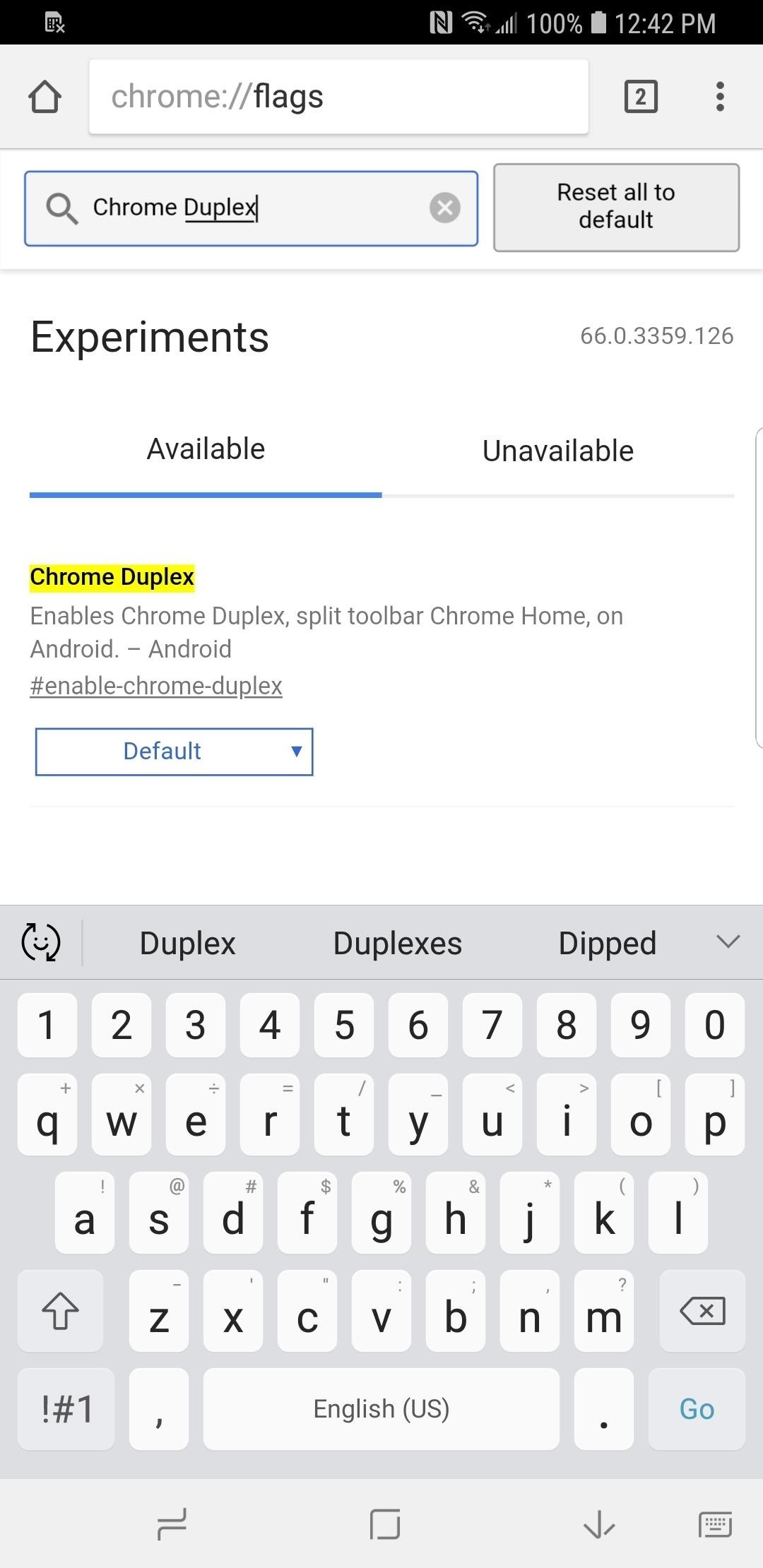
Enabling the 'Chrome Duplex' Flag in New Chrome VersionsIf you're on version 66 of Chrome or have been updated to it and don't want to downgrade with an APK version manually, you can try out the new "Chrome Duplex" flag instead, which has replaced the "Chrome Home" flag.It's not the same as "Chrome Home," however, since the URL bar still remains at the top. The only difference is that a bar gets added to the bottom of the screen that you can swipe up to view your frequently visited sites and news. Hopefully, Google brings back the bottom omnibox option in the flags menu in a future update, since the "Duplex" option doesn't make finger gymnastics any easier. If not, you could always grab one of these ridiculous finger styluses off Amazon to help reach the address bar — or, you know, whatever works.Don't Miss: 19 Tips to Help You Master Gboard for AndroidFollow Gadget Hacks on Facebook, Twitter, YouTube, and Flipboard Follow WonderHowTo on Facebook, Twitter, Pinterest, and Flipboard
Cover image by Dallas Thomas/Gadget Hacks; Screenshots by Justin Meyers/Gadget Hacks
In this video I go through the step by step process explaining how to transfer/send/share a file (like a video or photo) over a bluetooth connection from your android smartphone device to your
How to Connect your bluetooth phone to your PC wirelessly
Homemade Night Vision - How to Make Night Vision Goggles
Jan 19, 2018 · Addicted to your smartphone? Now there's an app for that. The media tycoon turned wellness entrepreneur wants to keep you out of your phone, I'd love a phone that stops news alerts and
Diagnose Your Car's Check Engine Light Using an Android Phone
This is part of the VisiHow series on how to use the Samsung Galaxy S4. You can visit the main VisiHow on how to USE SAMSUNG GALAXY S4 for a full list of S4 VisiHow Articles. Do you have some applications on your Galaxy S4 that are useful and entertaining, yet annoy you by bombarding you with notifications?
Notification Sounds And Alarm Vibrate Settings On Galaxy S9
Experiments to do at home Channel info. Education, Howto & Style. Lighter, hacker, how to, ice, a, Google, toy, FAKE, entertainment, science, how-to, homemade, craft
Homemade Levitron - Metacafe
If you can't access a computer and your device still works, you can erase and restore your device without a computer. If you want to save the information on your iPhone, iPad, or iPod, make a backup. Go to Settings > [your name] > iCloud, tap Find My iPhone, then turn it off. For an unresponsive device or one that won't turn on, learn what to do.
But there's a way to better manage your built-in and added memory, thanks to XDA Developer mattiadj.Instead of crying, he developed a mod to switch the external SD card with the internal memory so that the internal was used for app installs and data only.
Help: How Do I Switch From Internal Storage to SD Card?
The DROID 2 from Motorola came out last August, but it's just now exploding— literally. The 33 News reported yesterday that a Motorola DROID 2 smartphone exploded in the hands of Aron Embry from Cedar Hills, Texas. He was making a phone call outside his home when he heard a POP sound— blood
Android Phone Tips: Motorola Droid Shortcut to Web Browser
Turn your Nook Color or Nook Tablet into an Android 4.1 tablet. Just pop in a special microSD card or download the OS to your own card and you can transform your Nook into a full-blown Android tablet.
New NOOK® Tablet 10" | A Tablet for Everyone -$129.99
AD
In this article, you'll discover how to create a poll in Instagram Stories and how to monitor the results. How to Use Polls in Instagram Stories by Jenn Herman on Social Media Examiner. How to Create a Poll. The polling feature is only available in Instagram Stories so you'll need to create a new story post to use this function.
Get Free Instagram Followers Instantly Upto 100K on
Skip navigation Sign in. Search
Open links with gestures using LinkSwipe - appslova.com
How To: Protect Yourself from the Biggest Jailbreak Hack in History How To: Scan Your Samsung Galaxy S3 for Malware, Infected Apps, & Unauthorized Surveillance How To: Android's Built-In Scanner Only Catches 15% of Malicious Apps—Protect Yourself with One of These Better Alternatives
13 QR Code Scanners That Won't Send You to Malicious Webpages
How to block a program from accessing the Internet on Windows 10. This can be done through the Windows built-in Firewall. Steps are as follows. Step 1: Open Control Panel, and go to the Windows Firewall. Make sure you've turned on Windows Firewall in Windows 10. If not, turn it on.
How to Test Your Firewall - Lifewire
Boost Performance and Reduce Lag-Delays on Your - DroidViews
Use PasswordFox to backup Firefox passwords. PasswordFox is a free utility from the well-known NirSoft and is trustable. Simply download and run PasswordFox to view all saved passwords in Firefox. It shows all password saved in Firefox along with username and URL. It's important to note that this tool works great on Firefox 57 and 58 as well.
0 comments:
Post a Comment