How To: Download High-Res Album Artwork & Detailed ID3 Tags for Your Android's MP3 Library
When you're an audiophile, managing music is a labor of love. Metadata, like artist names, album thumbnails, and genres, is attached to many digital audio files, though some of the songs in your library might not have such tags, and others may have missing or incorrect information.If you're meticulous about your music's tags, or even if you've just got a burgeoning library that needs a bit of organization, an app from developer filobotto makes the process incredibly easy. In just one tap, it will scour the internet and find the most relevant metadata for any of your songs, then apply these tags to make your library look incredibly clean and organized.Don't Miss: The Top 4 Phones for Music Lovers & Audiophiles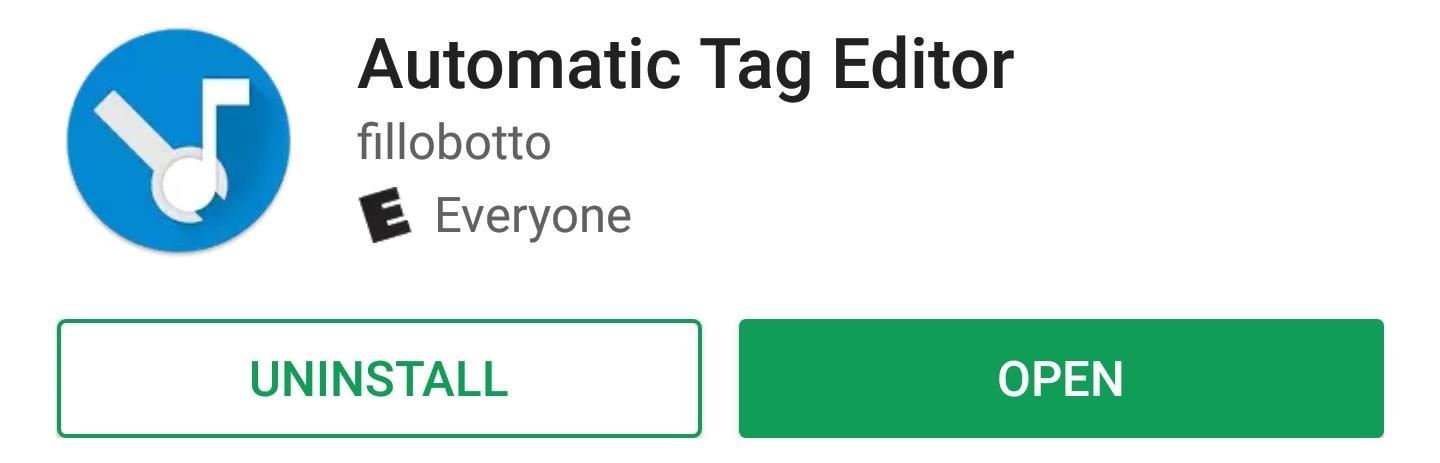
Step 1: Install Automatic Tag EditorThe app that makes tagging your music library as easy as possible is called Automatic Tag Editor, and it's available for free on the Google Play Store. Snagging the app is as simple as installing any other regular app, so head to the following link to install it on your device.Install Automatic Tag Editor for free from the Google Play Store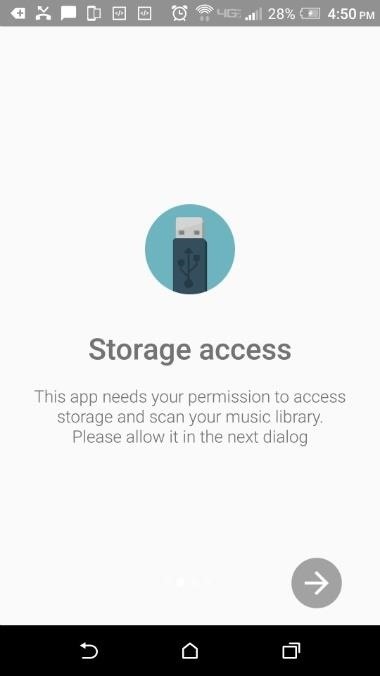
Step 2: Grant PermissionsWhen you first launch the app, you'll be greeted by a set-up guide. This is mostly introductory, but one step requests access to your SD card and another asks you to grant permissions to the app. When you see these messages, make sure to tap "Enable" and "Allow," respectively, then the app will scan your storage for music files.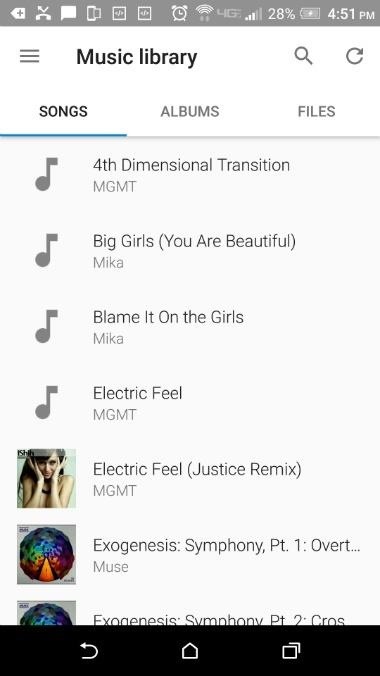
Step 3: Check Discovered Media & Tweak SettingsFrom here, you'll find all of your media under the Songs tab, sorted by artist then song title. However, it's also possible (and arguably better) to select the Albums tab to better group similar media. Items without an album cover will appear with the generic music note symbol, resembling a quarter note with a slight growth. If for some reason you don't see all your media, it could be due improper permissions on the SD card. If you tap the hamburger icon in the corner, then the "Preferences" link, you'll find a way to fix this under the Advanced section—just tap "SD card permission," then enable access when prompted.Since the main point of the app is to add missing album information, it makes it easiest if you organize results by missing album artwork. You can do this by simply tapping the hamburger icon, selecting "Automatic Mode," then "Choose a filter" to arrange the data as you wish.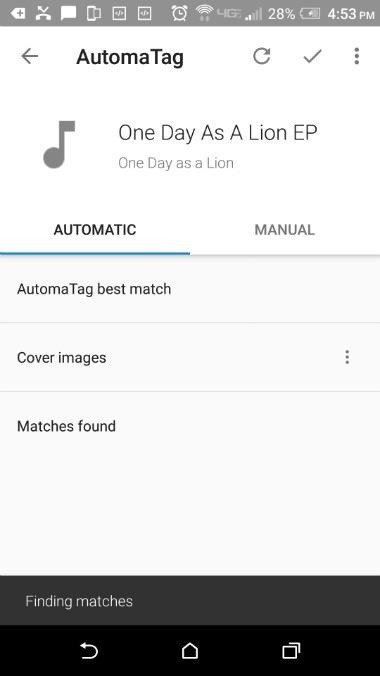
Step 4: Tag Your LibraryWith everything set up, you're ready to start tagging your library. You can select individual songs or albums, and once you do, the app will search the internet for matching tags.From there, you'll see an "AutomaTag best match" result, and if this is correct, all you have to do to add the tags is select it from the list. Otherwise, you can scroll down to find more results, one of which should almost certainly match any song. When you've selected a tag, simply tap the check mark in the top corner to finalize your work, and the metadata will be added to the track.It's important to note that by choosing an AutomaTag to fill in metadata for songs and albums, that any previously entered metadata that you may have inputted manually will be overwritten. So, if you've already done a lot of legwork on your music collection's metadata, make sure to be careful with what songs/albums you choose to automatically tag. If the automatic tag-finding feature couldn't find a proper tag for your song, or if it found one, but some information was missing or incomplete, it's easy to manually edit tags. To do so, just select the song again, then head to the Manual tab and enter any missing information. If the process of selecting songs and albums individually is taking too long for your tastes, you can even have Automatic Tag Editor handle your entire library automatically. This can be done by heading to the side navigation menu, then selecting "Automatic Mode"—but note that this feature requires the pro version of the app, so you'll have to shell out $1.99 if you want Automatic Tag Editor to be truly automatic.Keep in mind, regardless of how you do it, you'll probably have to add information manually if the songs you're tagging are from local artists or highly obscure musicians. Nonetheless, Automatic Tag Editor makes it a breeze to apply album info in the vast majority of cases.Follow Gadget Hacks on Facebook, Twitter, Google+, and YouTube Follow Android Hacks on Facebook, Twitter, and Pinterest Follow WonderHowTo on Facebook, Twitter, Pinterest, and Google+
Cover image by Dallas Thomas/Gadget HacksScreenshots by Nick Epson/Gadget Hacks
Facebook today announced the launch of a new 3D photos feature that uses the Portrait Mode feature of the iPhone and other smartphones with dual lens cameras. Facebook manipulates the Portrait
Facebook unveils new 3D photos: here's how to do it | AndroidPIT
How To: Make an ISO file to install & play Final Fantasy 7 PC How To: Use your PS3 controller on your PC How To: Install a Gameboy Advanced (Gba) emulator on a Blackberry How To: Play Call of Duty 4 on the PC using a PS3 remote
How to Put a Gameboy & Gameboy Color emulator on your R4/M3
Create Presets: Consistency is the key if you're shooting multiple shots and takes for the same scene, so changing the settings to match can be a waste of time. An app that lets you save your current shooting settings as presets means quick-and-easy access to matching shots.
News: Break Free from Your Smartphone Addiction by Turning Your Phone to Grayscale How To: Get Google's Digital Wellbeing Feature on Any Android Device How To: Keep Your Smartphone Usage in Check for Android & iPhone News: This Dad Wants to Make Selling Pre-Teens Smartphones Illegal
How to Get Samsung's Battery-Saving Grayscale Mode on Your
From customizing Quick Settings to keeping photos private, these handy Samsung Galaxy phone tips will help you make the most of your device. 10 Tips Every Samsung Galaxy Phone Owner Should Know
10 tips to make the Samsung Galaxy Tab S3 the best it can be
How to Text from Gmail: 12 Steps (with Pictures) - wikiHow
Continue adding as many shortcuts to Drive folders as you need to your home screen. Once you add your last shortcut, go to the home screen page housing the shortcuts and drag them onto each other
How To Add Google Drive File Shortcuts To Your Home Screen
The MP3 Music Box makes a great, customized gift for anyone. You can see in the video that I turned mine into a Wii Remote box and added 8-bit video game style music to it. You could add romantic music if you make the box for your partner for Valentines Day, or lullabies if you make it for a child's nightstand.
How to Make a Simple No-Sew Workout Armband for - WonderHowTo
Read the latest research on everything from new longer life batteries and batteries with viruses to a nano-size battery. grid and longer-lasting news with ScienceDaily's free email
Sony is developing smartphone batteries that will last 40
Electronic Arts' soft launch is officially over; you can now download The Sims Mobile for Android and iOS. And as you kick off the first of many (many) hours toward tricking out your virtual
The Sims 4 Android - YouTube
Read on to find out all you need to know about Microsoft's new edge browser. Microsoft Edge: Release Date. While a beta versions of Spartan/Microsoft Edge has been available to developers for months, us regular consumers will need to wait until July 29th to grab Microsoft Edge. That's the date Windows 10 launches on both desktop and mobile.
Here's what you need to know about Microsoft's Chromium based
0 comments:
Post a Comment