How To: Change Your Android TV's Screensaver
Much like the Chromecast, Android TV devices such as the Nexus Player and Nvidia Shield TV have always had those beautiful background images as their default screensaver. However, unlike the Chromecast, these "Backdrop" images, as they're called, weren't always customizable on Android TV.A few months ago, Google rebranded its Chromecast app as simply "Google Cast," and this signaled some changes for Android TV. In particular, it meant that the Chromecast was no longer the only device that was fully supported by this app, and instead, it could now be used to control Android TV devices.One of the biggest features of this Google Cast app is that it can be used to add custom sources for the Backdrop screensaver. Curated news, beautiful art, satellite imagery, and even weather data can now be added to the screensaver on your Android TV, and I'll show you how to do it below. 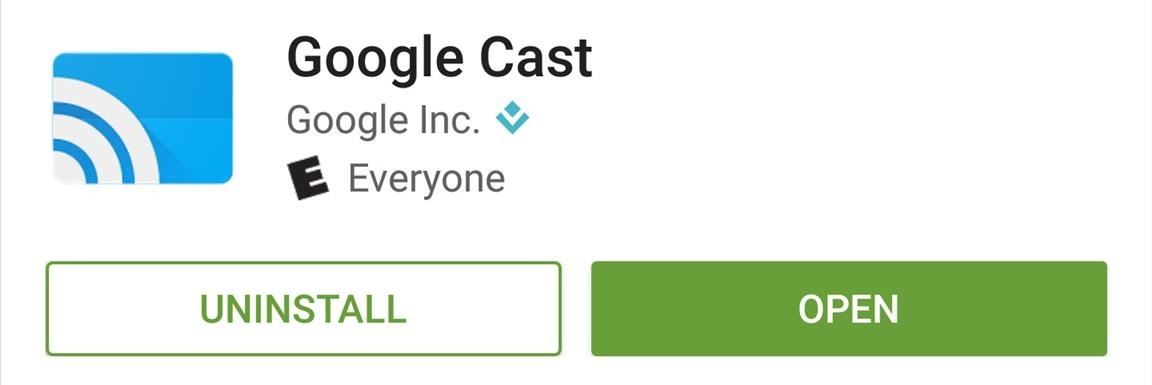
Step 1: Install the Google Cast AppTo get started, you'll simply need to install the Google Cast app on your smartphone. It's a free app, and it's available for both Android and iOS.Install Google Cast for free from the Google Play Store Install Google Cast for free from the iOS App Store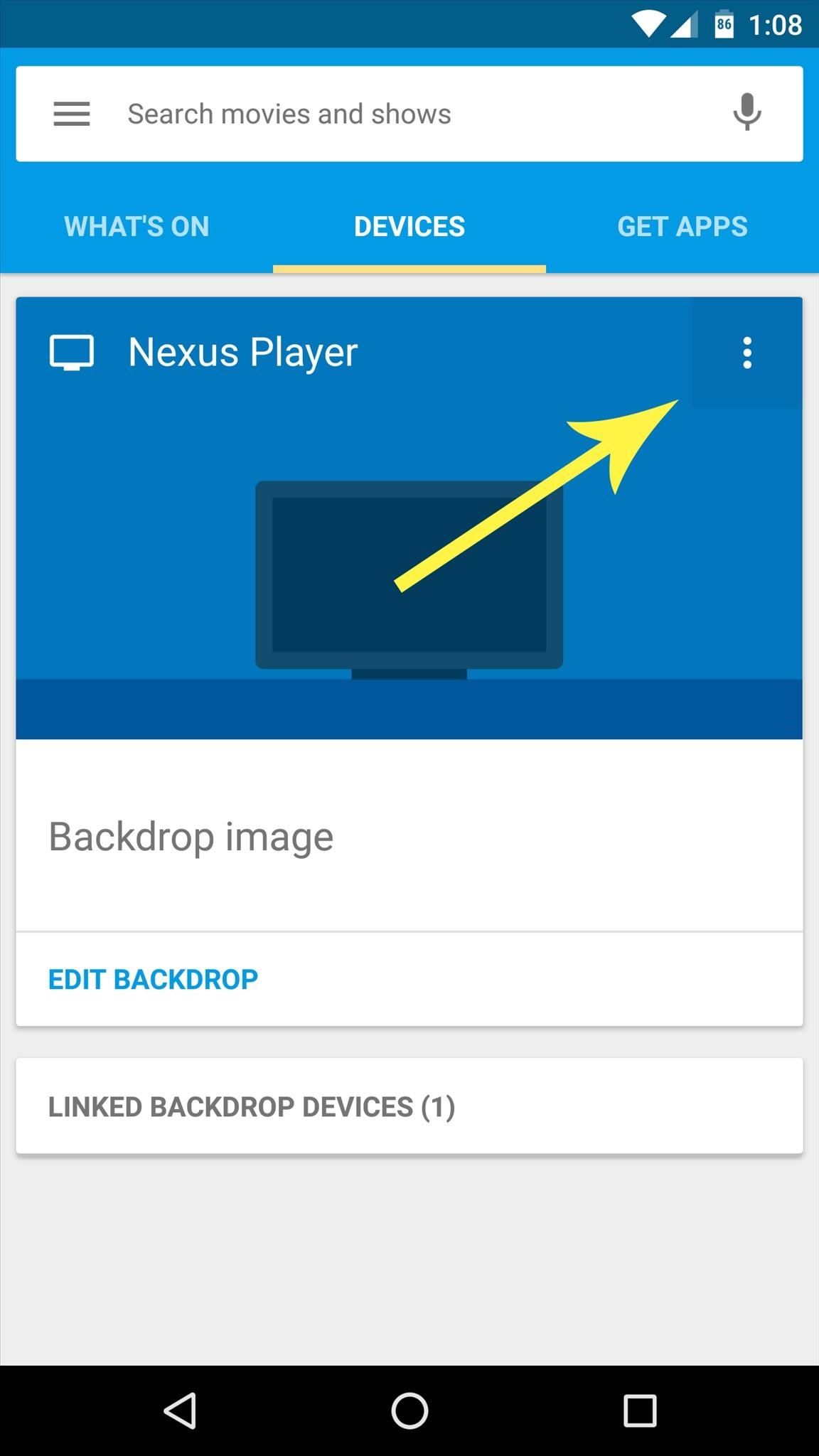
Step 2: Add Backdrop SourcesOnce you've got Google Cast installed, make sure your phone is connected to the same local network as your Android TV device, then open the app and head to the Devices tab. From here, tap the three-dot menu button on the card with your Android TV device, then choose "Backdrop settings." Next, you'll see a list of all the available custom sources for the images in your Android TV's screensaver—I'd suggest enabling them all at first to see what they're all about. Within each category, there are several more options that you can enable or disable, so poke around in these menus to add any sources that interest you.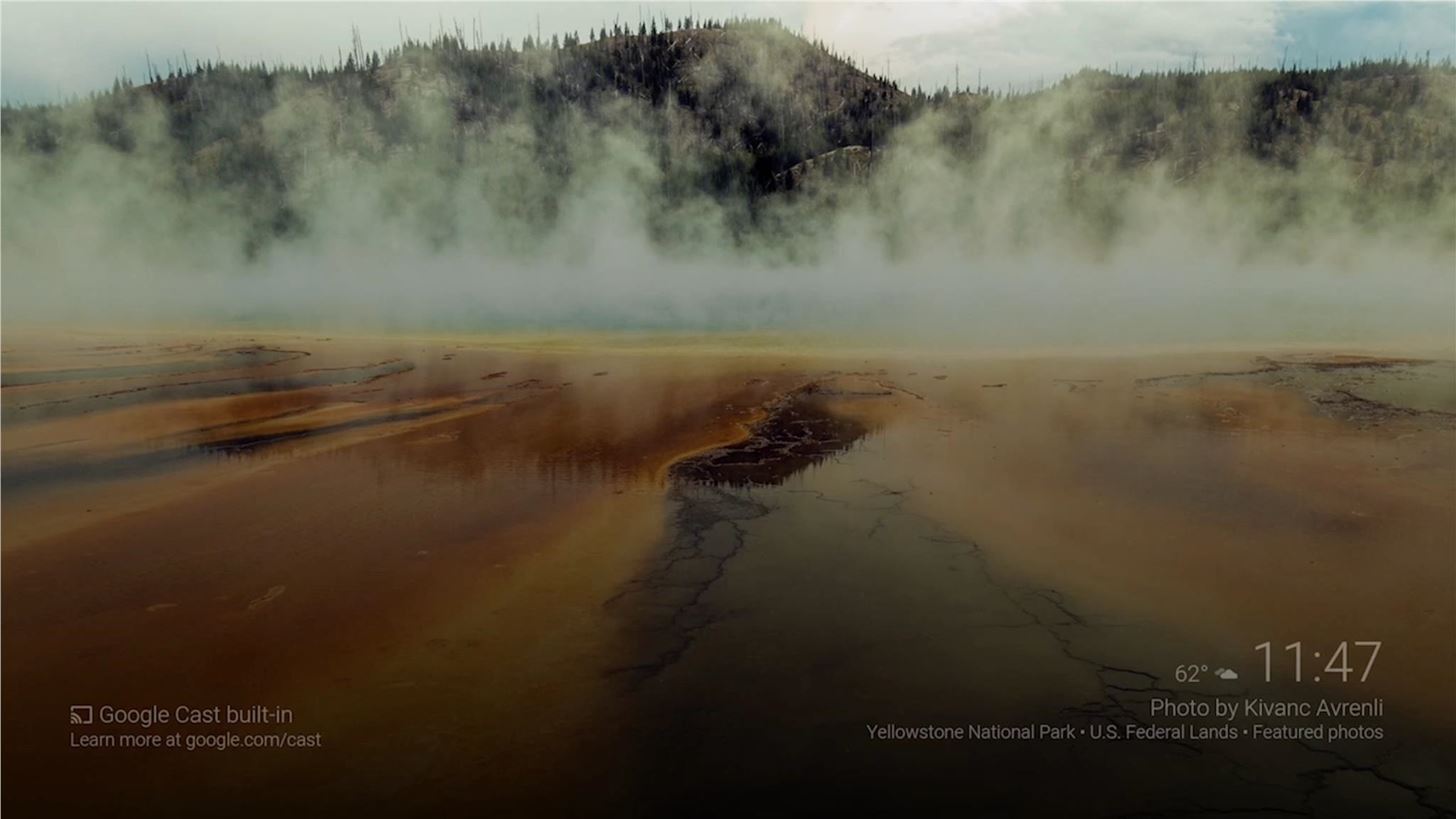
Step 3: View Your Backdrop & Get Information About the ImagesOnce you've enabled any custom sources, all that's left to do is to wait until the screensaver kicks in on your Android TV. Once it does, you'll be greeted by gorgeous images that were previously unavailable for Android TV's Backdrop feature. At any time, if you'd like to learn more information about a particular image being displayed on your Backdrop, just open the Google Cast app on your smartphone and tap the image in the Devices tab. This will take you directly to the source of the image, where you can learn more about the artist or even save the picture to your device. Alternatively, you can just open the Google app on your smartphone, then say "OK Google, what's on my Chromecast" to view the same information.Follow Gadget Hacks on Facebook, Twitter, Google+, and YouTube Follow Apple Hacks on Facebook and Twitter Follow Android Hacks on Facebook and Twitter Follow WonderHowTo on Facebook, Twitter, and Google+
Cover image and screenshots by Dallas Thomas/Gadget Hacks
Grab your music, TV shows, movies, games and other files faster with a smart multi-stream download manager. The best free download manager 2019: get the files you want, quickly and securely.
How to Add Custom Words & Phrases to Your Status Bar on the
Email is one of the least private and least secure forms of communication, although few people realize this. MixMaster is one way to allow secure, anonymous communication even over the very public medium of email. This tutorial will get you started with MixMaster quickly and easily.
Anonymize Your Emails with MixMaster | Linux Journal
Best Devices To Test For Your Android App - afourtech.com
How to Download Additional Camera Modes - Samsung Galaxy S6
What Huawei's Rumored Mobile OS Means for the US Market
The Note 9 has all the little (but useful) features for the best experience on social media. It's one of two phones on our list with a notification LED, so you'll never miss a notification. It even doubles down and includes an always-on display for glanceable information and alerts without even having to wake your phone.
5 Best Apps To Fight Social Media Addiction - blogs.systweak.com
Here are the top-ranked smartphones that will last the longest on a single charge. These phones held out for at least 11 hours in our test to offer the best phone battery life.
Blackberry phones all carry the same software, which means all the models are operated the same. Learn how to operate a Blackberry with advice from a cell phone representative in this free video
Secure Smartphones - Secure Devices - BlackBerry Devices
How To: Forward Missed Call Alerts & Text Messages on Your Samsung Galaxy S3 to an Email Address News: Official Android Oreo Update Already Hit Some Galaxy Note 8s How To: Disable the Missed Event Widget & "Blocking Mode On" Notification for the Galaxy Note 3
Samsung Galaxy Core Prime - Text Message Notification
How To: Play 'Comix Zone' on Your iPhone Now & Relive the Glory Days of Arcade-Style Fighting Games News: Chrysaor Malware Found on Android Devices—Here's What You Should Know & How to Protect Yourself News: MPAA - ''SOPA Blackout's Are a Stunt'' News: The Blackout
The New Look of The Philippine Peso - WonderHowTo
0 comments:
Post a Comment