How To: 8 Menu Bar Apps Every Mac Power User Needs
The menu bar is a great place to perform quick searches, track battery life, and switch Wi-Fi networks on your Mac, but it can do way more than that if you let it. I've rounded up some menu apps below that not only have features that will boost your productivity, but are lightweight enough to run entirely from the menu bar.Don't Miss: 6 Tweaks You Should Be Using on Your Mac Right Now Don't Miss: 13 Terminal Commands Every Mac User Should Know The majority of these menu bar apps are available through the Mac App Store, but for the few that aren't, you will have to download either a .dmg or .zip file and install the apps manually. You might also need to adjust your security settings to allow some of these apps to run. 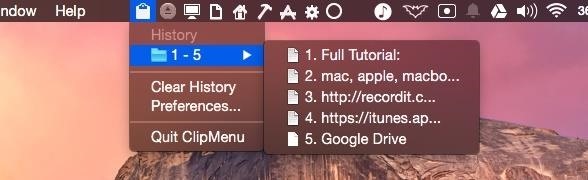
1. Easier Copy/Paste FunctionalityWith Clip Menu, you'll no longer need to worry about copy/pasting text or images one at a time. Instead, you'll have access to the ten most-recent clipboard entries, which you can copy directly from the Clip Menu icon in the menu bar.Download Clip Menu (.dmg)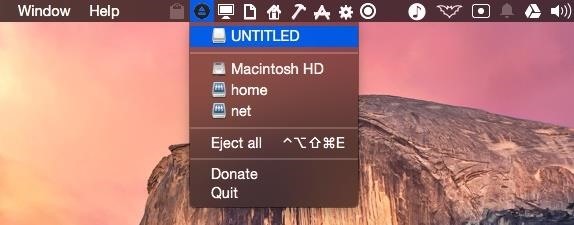
2. Stupid-Fast Drive EjectingIf you are constantly mounting and unmounting drives from your Mac, you know how annoying it can be to go to each individual drive icon and click "Eject."Ejector makes the entire process a two-click procedure. All you have to do is click its menu bar icon and hit "Eject All" to unmount every peripheral drive connected to your Mac. Individual drives can also be unmounted if you'd rather not eject everything.Download Ejector (.dmg)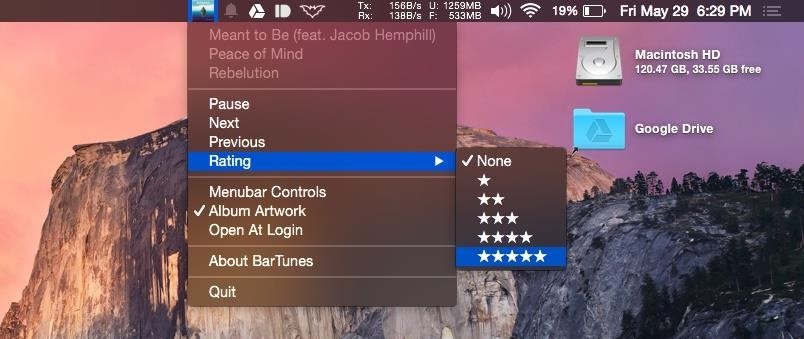
3. Better iTunes ControliTunes support apps are nothing new, but most of them only give you playback control shortcuts and they aren't always free. BarTunes, on the other hand, also gives you the ability to change a song's rating and displays the current song's album art for free.Install BarTunes from the Mac App Store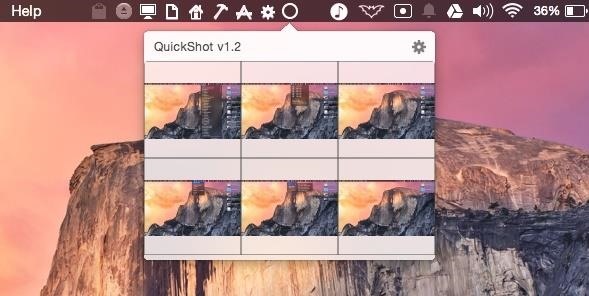
4. Quickly Organize & Use ScreenshotsI take loads of screenshots for articles and guides, and QuickShot is the best tool to help me keep track of them. Right when I take screenshot, it gets stored in the QuickShot menu bar popup, allowing me to easily drag-and-drop them anywhere I want, which makes sending emails or creating reports much easier.Install QuickShot from the Mac App Store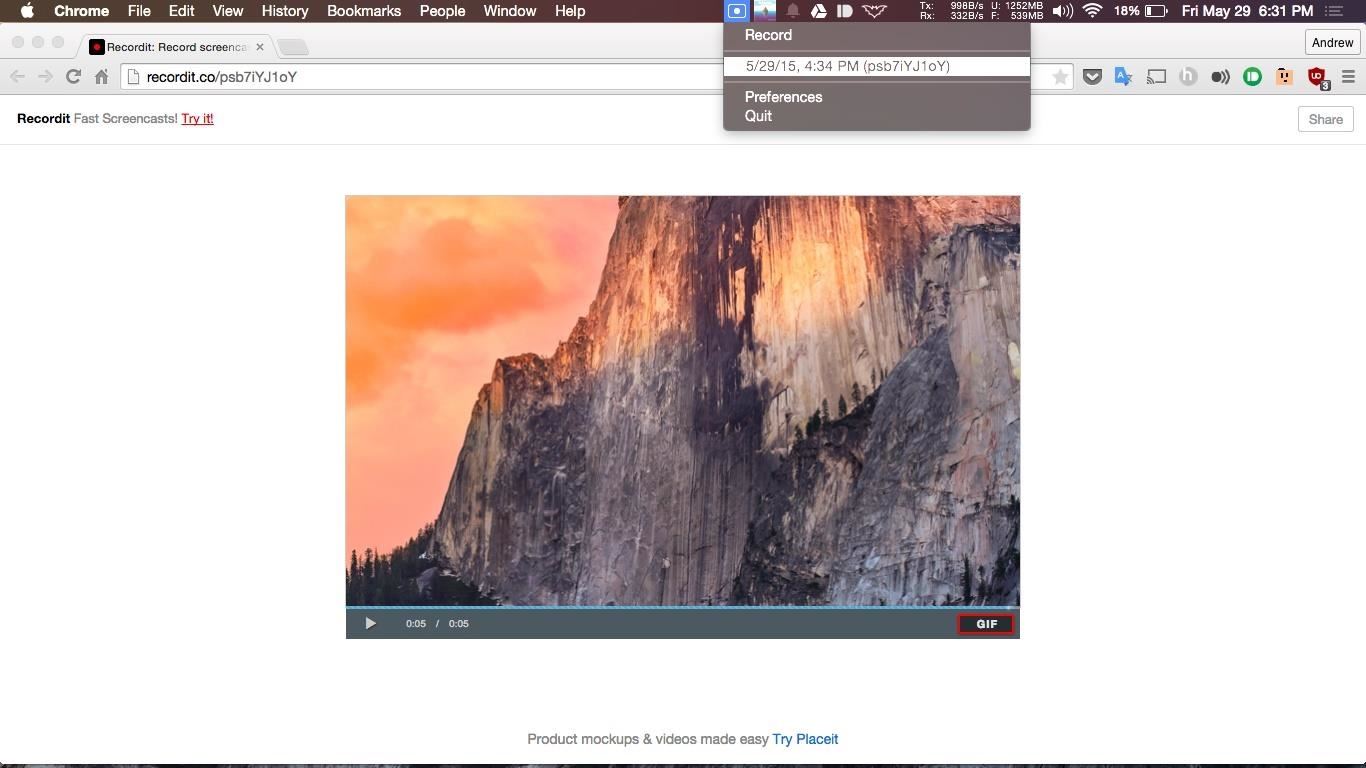
5. Safely Share Screen RecordingsWhen screenshots don't cut it when helping others troubleshoot, I usually have to send a quick video recording. This usually means recording a screencast, uploading it to a cloud service, then sending the link. But with Recordit, the entire process is automated.Once you click "Record" from the menu bar icon, the service will let you select a portion of the screen to record. Once you click "Stop," a link will be copied to your clipboard that can be shared with anyone.While this app is free, there is a $29.00 Pro version which allows you to remove the five-minute recording limit and add passwords to prevent strangers from watching them.Download Recordit (.zip) [the Mac App Store version is outdated]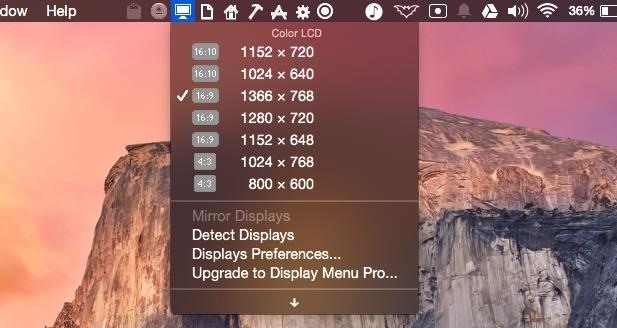
6. Change Display Resolutions with a ClickFor those of you who use your Mac as media center and have projectors or external monitors hooked up, you know exactly how hard it can be to get the mirroring and resolution settings just right.To make this process a whole lot easier, you can use Display Menu, which gives you all the same options that come with the regular OS X Display menu bar icon, but with the added bonus of changing your main resolution at any time.Install Display Menu from the Mac App Store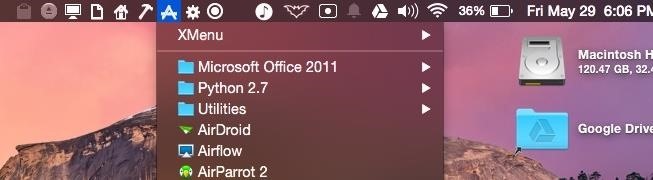
7. Put Your Finder in the Menu BarThe Finder sidebar is a great way to quickly navigate to your favorite folders, but with XMenu, you get the same functionality built into your menu bar.By default, you will only be able to add predefined directories, but if you open the preferences, you can enable a user-defined XMenu. With that enabled, open up your Home folder, then go to /Library/Application Support/XMenu/Custom and begin dropping aliases of your favorite apps, folders, and documents. Those will be available from the XMenu with a cog icon.Install XMenu from the Mac App Store If you created a custom XMenu, you would have also noticed a Snippets category, which can store text files that can be copied to your clipboard similar to the way ClipMenu works.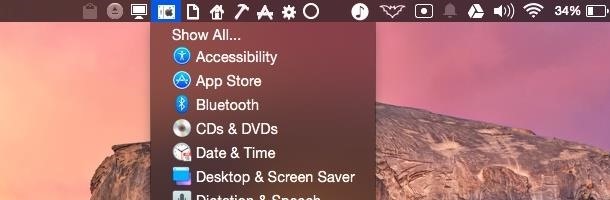
8. Access System PreferencesYou may have noticed that XMenu did not have a way to add shortcuts to System Preference panes, but that's where MenuPrefs comes in. You can either have shortcuts to all the System Preference categories, or make a list of the ones you most frequently use.Download MenuPrefs (.dmg) With these tools, you'll hopefully be able to get way more out of your menu bar in Mac OS X. If you have an menu bar app you love that I didn't cover, let me know in the comments below!Follow Apple Hacks over on Facebook and Twitter, or Gadget Hacks over on Facebook, Google+, and Twitter, for more Apple tips.
So really, backing up the EFS partition is probably one of the first things you should do immediately after rooting your Galaxy S6. But existing EFS backup solutions aren't necessarily compatible with the Galaxy S6, so the trouble becomes where to find an app that will do the trick.
Unknown Baseband, No IMEI, No EFS Backup « Samsung Galaxy S3
Disclaimer: Once you cut your card, there's no going back.Once it fits the nano-SIM form factor it won't work as a micro-SIM card anymore, meaning you won't be able to swap your card back and forth between devices that take different card sizes.
Convert a Micro-SIM Card to Fit the Nano-SIM Slot on Your HTC
Multiple Social Networks Video Uploading in One Go! Vid Octopus is a video distribution and sharing app to upload video to social media for content creators, advertisers and for anyone who wishes to upload their videos to multiple video hosting sites and social networks like YouTube, Facebook, Dailymotion, Dropbox, in one go.
Vid Octopus - Video Uploader - download.cnet.com
More often than not I default to Uber because I can do 12 rides in one day without pushing myself harder than I'm willing to. I don't avoid Lyft per se, but if I have a request coming through from both at the same time, I will take the Uber just so I can get that much closer to reaching my quest since that equals free money.
I build my own patch cables. Got one of those little Berenger instrument cable checking boxes and it is really great for making sure you did a good job soldering your cable together. Also is the bomb for holding right angle cable ends in place while you are working on it. I use mostly Lava Cable. They're local.
Automatic Soldering Machine | Best Solution For Soldering
AD
Apple definitely wasn't first to the widget game, but any iPhone running iOS 8 or higher can add widgets to their Today View found via a swipe down from the top of the screen when on the home screen or in any app. There's even access to widgets on the lock screen via the same swipe down on iOS 8 and
How to Remove Widgets from Your iPhone's Lock Screen « iOS
Linux Journal Presents: Email is one of the least private and least secure forms of communication, although few people realize this. MixMaster is one way to allow secure, anonymous communication even over the very public medium of email. This tutorial will get you started with MixMaster quickly and easily.
How to Send an Anonymous Email - Your Guide to Anonymity | VPNpro
The appeal form tells you it takes "several days" for the support team to handle your request. After ten days, I got an email from Twitter saying they rejected my appeal. The "locked" status would remain, and my only option was to delete the tweet. I reached out to Twitter as a journalist to find out more about the process.
How to See Your Top Nine Instagram Posts of 2018 - Allure
How To: Disable the 'Good Morning' Message on Your iPhone's Lock Screen How To: Remove Widgets from Your iPhone's Lock Screen How To: Get the Most Out of iOS 11's New Lock Screen-Style Notification Center How To: Access Your Screen Time Usage Stats Faster in iOS 12 for iPhone
iOS Basics: How to Add Widgets to Your iPhone's Lock Screen
Action Launcher 3 brings must-have features to Android A new take on folders that brings different actions that I highly recommend you read because it covers all of Action Launcher's features.
Release Notes - Action Launcher
How To: Use Your Fingerprint Scanner to Do Almost Anything with Tasker News: Samsung Scraps In-Display Fingerprint Scanner for Galaxy Note 8 How To: 3 Ways to Unlock Your Samsung Galaxy S8 Faster — Without Using the Fingerprint Scanner
How to fix fingerprint scanner not working problem on Galaxy S10
How To: Access your linux desktop remotely from any computer How To: Access Files, Manage Apps, & Get Remote Camera Access to Your HTC One Wirelessly from Your Computer How To: Remotely Control Computers Over VNC Securely with SSH How To: Access Xampp Server Remotely
How to Control Your Computer Remotely from Your HTC - HTC One
0 comments:
Post a Comment