How To: Clear Your Frequently Used & Recent Emojis from Your iPhone's Keyboard
The Frequently Used section in the iPhone's Emoji keyboard is a weird place, to say the least. Despite its name, the section features both frequently and recently used emojis, and it may contain emojis you've never even touched. And let's not even talk about its strange way of organizing emojis. If you're sick of seeing weird emojis in there, there is a way to reset what appears in there.Maybe you used a horrible emoji once and don't ever want to use it again. It could also be that you don't want to leave any evidence of the recent emoji discussion you had with someone via iMessage. Maybe you just want a fresh start. Whatever the case may be, if you're unhappy with the emojis in the Frequently Used section, you can reset it back to Apple's default recommendations for the Emoji keyboard.There is no way to get rid of the Frequently Used section, at least, not any official means. There could be a jailbreak tweak out there for that, but it's not worth the trouble or security issues that jailbreaking brings up.Don't Miss: Quickly Switch Between Alphabet & Numeric Keyboards
Resetting Frequent Emojis Also Resets Saved TextBefore we get into the how, it's good to point out that by resetting the frequents list for emojis, you're also going to be resetting the keyboard's dictionary settings. That means, predictive text.When you type a word, Apple may auto-correct it to something else, but you can tap on the change to revert it back to what you really wanted. Every time you reject a predicted word, that custom word is saved to the dictionary so it won't try to auto-correct next time.So be warned: By resetting the Frequently Used section in the Emoji keyboard, you'll also be resetting your saved custom words, so you'll have to re-teach your keyboard to correctly use words (such as slang or curse words) that it doesn't have in the dictionary. Also, predictive emojis may disappear for a while after resetting the dictionary; continuing to use emojis will bring this feature back.By following the directions below, you will not be resetting any custom word shortcuts (i.e., Text Replacements), nor will you be affecting any third-party keyboards like Gboard — this only applies to Apple's stock keyboards.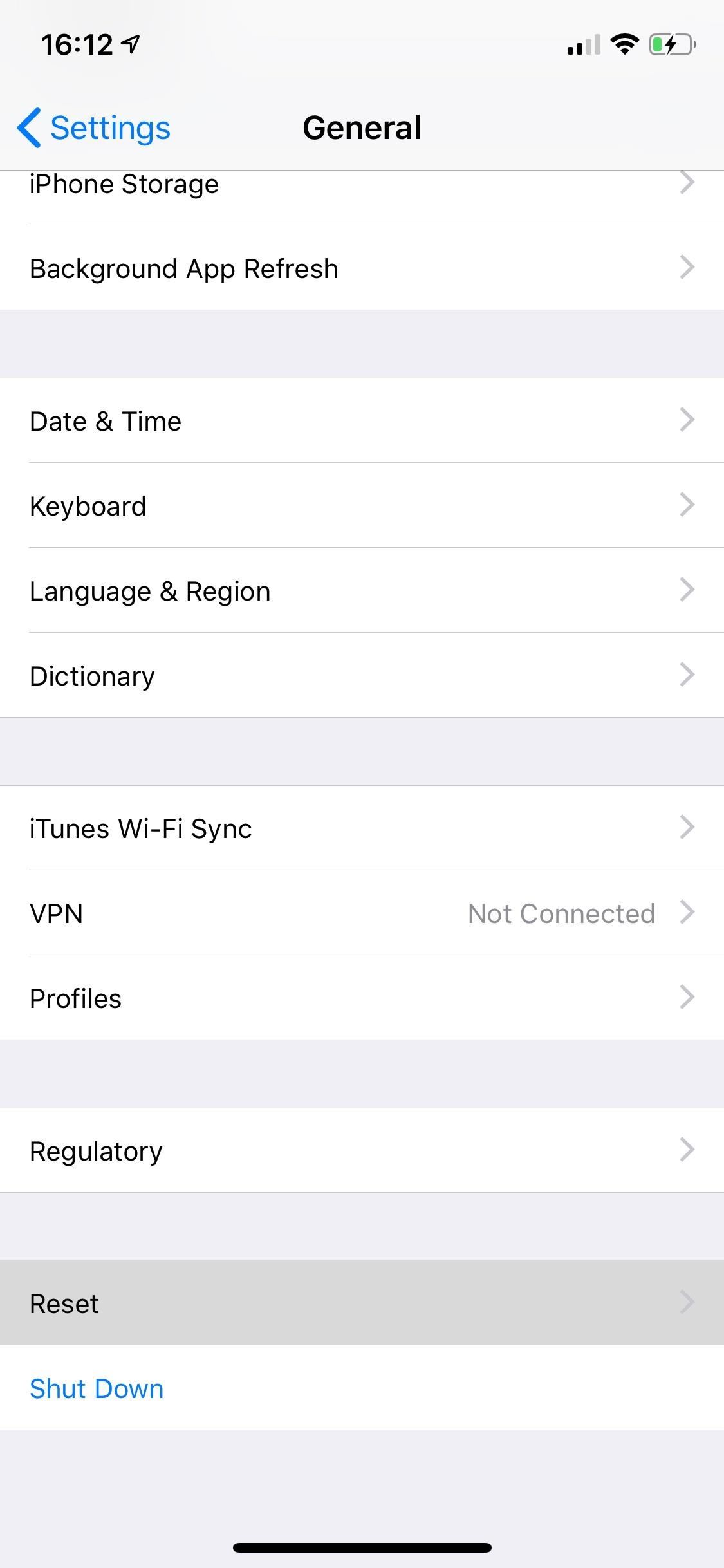
How to Clear Your Recent & Frequently Used EmojisTo do so, you must reset the dictionary for Apple's keyboards. Open the Settings app, go into "General," tap on "Reset," and then "Reset Keyboard Dictionary." Enter your passcode, and tap on "Reset Dictionary" to delete all custom words you have saved for the keyboard and return its dictionary back to factory default. Below, you can see the difference between a keyboard with actual recent and frequently used emojis (left) and one with standard pre-populated emojis (right). Yours will end up looking like the one full of prefilled emoji characters. Now, whenever you use an emoji, it will appear in the top left spot. When you use another one, it takes its place, pushing the first one down vertically. For each new one, the older ones will keep getting pushed down vertically until they start back up on the next row's top, just to be pushed down again.However, this is not always the case, and some emojis will stay on the left side while brand new ones appear in the middle. Also, when you use an emoji more than once, it tends to stick to the left side of the section, assuming you'd want quicker access to ones you use more than others.Don't Miss: Unlock the Secret Emoticon Keyboard on Your iPhone Follow Gadget Hacks on Pinterest, Reddit, Twitter, YouTube, and Flipboard Sign up for Gadget Hacks' daily newsletter or weekly Android and iOS updates Follow WonderHowTo on Facebook, Twitter, Pinterest, and Flipboard
Cover photo and screenshots by Nelson Aguilar/Gadget Hacks
Nov 14, 2018 · Google adds that if your subject moves, instead of capturing one bright and blurry photo, Night Sight will grab an equal amount of light over a burst of many dark but sharp photos.
How Google's Night Sight Works, and Why It's So Good
Detta mjuklanserade spel låter dig skapa och dela Pac-Man Mazes på din iPhone Med en aning från Super Mario Maker, har Bandai Namco blivit lanserad PAC-MAN Maker i Kanada före en global release. Det här är välkommen nyheter för mobila spelare, eftersom du inte behöver en konsol för att njuta av det här klassiska arkadspelet när det
Deluxe Pacman - Free Downloads of Deluxe Pacman Software
A step by step guide to creating and installing your own custom boot animations on Android. Head over to
PayPal 101; Whenever you move into a new home, whether that's a house or apartment, changing addresses on all your online accounts is one of the most monotonous tasks that needs to be done. It's even more tedious when you have to update both shipping and billing addresses.
How to Avoid an 'Unblockable' Presidential Alert - Gadgeteck
Amazon Prime Day is coming. Maybe not today, maybe not tomorrow, but most likely some time in July, Amazon will be treating all its Prime customers to a day of deals. And while there may be plenty of offers worth avoiding, the best Prime Day deals do deliver big savings on some of Amazon's best
The Best Prime Day Deals 2019: What You Need to Know
Google updates its voice command service with support for spells from Harry Potter before the release of spinoff movie Fantastic Beasts and Where to Find Them.
While that hotkey combo works in most non-mobile browsers, the exact steps involved in clearing your browser's cache depend entirely on what web browser you're using. Below you'll find some browser and device-specific instructions, as well as links to more expansive tutorials if you need them.
Clear your web browser's cache, cookies, and history
How to Unlock a Samsung Galaxy. This wikiHow teaches you how to carrier-unlock your Samsung Galaxy smartphone. Carrier-unlocking your phone will allow you to use it on any carrier's network as opposed to just the carrier from whom you
Protect Individual Apps on Android That You Can Only Unlock
Since almost all androids are different, we can't go into details of specific devices, we can however, discuss platform specific solutions. If your phone has turned off, check out how to turn on an Android phone with a broken power button. Lock/Unlock Phone. The following solutions let you lock/unlock an Android phone with a broken power button.
What To Do When The Power Button Of Your Android Phone Is Broken?
Step By Step easy bypass google account verification ANDROID with out OTG cable--HD - Duration: 5:56. Youth Galaxy Android 2,940,172 views
How To Change Your Gmail or Google Password
With the iPhone 8, 8 Plus, and iPhone X making their official appearance today, we take a look at the latest "revolutionary" features to determine how long they have already been found on Android.
10 iPhone Features Apple 'Shamelessly Copied' from Android Phones
News: 10 Photography Tips for Mastering Your Camera Phone How To: Block Phone Calls More Efficiently & Conserve Battery on Your Galaxy Note 3 How To: Get Android 9.0 Pie's New Ringtones & Notifications on Any Phone How To: Get the Galaxy S9's New Ringtones & Notification Sounds on Any Android Phone
4 ways to turn off annoying notifications on your Android
On your iPhone, go to the Settings app. Tap your name at the top of the screen (in iOS 9 and earlier, skip this step). Tap iCloud. Move the Notes slider to on/green. Repeat this process on every device you want to sync notes via iCloud.
Apple's iPhone 5 User Guide Tells You Everything You Need To
Your Android device can begin booting then after the Android logo it goes into an endless boot loop- stuck in the Android screen. At this point you are unable to make anything work on the device. It is even more stressful when you don't know what to do to fix Android stuck on boot screen.
How To Change, Customize & Create Android Boot Animation [Guide]
0 comments:
Post a Comment