How To: Make an Android Phone or Tablet Grandma-Friendly
By now, a mobile phone that isn't "smart" is about as hard to come by as a TV that isn't high definition. As a result, members of older generations who were previously reluctant to purchase a newfangled smartphone have no other choice but to cave into the more recent trends when their old device finally breaks down.When someone who is entirely unfamiliar with smartphones crosses that threshold, all of the capabilities that their new gadget offers can be overwhelming. So if you have an elder family member who is currently going through this rough transition, I'll go over six tips you can use to help get them started with their new Android smartphone.Don't Miss: Our Android Basics Series for Smartphone Beginners 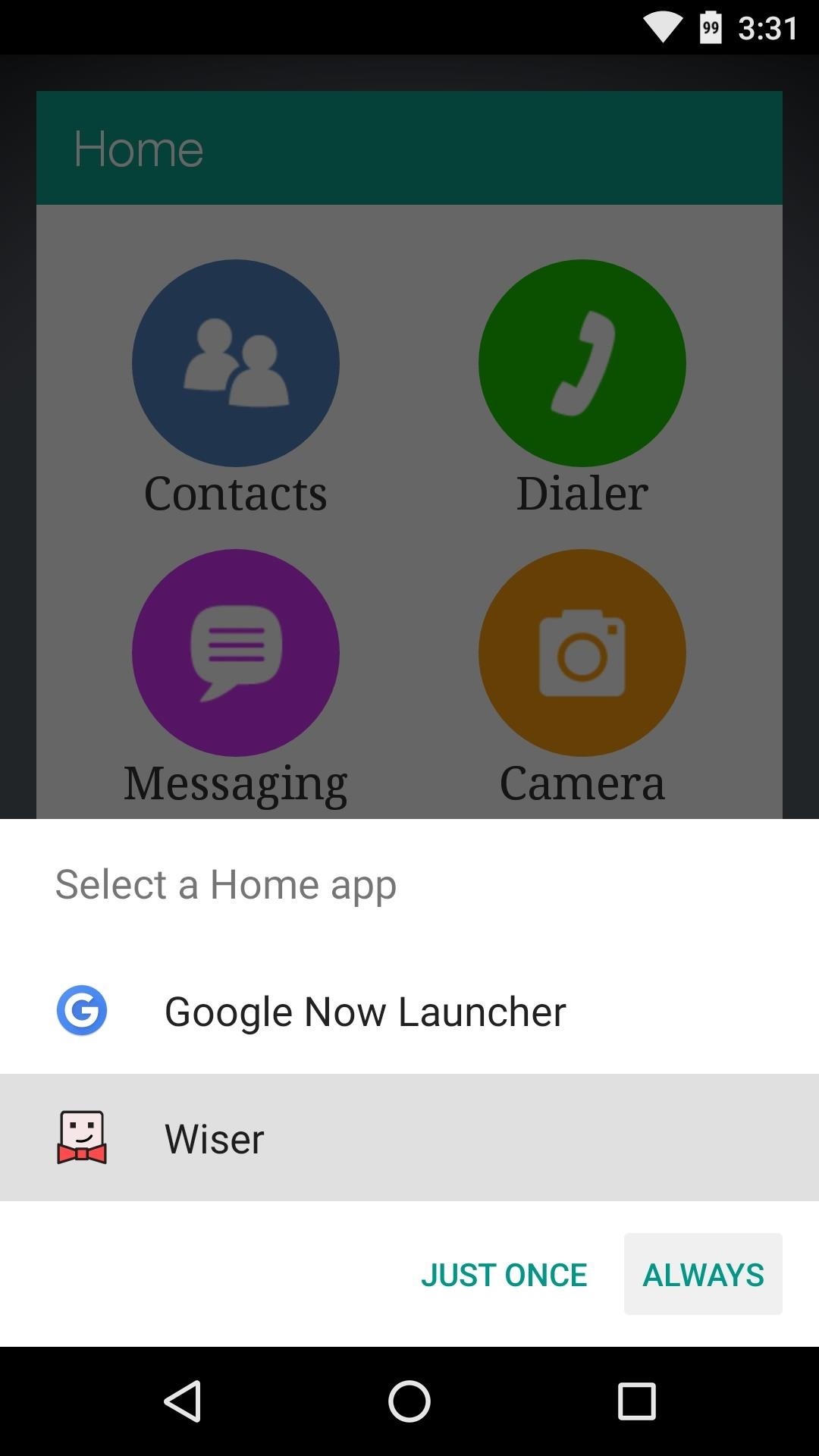
Tip #1: Install an "Easy Mode" LauncherOne of the easiest ways to make a smartphone more approachable is to replace the stock home screen app with an "Easy Mode" launcher. Some devices will have one of these built in that you can choose during initial setup, but if yours doesn't, there are a pair of great third-party options.Wiser and Necta both operate by the same principle—a clutter-free home screen with large and simple icons should make smartphones easier to use for seniors. Once you've installed either of these free apps, simply press the device's home button, then choose the new launcher and press "Always" to set it as the default home screen app. (1) Setting Wiser as the default home screen app. (2) The finished look. Install Wiser for free from the Google Play Store Install Necta for free from the Google Play Store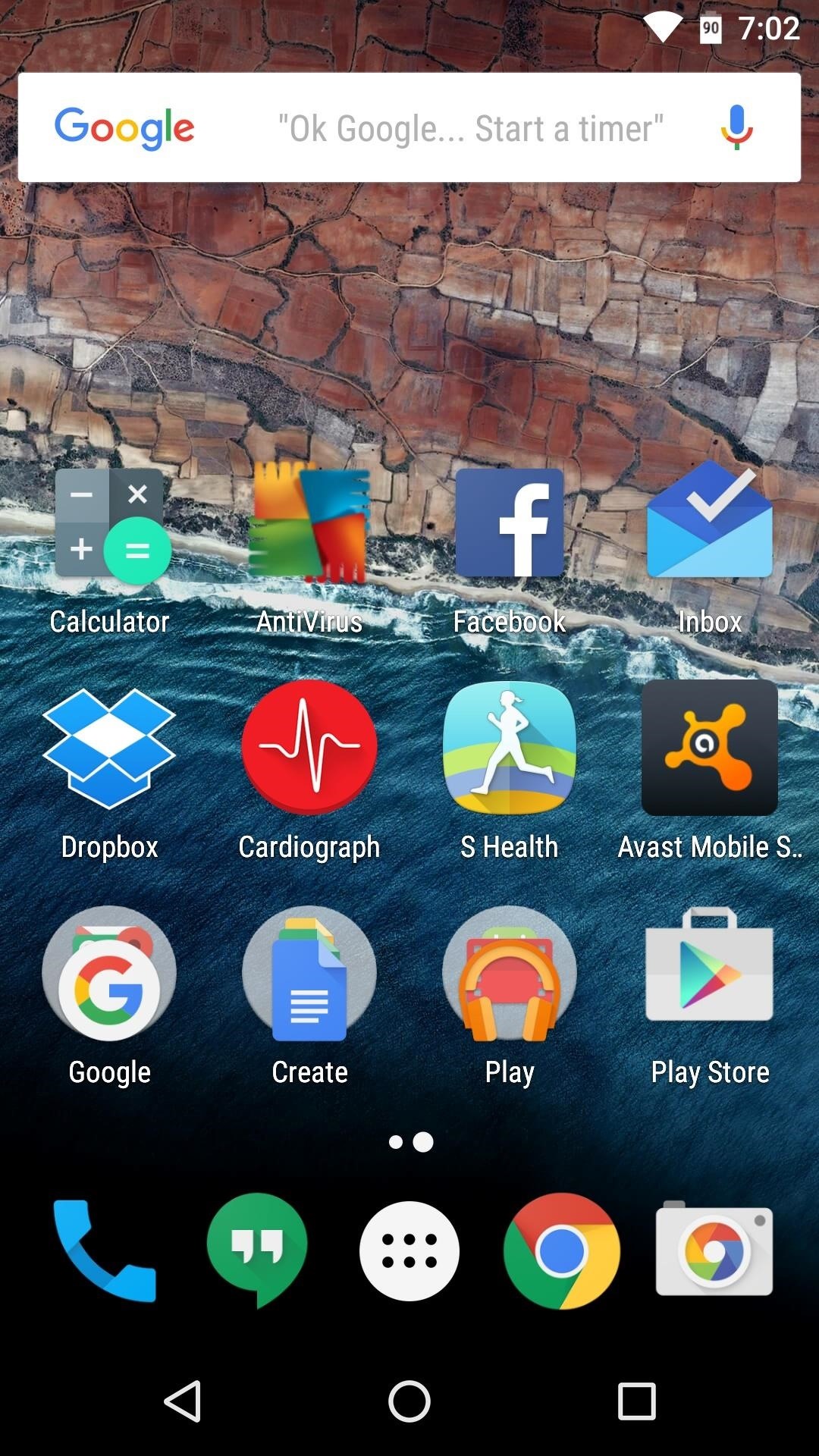
Tip #2: Minimize Apps on the Home ScreenIf you'd prefer not to replace the default home screen app on your elderly relative's phone, you can still apply one the main principles used in an "Easy Mode" launcher. To greatly simplify the user experience, remove all but the most commonly-used apps from the home screen.Leave the phone app, the SMS app, the camera app, and a web browser. Beyond that, perhaps the gallery app and an email client would be useful. But the goal here is to not overwhelm your technologically-challenged relative with too many options, and instead, allow them to explore their phone and discover apps at their own pace. (1) This is a bit confusing, but... (2) A home screen with only the basic apps is more approachable.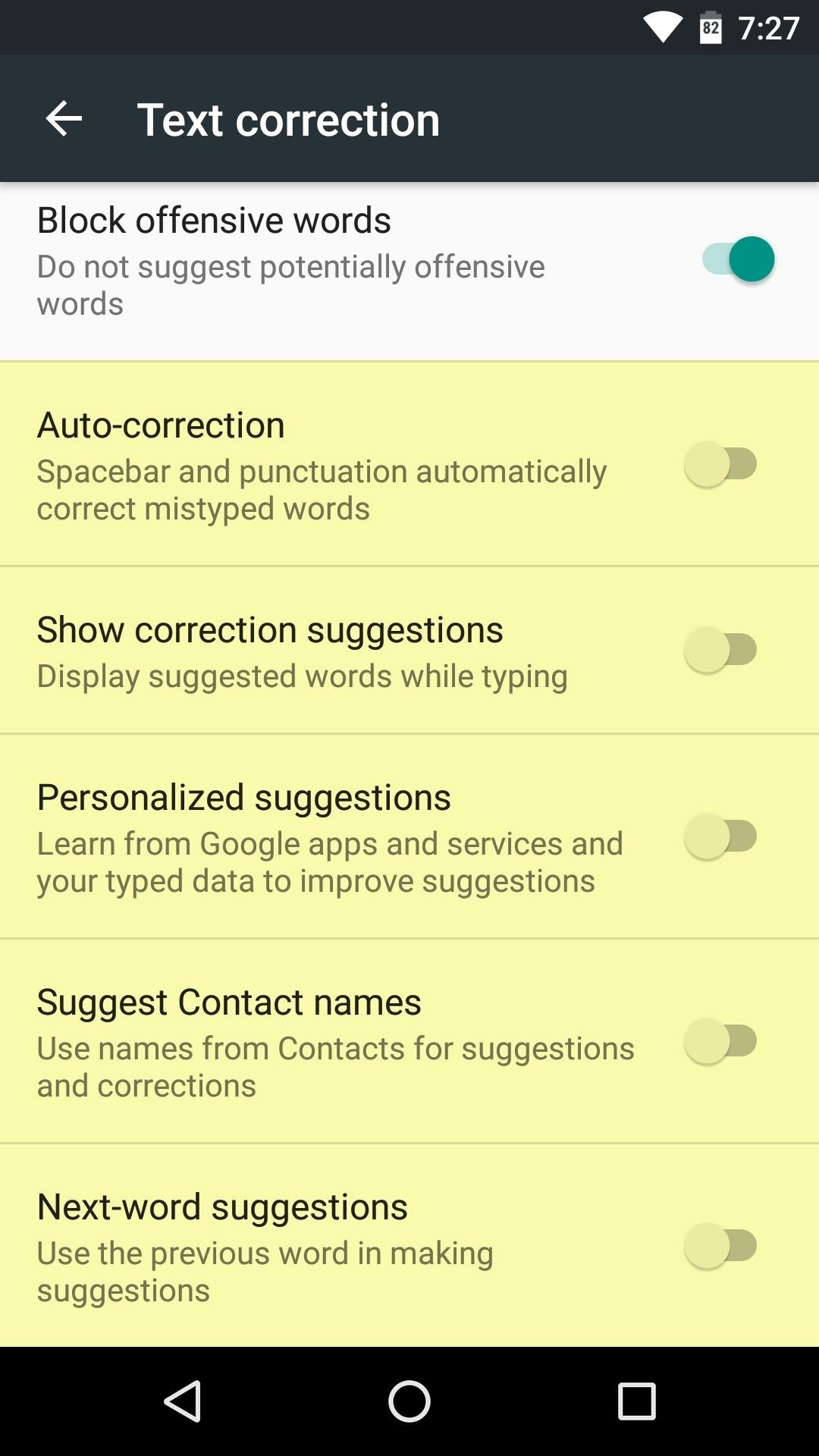
Tip #3: Disable Auto-Correct & Other Keyboard SettingsOne of the biggest hurdles your elderly relative will have to overcome is the use of a virtual keyboard. As these are not tactile and the buttons themselves are rather small, it can be difficult for your relative to type things out on their device.To minimize confusion here, disable auto-correct and other advanced keyboard options like gesture-based typing. Generally, this can be done by opening the keyboard app entry in the app drawer. From here, read through the various settings and disable options like "Show suggestions," "Auto-correct," and "Voice input," as these will only serve to distract and confuse a novice user.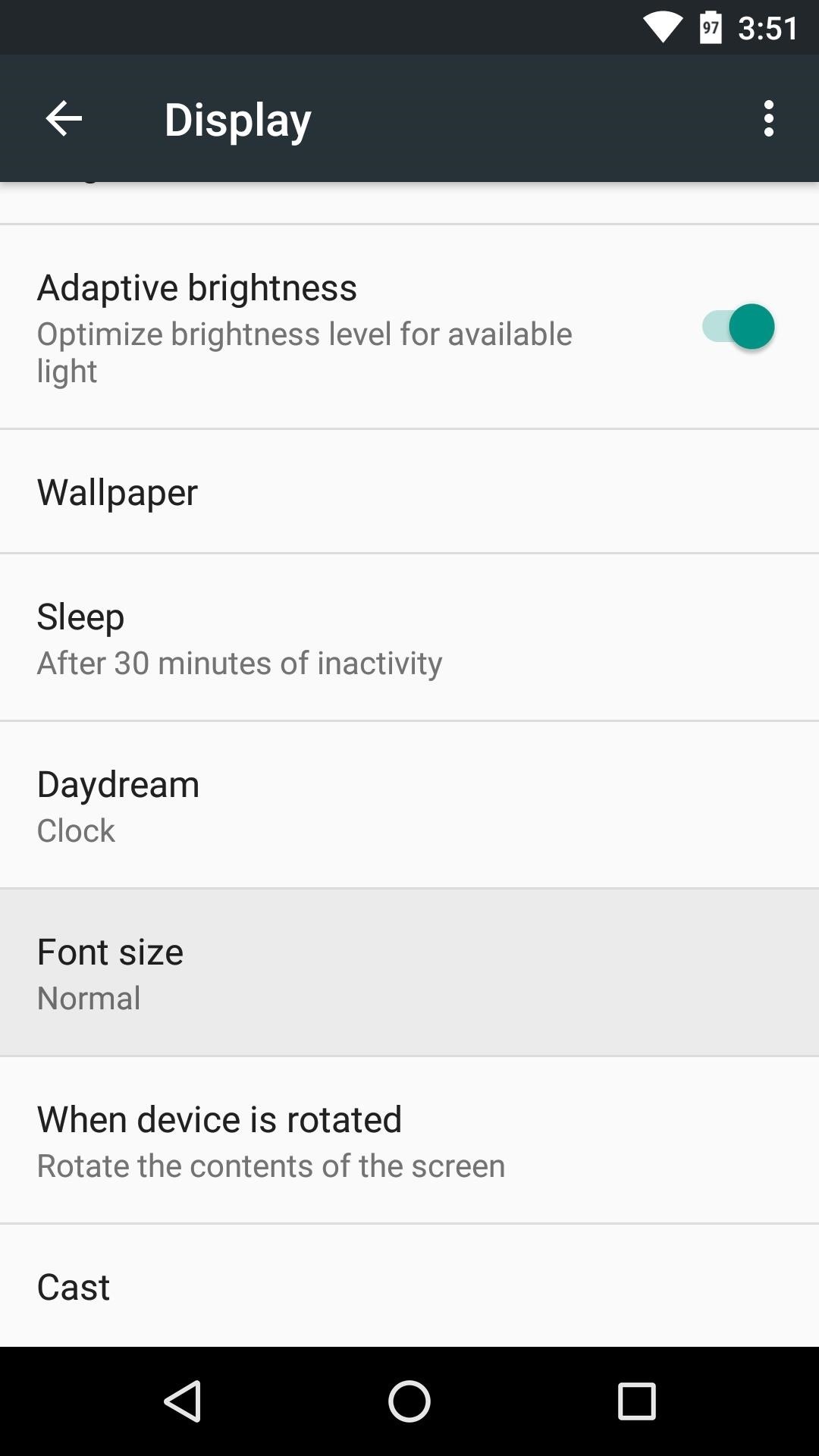
Tip #4: Increase Font SizesOne of the biggest complaints you'll hear from seniors regarding any smartphone is that the text is too small. From Android's main settings menu, head to the "Display" category, then tap "Font size" to change this. By default, this should be set to "Normal," but changing it to "Large" or "Huge" can really help if your relative has eyesight problems.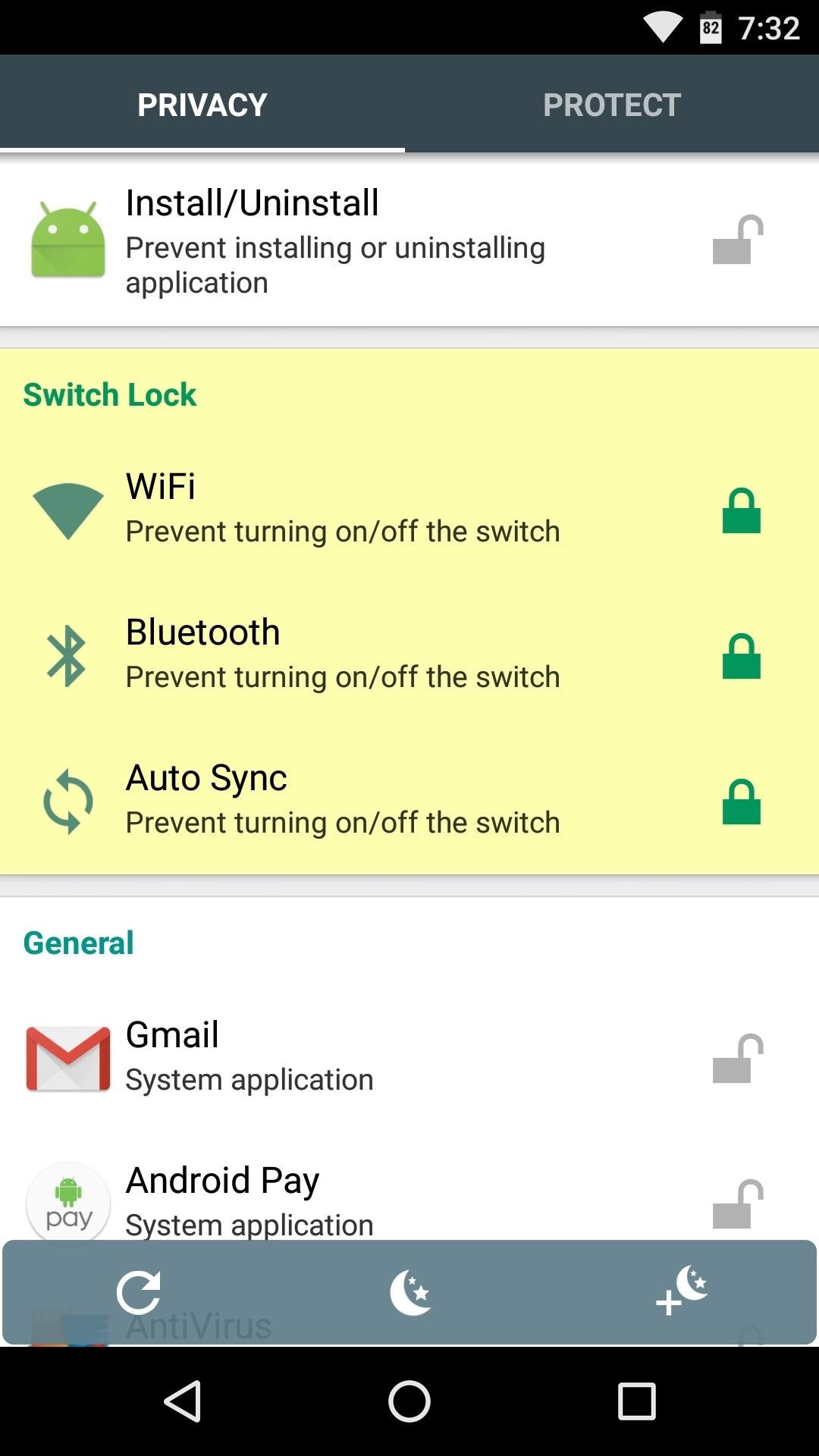
Tip #5: Install AppLock to Prevent Accidental Settings ChangesNow that you've got the phone set up in a manner that your elderly relative should find easy to use, you want to make sure it all stays that way. The only trouble here is that your relative might get lost in the interface and inadvertently change some settings, or the device's screen may be left on at an inopportune time, leading to settings being altered with accidental pocket touches.To prevent such issues, I'd suggest installing an app called AppLock, which does what its name suggests and blocks access to certain apps. After installing the app, you'll be prompted to set up device administrator access. Once you've done that, set a PIN, then tap the lock icon next to options like "WiFi," "Bluetooth," and "Auto sync," as well as any apps with dangerous options, then you won't have to worry about having to come back and fix problems that the user accidentally created. Install AppLock for free from the Google Play Store
Tip #6: Don't Over-ExplainThere's an inherent temptation when teaching someone the ropes to press further and continue teaching—even well beyond the point where the learner has had his fill. When giving your elderly relative the grand tour of their new device, do your best to stick to the basics, because at a certain point, you'll only undo any learning that has already taken place.Show them how to wake their device and put it back to sleep, how to make phone calls or send text messages, and how to take a picture. Depending on the person, it might be good to point out the web browser app, but that's about where you should draw the line. Before getting into topics like where to download apps or how to use "OK Google" voice commands, give your relative some time to get a grasp on the basics. Then, let their curiosity dictate how much further you want to expand their knowledge.Are there any other tips that you would recommend for setting up an elderly family member's smartphone? If so, let us know about them in the comment section below, or drop us a line on Android Hacks' Facebook or Twitter, or Gadget Hacks' Facebook, Google+, or Twitter.
Cover image via Shutterstock
How To SSH Into Iphone/Ipod touch (No WiFi) - YouTube
That's right she's got matter what are you playing video games and stabbed him with a cigarette a little camera while they're old long article here a zone defense weapon yet who moved to took his taser and the direction said try it out first try it on human flesh. So we tried it on themselves.
How to Make EMP Gun ! | Cabin | Guns, Bug zapper, Diy generator
As each iPhone is superseded by a newer version, challenges both arise and dissipate in the realm of iPhone repair. Though Apple may tell you otherwise, all of these devices are user-serviceable with the help of our repair guides, found in each of the device pages above.
How to Disassemble and reassemble your iPod Shuffle - WonderHowTo
The iPhone X is almost here, and if you were actually managed to pre-order one that ships this week, your new smartphone may already be in transit. If you still don't have a tracking number but
HOW TO : Track Your iPhone X Pre-Order Shipment Status
Step 4: Remove from your "All Friends" page You can also remove a friend by going to the "Friends" tab at the top left and clicking "All Friends." Click the "X" to the right of the friend you want
How to Delete Your Facebook Account, Group, or Page [Easy Guide]
Want to manage all your SMS, WhatsApp and Facebook messages from one place? Drupe is a new app that makes managing all your messaging apps much easier.
Three Apps to Combine All Your Messaging Clients Into One
If you always carry earbuds with you in your purse or backpack, you can use simple household objects to prevent the cords from tangling up into knots. For a super-easy solution, simply place your earbud cords in a prescription bottle, a travel-sized Q-tip container, or an empty Altoid tin.
Wrap Earbuds Over Your Ear to Keep Them from Falling Out
Phones Five tips to make your Nexus 5 even better. Did you know that Google added new and unique features to its latest flagship smartphone? Here's what you need to know to get the most out your
Nexus 5X: 10 Helpful Tips and Tricks | Digital Trends
How to Make Trippy EL Wire Headphones That Dance to the Beat of Your Music: How to Make Yourself the Star of PSY's Gangnam Style Music Video: Jet Set Radio Review (iOS, Android) Arcane Legends Review (iPhone, iPad, Android) How Amazon Followed Google Into the World of Secret Servers: Miscellaneous Thoughts And Observations On iTunes 11
3D Surround Sound Mix【Put on headphone feel the - YouTube
iOS 11 Hidden Features! Top 20+ Cool iOS 11 Tips, tricks like hidden dark mode, AirPods Customization, Screen Recording, Control centre tweaks, QR Code scan, iPhone Storage and more! What's your
15 Best New iOS 12 Features You Should Know | Beebom
How to change Android notification settings | AndroidPIT
Although many web browsers have built-in Ad-Blocking feature. The most popular web browser, Chrome for Android lack any such option of Ad Blocking. The Chrome displays ads while you browse through web pages. The browser has the option of blocking Pop-Up Ads but they can't block display and text ads on the web pages.
Easy Ways to Block Ads on Chrome for Android: 9 Steps
One thing that it's missing is the comments from the App Store, which can be useful in determining whether or not to download an app. Overall, though, uQuery is a much more efficient way to search for iOS apps, especially if you don't have iTunes installed on the device you're using.
We have covered how to share files over Bluetooth on Windows Phone 8.1, but here we'll take a closer look at sharing files with Windows 10 and some troubleshooting steps, too. Enable and Use
How to Use Bluetooth connectivity to share cell phone files
0 comments:
Post a Comment