How To: 10 Reasons Why You'll Want to Use Screen Savers Again on Your Mac
Yes, screen savers are fun to look at for a few seconds, but those animations actually used to serve a purpose beyond simple entertainment.In older CRT and plasma monitors, and even newer OLED ones, leaving a static image on the screen for an extended period of time could create a burn-in, i.e., a burned in image that you'll vaguely see for a limited time (as in image persistence) or permanently.This issue is rare on LCD monitors and laptop screens, so it's not a huge issue today for your Mac. All of Apple's computer screens have been using LCD technology since they abandoned CRT in 2006.Screen savers were also good at conserving power, since older monitors would use up massive amounts of energy. Today's LCD screens use much less power, so it's no big deal unless you're sporting a retro display.Don't Miss: Tips, Tricks, & Hidden Features for Mac OS X El Capitan But all of this doesn't mean that screen savers should become extinct. I still love watching them when I return to my computer, and sometimes even get mesmerized by them. Plus, they can actually be useful, not just entertaining. Below, I present you with 10 reasons why you'll want to use screen savers again on your Mac, no matter what type of display you're rocking.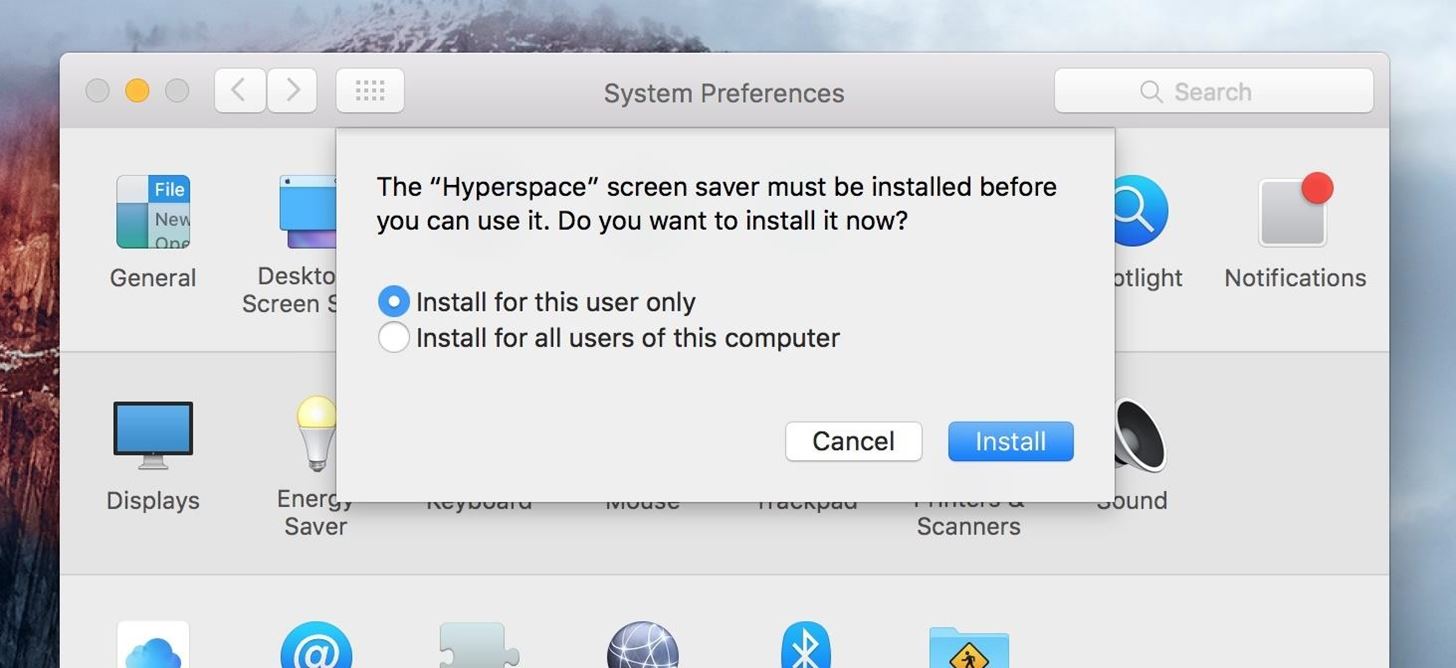
How to Install New Screen Savers on Your MacAll of the following screen savers have been tested on the latest OS X version, El Capitan, and for the majority of them, the installation and application process is quite simple.Just download, uncompress, then open up the .saver file. This will open up System Preferences, and will give you an option to install for the current user or all users. After installation, you'll automatically be taken to the Screen Saver preferences where you can select the screen saver and make any necessary adjustments or customizations. Since the screen savers below are from third-party developers, you might need to adjust your security preferences before proceeding. Alternatively, you can simply control-click (or right-click) on the file, select "Open," and proceed as seen above.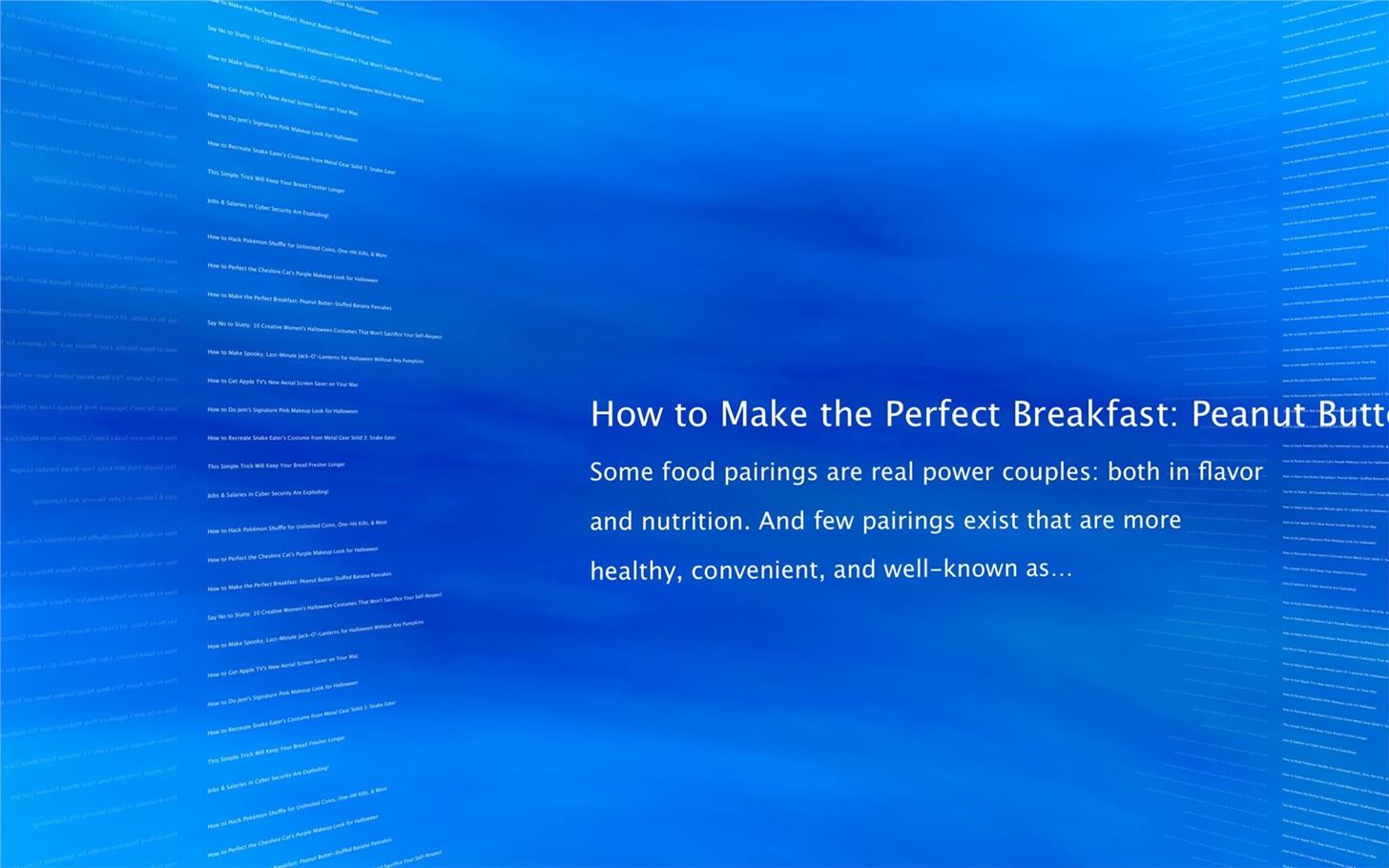
#1. You Can See Your RSS FeedA great way of making your screen saver useful and informative is by applying an RSS feed to it. With RSS Visualizer from developer BillyBobBongo, you can add your favorite news source and get up-to-date information with just a glance at your screen. Installing this screen saver is a little different from the rest, so consult the guide below for instructions.How to Set RSS Visualizer as Your Mac's Screen Saver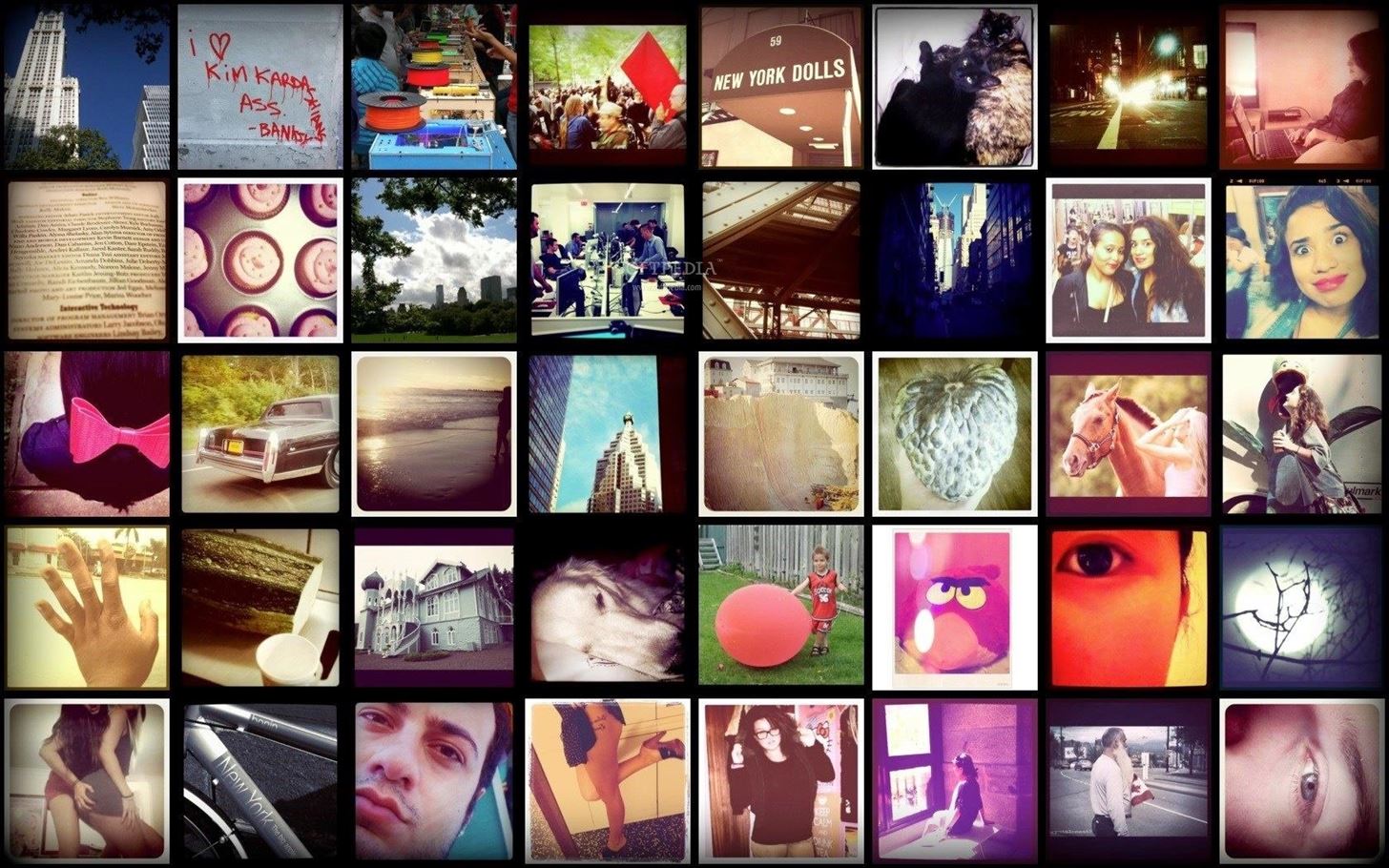
#2. You Can See Your Instagram FeedWe don't always have the time to keep up with social media, but if you use Screenstagram from the Barbarian Group, it can be a little bit easier. By using your Instagram feed as the screen saver, you can see a 5x8 grid of what everyone's posting or just the pictures that you've liked.Download Screenstagram (.dmg)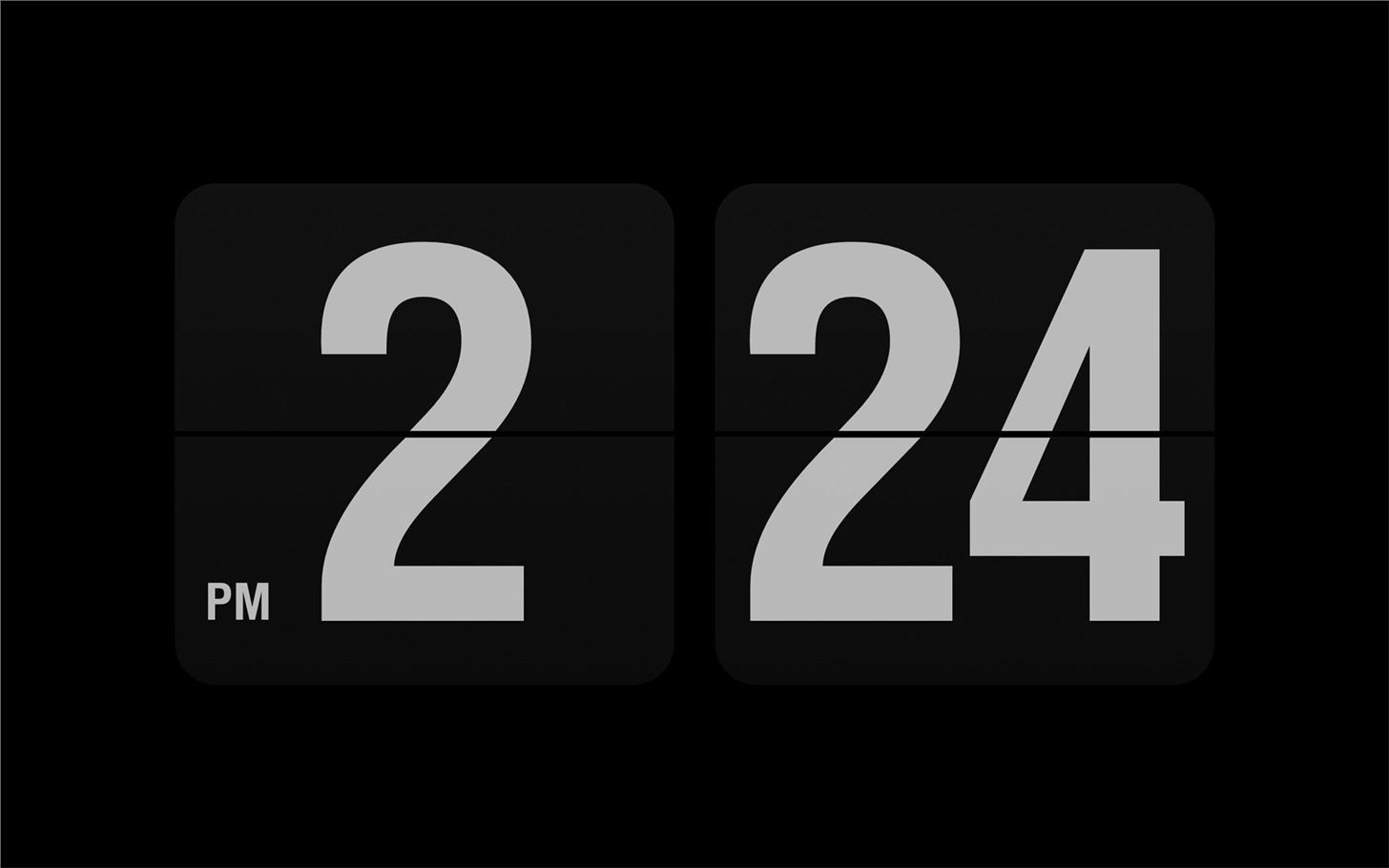
#3. You'll Always Know What Time It IsIf you're a fan of the classic flip clock, then you'll enjoy Fliqlo by developer Yuji Adachi. This screen saver turns your Mac's display into a giant version of a flip clock. Using the preferences, you can adjust the size and choose between a 12-hour or 24-hour clock.Download Flipqlo (choose the Download for Mac .dmg)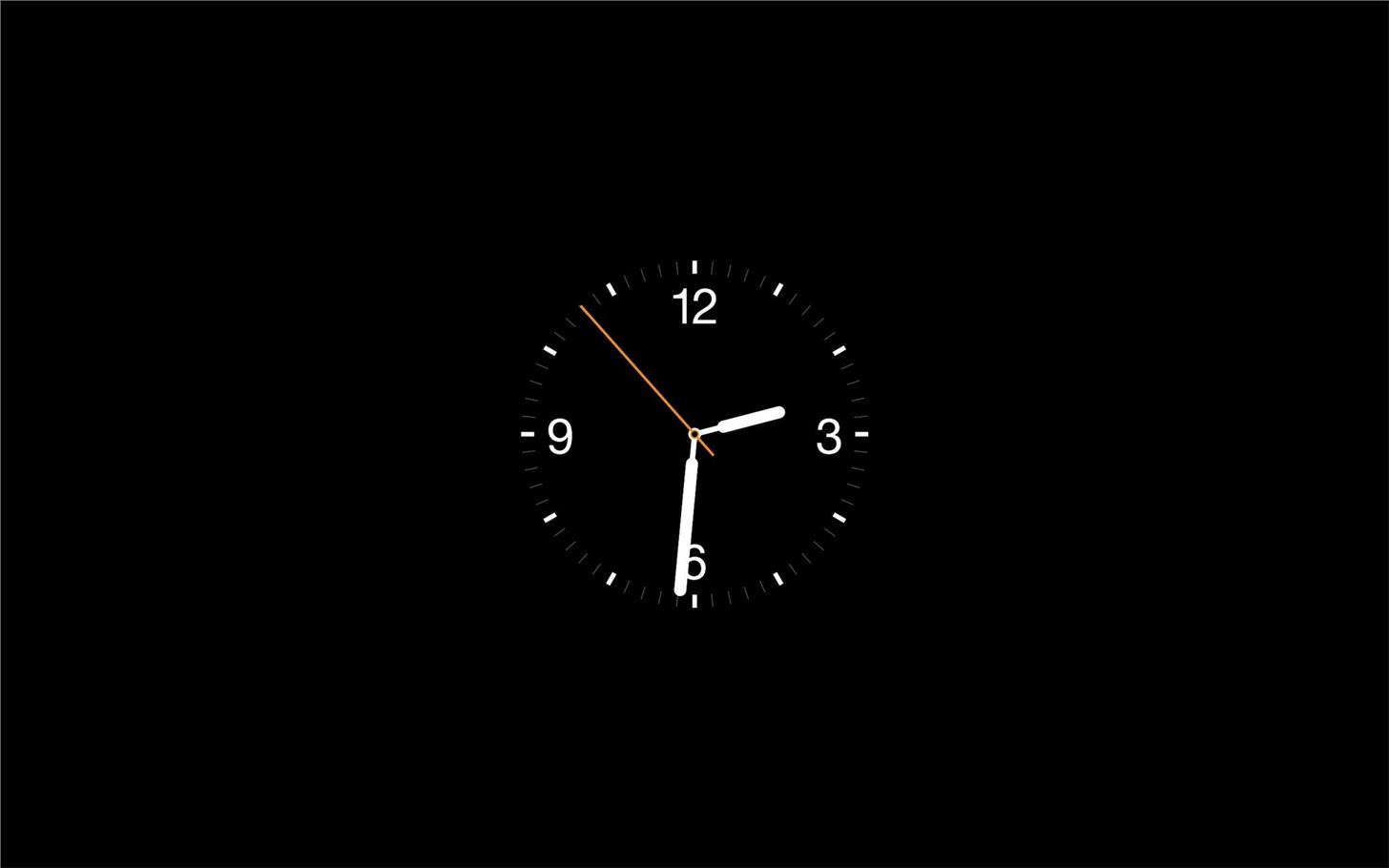
#4. You Can Match It with Your Apple WatchContinuing with the clock theme, Apple Watch Screensaver from dev Rasmus Nielsen is a classy display that does exactly what you'd imagine considering its name—it mimics the fancy Utility watch face found on the Apple Watch. Check out the guide below for more details.How to Set Apple Watch Screensaver as Your Mac's Screen Saver
#5. You Can Totally Use Any Video You WantPersonally, SaveHollywood is one of my favorite screen savers because you can use any video you have in its place (in MOV, MP4, or M4V formats). Using the preferences, you can adjust the volume level, background color, and starting point. SaveHollywood also allows you to add multiple videos in case your screen is idle for an extended period of time.Download SaveHollywood (.dmg)
#6. You Can Have Your Breath Taken AwayAerial, from developer John Coates, is one of the newer screen savers on the list and provides you with the Apple TV's newest screen saver for your Mac. With beautiful views of places like China, San Francisco, New York, and more, it's difficult to not like this one. Check out the guide below for more details.How to Set Aerial as Your Mac's Screen Saver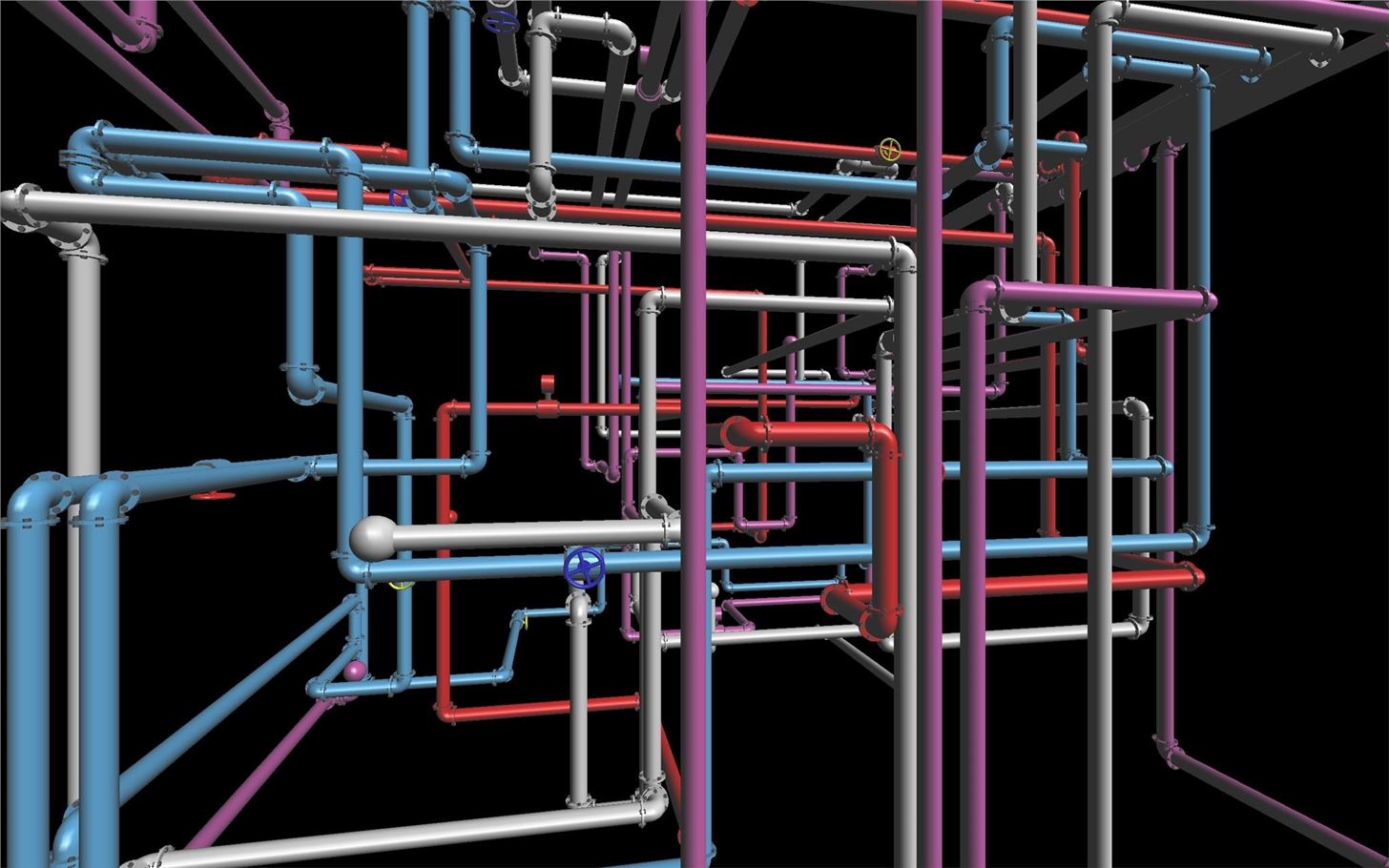
#7. You Can Feel All Nostalgic InsideLike most kids growing up in the '90s, the earliest screen saver I remember is the 3D pipes from my family's bulky Windows PC. Feeding the nostalgia bug, developer Jamie Zawinski brings back a classic with his 3D Pipes screen saver for Mac. Check out the guide below for more details.How to Set 3D Pipes as Your Mac's Screen Saver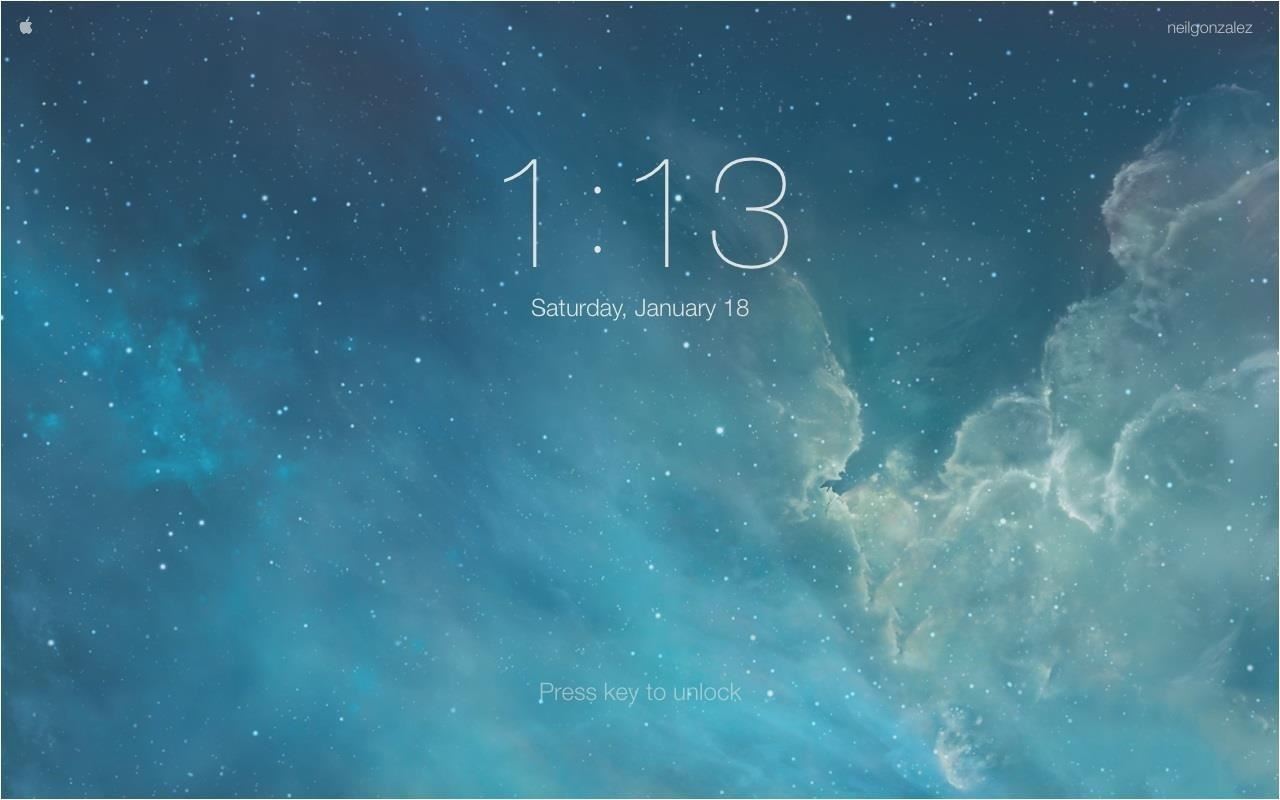
#8. You Can Make It Feel Like an iPhoneFor additional continuity between your Mac and iOS devices, check out iOS Lock Screen for OSX by Little Endian Game Studios. The display resembles the look of your iPhone, iPad, or iPod Touch lock screen, which includes the date, time, and "Slide to Unlock" text. There is also an iOS 7 version available by Bodysoulspirit. Check out the guide below to see how to get them.How to Get an iOS-Style Screen Saver on Your Mac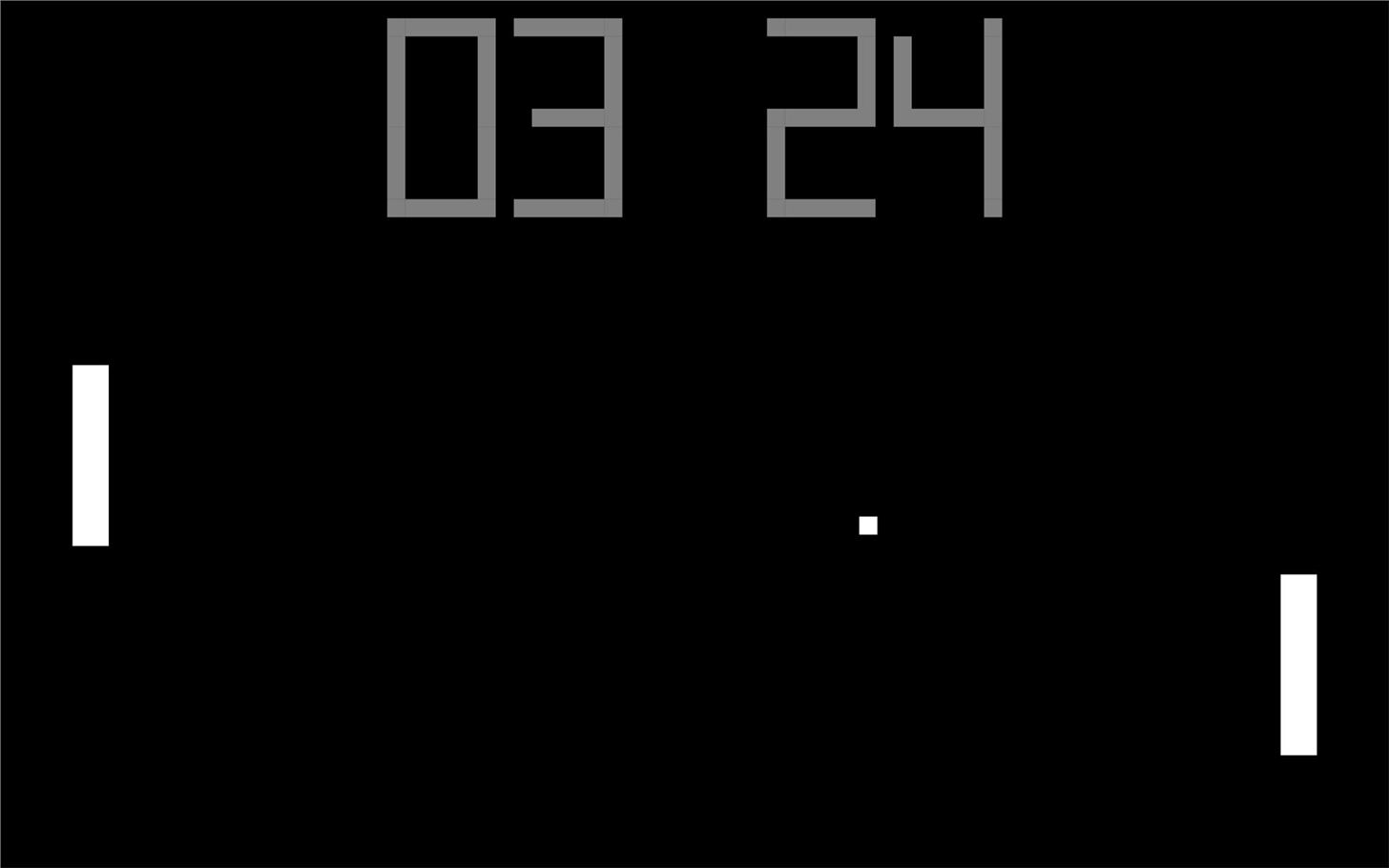
#9. It'll Make You Want to Play Even More GamesPong may have been before my time, but as a gamer, I can appreciate a classic, and I love playing it whenever I need to kill a few minutes. So why not make it your screen saver? With PongSaver from Rogue Amoeba, you can. Though you can't play this screen saver, it will score every time the minute changes on the clock. It also includes the hypnotizing Pong sounds, but you can disable those if they get too annoying.Download PongSaver (.zip)
#10. You Can Travel Faster Than LightIf you've ever wanted to know what it felt like to enter a wormhole, you can get a good idea using Hyperspace from developer Terence Welsh. Using the preferences, you can tailor your journey through space to look the way you want, adjusting the amount of stars, the speed, and much more.Download Hyperspace (.dmg) Go any other need-to-know screen savers for Mac? Share them in the comments below.Follow Apple Hacks over on Facebook and Twitter, or Gadget Hacks over on Facebook, Google+, and Twitter, for more Apple fun.
LG V40 vs Samsung Galaxy S10 Mobile Comparison - Compare LG V40 vs Samsung Galaxy S10 Price in India, Camera, Size and other specifications at Gadgets Now
Compare LG V40 ThinQ vs Samsung Galaxy S8 vs Samsung Galaxy
How To: Use Your Fingerprint Scanner to Do Almost Anything with Tasker News: Samsung Scraps In-Display Fingerprint Scanner for Galaxy Note 8 How To: 3 Ways to Unlock Your Samsung Galaxy S8 Faster — Without Using the Fingerprint Scanner
How to fix fingerprint scanner not working problem on Galaxy S10
The 15 best Android puzzle games for teasing your brain The Play Store has an abundance of great puzzlers, and we've picked the cream of the crop.
Top 5 Best Paid IOS / Iphone Games 2018 - Fliptroniks.com
How to download and install additional Galaxy S7 camera modes? Ads: In addition to the 15 pre-installed camera modes on your Galaxy S7 or S7 edge, you can install 6 additional Galaxy S7 camera modes to take photos for some special scenarios.
Galaxy S8 - How to download extra camera modes - Samsung
Magisk v16.4 works fine with stable Android 8.0 except for the SafetyNet Bypass. We also have Android P 9.0. Moreover, we also have a tutorial on how to root Android P. For those who don't know, Magisk is an alternative and popular way to root Android devices. Most likely because of their systemless nature.
How To Download and Install Android 8.0 Oreo on Any - Gadgets
The rm and rmdir commands delete files and directories on Linux, macOS, and other Unix-like operating systems. They're similar to the del and deltree commands in Windows and DOS. These commands are very powerful and have quite a few options. It is important to note that files and directories deleted using rm and rmdir do not get moved to the
Automate Commands In Ubuntu Linux With KTimer
Create Your Own Custom, Polygon-Shaped Wallpapers for Android
How To: Disable the 'Good Morning' Message on Your iPhone's Lock Screen How To: Remove Widgets from Your iPhone's Lock Screen How To: Get the Most Out of iOS 11's New Lock Screen-Style Notification Center How To: Access Your Screen Time Usage Stats Faster in iOS 12 for iPhone
iOS Basics: How to Add Widgets to Your iPhone's Lock Screen
Among its many new features, Android P returns the spirit of lock screen widgets to users by presenting the current temperature and weather conditions underneath the clock. It isn't flashy, but it's a fun and useful addition that, unfortunately, does not always work. If your lock screen weather isn
Do people have the temperature on their Moto X4 lock and
Instagram 101: Take Your Hashtag Game to the Next Level with
News: This Hack Turns Your iPad into a Multi-Window Multitasking Powerhouse for $10 How To: Run Two Apps Side by Side on Your iPad in iOS 9 How To: Use Split View Mode on Any iPad Model How To: Watch YouTube Videos While Browsing in Chrome
0 comments:
Post a Comment