How To: Fix 'Wrong PIN' Errors After Restoring a NANDroid Backup
Making a NANDroid backup can save you from all sorts of flashing-related mishaps and accidents. Bootloops, SystemUI crashes, accidental wipes, bad ZIPs, or a dozen other possibilities—there's almost no condition in which a NANDroid is unable to correct problems with your device. However, recent changes to Android have created an almost paradoxical situation where restoring a NANDroid can actually lock you out of your phone.As a result of recent changes to Android, the process of restoring a NANDroid backup can now cause your phone to show a message that says "Wrong PIN" or "Try Again" when unlocking your device after restarting. Even if you remember your PIN and make sure to enter it correctly, your phone will still say that it's incorrect, effectively locking you out of your own device. Not to worry, though, there's an incredibly simple fix for this.Don't Miss: The Ultimate Guide to Using TWRP: The Only Custom Recovery You'll Ever Need
PrerequisitesTWRP installed on your device ADB and Fastboot installed Mac, Linux, or Windows computer USB data cable
Fixing All PIN ErrorsNo matter what PIN error you get after restoring a NANDroid, deleting locksettings.db from /data/system will correct all of the problems by removing the PIN from the lock screen. This technique will only remove the PIN, so if you have fingerprints set up, those will still be there.The problem with this is that the file manager in TWRP can easily get confusing to the average user, making it hard to find and delete the file in question. So to make things a lot easier, developer Primokorn has created a flashable ZIP file that deletes the locksettings.db for you, which means you can get things back up and running in no time.
A Note About Encrypted DevicesBefore you begin, note that this ZIP is not compatible with encrypted phones. Android's lock screen—be it PIN, pattern, or password—serves as the phone's decryption key, so removing the lock removes your ability to decrypt the storage and access the device's data. In other words, if your device is encrypted and you're experiencing the "Wrong PIN" error after restoring a NANDroid backup, your only option is to perform a full data wipe.
Step 1: Download the ZIPIf you haven't had the issue yet, simply tap the following link to save the flashable ZIP onto your device, and it'll be there for whenever you restore a NANDroid next.However, if you're currently stuck with a PIN issue, you'll want to download the ZIP file to your computer. Sideloading the ZIP via ADB is a must if you're unable to unlock your device, but it's a fairly simple process. We'll go over the steps below.Download the locksettings.db removal ZIP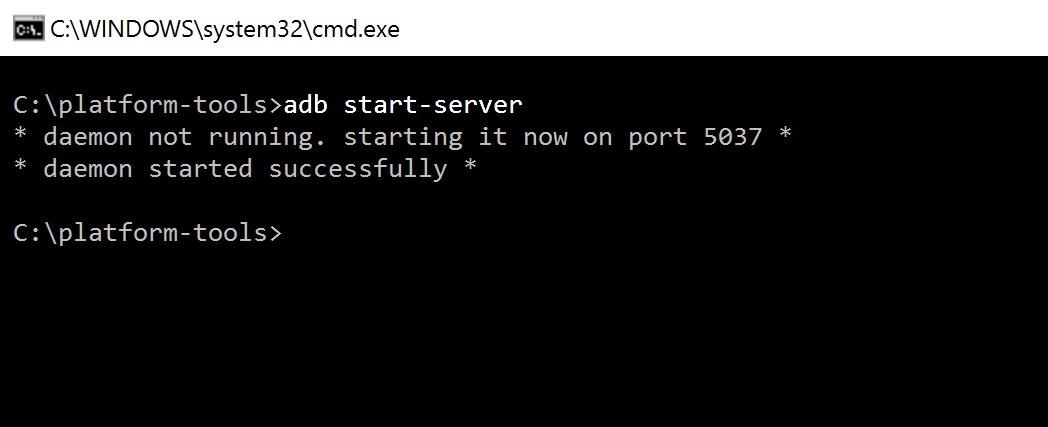
Step 2: Get Your Phone & Computer ReadyBoot your phone into TWRP, then plug it into your computer with a USB data cable. From there, open a Command Prompt (Windows) or Terminal (Mac and Linux) window, depending on your operating system, then type in adb start-server to start the ADB server on your computer. For more help with this, don't miss our full ADB installation guide at the following link.Don't Miss: How to Install ADB & Fastboot on Windows, Mac, or Linux Next, tap the Advanced tab from TWRP's main menu on your phone. From there, tap on ADB Sideload, then swipe the slider to start the ADB connection.
Step 3: Sideload the ZIPType adb sideload into the command prompt, then hit your space bar once to add a single space. From there, locate the ZIP file you downloaded in Step 1, then click and drag the file into the Command Prompt or Terminal window, which will populate the file's location and name into the field. From there, just hit enter to begin the sideloading process. On your device, you'll see the ZIP do its work and remove the lock screen, which was preventing you from getting into your device. Once you see the Lockscreen removed text in TWRP, tap the "Reboot System" option to wrap things up. That's all there is to it! Sideloading and flashing the ZIP in TWRP should have helped you regain access to your device. That "Wrong PIN" or "Try Again" message should now be gone from your lock screen entirely—but remember, this ZIP disabled the lock screen security altogether, so make sure to head to the Security menu in Settings and set up a new PIN. And now that you can use your phone again, be sure to leave your thoughts in the comment section below.Follow Gadget Hacks on Facebook, Twitter, Google+, and YouTube Follow Android Hacks on Facebook, Twitter, and Pinterest Follow WonderHowTo on Facebook, Twitter, Pinterest, and Google+
Cover photo and screenshots by Kevin M./Gadget Hacks
Say you're heading out the door but you know you need gas in your car. You can tell Google Home to remind you in 15 minutes to get gas, and the reminder notification will show on your iPhone while you're out so you don't forget. You can even set location-based reminders. For example, if you need to pick up milk at Whole Foods, you can ask
How to Get Google Home Reminders on Your iPhone So You Never
How to Turn Your Favorite Photo Into Wallpaper. If you've ever visited a place where a wall has been wallpapered with an image, you'll be aware of just how attractive this feature can be when done well.
HOW TO CREATE your own 3D WALLPAPER ANDROID Hindi/Urdu - YouTube
How to Make iPhone Dock Transparent in iOS 11 - Techbout
How to Customize the Size of the Quick Settings Button Layout on Samsung Galaxy Devices. Google introduced actionable quick settings toggles from the notification bar in Android Lollipop, but
Change the Quick Settings Toggles on Your Samsung Galaxy S4
In this video, I'll be showing you a cool little app called "VolumeSlider" that lets you control ringtone, media, alarm, or phone call volume by swiping the edge of your screen.
Control volume by swiping the screen edge on Android
How to Pair a Bluetooth earpiece with a Palm Centro. Skip navigation Sign in. Palm Centro Bluetooth setup Matt Dallas. 12 Mistakes You Make While Charging Your Phone - Duration:
How can I access wifi with my centro? - webOS Nation Forums
XAMPP servers are a free open source server that makes it cheap and easy for you to test and review your website building as you go. This tutorial covers how to configure your XAMPP server for windows.
How to Configure Your XAMPP Server - YouTube
How To: Get iOS 11's New Wallpapers on Any Phone How To: Get a Full-Res Version of Anybody's Profile Pic on Instagram Google Photos: How to Transfer Pictures from Facebook, Dropbox, Instagram, Flickr, & More How To: Android Alternatives for Instagram's New Collage-Making Layout App How To: 15 Hidden Instagram Features You Don't Want to Miss
Instagram Feed LAYOUTS you can create in Preview App
Best Free Cloud Storage 2019 - Getting the Best for Nothing
Snapchat is extremely popular on Android and iOS but still, now, there is no official announcement regarding the release of Snapchat on Windows and Mac Operating Systems. In this guide, we will help you regarding the procedure by which you can use Snapchat from your PCs running Android or MacOS using Android Emulator.
Snapchat Login Guide - How to Use Snapchat on Desktop Computers?
Google Assistant will be getting an AI makeover with the addition of Google Lens. This new feature is basically a set of vision-based computing capabilities within the Assistant. "With Google Lens, your smartphone camera won't just see what you see," Google's Twitter explanation reads. "But will also understand what you see to help you take
Google Lens Turns Your Phone Camera Into an AI-Powered Visual
News: Apple Released iOS 12.1 Public Beta 2 to Software Testers with New Emoji & Chargegate Fix News: iOS 11.3 Beta 5 Released with Mostly Under-the-Hood Improvements How To: Samsung's Oreo Beta Just Went Live — Here's How to Get It
News: Apple iOS 11.3 Update Introduces Brand New Set of
All photographers know that with the holiday season comes the hope of new gear! If you're looking to get the photographers in your life something special, we've compiled a list of great add-ons and accessories that will put a smile on their faces and make their holiday even more special.
The Best Gear for the Serious Amateur Photographer in Your
Though Apple hasn't made the process easy because it wants to sell you the ringtones from the iTunes Store, you can follow our step-by-step tutorial to turn any song you like into a ringtone on your iPhone successfully. Tips: If you want to make Apple Music as iPhone ringtones, you can convert Apple Music to M4R first.
How to Convert MP3 to iPhone Ringtone without iTunes
0 comments:
Post a Comment