How To: Auto-Start Your Favorite Music Player When Plugging Headphones into a Galaxy S4
Like many smartphones nowadays, your Samsung Galaxy S4 comes bundled with a headset for you to listen to music, watch videos without disturbing others, and even make phone calls. I personally only use it for music, whether it's Play Music, Pandora, or streaming from YouTube.If you're like me and the only reason you'd plug your headset into your GS4 is to listen to music, wouldn't it be nice to have your music player automatically pop up once you do so? Well, you can accomplish that by following along with this softModder guide! Please enable JavaScript to watch this video.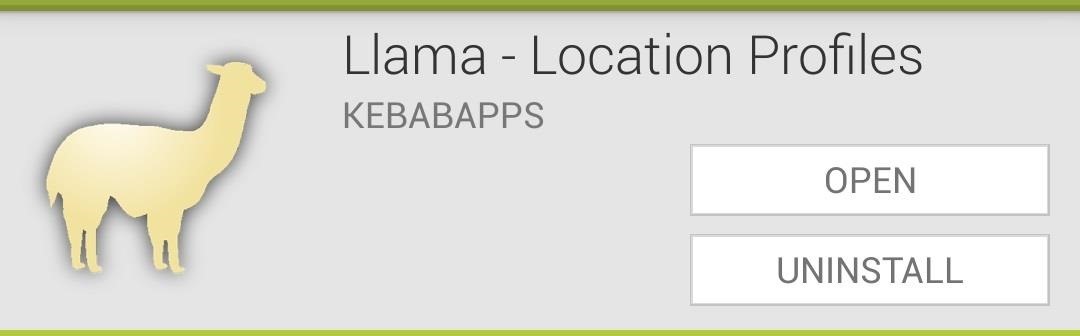
Step 1: Download & Install LlamaWe'll be using an app called Llama - Location Profiles, available for free on the Google Play Store. In a previous softModder guide, I covered the basics of setting up Llama, how it works, and gave some examples of what kind of automation can be accomplished. If you haven't already read through that guide, check it out so you can get a sense of how to use Llama.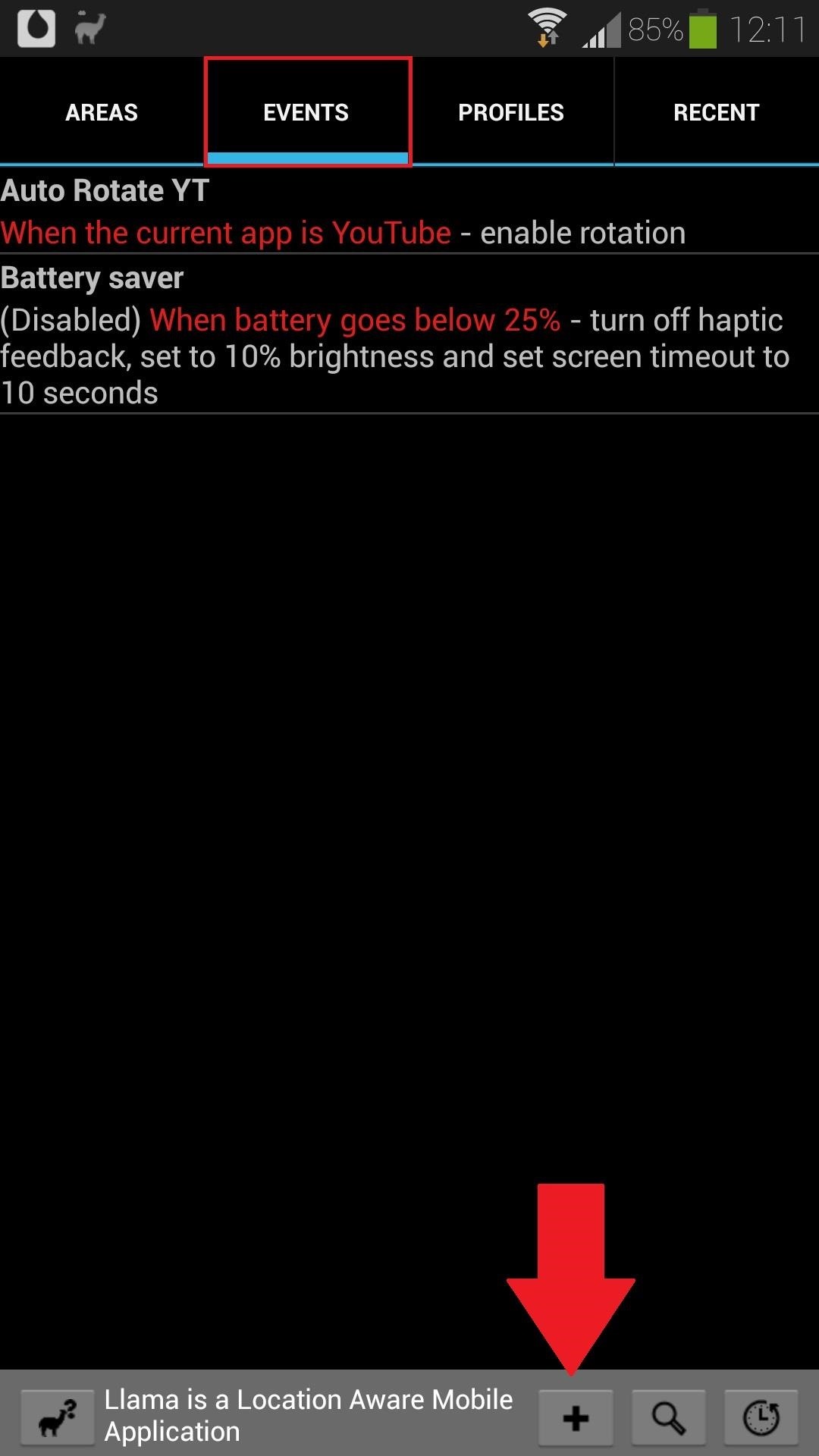
Step 2: Create a New EventHead to the Events tab, and tap on the plus (+) sign at the very bottom to create a new event. It's always a good idea to name your events so you know what they do, so tap on Event name and group and give it a name.
Step 3: Add a ConditionLlama is based around "if, then" logic; if a certain condition is met, then a particular action will occur. Let's apply that to what we're trying to do with this softModder tutorial. The "if, then" statement we'll be trying to execute is:If a headset is plugged in, then a music app will launch.Let's start with the "if" part. Tap on the Add Condition button, select Headset Connected/Disconnected, and then Wired Headset Connected. That sets us up for wired headset usage, but if you want to try this out with Bluetooth headphones instead, you can choose Bluetooth Device Connected, then select your Bluetooth headset from there. Your Bluetooth headset will need to have been previously paired with your GS4, otherwise Llama won't detect it. Don't forget to have Bluetooth toggled on!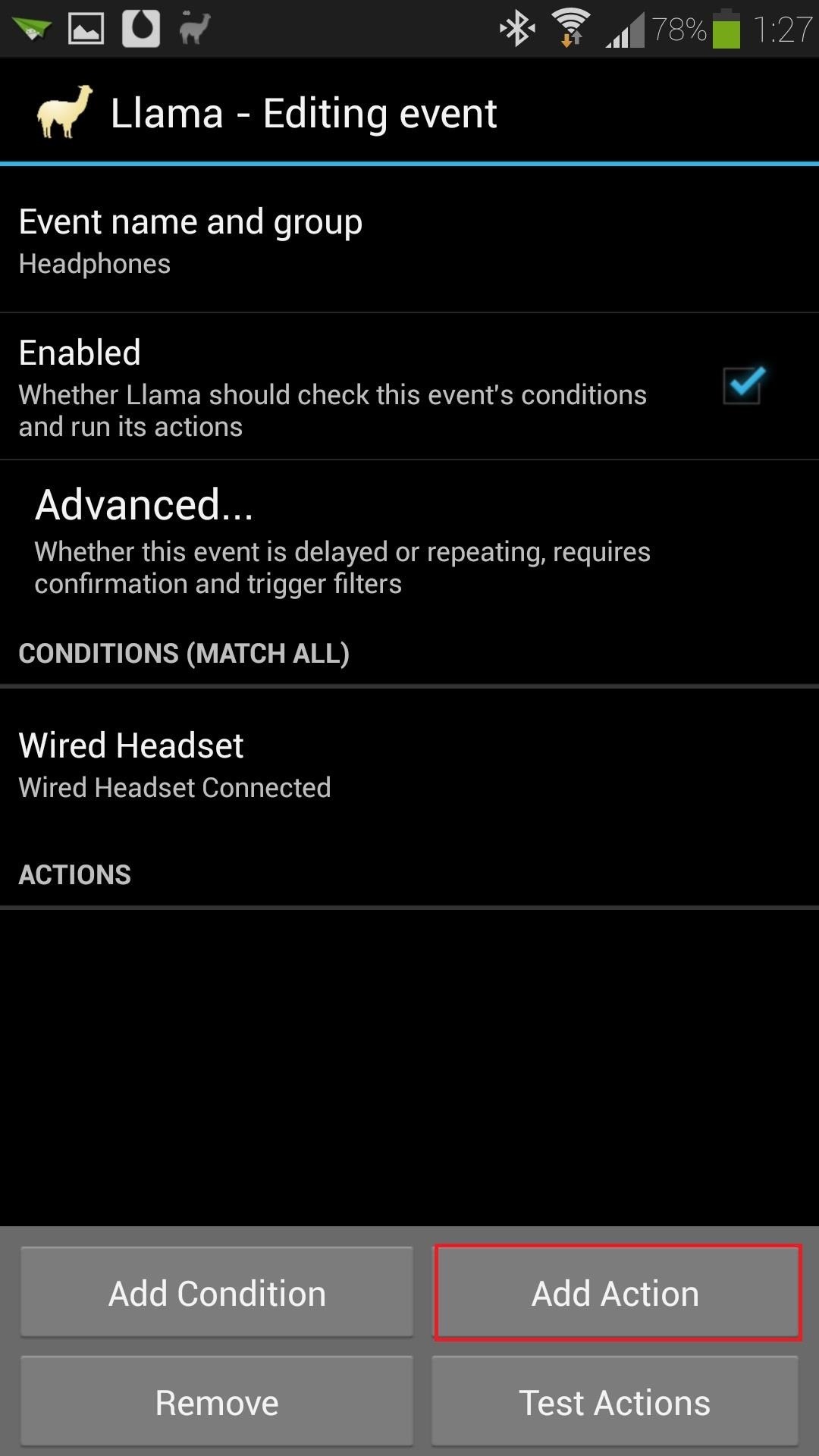
Step 4: Add an ActionNow let's work on the "then" part of our if, then statement. Hit the Add Action button, then choose Run Application. Select your choice of music app from the list; I'll be selecting Google's Play Music, but third-party music apps like Apollo will work just fine.Your event page should look something like this:
Step 5: Test the Event to Make Sure It WorksGrab your GS4's headset and plug it into the jack at the top of your phone. Your music app should automatically start up, ready for you to listen to some tunes!
Step 6: Fine-Tuning the Conditions (Optional)Occasionally, you might want to use your headset for things other than listening to music, like making a phone call, or watching Netflix or YouTube videos. In those cases, you probably wouldn't want the music player popping up and interrupting when you plug your headset in.
Preventing Your Player from Interrupting CallsYou can prevent this from happening by adding more conditions. Since we don't want the event to fire if we plug in our headset in the middle of a phone call, tap on Add Condition from the event's page, and select Call state. Make sure the box for Not in a call is the only one checked, then tap OK. Now you won't have to worry about your music app popping up in the middle of a call.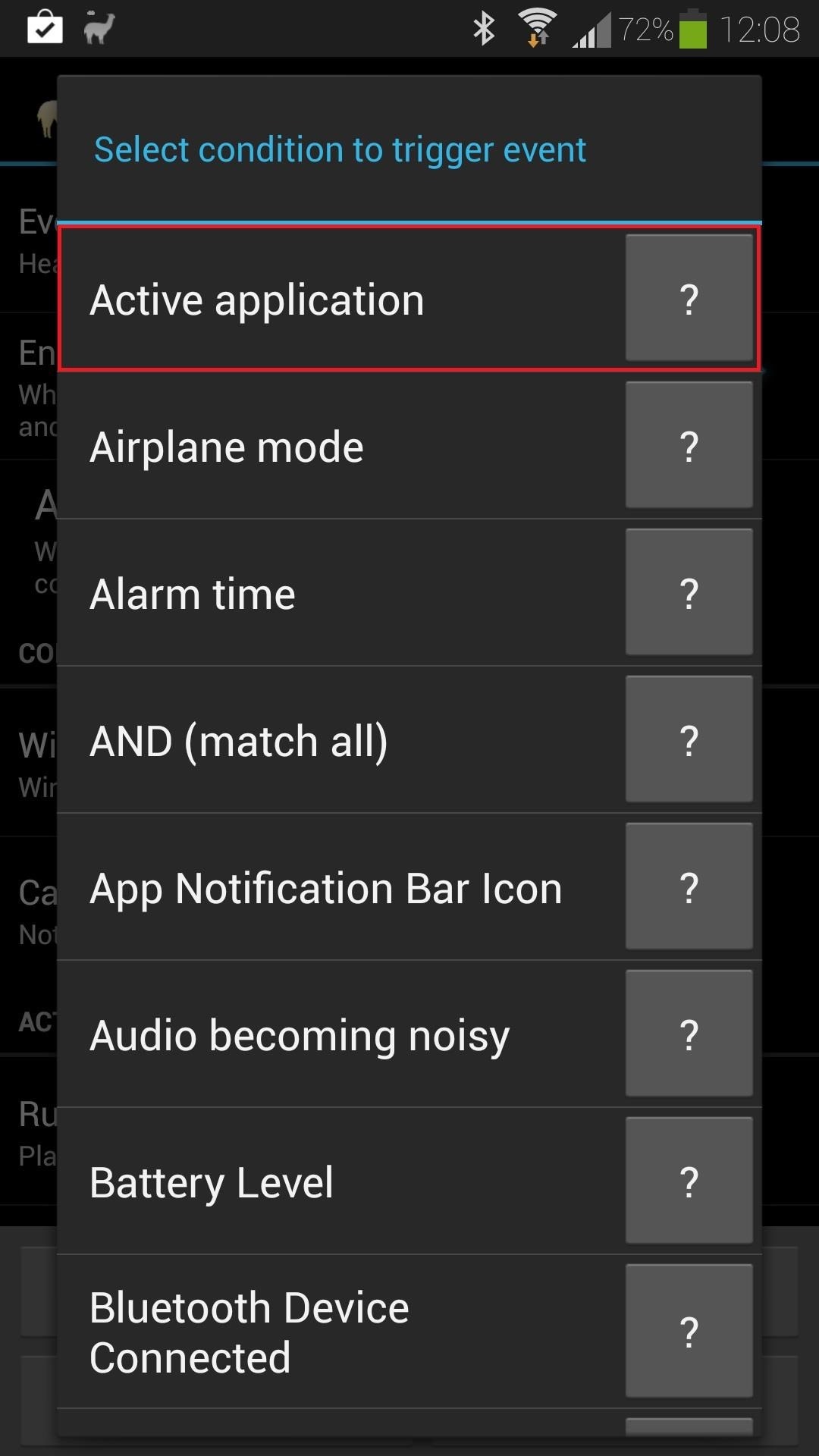
Preventing Your Player from Interrupting VideosHow about if you're watching some Netflix or YouTube videos and want to use your headset instead of the phone's speaker? We don't want our music app interrupting video playback, so let's add another condition.Hit the Add Condition button and select Active application. Select the app from the list (I'll choose Netflix for this example), and under Status, make sure it's toggled to App stopped or in background. Hit the OK button to finalize everything, and now the event will only fire if Netflix isn't running. You can do the exact same thing for YouTube or any other app you might be using your headset with.Want to see more Llama tutorials? Let us know in the comments! If you've come up with some of your own automated Llama tasks, we'd love to see those, too.
Using online The Sims Mobile Cheats is the fastest & easiest way to get unlimited SimCash & Simoleons in the game without spending a real cash. Working Up-to-date really easy to use Sims Mobile Hack fully optimized for iOS and android.
The Sims™ Mobile - Apps on Google Play
The iPad's big, beautiful screen is a perfect place to view your photos or to use as part of your mobile photography studio. But first, you need to get photos onto the iPad. You can do that by taking pictures the iPad's built-in camera , but what if the photos you want to add to your iPad are stored somewhere else?
How (and why) to use Google Photos on your iPhone or iPad
One of the highlight features of the Google Pixel 3 and Pixel 3 XL is the Titan M, a chip that gives Google's new flagship phones added security. Today Google shared some details on exactly how
What Google's Titan M chip means for Android security and ROMs
Android 5.0 "Lollipop" has only existed for a few months, but a leaked version of Samsung's take on the firmware has already been spotted in the wild. This update came straight from Samsung, and brings with it a plethora of new features, including greatly improved performance and a revamped TouchWiz UI.
How to Use Odin to Flash Samsung Galaxy Stock Firmware
Hello everyone, many of you have heard of this distro and i don't know if lots of people here have worked on it, but i'm making this tutorial for all the new guys to arch's world and i wanted to participate at something plus i didn't see any tutorial about it here, so let's start:
Android Basics: Check Your Phone for USB On-The-Go Support to
POCO is one of the top launcher and full-featured customizable for Android phones. It was mainly designed for providing more secure, to run fastly and seems to be beautiful.
How to Remove Google From Your Life (And Why That's Nearly
Learn what your BlackBerry's media keys are all about. This clip will show you how it's done. Whether you're the proud owner of a BlackBerry smartphone or are merely considering picking one up, you're sure to be well served by this video guide.
Keyboard shortcuts for the BlackBerry Pearl 9100 smartphone
Windows 10 is the most cloud-oriented version of Windows to date—yet, while this means you get some nifty new features, it also means some of your personal data is being shared with Microsoft's servers. Don't Miss: 45+ Tips & Tricks You Need to Know for Windows 10
10 things to disable in Windows 10 - CNET
How to Put an iPod or iPhone into DFU Mode. To manipulate your device in many ways, including jailbreaking it, you might have to put it into DFU (Device Firmware Upgrade) Mode at one point or another.
How To Put Your iPhone Or iPod touch Into DFU Mode
Whether you're an anagram master, a spelling sensation, or a grammar wizard, you'll find something to pique your curiosity in these iOS games that reward those gifted at language arts. Many of these games even include support for the Apple Watch, in case you want to play with words on the go. You've
Top 25+ Best Paid Apps 2019 You Must Have On Your Android Device
How To: Beatbox basic beats How To: Beatbox the basics with Shamik How To: Be a human beatbox Dropping the Beat: How to Make Google Translate Beatbox for You How To: Perform basic noises for beatboxing How To: Beatbox with reverb
Google Translate BeatBox 2018 - YouTube
If the Lens service fails to identify an image, it falls back on the power of Google's search engine to let you look it up yourself. Try Google Lens out with Google Lens Launcher for Google Photos
Google Lens app vs. Lens in Google Photos: Which is better
How To: Instantly Unlock Your iPhone with Face ID — No Swipe Needed. gadgethacks.com - Amboy Manalo. Face ID does an excellent job with keeping your iPhone safe, boasting a million-to-one odds against unauthorized access when compared to Touch ID, …
Instantly Unlock Your iPhone with Face ID — No Swipe Needed
How to Change Default Apps in Android by Sean Riley Mar 15, 2017, 10:10 AM One of the freedoms Android users enjoy is being able to switch up the default options used for core apps like the
How to modify or disable auto-correct on your Android
0 comments:
Post a Comment