How To: Jailbreak iOS 8.0-8.4 on Your iPad, iPhone, or iPod Touch (& Install Cydia)
Although iOS 8.4 was just released, the team behind the iOS 8.3 jailbreak have updated their tool for the latest operating system, and will work on an iPad, iPhone, or iPod touch. So if you've been wanting to get all your tweaks back, or want to start exploring all of Cydia's options, now's the time to jailbreak.To jailbreak iOS 8.4, we'll be using the TaiG Jailbreak Tool, which is the same one we used to jailbreak previous versions of iOS 8. This tool will also install the Cydia repository, so no additional work is necessary for that.
This method from the TaiG team will also jailbreak older versions of iOS 8, so if you're running iOS 8.0, iOS 8.1, iOS 8.2, or iOS 8.3, you can also jailbreak your devices using the instructions below.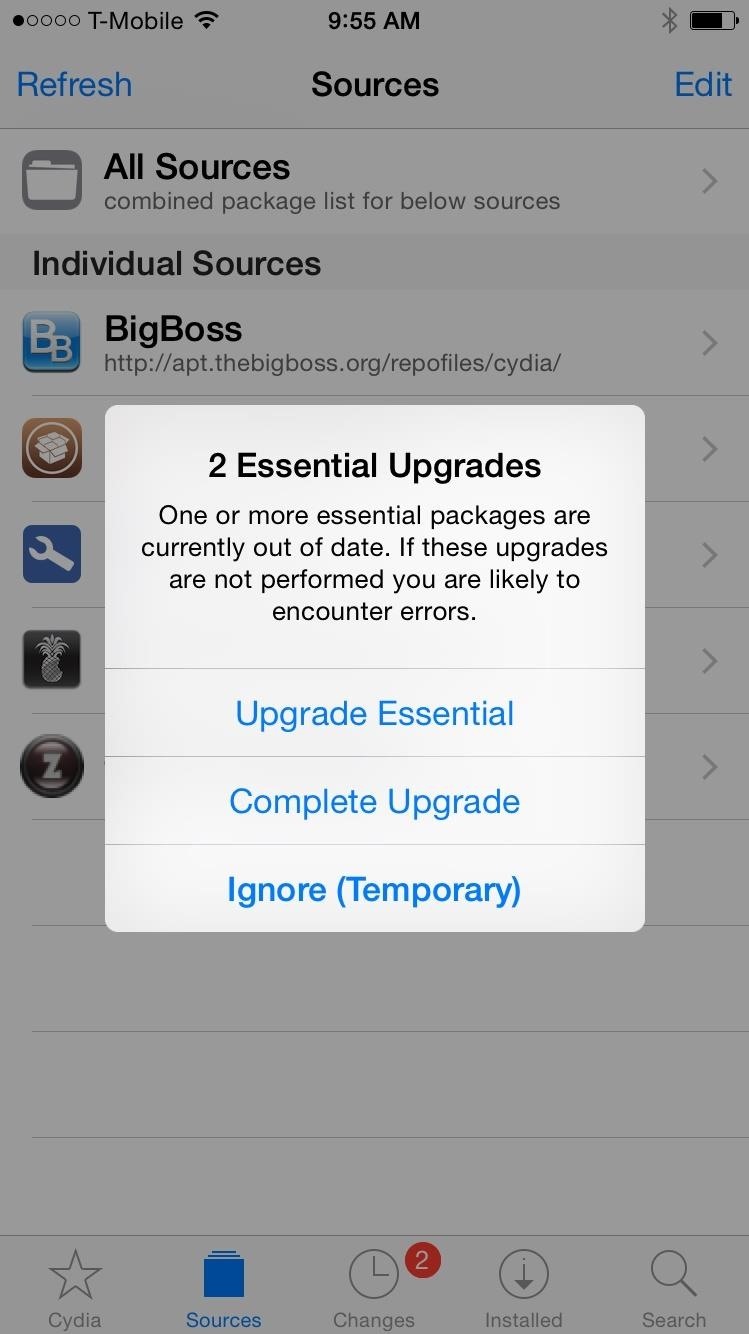
How to Update Your Jailbreak (If You Used the Previous TaiG Tool)If you have not jailbroken your iPad, iPhone, or iPod touch yet, skip this section and start at Step 1 below to dive right into jailbreaking.The older version of this tool released for iOS 8.3 did not support Cydia substrate, which meant not all Cydia tweaks would work. However, an updated version of the jailbreak app has been released that does support Cydia substrate. So if you jailbroke your device using the previous tool, you don't need to jailbreak again—just upgrade to the newest version in Cydia.Simply open Cydia, refresh your sources and your updates will appear automatically. Wait a few minutes if they don't appear immediately; it took a while for the updates to show up on my iOS device.
Step 1: Device RequirementsThe TaiG Jailbreak Tool is compatible with the following devices.iPad (2, 3, 4, Air, Air 2, Mini, Mini 2, Mini 3) iPhone (4s, 5, 5c, 5s, 6, and 6 Plus) iPod touch (5th gen)
Step 2: Use a Windows PCThere is no Mac version of this tool, so you'll have to hop on a Windows computer to jailbreak your device. If you don't have a Windows PC, find a friend that does and ask to borrow it for a bit; you'll only need about 10 minutes to jailbreak your device.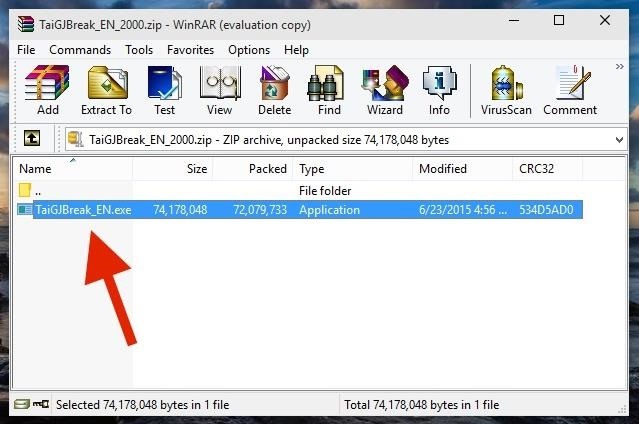
Step 3: Download TaiGDownload the .zip file for the appropriate version of the TaiG Jailbreak Tool (depending on what iOS version you're currently running) using one of the links below.TaiG Jailbreak Tool for iOS 8.1.3 - 8.4 TaiG Jailbreak Tool for iOS 8.2 Beta 2 TaiG Jailbreak Tool for iOS 8.0 - 8.1.2 After you download the file, unzip it to reveal the single TaiG executable.
Step 4: Prep Your iPad, iPhone, or iPod TouchBefore connecting your device to the Windows computer, make sure to do the following.Backup your device in iTunes (optional) Turn off your lock screen passcode or Touch ID Disable Find My iPhone
Step 5: Perform the JailbreakNow connect your device to your computer with a good USB cable, open the TaiG Jailbreak Tool, uncheck the box next to 3K Assistant (it's bloatware you don't need), and hit Start. All in all, this process should take less than five minutes, if that. Your device will restart twice, once at 20% and again at the end. If you're getting stuck at 20%, check the troubleshooting section below. Once the jailbreaking process is complete, a window will appear that says "Jailbreak succeeded!" It's now safe to disconnect your iOS device from your computer. On your iPad, iPhone, or iPod touch, you should now see Cydia on your home screen.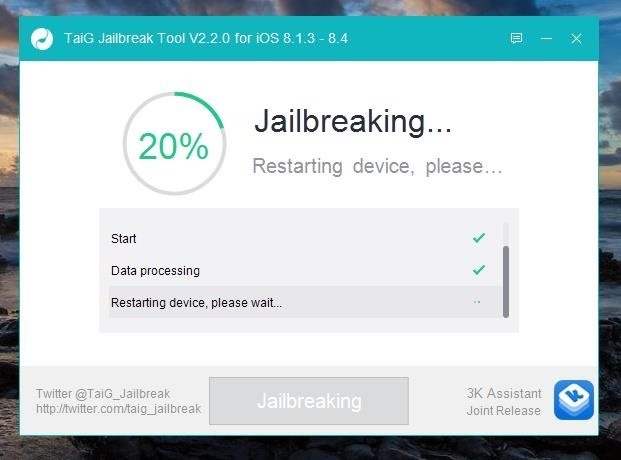
Troubleshooting TipsUPDATE: According to TaiG's update log, the latest version of their TaiG Jailbreak Tool (2.1.2) will fix the issues listed below, so download that version (with the link for iOS 8.4 in Step 3) before you try any of the tips below.Many have had issues with this version of TaiG, including being asked for an Apple driver and having the jailbreak process freeze at 20%. Thanks to several Redditors, the two problems can be solved by doing the following three things.Uninstall your current version of iTunes Download/install an older version of iTunes (12.0.1 - 64-bit) Download/install the iTunes/Apple driver Also, to be safe, turn on Airplane Mode on your device. While you may not need to do that, many users solved their issues by having this enabled during the jailbreaking process.
Now What Do You Do?So now that you're jailbroken, what's next? Check out all of our jailbreak tweaks that you can install through Cydia, including one that allows you to play YouTube in the background, one that lets you use Siri to play music from Spotify, and another that you can use to customize the Control Center.
Removing JailbreakIn case you want to update or have to take your phone to the Apple Store for service, check out our guide on removing jailbreak from your iOS device.Follow Apple Hacks over on Facebook and Twitter, or Gadget Hacks over on Facebook, Google+, and Twitter, for more Apple tips.
Larger images (the original if you have access to them would be best) will produce better results, and it will take a little while to pick out the differences in better Photoshopped images. But with some practice, analyzing the ELA values is a great way to check for sneaky Photoshops. Want to do some more photo forensics?
This Amazing Website Helps You Detect if The Latest Viral
Get instant access to search and more every time you open your browser by setting your homepage to Google. Skip to content. Make Google your homepage Try Chrome instead.Get Chrome. Google
Fix Chrome if it crashes or won't open - Computer - Google
How to Block Unwanted Websites from Google Search Result - How to boost up the ability of an individual as better web searcher? The Answer is quite simple as Identifying useless websites and removing it from the selection list may increase the searching ability of anyone.
How to Block Any Site from Showing Up in Google Search Results
The Nova Launcher beta v5.5 gives you an Android 8.0 Oreo-like Adaptive Icons support for any smartphone running on Android 5.0 Lollipop or above. This amazing feature will bring a uniform shape for the icons. For example, you will be able to give a square look to all the icons regardless of their respective shapes.
How to Get Android Oreo Adaptive Icons on Your Smartphone
News Samsung's launching a Galaxy S8 in I only care about what's good for me, and a red galaxy on launch would have been great for me even though it's the
How To Use the New iOS 10 Lock Screen and Widgets. If you don't like pressing the home button to unlock your iPhone or iPad, you can return it to the way it used to be. This will pull up a
How To Add Widgets To Your Home Screen (for Android) - YouTube
Everything you need to know about the iPhone 8 and iPhone 8 Plus Apple reportedly cuts iPhone 8 production, share price drops By Adam Ismail @pioneerspine — Posted on October 19, 2017 6:54AM PST
Everything You Need to Know About the iPhone 8 & 8 Plus
They will help you avoid pitfalls and get your project up and running fast. In this DIY episode, see how to build and use a handheld automated warspying device. To demonstrate the dangers of unencrypted wireless cameras, Kevin Rose and Dan Huard reveal how to build and use the first ever handheld auto-switching warspying device.
How to Use a handheld grinder - WonderHowTo
How to Break up a large file and send the pieces by email
8 Best Apps to Download Music on iPhone Free - Freemake
That said, if you don't like your list of purchased apps to be so easily accessible you can hide purchases on iOS. Hiding an app doesn't delete it, nor does cancel any of your subscriptions. Hide Purchases On iOS. Open the App Store app on your iPhone or iPad. App purchases are tied to the account that was used to download them. If you have
How to find purchased apps you've hidden on iPhone and iPad
• Install boot animations from your SD card. • Convert an animated GIF to a boot animation. • High-quality boot animation previews. • Auto install a new boot animation each time your device starts up. • Modify boot animations (custom dimensions, background color, frame rate). • Compatible with the CyanogenMod Theme Engine.
0 comments:
Post a Comment