Binance 101: Sell Your Stellar, Ripple & Other Alt-Coins for Bitcoin or Ethereum
Selling alt-coins like Stellar (XLM) or Ripple (XRP) in exchange for more widespread coins like Ethereum (ETH) or Bitcoin (BTC) can be a daunting task if you're new to cryptocurrency. Though you'll still need to do your research to avoid potential disasters, Binance takes the hassle out of trading digital currencies on your smartphone.Now that it's easier to trade on the blockchain, more users are getting drawn into the world of virtual currencies. While there's vast potential to make your money grow, it can't be stressed enough how important it is to do your due diligence and keep track of the latest news for coins you're interested in. That said, we'll cover the process of trading your alt-coins for ETH or BTC below.Don't Miss: How to Deposit & Withdraw Cryptocurrencies in Binance
Step 1: Learn the Fees & Fine PrintBefore you even start trading in cryptocurrencies, we highly recommend you read up on all the fees and fine print you may need to deal with in Binance. There are plenty of minor details that you should be aware of, such as overall security, potential taxes that you may be subject to, and fees they charge for using their services.As far as fees go, Binance charges 0.1% for executing trades on their exchange, regardless of whether you're buying or selling. This flat fee is applied automatically once a buy or sell order is fulfilled, and it's deducted from the end cryptocurrency. We have a more thorough writeup regarding the fees and other details associated with Binance, so head to the link below to get up to speed.Don't Miss: Fees & Fine Print You Need to Know Before Trading on Binance
Step 2: Transfer Your Alt-Coin into BinanceOnce you've familiarized yourself with Binance and have decided to use the exchange for trading cryptocurrencies, you'll need to make sure you have currency in the exchange in order to sell your alt-coins for BTC or ETH.This involves withdrawing funds from your alt-coin's wallet, such as Tron's native wallet or any of the wallets available for Stellar, then depositing them into their corresponding wallets in the Binance app. It's fairly straightforward, but if you've never transferred funds into Binance before, head to our full guide on the topic to learn all about it. Note that the guide shows how to transfer from a Coinbase wallet into Binance, but the process is the same if you're using another wallet.Don't Miss: How to Move Cryptocurrency from Coinbase to Binance
Step 3: Learn the Difference Between Limit Orders & Market OrdersNow that your wallet is funded and you know about the fees involved with Binance, you're ready to start making trades. Though Binance allows for more in-depth trading on their site, the smartphone app limits you to trades of two types: limit orders and market orders.Basically, limit orders let you get in or out at a specific price point, while market orders let you instantly buy or sell alt-coins at their current market rate.Both methods come with their advantages and disadvantages. For instance, trading via limit orders lets you buy and sell at prices you deem reasonable, but your orders can take some time to fulfill. Taking the market order route, on the other hand, let's you buy and sell instantly, though the prices can be much higher when buying in, or lower when selling off.Ultimately, it's up to you to decide which method is most ideal as your trade alt-coins in Binance. That said, both methods are pretty simple to execute.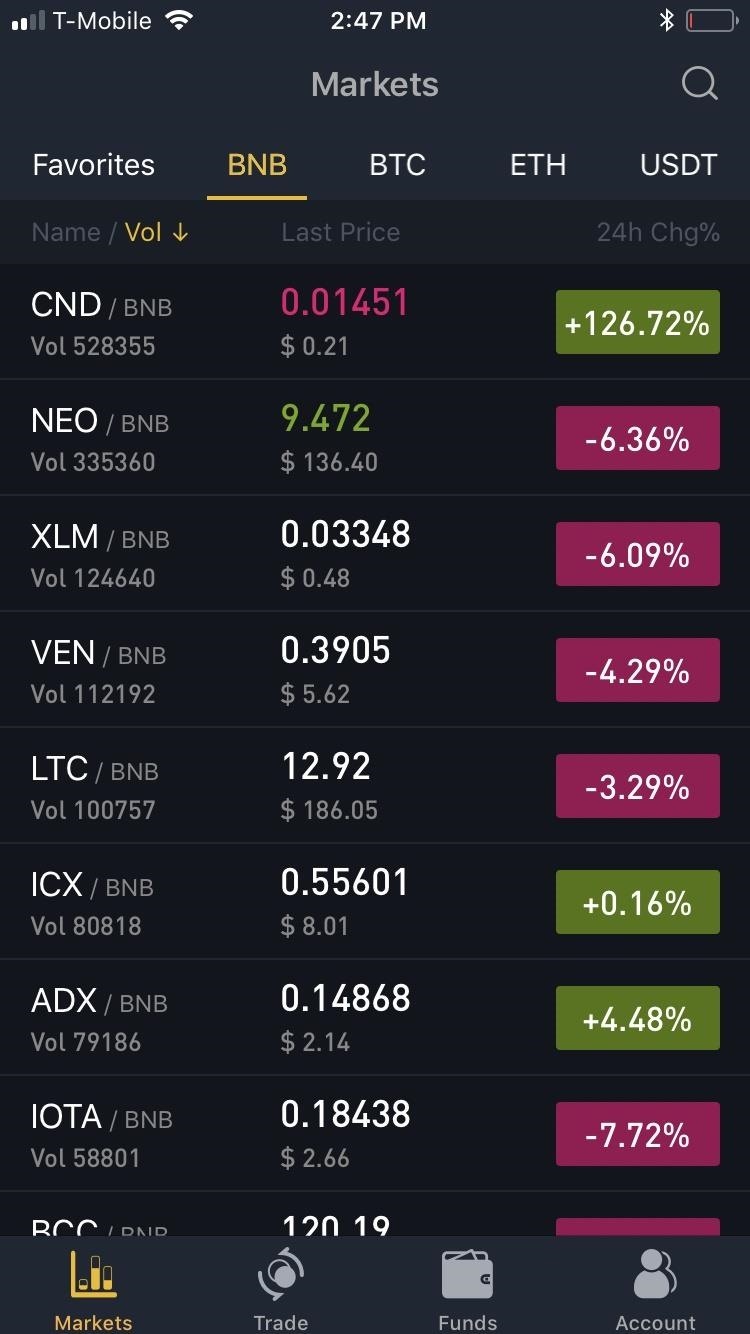
Step 4: Pick a Base CurrencyFirst, you'll need to pick a base currency — this is the mainstream coin you'll be selling your alt-coins for (BTC or ETH). So open the Binance app for Android or iPhone and tap on "Markets" in the bottom-left corner of your screen.From there, choose either BTC or ETH from the ticker along the top of your screen right below "Markets." We'll use ETH as an example, though the following steps are performed exactly the same way regardless of which base currency and alt-coin you wish to trade.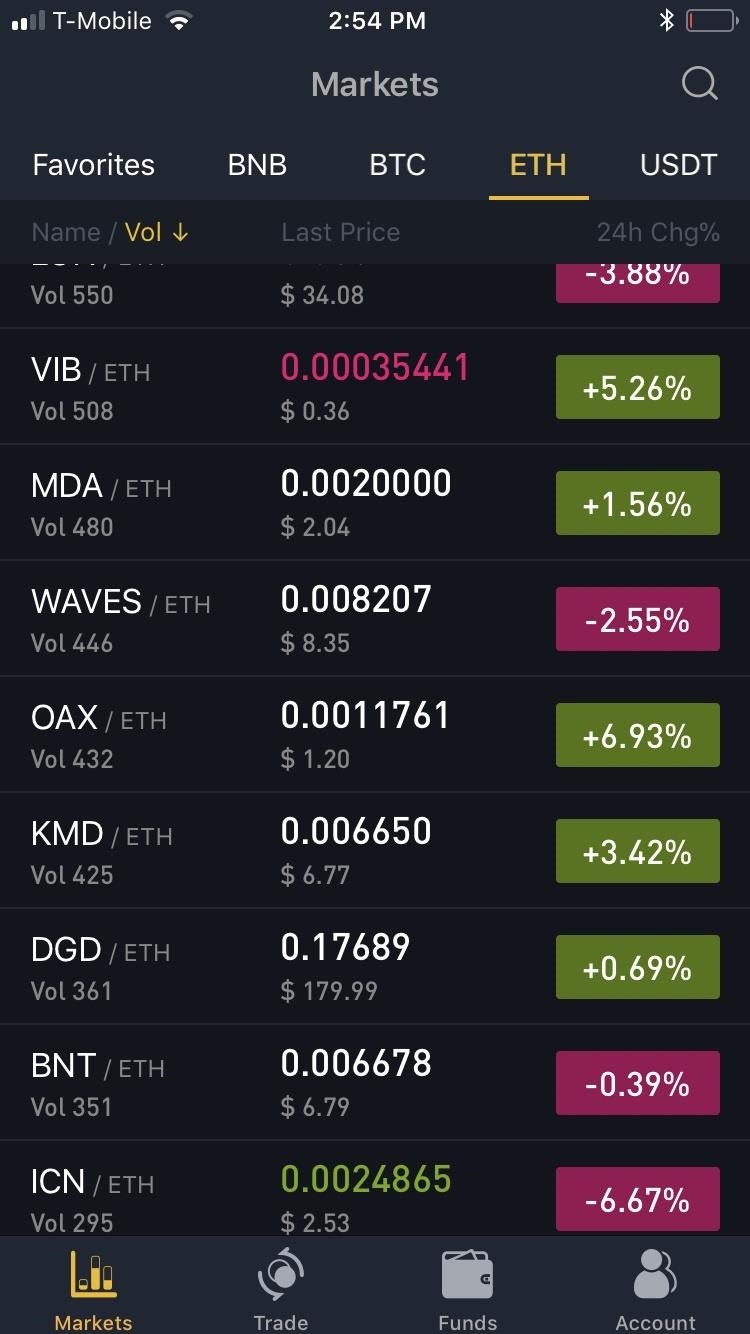
Step 5: Pick an Alt-Coin to SellNow, you'll need to choose the alt-coin you'd like to sell — we'll use TRX in this case. From the list that appears, either scroll down and tap on your desired alt-coin's ticker, or search for its ticker with the magnifying glass icon at the top of the screen. Whichever method you use, tapping on the ticker will open that coin's market page. Due to the sheer number of alt-coins in Binance, we recommend adding your picks as favorites to better keep track of their positions. It's pretty easy to do — just go to your target coin's market page and tap the star in the upper-right corner. Head to the link below if you'd like to learn more about this convenient feature.Don't Miss: How to Create Trading Pairs on Binance for Instant Access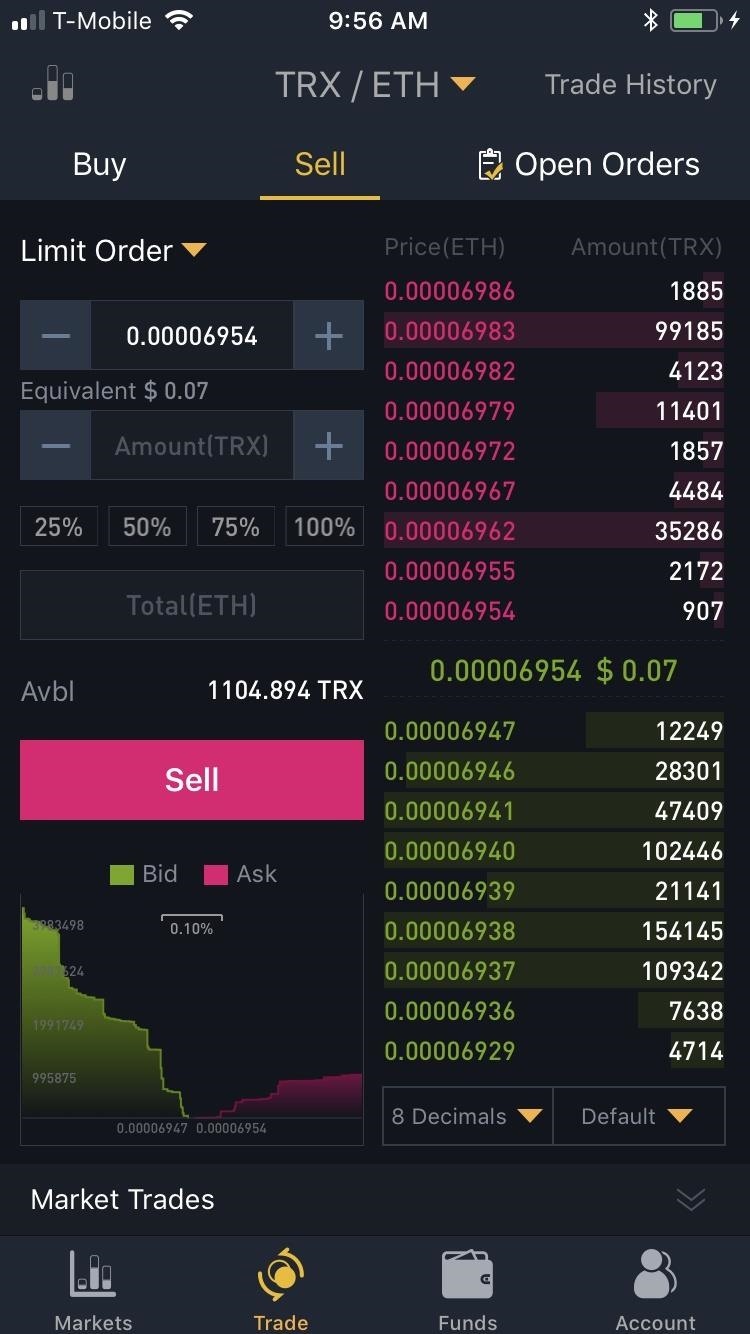
Step 6: Sell Alt-CoinsIf you're using the limit order method, tap "Order Book" within the market page for your alt-coin, then press the red "Sell" button. Input the the target price you want to offload your alt-coin for, along with the total quantity in the boxes on the upper-left side of the screen.In addition to tapping on the "-" and "+" buttons on either side of the boxes, you can also manually input the exact amounts by tapping on the boxes themselves and using your numeric keypad to enter both price and quantity. If you want to sell off an exact percentage of your holdings, you can tap on the percentage buttons right below the quantity box.Once you've decided that everything's in order, tap on the red "Sell" button to execute the transaction. Binance will now place your buy order on its order books, and your alt-coin will be automatically sold either entirely or bit by bit until your order is fulfilled. To keep track of your open sell order, tap on "Open Orders" from within the transaction page for your alt-coin. From within the "Open Orders" page, you have the additional option of terminating any open orders you have, regardless of whether they're for buying or selling. To do so, simply tap on either the "Cancel" button within the order summary, or "Cancel All" button in the upper right corner of the pageSelling your alt-coins with the market order method is similar to the limit order method outlined above, but even easier. Start by tapping "Market Trades" within the market page for your alt-coin, then press the green "Sell" button. From there, enter your desired quantity, then simply tap the red "Sell" button to execute the transaction, and Binance will instantly convert your alt-coin to BTC or ETH, depending on which currency you chose in Step 4. Don't Miss: More More Binance Tips for All Your Alt-Coin Trading NeedsFollow Gadget Hacks on Facebook, Twitter, YouTube, and Flipboard Follow WonderHowTo on Facebook, Twitter, Pinterest, and Flipboard
Cover image and screenshots by Amboy Manalo/Gadget Hacks
How To: Make a Super Secret Batman-Style Bust Switch for Your Batcave (Or Just Your Lights) Skip Scented Candles: Make Scented Light Bulbs with Flavored Extracts Instead How To: Enable the Hidden Notification LED on Your Nexus 6
It's not really that much of a secret, but ever since OS X Mavericks, the Mac OS installers have contained a command hidden inside the installer package that takes what used to be a complex process for creating a bootable copy of the installer, and turns it into a single command you enter into Terminal.
How to Create a Bootable Install USB Drive of Mac OS X 10.9
At this point, you'll likely have to close and reopen the Contacts app before dark mode will fully kick in. If the main menu is still white, either restart your phone, or open the multitasking screen (either swipe up from the bottom of your screen or hit the square button on the bottom-right), then swipe away the Contacts app card.
How to Enable the Hidden Dark Mode in Windows 10 - Gadget Hacks
Android news, reviews, tips, and discussions about rooting, tutorials, and apps. HTC U11 Review:A Return to Glory Better cameras. The edge sense is nice but
G+ first thoughts and annoyances/likes. « Google+ Insider
Pa, nitko nikada ne misli o BlackBerry kao gaming platforma, ali s ovom cool malo Java baziran app, zove MeBoy, možete pokrenuti Gameboy Advanced ROMS na vašem BlackBerry smartphone. Pokušajte sada i pogledajte svu tu veličanstvenu dvobojnu boju u dlanu! Na taj način dati ga vrtlog i dobiti GBA emulator na vašem BlackBerry sada!
How to Put Gameboy emulator (Gba) on your Blackberry Storm
Right now, the top way to use Photoshop without paying anything is to sign up for the free trial, and then cancel before that trial ends. (MacOS is now one 10.14 Mojave) can open up your Mac
5 Ways to Open a PSD File Without Photoshop - Tech Junkie
We are going to show you how to take part in web chat without causing undue offense. A twelve step guide to Internet chat room behavior ranging from creating a persona, clarity, grammar, web abuse, and the safety element. Behave in Internet chat rooms.
How To Behave In Internet Chat Rooms - video dailymotion
Each leak pieces the new Google Pixel 2 together a little more, and if the rumored October 5 launch date is true, we don't have all that long to wait before we see these highly anticipated phones.
Latest Google phones news - breaking phones news, leaks and
How to Connect an iPad to Bluetooth Devices. This wikiHow teaches you how to connect your iPad to a Bluetooth item, such as a car stereo or a speaker. The process of connecting two things by Bluetooth is called "pairing."
Pair a third-party Bluetooth accessory with your iPhone, iPad
Our free Samsung unlock codes work by remote code (no software required) and are not only FREE, but they are easy and safe. Once your Samsung is unlocked, you may use any SIM card in your phone from any network worldwide!
How To Unlock a Samsung Galaxy - It works for any Samsung
That said, they really don't get in the way when you're using the phone (as the background is so black, it merges well with the phone and your eyes get used to looking at the rest of the screen-space as the browser) It's worth nothing noting in many applications, the soft-keys degrade themselves to little faded dots so that they're semi-hidden.
Nexus 5 Screen Issue 1 - YouTube
0 comments:
Post a Comment