News: 10 Uses for the Front-Facing iPhone Camera
If you're a lucky owner of the iPhone 4, you know that the upgrade to its camera app includes a front-facing camera feature which acts like a video cam on your computer. Apple, of course, intends the front-facing feature to be mainly used for the FaceTime application which enables you to hold video phone conferences with other iPhone 4 and Mac users who have FaceTime installed on their device. This is all well and good, but there several other ways the front-facing camera can be used.Some of these ideas are taken from a new video app called Videolicious, which is both a video and video editor application for the iPhone. See their website for more information.Â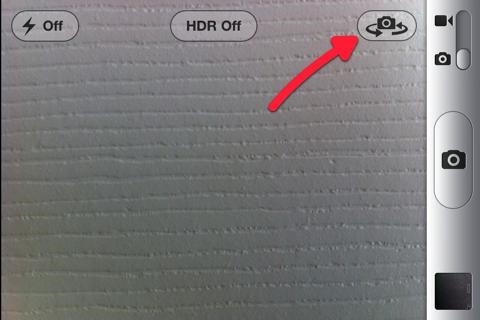
Using the Front-Facing CameraIf you have never used the front-facing camera before, you might not realize that it can be used for both still shots and video recordings. When you want to turn the camera onto yourself, simply click the camera icon in the top-right frame of the screen. Secondly, if you're taking a photo or recording yourself in camera mode (not FaceTime mode), be sure to look at that the camera viewfinder itself and not directly at yourself into the retina display. If you look at yourself in the display, your eyes will not be looking directly at the camera.1. Self-PortraitsThe front-facing camera is great for self-portraits. If you're the photographer who is typically behind the camera, then the iPhone 4 makes it easy for you to be in the picture. There's even an app called Everyday—specifically designed for taking self-portraits. And many other iPhone camera apps include the front-facing feature as well.2. Video Thank You NoteTypically when we attend networking meetings or want to thank someone for something special they did for you, instead of sending the traditional greeting or thank you card, it might be a good idea to shoot a quick "Video Thank You Note" that last no longer than 15-30 seconds. A short video can easily be emailed from within the iPhone and nearly all recipients whom use computers that support the iPhone video formats, including MPEG-4 and H.264. Many IM messaging services also support video messages. 3. Video ResuméSimilar to a video thank you note, you can use the front-facing camera and the Videolicious app to create a Video Resumé for long distance scenarios. Your resumé could include you talking to directly to your viewers, as well as cutaway shots of samples of your work. 4. Kids on VideoKids love seeing themselves on camera. Sure, it's great when you snap the photos and shoot the video, but in most cases it's safe and fun to let kids hold the iPhone camera and see themselves as they snap a photo or record their own video.5. Shopping ToolThe front-facing camera can be very useful as a shopping tool for when you're trying to select clothing, eye glasses, hats, or make-up items you're choosing for yourself. You can look back through the shots of the various styles of eye glasses you tried on to see which looks best. You can also snap a "reminder shot" of a tag/label for looking up later online—for a sale, or different size.6. Video Diary or PodcastYou can use your front-facing camera to keep a personal video diary and/or to post directly on your YouTube, Facebook, Flickr, Twitter, or Vimeo account. While the iPhone 4 supports uploading videos to YouTube and MobileMe, the app iVideoCamera supports uploading to all the previously mentioned networking sites.7. Presentation Preparation ToolMany of us are very self-conscious about speaking in front of a video camera or large audience. The front-facing camera might be useful a tool for practicing and recording your presentation on the iPhone, and then watching it for areas where you would like to improve.8. Auction or Sales VideoAgain, you could use Videolicious to create a short video of an item you're wanting to sell. The recording can start with you talking directly to your viewers, then include cutaway shots of the product you're selling. Videolicious videos can be up to 50 seconds, which is typically plenty of time for a short video. But if you need something longer, simply use the Apple's iMovie app for the iPhone or the iPad 2. 9. Event VideoWhen you attend an exciting or informative event, use the front-facing camera and Videoliciuos to capture yourself talking about the event, with cutaway shots of the parts of the event that you took prior to your narration of it.10. Email MessageUse the front-facing camera to send a quick email message. You know how slow and difficult it can be to type out messages on the iPhone, and sometimes what you have to say could be said a lot easier in a video than in a long convoluted written email.Any other ideas? Please post below.
Search the world's information, including webpages, images, videos and more. Google has many special features to help you find exactly what you're looking for.
How to master Google Photos - The Verge
Battery drain. Numerous users have reported problems with the battery life of their devices. One of the easiest ways to prolong your smartphone's battery is to change your locations and brightness
Click in the top right of Facebook and select Settings. Click Blocking in the left column. In the Block apps section, type the name of the app or game you want to block. To unblock an app or game, click Unblock next to its name.
Block and Unblock Facebook Applications
iPhone or iPad lock/power button not working? It's a common problem, and even Apple has admitted it. Here's how to fix a broken iPhone lock button. The button at the top of my iPhone 4s, commonly
Four ways to fix an unresponsive iPhone home button - CNET
News: Why the iPhone X Needs a $25 USB Type-C Cable to Fast Charge How To: Add a Power Menu to Your iPhone for Quick Reboots, Resprings, Safe Mode, & More How To: Your Android Device Can Help Save Lives While You Sleep: Here's How to Help Out News: GO SEE.
Use Low Power Mode to save battery life on your iPhone
Hello. I have a rooted verizon samsung galaxy s3 running stock rom and android 4.4.2. I have scoured the web and all the forums trying to find a method that will unlock my bootloader without bricking my phone, and it is my understanding that this is impossible on this particular phone running anything beyond android 4.1.2.
How to unlock Samsung bootloader - Android Root
In addition to a sleeping headband, AcousticSleep also has a line of sports headbands called RunPhones.Made from washable fabric (a mixture of polyester and spandex which protects the headphones and microphone), the headband fits comfortably against your your ears, but tight enough that it won't fall off when running around.
How to Wear a Fabric Headband That Goes All Around Your Head
For those of you who want to unroot/unbrick your Samsung Galaxy Note 5, it's really easy to do using ODIN and stock firmware. Whether you want to go back to stock firmware because you are having problems or simply need to return it back to 100% stock firmware for warranty or re-selling, follow our step-by-step guide and learn how to unroot/unbrick your Note 5.
As households across the states prepare to fire up the BBQ today, why not give your grilling a smaller footprint this year with this awesome mini grill made from a tin of Altoids! This ingenious
DIY Altoids! How to Make Your Own Miniature Mints in Any
High Heart Rate Warning on Your Apple Watch? Here's What That
There's nothing more fun than unlocking a hidden Snapchat filter or lens and beating everyone to that perfect first selfie. So when a new filter or lens comes out, like the current Uganda Knuckles one, it's always interesting to see how things will turn out. You never know when you might turn into a
Snapchat allows users to make their own lenses and filters
The Machines projects an augmented reality battlefield on to a horizontal surface, where players deploy their robot armies. Image by Directive Games/YouTube The Machines, described as a "moba-inspired AR PVP game," tasks players with building an army of mechanical soldiers and going to battle with each other.
How to Use Apps & Play Games on Your iPhone Using Your
The Fastest, Easiest Way to Find & Share GIFs on Your iPad or
0 comments:
Post a Comment