How To: Hide the Dock's Translucent Background on Your iPhone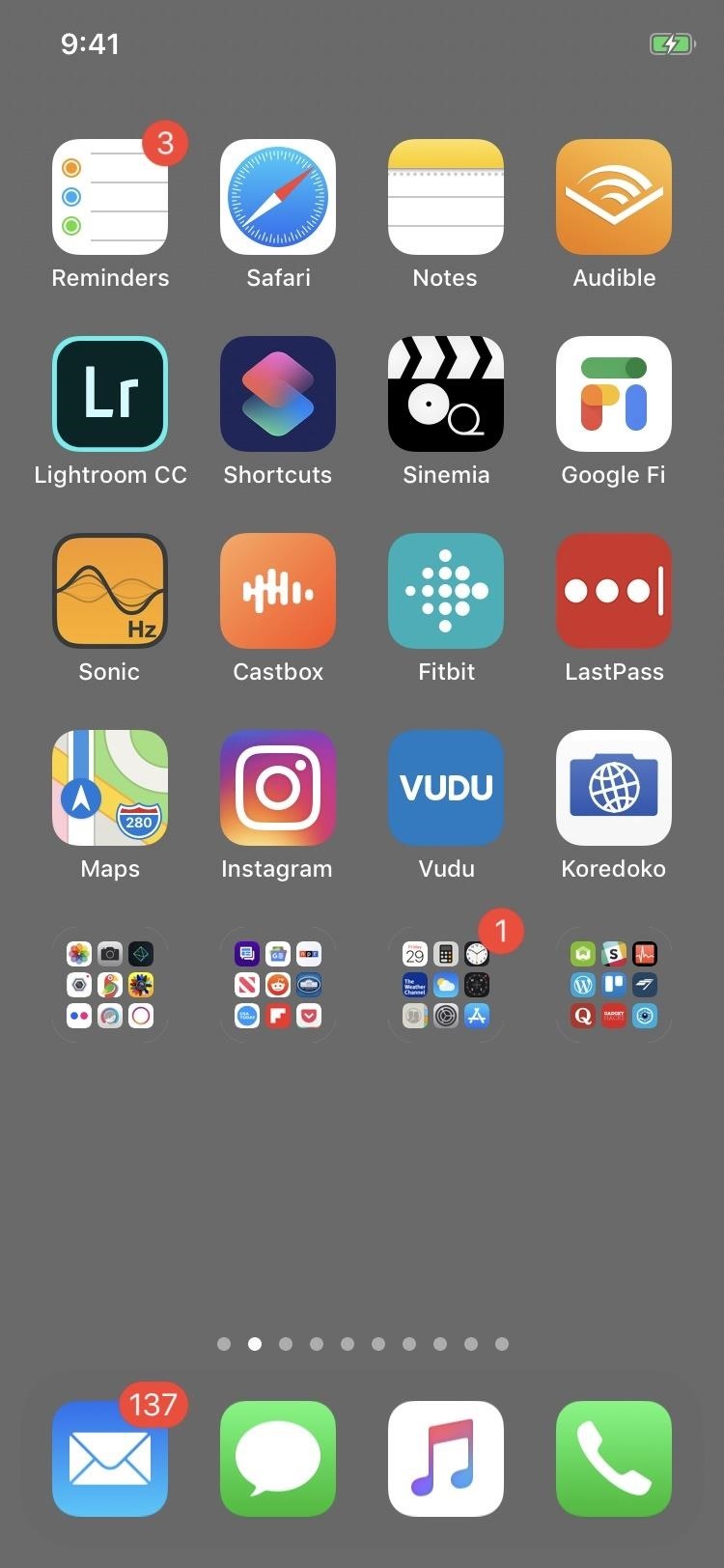
The idea of a dock on any smartphone, be it iPhone or Android, is a fantastic invention. It allows you to stay grounded with a core group of apps that you frequently use. However, sometimes that dock can feel like an obstruction in the face of style — but there's a trick to hiding that translucency behind those core apps at the bottom of your iPhone without jailbreaking.To hide your dock's translucent ribbon-like background, we'll be enlisting the help of some special wallpapers by Hideaki Nakatani that are designed in such a way to mask the dock's background entirely. Some of the designs include a thick colored line at the bottom of each wallpaper, and these lines trick the translucent dock layer into becoming a transparent one. But that's not how all of them work.For the ones with lines, the line's color in each wallpaper varies depending on the color of the wallpaper in general, especially near the bottom where the dock is. So it's tough to come up with custom, unique wallpaper designs yourself to hide the dock and remove the obvious separation between home screen apps and dock apps. That's why it's easier to use Nakatani's specially designed ones.Don't Miss: These iPhone Wallpapers Can Completely Hide the Notch Keep in mind that you'll need to find the wallpapers that correspond with your specific iPhone. For example, you can't use an iPhone X wallpaper on your iPhone 7, but Nakatani's site has options for each wallpaper for all iPhones. Additionally, you'll need to be on the right iOS version. Many of his dock-hiding wallpapers work on iOS 11 or iOS 12, while some only work on iOS 12 and up, but Nakatani's site also has older wallpapers from previous versions of iOS available to download and use.
Step 1: Find the Wallpaper You WantFirst, visit Nakatani's site, called Mysterious iPhone Wallpaper, to find and choose the color wallpaper that you want. There are whole white backgrounds, tie-dye-like colors, pastels, and more. Some of them make the dock's background invisible while others just make it hardly noticeable. We've added a few of our favorite no-dock wallpapers right below for easy access.If using Nakatani's site, make sure to select the wallpaper that corresponds to your iPhone model. So, for example, say you have an iPhone 8 Plus — then you'd tap the button that says "[8P/7P/6P]." The "P" corresponds with "Plus." Also, on the page that the wallpapers appear on, make sure the iOS version corresponds with whatever iOS version you have installed on your iPhone. Furthermore, note whether "Reduce Transparency" needs to be enabled or disabled since you'll need to know that later.Not all of the wallpapers will look like the examples below with the gray perimeter where the dock would be, as you'll see in the other steps below, where I used a different type of wallpaper.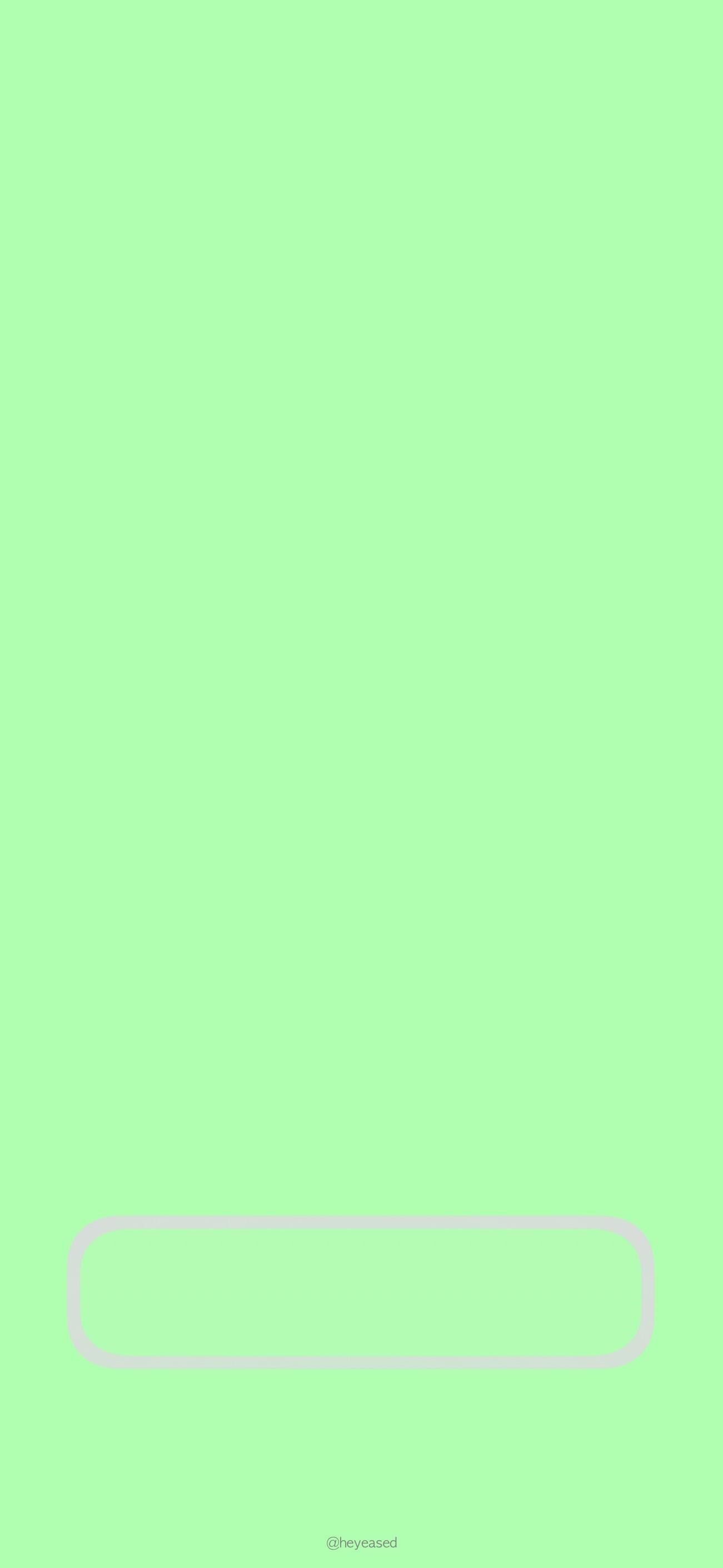
Examples: iPhone X, XS, XS Max & XR Only Images by Hideaki Nakatani/Mysterious iPhone Wallpaper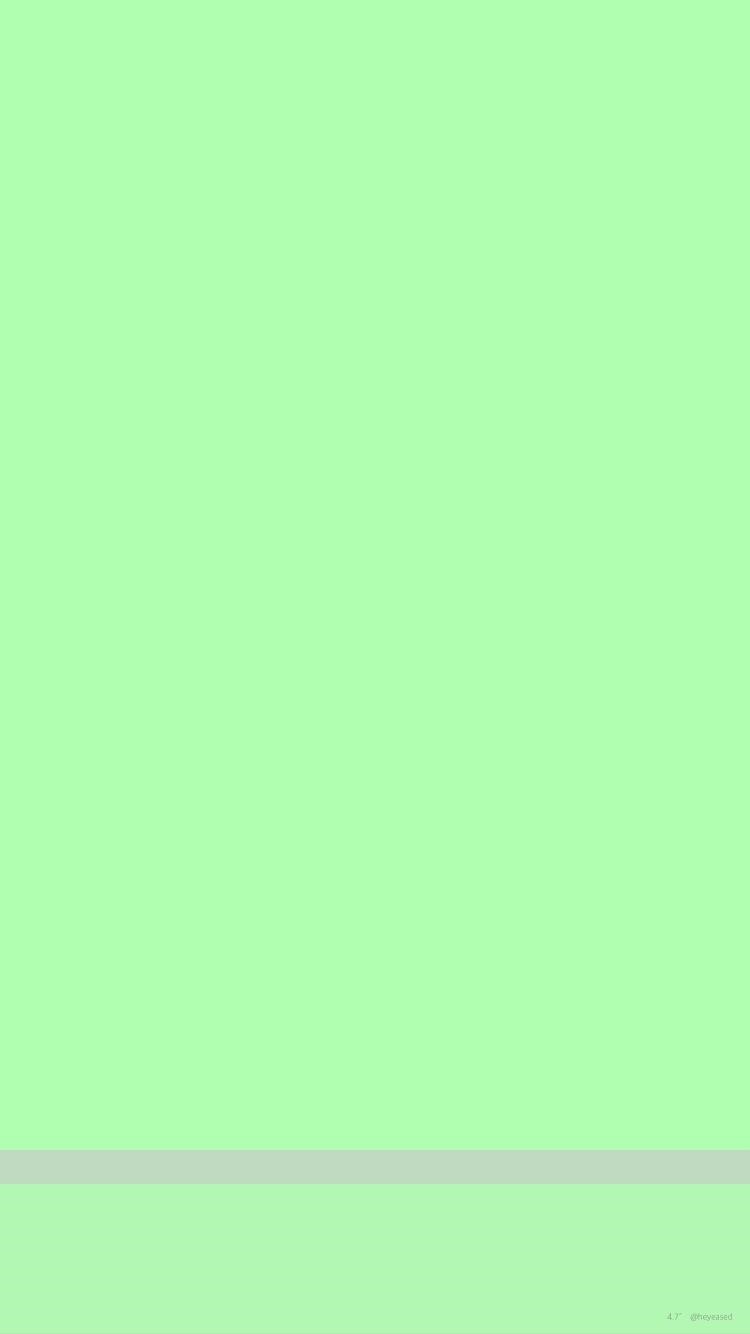
Examples: iPhone 6, 7 & 8 Only Images by Hideaki Nakatani/Mysterious iPhone Wallpaper
Examples: iPhone 6 Plus, 7 Plus & 8 Plus Only Images by Hideaki Nakatani/Mysterious iPhone Wallpaper
Examples: iPhone 5S & SE Only Images by Hideaki Nakatani/Mysterious iPhone Wallpaper
Step 2: Download the Wallpaper to Your iPhoneOnce you found a wallpaper that you like, whether from Nakatani's site or from the galleries above, tap on the image to view the .png or .jpg file directly in your browser, then tap the Action (share) button, followed by "Save Image." Alternatively, you can tap-and-hold gently on the image, then choose "Save Image."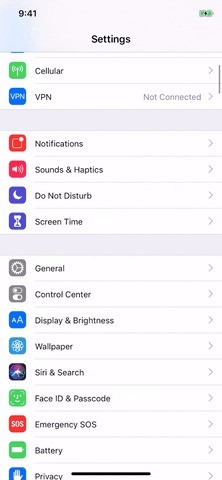
Step 3: Set the Picture as Your WallpaperAfter saving your chosen wallpaper to your iPhone, you'll just set it as your home screen wallpaper either from the Photos app or the Settings app. However, before doing so, make sure to consult the page on Nakatani's website for the type of wallpaper to see if "Reduce Transparency" needs to be off or on, then make sure it's adjusted as so in your settings.Now, to set a wallpaper from the Photos app, find the wallpaper that you downloaded, and open it. Hit the Action (share) button in the options menu, then choose "Use as Wallpaper" from the row of action extensions. From here, make sure "Still" is preselected, then tap "Set," followed by "Set Home Screen." That's it. Alternatively, you can do it from the Settings app by choosing "Wallpaper," then "Choose a New Wallpaper." Select the "Camera Roll" album, then the picture you downloaded, and make sure "Still" is preselected. Next, tap "Set," and select "Set Home Screen."Note: If you have "Reduce Motion" enabled (it's disabled by default), you'll only be able to choose a still image, so it's a little easier since it should already be zoomed out all the way to the appropriate spot. It can be near impossible to try to zoom to the right spot yourself otherwise.Don't Miss: How to Get Apple's Live Fish Wallpapers Back on Your iPhoneFollow Gadget Hacks on Pinterest, Reddit, Twitter, YouTube, and Flipboard Sign up for Gadget Hacks' daily newsletter or weekly Android and iOS updates Follow WonderHowTo on Facebook, Twitter, Pinterest, and Flipboard
Cover image, screenshots, and GIFs by Brian Lang/Gadget Hacks
How To: Use WinSCP to SSH into your iPod Touch or iPhone How To: Easily SSH into your iPhone without Wifi How To: SSH into your iPhone or iPod Touch with ease How To: Connect to an iPhone or iPod Touch from a PC via SSH How To: SSH on iPhone, iPhone 3G, and iPod Touch How To: SSH into a jailbroken iPod Touch or iPhone
SSH into iPhone over USB without Wi-Fi - SecurityLearn
If you're a Firefox user, you can install a similar add-on that will block unwanted results from Google. Unfortunately, there doesn't seem to be any good solutions for IE and Safari, so if you use those browsers, you're kind of out of luck.
How to Block Unwanted Websites from Google Search Result
News. Philips will unveil its own smart plug and filament lamps soon Coolest Android apps you won't find on the Google Play Store. April 10, 2018 - 12:43 AM This Free and Open Source app
Best APKs you won't find in the Play Store | AndroidPIT
Thanks for watching
[Tip] Disable these settings to improve Gboard performance on
How to Reformat Mac OS X Without a Recovery Disc or Drive
Snapchat is a pretty sneaky app. Android SnapChat Save Pic replaces the official Snapchat app on your phone, and its layout is close to a spitting image of the real thing. Save Pic also auto-saves
Save Snapchats on Android [ROOT REQUIRED] - YouTube
Internet Get Facebook's Chat Heads in Chrome with Faces.im. This Chrome extension lets you read and reply to Facebook messages without leaving your current page.
How to turn off 'Chat Heads' in Facebook Messenger - Mashable
Are you having problems charging your phone? Do you have to wiggle the cable or get it placed just right before it starts charging? Instead of paying for an expensive "repair" or replacement, you
How to Fix Fast Charging Issues with Samsung Phones
How To: Prep a thermocouple for a printed circuit board How To: Build a basic circuit with LED lights and resistors How To: Circuit bend a Yamaha PortaSound PSS-80 keyboard with 10 modifications How To: Build your own circuit boards for guitar effects
Attaching Thermocouples Printed Circuit Boards - KIC Thermal
Everything You Need to Know About Tasker Profiles
With a Gmail plugin called Boomerang, you can find out what sent emails are never opened, and you can even keep track of the received emails in your inbox that are awaiting your response using a small Google Apps script.
How to force an email response from someone who is ignoring you
Besides, it can also extract audio tracks, sound or background music from videos and rip audio tracks from CDs. Any Video Converter makes it easy for anyone to enjoy the any format video and audio with your iPod, PSP, mobile phone or MP3 player. How to Download and Convert YouTube Video to MP3 Audio. Step 1: Add online video URLs.
7 Ways to Extract Audio From a YouTube Video in - Lifewire
CES 2015: Wocket Digitizes All the Cards in Your Wallet into One Single, Secure Card How To: Avoid credit card debt News: Here's Everything You Should Know About Samsung Pay How To: Pack your wallet for an itnernational trip
Swyp aims to replace all your plastic cards with one that's
0 comments:
Post a Comment