How To: Give Your WhatsApp Status Message a Makeover with GIFs, Photos & Videos
Taking a cue form Snapchat, WhatsApp Status lets you share updates that come in the form of GIFs, photos, videos and good old text. This awesome feature is available for both iPhone and Android users, and it even lets you choose which contacts to share with while disappearing after 24 hours.Disappearing messages have become incredibly popular in recent years due to their obvious security and privacy benefits. More and more messaging services and apps are adding this feature, WhatsApp among them. To help bolster security, this feature will only work if you and the contacts you want share updates with have each other's phone numbers saved in your address books.Though WhatsApp Status is available for both Android and iOS, there are very slight differences on how to post updates. So if you'd like to learn more about vanishing status updates on WhatsApp, check out this quick guide.Don't Miss: How to Format Your WhatsApp Messages with Italic, Bold, or Strikethrough Text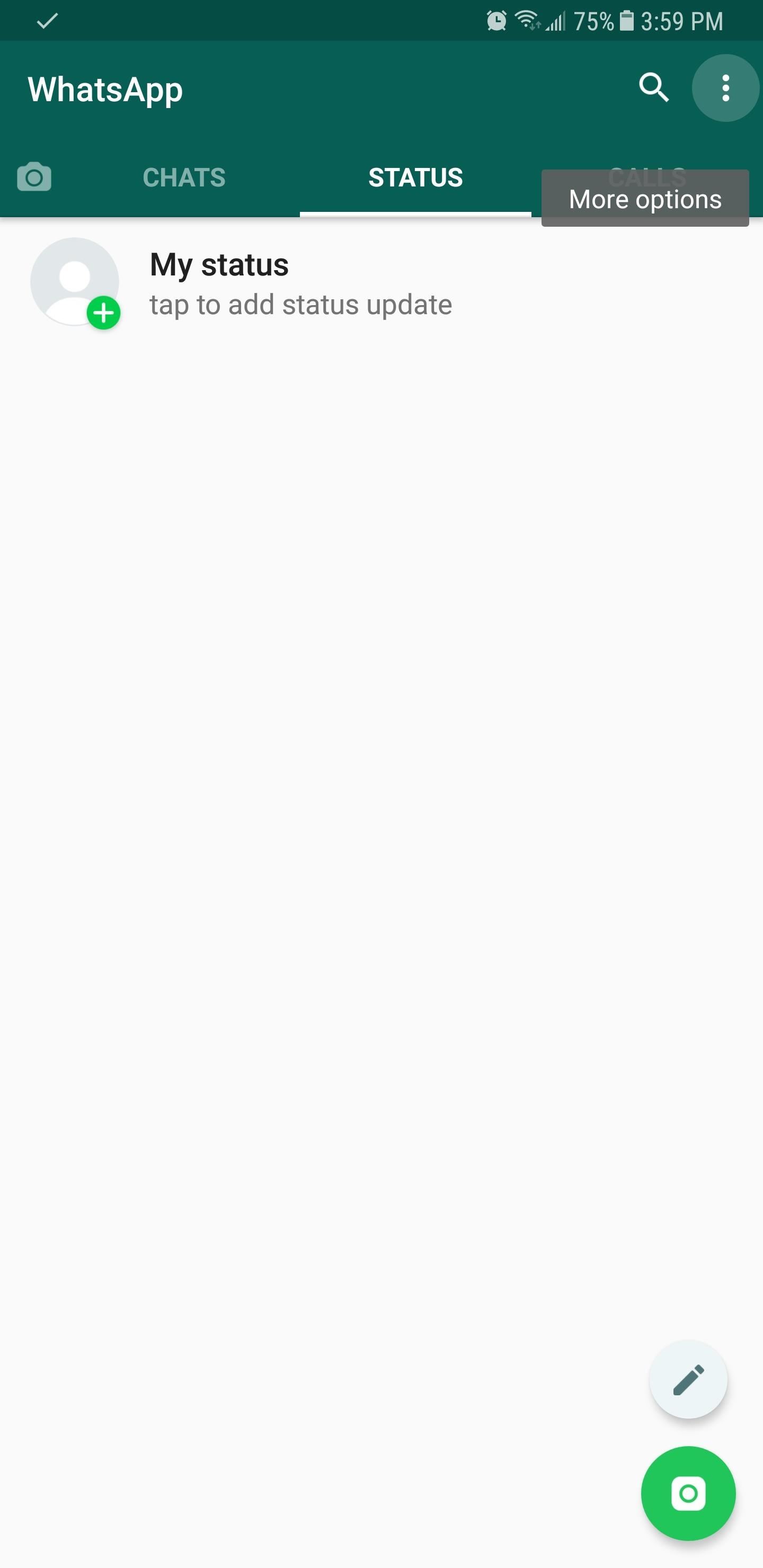
Step 1: Choose Contacts to Share Status Updates WithBefore posting a status on WhatsApp, we recommend choosing which contacts you want to share your status with. To do so, tap on the "Status" tab, and either tap on the three-dot menu button in the upper-right corner and select "Status Privacy" if you have an Android, or tap on "Privacy" on the upper-left corner of the screen if you have an iPhone.Inside the "Status Privacy" page, you can select which contacts will see your status updates in one of two ways. Either tap on "My contacts except" to choose which people you want to exclude, or select "Only share with" and tap on the contacts you want to share your status with. If you want to share your updates with everyone, simply tap on "My Contacts."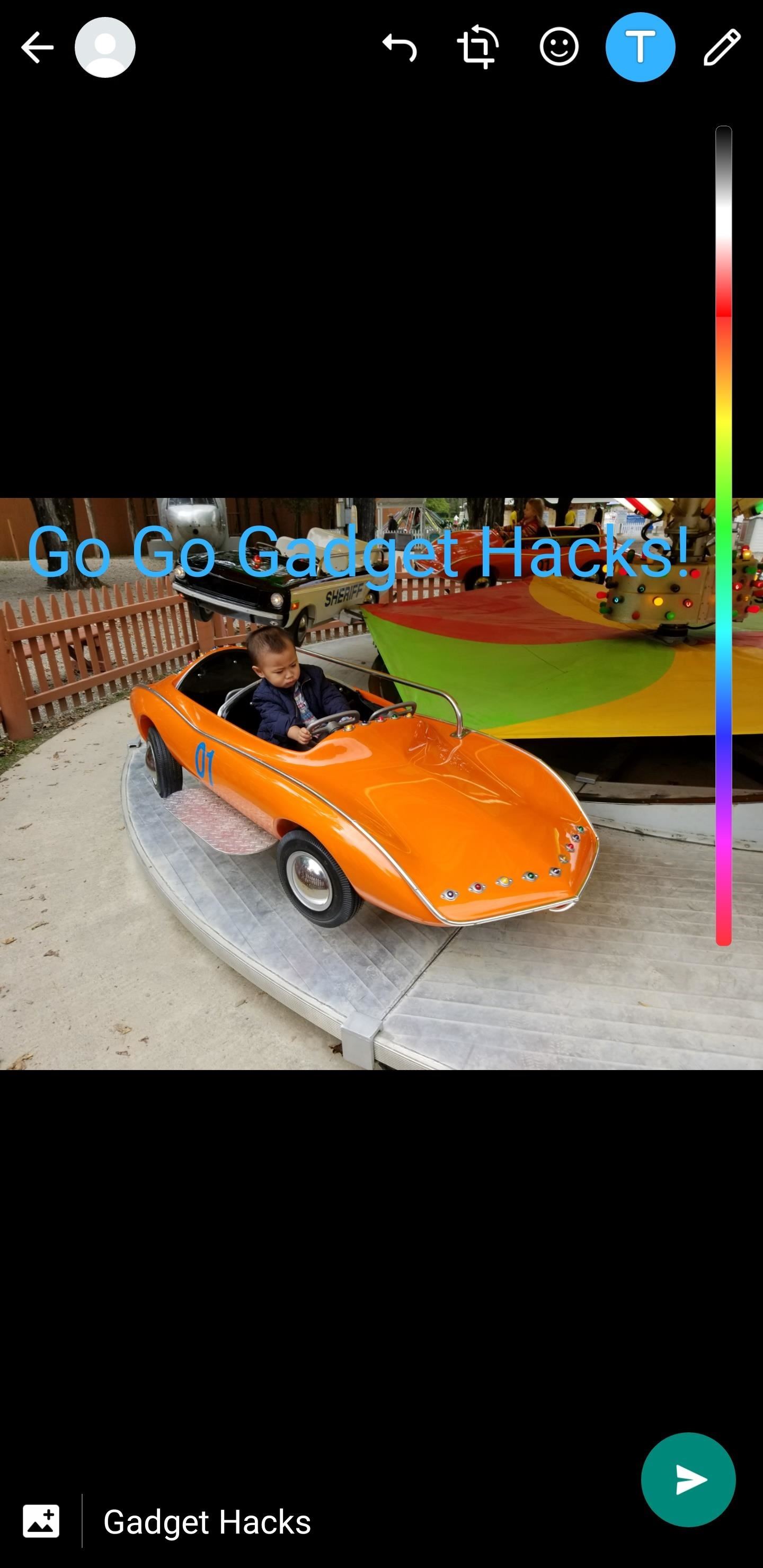
Step 2: Post Your StatusAfter you're finished selecting the contacts you want make your status visible to, you're now free to post. So select the "Status" tab on the app's main page again, and tap on either the camera or the pen button to get started.Selecting the camera allows you to take a new photo or record a video by holding the capture button down, or choose an existing photo or video from your gallery using the built in picker that you can scroll through. In addition to this, you also have the option of adding emojis, texts, and freehand drawings by tapping on the corresponding button along the top of the screen. These effects will then superimpose themselves onto the image, and can be moved by tapping and dragging them around within the picture. Choosing the pencil button lets you post a text-based status update, and it gives you a slew of options to customize your status. Tapping the "T" button gives you different fonts, while tapping the palette button lets you change the background color. You can add emojis by tapping on the circular face, and Android users have the extra ability to post GIFs by tapping the "GIF" button in the emoji menu. Once you're satisfied with your status update, tap on the green send button to post it on WhatsApp. Your contacts will now be able to see it for 24 hours. In addition to sharing status updates, you can also post replies to status updates that friends and family share with you simply by tapping on "Reply" on the bottom of the screen while viewing their status. How do you like this feature compared to Snapchat? Let us know by leaving a comment down below.Don't Miss: How to Broadcast Messages to Multiple ContactsFollow Gadget Hacks on Facebook, Twitter, Google+, YouTube, and Instagram Follow WonderHowTo on Facebook, Twitter, Pinterest, and Google+
Cover image and screenshots by Amboy Manalo/Gadget Hacks
This is part of the VisiHow series on how to use the Samsung Galaxy S4. You can visit the main VisiHow on how to USE SAMSUNG GALAXY S4 for a full list of S4 VisiHow Articles. Do you have some applications on your Galaxy S4 that are useful and entertaining, yet annoy you by bombarding you with notifications?
How to Stop Those Annoying Persistent Notifications on Your
How To: Hide Your Nexus 7's Soft Keys to Maximize Usable Screen Space How To: Unlock the Electronic Image Stabilization Feature on Your Nexus 5X How To: Show Battery Percentage in Your Nexus 6's Status Bar Without Rooting How To: Turn Your Nexus 4 into an Android/iOS Hybrid
No LED Flash on Your Android Device? Use Your - Nexus 7
How To: Make Trippy EL Wire Headphones That Dance to the Beat of Your Music How To: Prevent the Screen from Waking When Plugging in Your Galaxy S4 to Charge How To: The Galaxy S8's 'Adapt Sound' Feature Makes Your AKG Headphones Actually Sound Premium How To: Music Not Loud Enough? Here's How to Increase the Volume Limits on Your Samsung Galaxy
sai-contributor Archives - November 30 2012 - Business Insider
This pump can mean the difference between water and no water in some places. Related How To : Make a PVC Hand Pump to Move Water, Compress Air, & Create Vacuum
How to Create a Water Vacuum - WonderHowTo
How To: This Super Simple Mod Improves & Speeds Up Web Surfing on Your Samsung Galaxy S3 How To: Effortlessly Hack & Mod Your Samsung Galaxy Note 2 Using the Android Everything Tool News: Here's How Much Money Samsung Will Give You for Trading in Your Current Phone for an S10
How to Speed Up Your Internet in Windows 8 - WonderHowTo
Here's How Apple Decides If You Deserve a Free iPhone Repair or Replacement. A leaked guide might make your next trip to the Apple Store a little smoother. By Sarah Rense.
Tired of the cell phone how-to handbooks? We'll show you how to download a ringtone by video!
How to download ringtones for boostmobile for free for
How to Transfer Data from Android to iPhone (iPhone 8 (Plus)/X) with Move to iOS (Restricted) The Tool You Need to Transfer Data from Android to New iPhone. If you prefer a 100% safe & efficient way to transfer data from Android to iPhone, then this #1 Android to iOS data transfer tool - AnyTrans is your first choice. Now, let's check it.
5 Ways to Transfer Everything from Old iPhone to Your New
How To Hide ANY App On Your iPhone (Hide Messages, Snapchat , Photos, Etc) (NO Jailbreak) How to Hide iPhone Apps? - Hide and Lock iPhone Apps with Password
How to completely hide any app or folder on your iPhone or iPad
This is how to get and install the latest version of adobe flash player for Samsung galaxy S4 , S3 and Note and all android devices which running on Android 4.1 jelly bean or later Download the
How to Get Adobe Flash Player on Samsung Galaxy S4 - youtube.com
Syncing between a desktop computer and a mobile device This article describes how to add, remove, update and share folders between a desktop computer and a mobile device, both of which run Sync under different identities.
Sync PC Mac: synchronize Windows PC Mac, Mac PC sync
2 Download Flash Player from Adobe's Archive Site Fortunately, Adobe keeps an archive of previous versions of their software. So you can download flash player from this site. Click the link from your phone to download the final version of Adobe Flash Player APK file. 3 Install Adobe Flash on your phone
How to Install Flash Player on a Samsung Galaxy S5 to Stream
Google recently rolled out a new Smart Lock option labeled "On-body detection" for Android Lollipop via an update to Google Play Services. As I'm sure you can gather from the name, this new function keeps your phone or tablet unlocked using the built-in accelerometer to determine whether or not your device is being carried on your body, allowing you to set it down and walk away carefree
How to Make Your Mac's Screen Saver the Apple Watch Clock
0 comments:
Post a Comment