How To: Get Your Gmail Messages Read Aloud on Your Nexus 5
Google's text-to-speech engine is getting pretty good these days. In a recent update, the computerized voice that reads on screen text (like Google Now search results) got an audio quality bump that brought its clarity up to its highest level yet. And with each update, that robotic voice becomes a bit more human.Developer raduzz decided to put these quality improvements to good use with his new app Mail Reader. The app allows you to have your Gmail messages read aloud to you at the press of a button, so you'll never have to squint your eyes to decipher small text again. Please enable JavaScript to watch this video.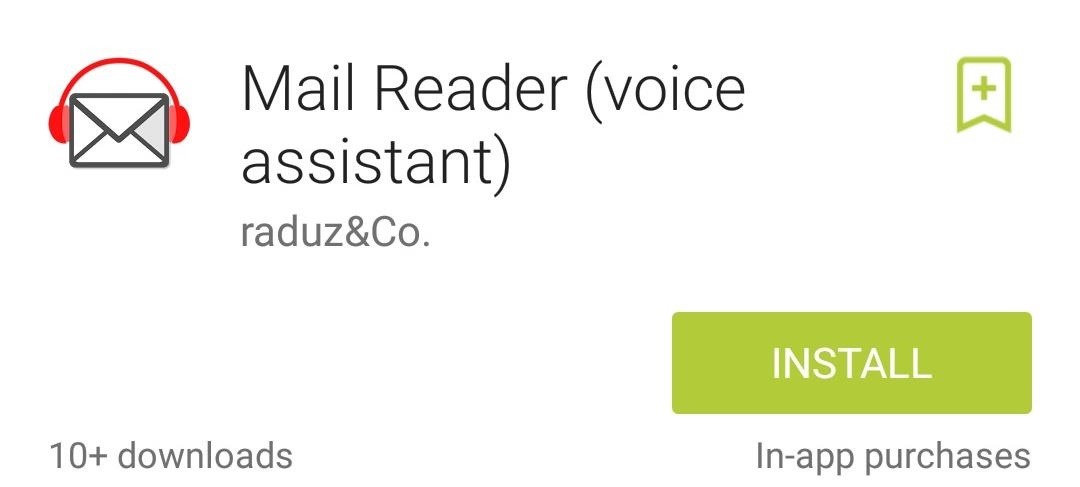
Installing Reader for GmailMail Reader (voice assistant) is available for free on Google Play, so search it by name to get it installed. Alternatively, you can head to this link if you'd rather jump right to the install page.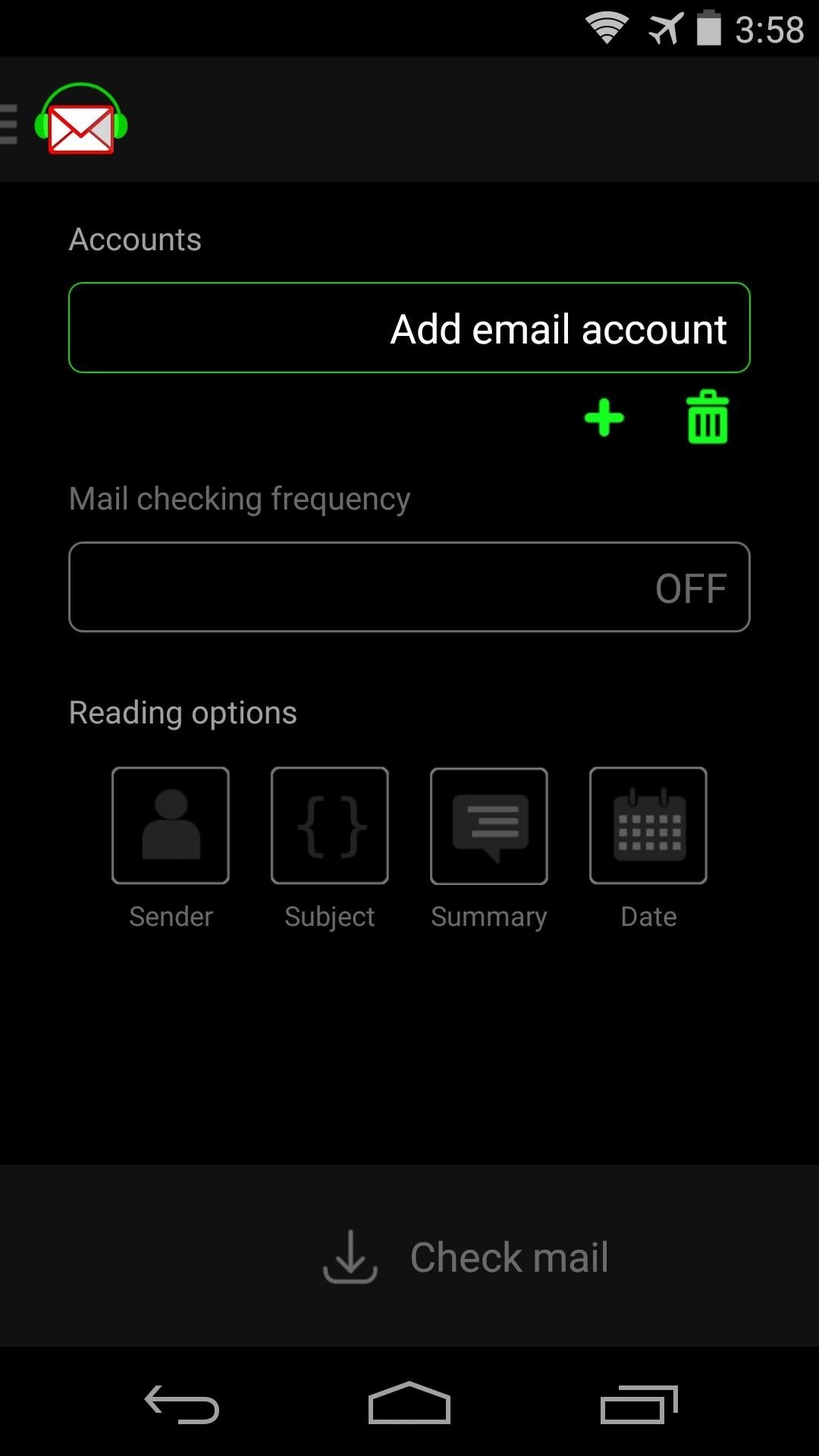
Configure Reader for GmailWhen you first launch Mail Reader, you may encounter a small bug. At least for me, the app gets stuck on the Initializing screen. The developer is aware of this and is working to push a fix as soon as possible. But until then, there's an easy workaround—just head to your Recent Apps menu, swipe Mail Reader away, then reopen the app.For the app to work its magic, you'll need to attach your Gmail account. Tap the Add Account field, then choose your preferred Gmail account from the following menu. A dialog box will appear asking if you'd like to allow Mail Reader to access your Google account. Hit OK on this screen. The developer has given us all a free 14-day trial of the app's premium features, which include automatic mail reading and the ability to add multiple accounts. All other features will continue to work past this 14-day window, but you can still give them a try and see if the $2.69 in-app purchase is worth it to you.To have Mail Reader automatically check for new messages and read them aloud as they come in, tap the Mail checking frequency field. Choose an interval that suits you from the following menu. If you'd rather not be woken up to your phone reading your email messages aloud, tap the App Icon at the top-left corner and head into Mute Hours. Here, you can set the hours during which Mail Reader will not read your messages aloud automatically. Keep in mind that this and the Mail Checking Frequency options are part of the 14-day preview, and these options will not be available past that window without purchasing the pro version. Further down on the app's main screen are a set of options for which parts of the email messages that you'd like to have read aloud. By default, the Sender and Subject will be read, but you can also have the service read the Date and a Summary of the message. Even without the 14-day trial or the pro version, you can always just enter the app and tap Check mail to have new messages read to you. A control window pops up that allows you to skip, pause, and resume playback. This is one of those "Why didn't someone think of this before" apps that offer functionality that just feels natural. What are your thoughts? Let us know in the comments section below.
How to Hack a crank powered flashlight for emergency power
Action launcher update brings essential phone support, adds adaptive folders Action Launcher, the popular Android app that allows users to customize their smartphones, is gettin
Action Launcher 3 brings must-have features to Android
When your Active Status is turned on, you'll appear active to your friends and contacts or display a recently active time. Learn how to turn off your Active Status . You can always block messages from people to not share your Active Status with a specific person.
Many green-minded people promote smart meters as a way to help consumers reduce their electricity bills. And boy are they right: Determined users can tamper with the devices to artificially lower their usage readings, or even to get someone else to pay. So reports the BBC, which says researchers
D-I-Y(The Bad Way) : How to Hack your Electric Meter
To access the keyboard: The iPhone's virtual keyboard will appear whenever you tap a text field. For example, the keyboard will appear when composing an email, writing a note, or entering a website address. Click the buttons in the interactive below to learn more about using the iPhone's virtual keyboard.
3 Ways to Use the Apple Magic Keyboard - wikiHow
As a kodi user, we used to watch tv shows, movies, live streaming videos, PPV and much more. Watching these from your own IP address is totally risky. Also, few kodi add-ons are geo-restricted and can't be accessed by all the users. In order to get rid of such issues, a Kodi VPN is always recommended.
25 Best Kodi Movie and TV addons that Still Work [Tested May
It's not listed as one of the features on the updated Nook e-reader, but there is a web browser hidden inside Barnes & Noble's newest device, you just need to know how to access it. The eBook
New Nook Touch has hidden Web browser - CNET
She could argue that the line between personal and private emails was already blurred. Her political opponents will counter that her use of personal email was inappropriate. Here's the lesson for all of us: keep work and personal emails separate or risk giving your employer and other third parties access to your personal email correspondence.
How to keep data miners from invading your privacy - MarketWatch
How to Create an Instagram Account on iPhone. Open the App Store and download the free Instagram app. To Sign Up for Instagram with Facebook: If you have a Facebook account you're logged into, you'll see the option to Continue as [Your Name] next to a Facebook icon.
Instagram won't connect to Facebook - Apple Community
I've seen the future and it is math less and it is awesome and it is this PhotoMath app that solves math problems just by pointing your phone's camera at them. It's like a cross between a text
Use your phone's camera to solve equations with PhotoMath
You can swipe left or right to skip tracks, up or down to change the volume, and you can pause or play by simply tapping the screen. Pretty intuitive stuff, right? But once you've got the gist of things, tap anywhere on your screen to dismiss this overlay.
Control Your Android's Volume by Swiping the Edge of Your
Here in this article, we will talk about some methods and applications that can help you to take a screenshot of Snapchat snaps without notifying the sender. Therefore, you can easily hold on to all the funny and embarrassing snaps without being caught. Snapchat has become one of the most famous photos and videos messaging app.
How to take a Screenshot of SnapChat on Your Android Phone
The Fastest, Easiest Way to Find & Share GIFs on Your iPad or
0 comments:
Post a Comment