How To: Theme Marshmallow with Android's Hidden Theme Engine
Not too long ago, Sony was looking to create a method for theming the interface of their Xperia smartphones and came up with a framework called Runtime Resource Overlay (RRO). They then contributed this framework to Android's main code base, and Google has since taken over the development of RRO as a way for manufacturers to implement themes in their skinned versions of Android.Starting with the release of version 6.0 Marshmallow, a fully-functional iteration of RRO is now baked right into Android. This of course means manufacturers can now theme Android to their liking going forward, but for us end users, it has even bigger implications.An independent development team kept a close eye on all of this, and has created an app called Layers that allows rooted users to tap into Marshmallow's built-in "theme engine." Installation is incredibly simple, and there's already a massive library of themes—so as long as you're rooted, you can now completely theme Android 6.0 and all of your apps. Please enable JavaScript to watch this video.
RequirementsStock Android 6.0 or AOSP-based Marshmallow custom ROM Rooted device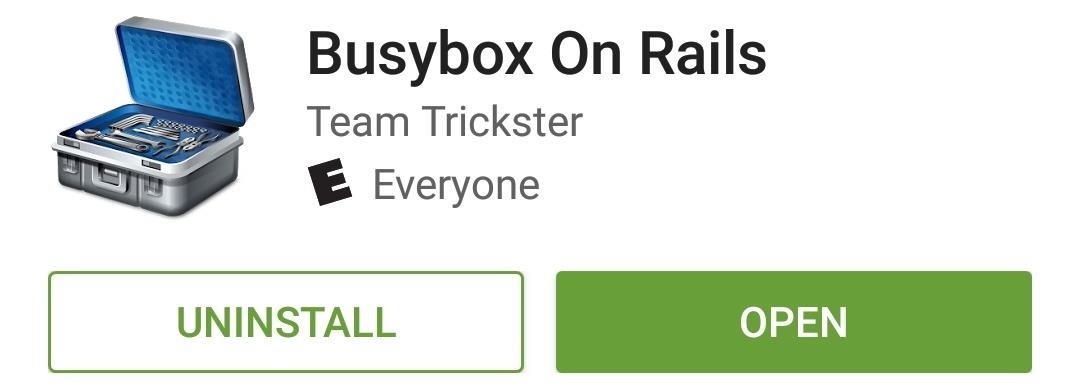
Step 1: Install Busybox Commands with Busybox on RailsIn order for the Layers app to properly tap into Marshmallow's RRO framework, you'll need to have the latest set of BusyBox commands installed on your device. The tried and true BusyBox app from developer Stericson doesn't include some of the newer commands that are needed, so you'll need to use a different app to install the commands.Busybox On Rails from Team Trickster is capable of installing all of the necessary BusyBox commands on Marshmallow devices, and it's available for free on the Google Play Store, so go ahead and get it installed to begin.Install Busybox On Rails for free from the Google Play Store Now that you've installed the app, you'll need to use it to install the actual BusyBox commands. After opening Busybox On Rails, tap "Grant" on the Superuser access request, then tap the "Install" button at the bottom of the screen to take care of this. At this point, you can uninstall the Busybox On Rails app if you'd like, as the actual BusyBox commands are now permanently installed on your device.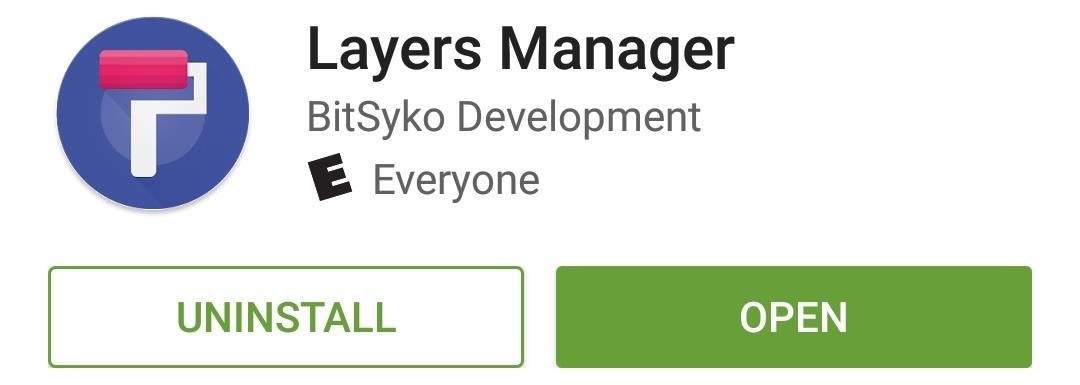
Step 2: Install Layers ManagerThe app that makes Marshmallow theming possible is called Layers Manager, and it's available for free on the Google Play Store. Search the app by name to get it installed, or head directly to the download page using the following link:Install Layers Manager for free from the Google Play Store Then once you've installed Layers Manager, open the app and tap "Grant" when prompted to give it superuser access.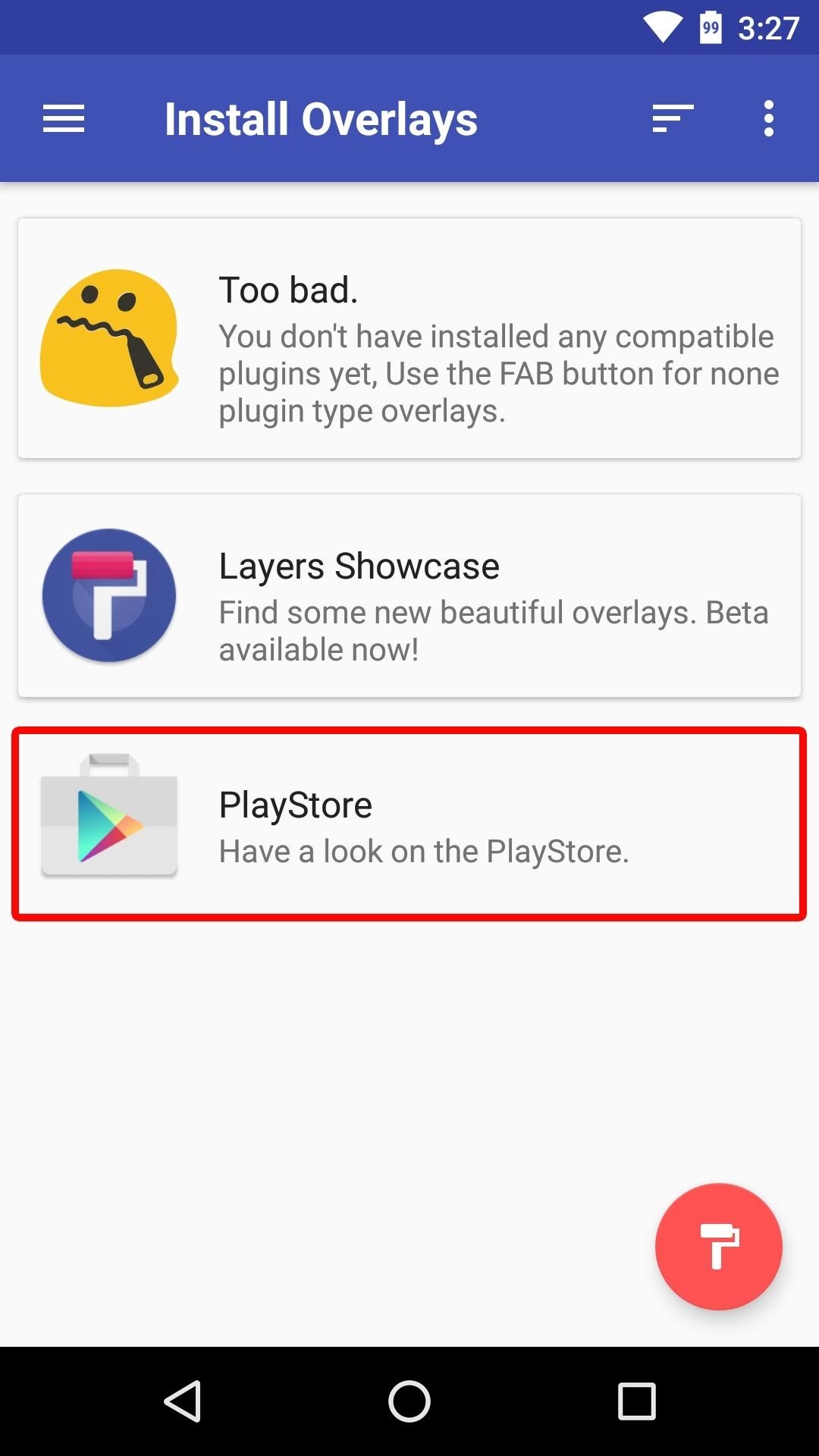
Step 3: Install a Layers Theme from the Google Play StoreAt this point, you're just about ready to start theming your device—the only thing you're missing now is a theme to apply. From the main menu in the Layers Manager app, tap the "PlayStore" link to view some of the available themes. There are many to choose from, and most are free, so when you find a theme that looks good to you, simply install it from the Play Store as you would any other app.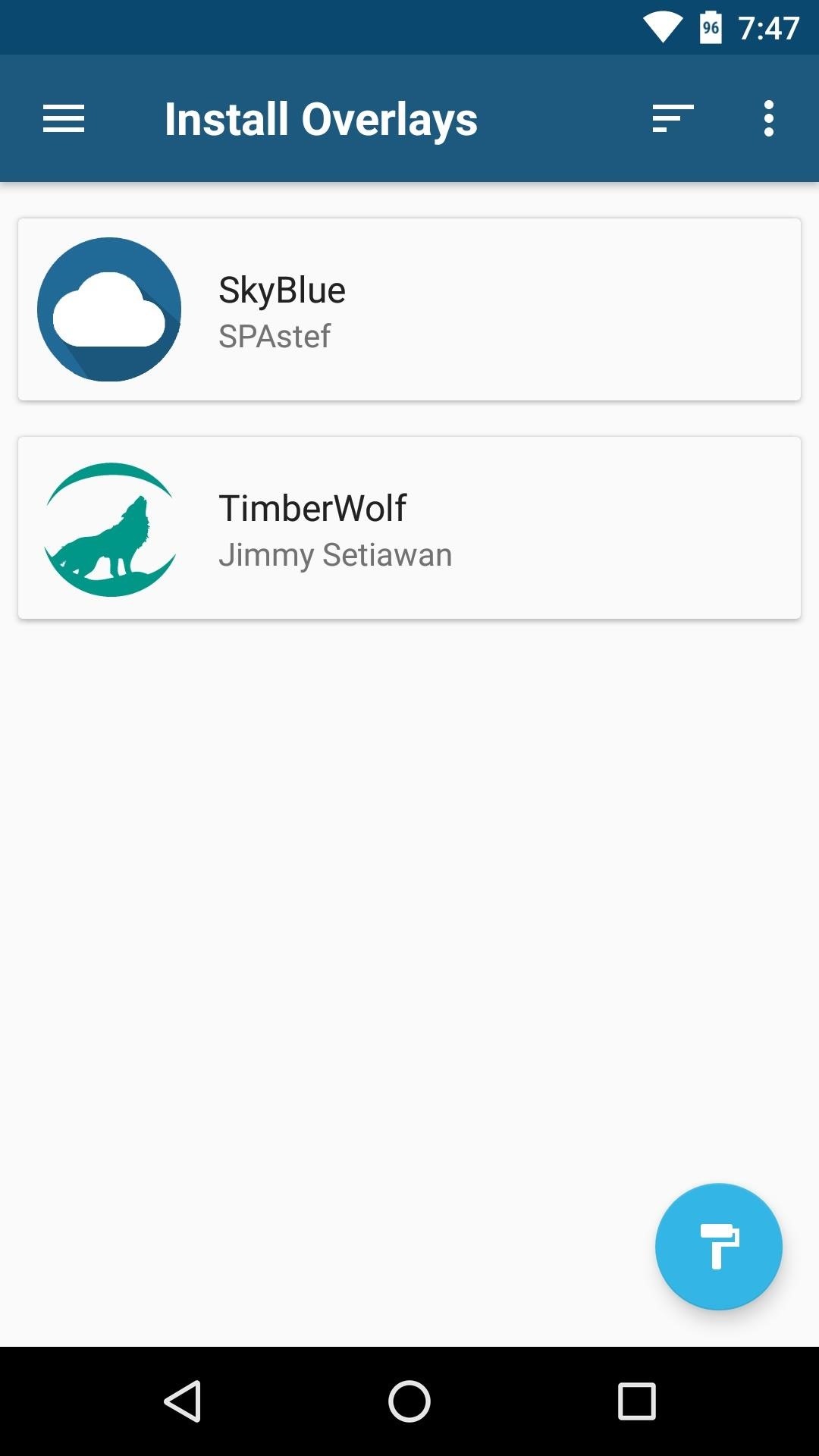
Step 4: Apply Your Theme & RebootAfter installing a theme from the Play Store, open the Layers Manager app and select the theme you want to apply from the main menu. From here, scroll down a bit and select any apps or menus that you'd like to theme, or tap the "Select all Overlays" button near the top of the list if you'd like to theme everything. (1) Choose your theme, (2) Select individual elements to be themed, (3) Or select all overlays. Once you've selected the interface elements that you'd like to theme, tap the floating action button in the bottom-right corner of the screen, then press "OK" when prompted to apply the theme. From here, you'll see a message at the bottom of the screen that says "Overlays installed"—tap "Reboot" on this message to finalize your work. Once you get back up, your new theme will be applied. Understand that some Layers/RRO themes aren't fully compatible with Marshmallow just yet, but these should be fixed with updates soon. Nonetheless, many Layers themes can change the appearance of system menus, popups, and even third-party apps, so your entire device can have a brand new look. Another awesome feature of Layers is that you can combine multiple themes to create the perfect overall look. Just choose the elements that you'd like to change when applying the first theme, then reboot and apply different elements from a second theme, and so on.What layers themes have you installed so far? Which are your favorites? Let us know in the comment section below, or drop us a line on Android Hacks' Facebook or Twitter, or Gadget Hacks' Facebook, Google+, or Twitter.
YouTube has removed the large, default volume indicator from its iOS app, letting users effectively toggle sound controls up and down while in a full-screen video without having to worry about the
Add an Indicator for Download Progress to Your Android's
20 classic games you can play on your Android phone Looking for a gaming great? Here's a stack of old favorites from 2000 and earlier.
How to Play Every Game Emulator on Nvidia Shieldtv, or Any
If changing the look and feel of your lock screen isn't your primary goal, and you'd like to be more practical, you should check out IntelliscreenX ($10). Although iOS 5 is capable of providing a
How to Root Samsung Galaxy Devices - Before You Do It. Obviously, you can't achieve it without any help. So a rooting tool called CF-Auto-Root in Odin comes here as your life saver. This tool allows you to root almost all models of Samsung devices, except for the ones that are bootloader locked like those of AT&T and Verizon.
How to Manually Update Your Samsung Phone with Odin
Essential which is a rather new name in the mobile manufacturing industry has rolled out Android 8.1 Oreo beta update. The company made an announcement last month that it will skip the Android 8.0
Essential Phone will gain double tap to wake, EIS and more
If you instead want a non-PDF file to be a .PDF file, you can use a PDF creator. These types of tools can take things like images, eBooks, and Microsoft Word documents, and export them as PDF, which enables them to be opened in a PDF or eBook reader.
60 Best Websites To Download Free ePub and PDF EBooks
The Ascent is The Motley Fool's new personal finance brand devoted to helping you live a richer life. Here's What Apple Inc.'s 2018 iPhone Lineup Could Look Like (after this year's $999
Here's what Apple's foldable iPhone, dubbed iPhone X Fold
iOS 11 has introduced a simple blanket solution for those who want to hide text previews for all of their apps at one time, bringing about a quick remedy for anyone concerned about privacy on
It might not be as big a deal for photos that stay on our hard drives but for those we share, a little caution is always a good idea. Meet EZ UnEXIF Free (EXIF Remover), a free Android app that removes all the EXIF data in a photo and saves it as a copy or overwrites the original one, according to your preference.
Smartphone Pictures, Exif, and Personal Privacy - Anti-virus
stopsign.com/blog/smartphone-pictures-exif-personal-privacy/
Find out more details on this blog: "How to Scrub the EXIF Data from Photos on Your Android Phone Before Sharing Them". The up side to all of this is that certain social networks such as Facebook and Twitter proactively strip out Exif data, but that can change in the future and I personally wouldn't trust it if you're really concerned
How to Scrub the EXIF Data from Photos on Your Android Phone
The Nook comes in third-place in the eReader battle. The Nook is sold by Barnes and Noble, and the eReader version of the app is similar to the Kobo and Kindle app: users have access to millions of online books and a convenient eReader. The Nook app, unlike the Kindle app, also supports ePub format, which makes it less restrictive and easier to
Posts for Barnes & Noble Nook Tablet -- XDA Developers
How to access the on-screen keyboard of the BlackBerry KEYone
When you're using Google Maps on your BlackBerry the default view is map view. Ahh, but it doesn't have to be that way. If you'd like to get a feel for the terrain or the countryside, it's easy-to-do.
Google Maps on BlackBerry | CrackBerry.com
In this Computers & Programming video tutorial you will learn how to intersect roofs on Google SketchUp house. This demonstration tutorial opens up a project where the building is already constructed and slanting roof is to be added.
How to Use Intersect Faces to Make Roofs in SketchUp
0 comments:
Post a Comment