How To: Get a Real System-Wide Dark Mode on Your iPhone for Less Battery Drain & More Night-Friendly Views
A universal dark theme has long been one of the most sought-after features we've been urging Apple to introduce for iOS. While this wish went unfulfilled with iOS 12, there's renewed hope that it'll finally touch down with iOS 13's arrival. The jailbreak community, however, has had this functionality available for quite some time, and you can too if you're running the right iOS version.Dark mode tweaks like Guillermo Moran's venerable Eclipse series of apps have been around since at least iOS 7. And thanks to constant updates, Eclipse supports iOS 12.x versions and fully works on OLED-based devices, meaning the iPhone X, XS, and XS Max. Since the Eclipse tweak has overgone years or hard work, it does cost $1.49, which helps support future enhancements.Granted, you can forgo buying Eclipse 12 — the latest version of Eclipse — and take advantage of Smart Invert to mimic a dark mode on your iPhone instead, but the feature can invert colors that shouldn't be for a less-than-desirable look. Or you can wait for a system-wide dark mode to officially arrive when the next major iOS iteration touches down — if it even happens.Don't Miss: Jailbreak iOS 12 to iOS 12.1.2 on Your iPhone For now, using a tweak like Eclipse 12 is the best option you have in terms of getting a battery-saving dark theme on your iPhone. Since OLED displays use up less energy by turning off pixels where black appears or by using less of the RGB spectrum for grays, it's easy to see how this could save power. But this tweak could also help save a little bit of energy on LCD models like the iPhone XR or iPhone 8.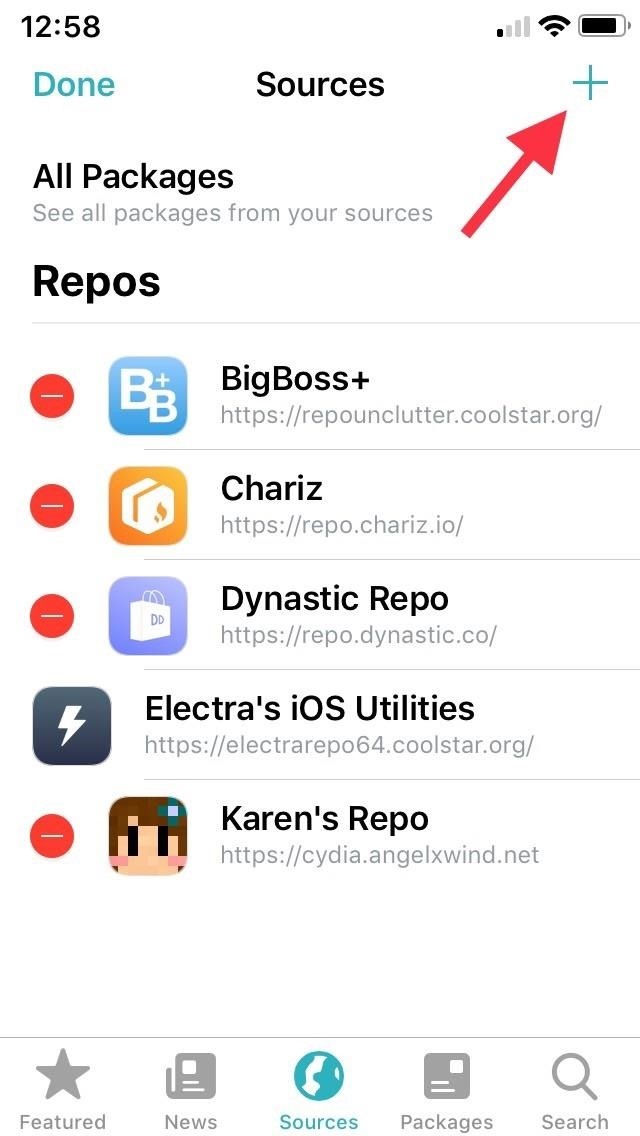
Step 1: Add the Packix RepoEclipse 12 is not located natively in either Cydia or Sileo, so you need to connect its external repository. To do so, add repo.packix.com to your list of "Sources" in either app. If you need more help, we have more detailed instructions for adding repos:More Details: How to Add Outside Repos to Cydia More Details: How to Add Outside Repos to Sileo If you install the repo in Cydia, it won't automatically show up in Sileo, and vice versa. You'll need to manually add to both if you both regularly. Adding a repo in Sileo. The process is basically the same for Cydia.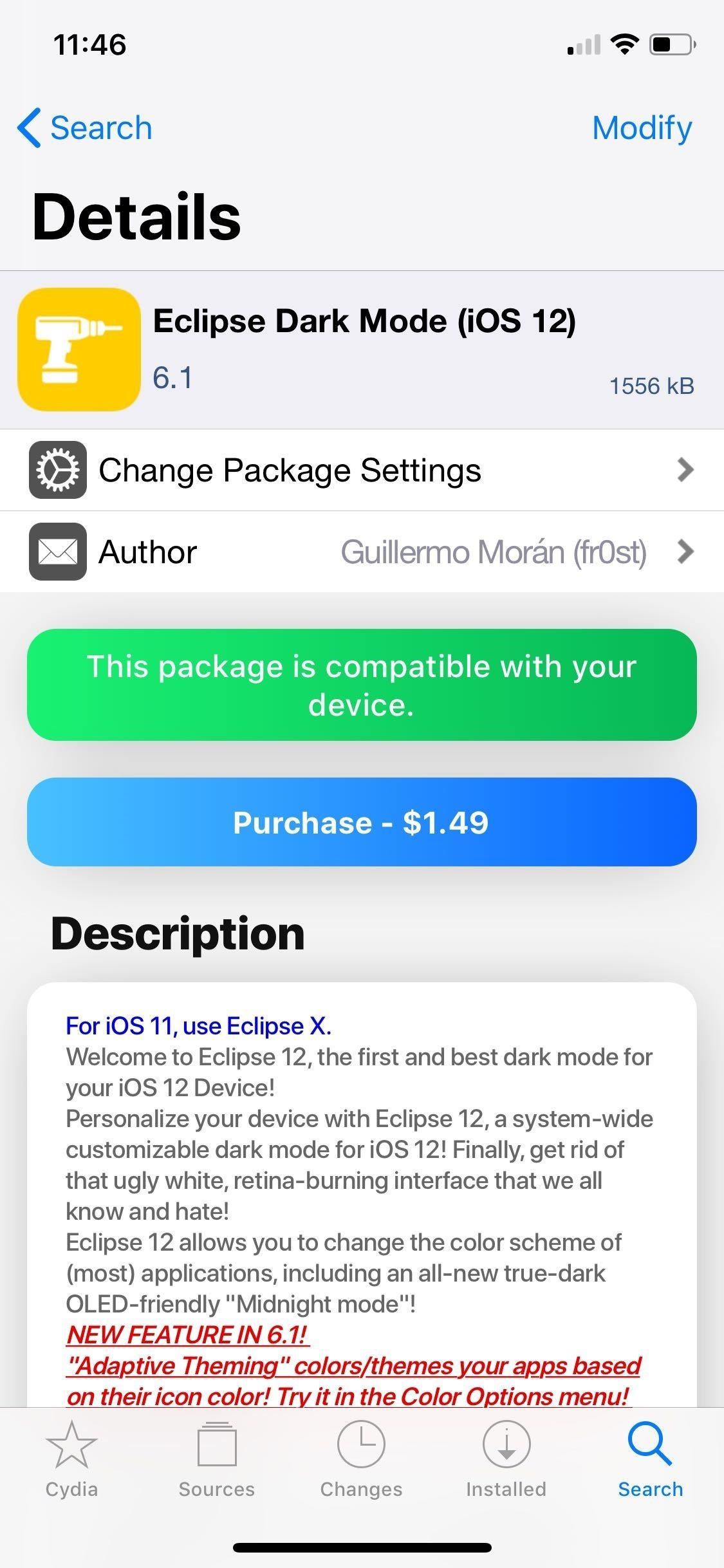
Step 2: Purchase Eclipse 12Now, search for and select Eclipse 12 in Cydia or Sileo, whichever you added it to. On Eclipse 12's details, tap on the blue "Purchase" button, and follow the prompts in the in-app browser to pay using PayPal. To learn more about buying tweaks from inside Cydia or Sileo, we have more detailed instructions:More Details: How to Purchase Tweaks in Cydia More Details: How to Purchase Tweaks in Sileo Once you've successfully paid for Eclipse 12, you'll be automatically transferred back to the Packix webpage to complete an additional step.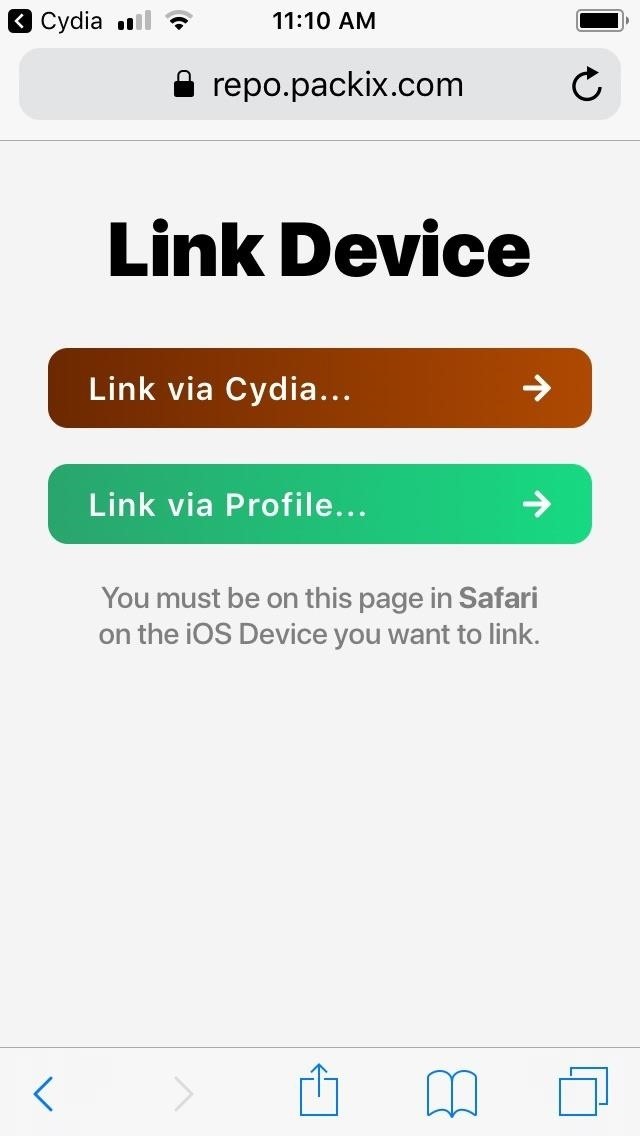
Step 3: Register & Link Your iPhoneYou'll need to verify your recent purchase and link your iPhone with Cydia or Sileo in order to install Eclipse 12. On the Packix webpage, select the green "Link via Profile" button, and tap on "Allow" from the confirmation prompt to begin installing a configuration profile. You'll be redirected you to the Settings app. Tap on "Install" in the upper right, then tap on it again on the following page to confirm. Afterward, you'll be taken to Packix's webpage for one last time to verify your device's linked status to the tweak you just bought.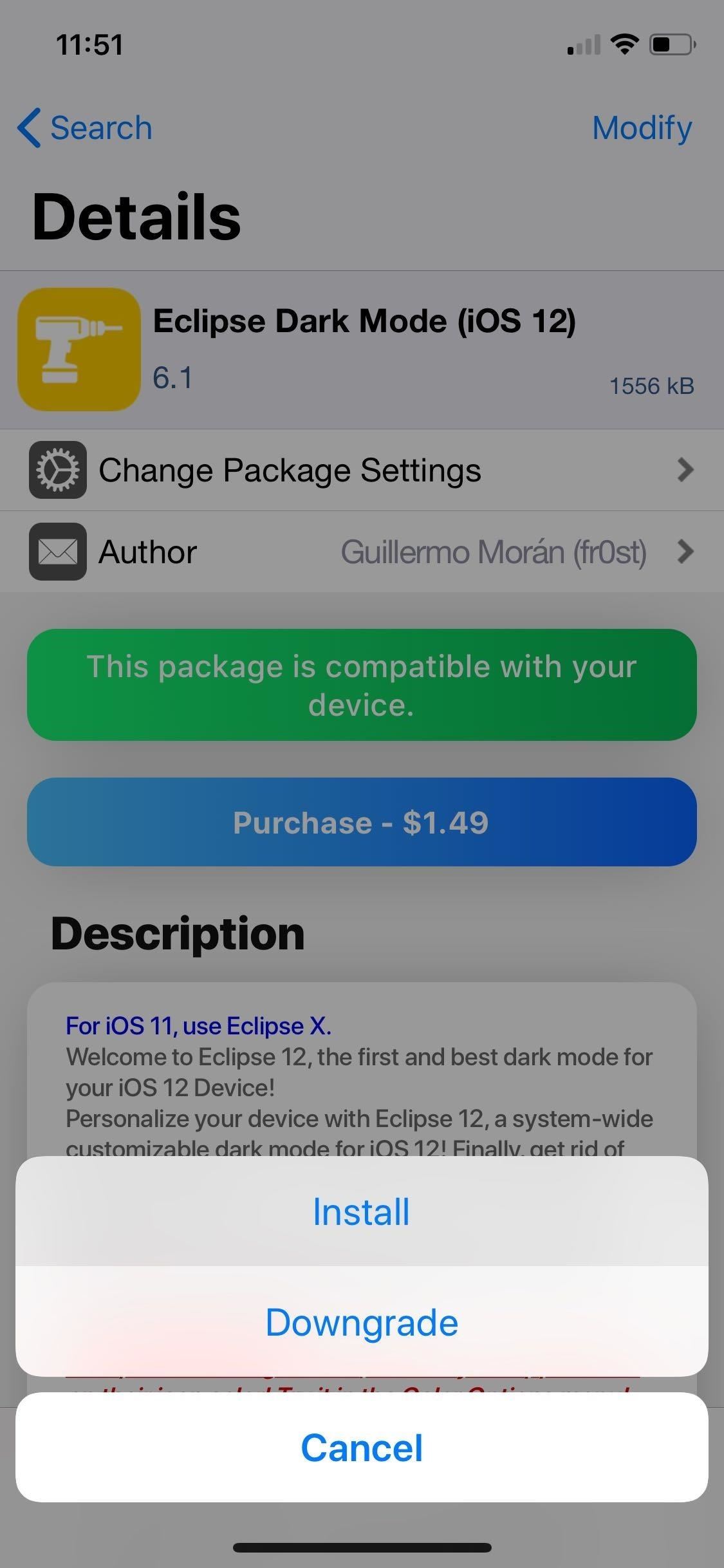
Step 4: Install Eclipse 12With Eclipse 12 paid for and verified, you're now free to go back to the tweak's details page within either Cydia or Sileo and proceed with the installation. Hit "Modify" (Cydia) or "Get" (Sileo), and tap on either "Install" on the menu that appears in Cydia or "Confirm" after revealing the "Queued" card in Sileo. Allow the tweak a minute or two to install, then hit "Restart SpringBoard" to wrap up.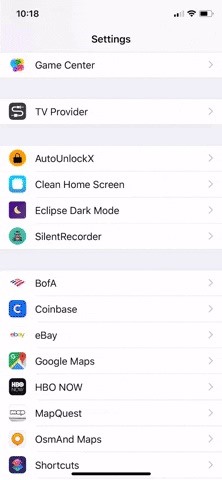
Step 5: Use Eclipse 12 for Standard Dark ModeOnce your iPhone resprings, you'll find that Eclipse 12 isn't on by default. To turn the tweak on, you'll need to tap on "Eclipse Dark Mode" within the Settings app, then turn on the toggle next to "Enable Eclipse." From there, select "Applications" and choose which apps you want with a dark theme by enabling their corresponding toggles. Next, select "Back" and tap on "Reload Springboard" to respring your iPhone and apply the changes.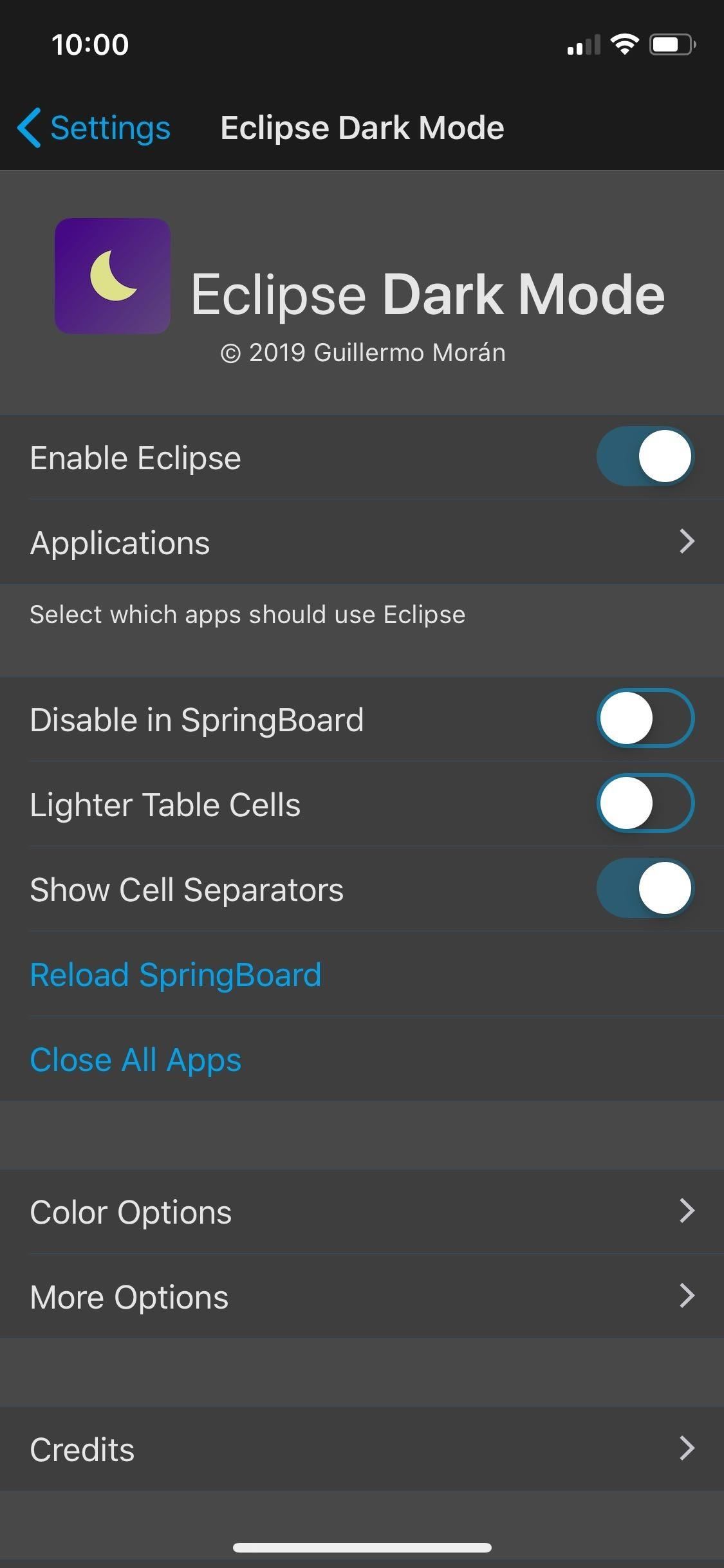
Step 6: Customize Eclipse 12 (Optional)If you want to dig a little deeper and further customize your iPhone's appearance, however, Eclipse 12 also provides a slew of options to make your iPhone truly stand out. For one, the tweak gives your around 18 varieties of dark themes to choose from, such as Graphite, Crimson, and Dusk, to name just a few. (1) Graphite. (2) Crimson. (3) Dusk. If those weren't enough, you could go inside the tweak's "Color Settings" page to customize various UI elements like "NavBar Color," "Statusbar Color," and more. Beyond those, Eclipse 12 also features "Adaptive Theming" which colorizes apps to reflect their icon's colors, while providing various shades of gray for apps that have white as their predominant color. Adaptive Theming applied to Messages, App Store, and Calendar. In all, there's a wide array of options that you can play with to completely personalize the look of your iPhone's interface. You can even apply a dark theme to websites by toggling "Website Dark Mode" on within the "More Options" page, though, the feature is still in its beta stages and can vary in effectiveness from site to site. Don't Miss: More Cydia Tips & Tricks for All Your Jailbreaking NeedsFollow Gadget Hacks on Pinterest, Reddit, Twitter, YouTube, and Flipboard Sign up for Gadget Hacks' daily newsletter or weekly Android and iOS updates Follow WonderHowTo on Facebook, Twitter, Pinterest, and Flipboard
Cover image, screenshots, and GIFs by Amboy Manalo/Gadget Hacks
Android 7.1 introduced app shortcuts available via long press on apps in home screen. Well, here is how to create custom app shortcuts in Android.
How to Create App Shortcuts in Android - Loginworks
A lot of people ask us the best way to do screen recording on your Android devices. In this piece, we'll show you the best apps to do it and other ways!
Record Android Lollipop Screen (No Root) - YouTube
How To: Automatically Hibernate Apps for Better Battery Life—No Root Required How To: Preserve Battery Life on Android in Just One Tap How To: Preserve Battery Life on Your Jelly Bean-Powered Samsung Galaxy S III How To: Fix Delayed Notifications on Your Galaxy S8 or S8+
10 tips to improve Android battery life - TechRepublic
This video will allow you to view your saved usernames and passwords in Firefox. This may be useful for users in case you forget what your user names or passwords are for different sites and would like an easy way to find them.
Manage saved passwords in Firefox for Android | Firefox for
Stories you create and share on Instagram are automatically saved in your Stories Archive, so there's no need to save them to your phone. You can turn off Stories Archive at any time in Settings.
Is there a way to find old Instagram stories? - Quora
If you are looking for an app to lock apps in iPhone then there is no need of that as iOS provides an inbuilt feature for that. In this article, we will explain this feature on iPhone which many of you might not know.
Lock iPAD screen & iPhone screen so kids stay within the app
These profiles, while useful in and of themselves, were mainly intended to help you learn your way around Tasker. So now that you have a general sense of how Tasker profiles work, you can delete these if you want, and start creating your own. What Tasker profiles have you created with your freshly-learned Android programming skills?
Automate Everything - Tasker and Internet of Things. - YouTube
From any screen, you can now simply expand your notification tray to get quick access to media volume controls. There are buttons for lowering and raising the volume as well as muting it altogether, so you should never be caught off guard by blaring video volumes again.
Get Spotify, Pandora & Other App Controls in Waze to Stop
Home Support Samsung Samsung Galaxy Note 4 Samsung Galaxy Note 4 - Move Files from Internal Storage to SD / Memory Card Samsung Galaxy Note® 4 - Move Files from Internal Storage to SD / Memory Card From a Home screen, navigate: navigate: Apps > My Files .
How To Increase Internal Memory Of Samsung Galaxy Tab 10.1
Split-screen mode presents an effective method of multitasking on Google's mobile platform. Jack Wallen shows you how it works. If you've upgraded your device to Android Pie and opted to stick
How to Run Same App in Split Screen in Android Oreo
How to Install & Remove Presidio for iPhone 7/iPhone 7 Plus
Just like Suyash Srijan said you can check CPU type under Settings > About Phone menu. Depending on the Android OS version and ROM, the hardware specifications could be stored under additional sub menus like i.e. "Hardware Information".
My new wife wanted to live with me for free, even though she had $800,000 in the bank—so I asked her to move out It's game over for the Fed as the central bank's credibility crumbles
Introducing Watch, a New Platform For Shows On Facebook
How to Make an LED sign using flatheaded LED strips « Hacks
0 comments:
Post a Comment