How To: Enlarge Notifications on Android to Make Them Easier to Read
Problems with eyesight affect people of all ages and walks of life. And while it is possible to increase font sizes on Android, even the "Huge" setting is neither big nor clear enough for a lot of folks.We've covered a set of tweaks that can make most of Android's interface a lot easier to set up, but notifications can still be a bit on the thin and small side visually. So the development team behind BIG Launcher—a maximized home screen replacement—created an app that will display notifications with big, bold, and easy-to-read text. It's a perfect compliment to our other readability tweaks, so folks with vision problems will love this one. Please enable JavaScript to watch this video.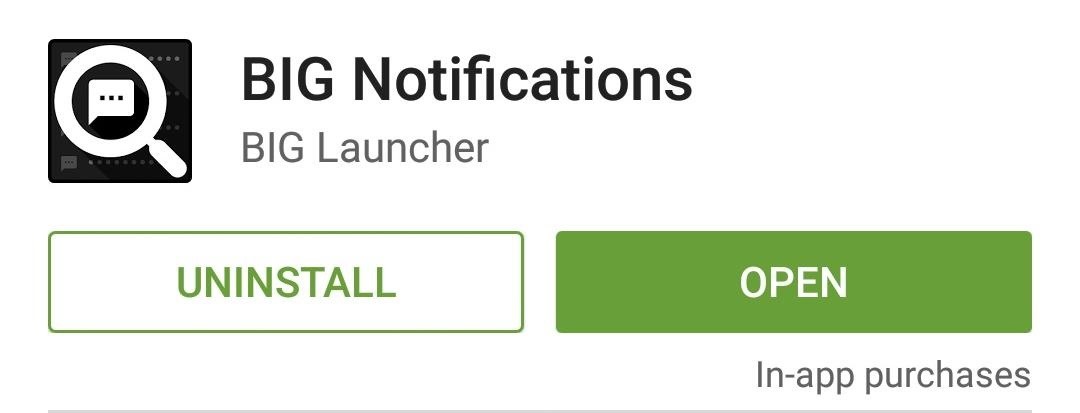
Step 1: Install BIG NotificationsThe app behind it all is called BIG Notifications, and it's available for free on the Google Play Store. Search it by name to get it installed, or head directly to the install page at this link.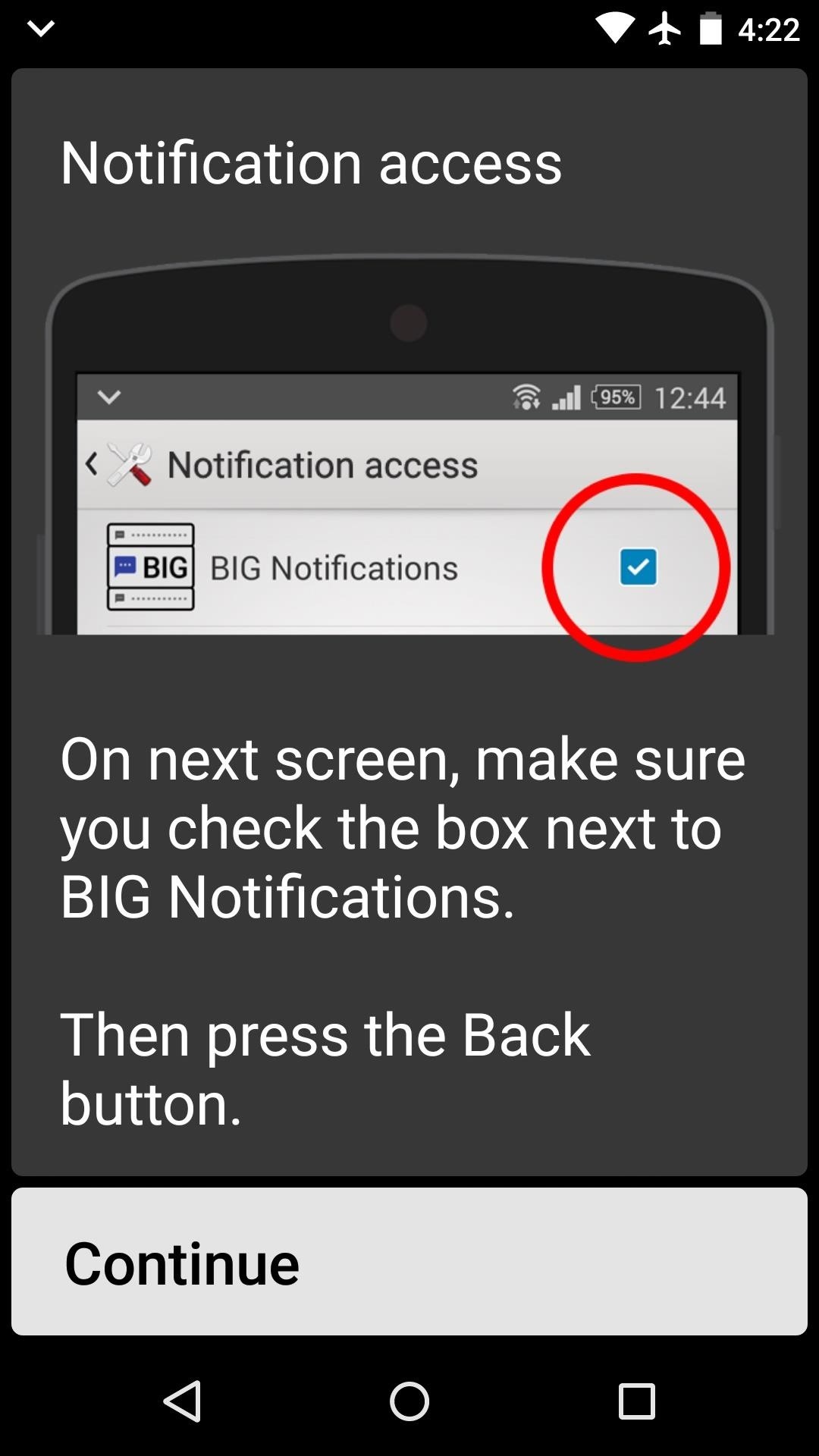
Step 2: Activate the Notification Listener ServiceWhen you first launch BIG Notifications, the app will ask you to activate a notification listener service. This is how it enlarges your notifications, so tap the "Continue" button. From here, tick the box next to the "BIG Notifications" entry, then press OK on the popup.
Step 3: Viewing Your Big NotificationsAt this point, you're all set up. BIG Notifications offers a few interface customization options, but these require an in-app purchase of $2. From now on, when you want to view your notifications at a much larger scale, just tap the "Enlarge Notifications" button in your notification tray. The notifications will be displayed in a bold, high-contrast format, and the size of the font is of course very big.Has this app helped make it easier to read your notifications? Let us know in the comment section below, or drop us a line on Facebook, Google+, or Twitter.
News: Android 8.1 Begins Rolling Out to Pixel & Nexus Devices Today How To: Install Android 7.1.1 on Your Verizon Nexus 6P How To: Get Motorola's Active Display Features on Your Pixel or Nexus News: Nexus 6P Bootloop Nightmare Turns Your Phone into a Fancy Paperweight
Turn Off and Disable URL Suggestions and Autocomplete in Firefox. The Firefox address bar, also known as the awesome bar has URL suggestions and auto-complete enabled by default. That means, when you start typing a URL in the address bar, a list of recently used URL that best matches what you are typing appears as a drop down menu.
How to Turn Off Address Bar Suggestion in Firefox 55
If you've ever used Snapchat to send a sext or potentially embarrassing image or video to one of your friends—watch out—because those self-destructing files aren't as self-destructing as they
How to Save Snapchats on Android Without Being Detected (No
Instagram hashtags are still an effective way to get more eyes (and engagement!) on your Instagram posts in 2019. A post with at least one Instagram hashtag averages 12.6% more engagement than posts without a hashtag. So it really is worth creating a hashtag strategy for your brand if you want to
Where to Put Your Instagram Hashtags - Jenn's Trends
News: Hidden Web Browser Found in New Nook Touch Reader How To: Add Extra Storage Space to Your Microsoft Surface That Your Apps Can Actually Use How To: Add a photo to individual contacts on the Samsung Galaxy Tab How To: Connect a Bluetooth Mouse and Keyboard to your iPad (or iPhone
Nook Touch has a hidden web browser | The Digital Reader
Almost all leaks and rumors hints there will be four variant of G7 lineup including G7, G7 Plus, G7 Play, and G7 Power. Thanks to a continuous streak of rumors and leaks we have a pretty good idea regarding all upcoming variants of G7 series. Today we will compile all the details we know so far regarding the Moto G7 series.
Here's everything we know so far regarding Moto G6 and G6
App Builder Appy Pie has been rated as the Best Mobile App Maker online. Now Learn how to create an app for free in 3 steps with Appy Pie's DIY App Maker, Once created you can then Publish your mobile app quickly & easily to Google Play & App Store with this award winning App building software.
Android Mobile App Market for AppMakr Apps
News: Google's Security Report Shows a Clear Pattern Among Malware-Infected Users News: Your Android Apps Are Secretly Getting Chatty with Your Data News: New Android Malware Is Emptying People's Bank Accounts—Here's How to Protect Yourself How To: Make an iPhone secret spy camera
How to Scan Your Samsung Galaxy S3 for Malware, Infected Apps
LG V40 ThinQ vs Samsung Galaxy S8 vs Samsung Galaxy S8 Plus comparison on basis of price, specifications, features, performance, display & camera, storage & battery, reviews & ratings and much more with full phone specifications at Gadgets Now.
Phone Comparisons: LG V30 vs Samsung Galaxy S8 | Android
How to view private MySpace profiles and photos! Without any download! Sign in to report inappropriate content. Sign in. firefox trick to view hidden myspace profile information - Duration
Facebook, MySpace 'reveal hidden messages' - news.com.au
But for a quick estimate, this Mapplet does a nice job.Two additional tips on Google Mapplets: - Google Mapplets aren't currently accessible from the main Google Maps page; use this Preview link to reach a Google Maps page with an Mapplets tab
How does Google Maps work? - Quora
How To: Get Floating Notifications & App Windows on Your Samsung Galaxy S4 How To: There's a Hidden Feature in Nougat That Gives Your Android Phone or Tablet a Desktop-Like Experience Forum Thread: Enhancing Your Android Productivity with Floating Apps (Multitasking) 0 Replies
Floating Apps - Real multitasking on your Android!
0 comments:
Post a Comment