News: 10 Photography Tips for Mastering Your Camera Phone
If you're always taking blurry and underexposed pics with your mobile device, try using some of the tips below to turn your phone into a valuable photography asset. It doesn't matter if you have an iPhone, Android smartphone, or even a first-gen camera phone... you can still take some beautiful, winning photographs.
Step 1: Up the ResolutionThe higher the resolution, the better. If you have a newer smartphone with a higher quality lens, you're in good shape. But you can still take good pictures on a lesser quality one.Most camera phones have a low, medium and high resolution setting (picture quality), so no matter what device you have, make sure the camera is set to the highest resolution possible, otherwise you'll lose some detail and come out with a muddy image. You may not be able to tell the difference on the phone's display, but you'll definitely see the improvements on a computer screen. Taken with a Sony Ericsson K610i. Image by Marco Welt/Flickr
Step 2: Take More PicturesProfessionals may want to get it right on the first try, but a camera as mobile as the one on your phone allows you to grab life's moments of spontaneity, which means you might not have time to set up the shot perfectly. Taking as many pictures as you can will give you a better chance of coming out with a usable one you're proud of. Taken with a BlackBerry. Image by Curtis Gaston/National Geographic Plus, it gives you a chance to experiment. Try new angles and different perspectives—try shooting down low, up high, close and far away, tilted, etc. Taken with an unknown camera phone. Image via Kodak
Step 3: Perfect the LightingSunlight can be your friend and your enemy. Having a little sun shine down on your subject could illuminate it enough for a perfectly exposed picture, but having a sunbeam hit your model in the face isn't very attractive. An overcast day is perfect for a cool and happy image. But if the sun's shining bright, place your subject in the the brightest shade possible—you don't want them in direct light or complete darkness. If shooting indoors, have the windows open or the lights on.In low light situations, your images will appear dark and grainy, so take advantage of your phone's built-in flash (if it has one). You can also use your flash as a fill light in other lighting situations. Taken with an iPhone. Image via Accusmart
Step 4: Stabilize Your PhoneTo get the cleanest image possible from your camera phone, stabilize it. Jittery hands cause blurring. And in low light situations, camera phones tend to slow down the shutter speed to let more light in, which means you have a longer opportunity to capture the moment. Obviously, a tripod would do wonders, but if you don't have one accessible (since it is a mobile phone), use both hands to keep it steady. Also, brace your upper arms against your body for more support. Tripod for mobile phones. Image via Handheld Blog Also, don't be a victim of shutter lag. Don't move your device after hitting the capture button... give it a few seconds to process to make sure it captures the picture before you move. And make sure you figure out the timing, so when something interesting happens, you'll have a good idea of when to point and press the shutter release.
Step 5: Get CloseA lot of the time, the subject in a camera phone picture ends up being a tiny speck in the far distance. Most camera phones do not have a zoom function. If they do, it's digital zoom and quality lessens when using it. So, make sure to fill your phone's display with your subject matter so you can get all of the pretty details. But don't get too close unless you have a macro option, or your phone will have a hard time focusing and the pics will turn out blurry and distorted.For tips on some cheap macro photography techniques, click here. Taken with a Samsung Fascinate. Image via Kevin A Kierstead Taken with an iPhone. Image by Niels Sangmager/Flickr
Step 6: Shoot During "Magic Hour"Magic hour pertains more to cinematography, whereas photographers know that special time of the day as golden hour—the first and last hour of sunlight during the day. The effect is always stunning and somewhat dreamy because of the colorful sky, and there's just enough light left to have good exposure. Taken with a Sony Ericsson K510i. Image by BarboraH/Flickr
Step 7: Practice the Rule of ThirdsIt's a basic photography rule, so make sure you have it down. Having your subject directly in the middle creates flat and boring photos. Using the rule of thirds will help bring life to your photos. When composing your picture, imagine two horizontal lines splitting the frame into three equal parts. Then imagine the same thing with two vertical lines, so you have a nine-square grid. Place your horizon and other such fillers on the grid lines, leaving the intersecting points for the interesting subject matter. Taken with an HTC EVO 4G. Image by Keoni Cabral/Flickr Of course, once you have this down... it's time to break the rules! Taken with a Sony Ericsson Satio. Image via Xell
Step 8: Use Motion to Your AdvantageThe technique is called panning, and it's a hard one to implement on camera phones, but not impossible. To take some really cool panning photos, grip the camera securely with both hands for steadiness, and frame the moving subject matter on the LCD display. Then move the camera at a similar speed as the subject, causing the moving subject to appear still, while the background is blurred in motion. Taken with an unknown camera phone. Image by Amy-Mae Elliott/Mashable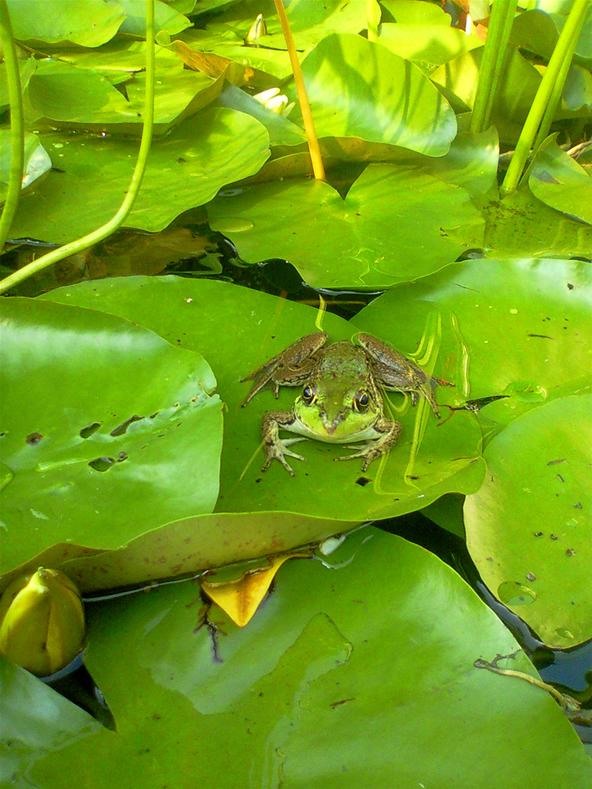
Step 9: Get the Right ColorsPlay around with the colors in front of you. The world's a vibrant place, and the second best place to see the beautiful colors besides the real world is in a photograph. Check out some of these bright and stunning captures. Taken with a Casio G'zOne Brigade. Image by Andrew McGregor/Flickr Taken with an HTC T-Mobile myTouch 3G. Image by Sara Montour/Flickr Taken with an iPhone 4. Image by Valduur/Flickr But sometimes a richly textured photo could be too much for the eye, making it a perfect choice for the monotone option in your phone's settings (if there is one). Plus, it gives you the chance to develop your photographer's eye, letting you concentrate on the relationship between light and shadow, without having a bunch of distracting colors. Taken with an iPhone. Image by Simon Marussi/Flickr Taken with an iPhone. Image by Toalston/Flickr Taken with an unknown camera phone. Image by Mark Johnston/National Geographic Also, be sure to experiment with white balance if you camera phone offers the option.
Step 10: Use Some Cool FiltersWhen your creativity has failed you, get help from others! More specifically... apps. There's tons of cool mobile filter apps that can add some zest to your photos, either during the picture or after. There's FX Photo Studio, Hipstamatic and Camera Plus Pro, to name a few. Most cost a small sum of cash, but what's a buck or two compared to an interesting pic? Taken with an iPhone using the Hipstagram app. Image by Sibokk/Flickr Taken with the HTC EVO 4G using the Vignette Android app. Image by 99%: "Meh"/Flickr Taken with an iPhone 3GS. Image by what it do lips/Flickr Taken with an iPhone using the Lomo app. Image by Naenzieh/Flickr Taken with an iPhone. Image by Simon Marussi/Flickr Now... go out and take some great photos and share them in the comments below!
Cover image via CarbonNYC/Flickr
To quickly disable the notification, just toggle the slider to off. A note will display letting you know this notification won't show up anymore. Again, this is only for the app that's currently running—a new notification will show up if another app is displaying over other apps. This is a very granular setting.
How to Disable the "Is Displaying Over Other Apps
News: iOS 11.3 Bug Removes Screenshot Previews for Some iPhone Users Forum Thread: How to Directly Edit/Upload/Share a Screenshot After Taking It 0 Replies 3 yrs ago How To: Drag & Drop on Your iPhone in iOS 11
Apple Releases A New Version Of iOS 12.1.2 For iPhones
At such times, you can temporarily remove the Camera App, both from the Lock Screen and also from the Home Screen of your iPhone. Steps to Remove Camera from iPhone Lock Screen. Follow the steps below to Remove Access to the Camera App from the Lock Screen of your iPhone or iPad. 1. Open Settings > tap on Screen Time. 2.
How to Remove Camera Shortcut from Lock Screen in iOS 11-10
Looking for an IPSW file? An IPSW is a iPod and iPhone software update file. In this video, learn what steps one need to take in order to change or convert a zip folder into an IPSW. Instructions, step by step, as given by the videomaker iSamm786: 1.Open your start Menu
How To Change ZIP File To IPSW File. (Windows7,8,10) - YouTube
How to design an app pro tips tip create empty es between apps on the home screen no modernizing the home screen how ios could take cues from design the 35 best fintech app home screen ref images on Whats people lookup in this blog:
Get Circular Icons with Circles for iPhone Theme [Review]
Before you do so, however, here are some top tips and features to try out, ensuring you get the best from your new phone. Open the Galaxy S9 Plus's camera app and you're greeted by a packed
Digital Smart Camera (WB1100 Series) - Samsung US
Hey Guys! Have you heard of the new portrait mode on IPhone Plus? Today I will show you how to get that feature on your android device for no cost at all! Make sure you subscribe to the channel if
How to Take Great Photos in Portrait Mode On iPhone 7 Plus
Learn what your BlackBerry's media keys are all about. This clip will show you how it's done. Whether you're the proud owner of a BlackBerry smartphone or are merely considering picking one up, you're sure to be well served by this video guide.
Keyboard shortcuts for the BlackBerry Pearl 9100 smartphone
How To: Get the New Pixel Launcher from Android O on Almost Any Phone How To: Brighten Your Google Pixel's Display by Up to 20% How To: Get the Entire Google Pixel Experience with One Simple Mod How To: Get the Pixel's Fingerprint Swipe Notification Gesture on Other Devices
Just did this Skrillex pixel art. « Minecraft :: WonderHowTo
Learn how to listen & reply to text messages while driving with SYNC with MyFord. SYNC reads your messages giving you hands free options while driving.
Top 10 Best Text Message Readers for Android/iPhone - Listen
This video makes a Rechargeable Solar light (10w LED) using a 6v Solar panel and 3.7v mobile battery with DC-DC boost converter module(3.7v to 12v) ----- Download detail and Circuit diagram -https
How to Make a Portable and Rechargeable USB Charger
Adobe Premiere Clip - Create, edit & share videos Free Create quality videos that can be easily shared or easily opened in Premiere Pro CC for extra polish.
Adobe® Premiere Pro | Free Trial
AD
In this article, we will outline five tips that will show you how to tell if a picture has been photoshopped. Why Heavy-Handed Photo Manipulation Is a Problem "Seeing is believing" might be a classic idiom, but the expression has found a more contemporary implication in an area of digital photo editing.
How to Check if an Image is Photoshopped or Not?
The Google Play Store has a staggering 2.6 million apps, and it can be challenging to determine which of them are worth a download. We've been curating our list of best apps for almost a decade.
Cell Phone Settings You Should Know How to Use | Xfinity
0 comments:
Post a Comment