How To: Enable the New YouTube Player Interface with Transparent Video Controls
YouTube's main player interface got a pretty big makeover recently, but chances are, the new UI hasn't made it your way just yet. Google has a habit of slowly testing the waters as they roll out new features, so cool tweaks like this can take some time to reach all users.But thanks to a tip from Ghacks, anyone can enable the new YouTube player interface right now, which features transparent video controls. It's a fairly simple tweak that involves editing a single cookie, so if you've been patiently waiting on the new video player, it's only a few clicks away.Check out our instructions below for editing the appropriate YouTube cookie in Firefox, Chrome, Safari, and Internet Explorer. Please enable JavaScript to watch this video.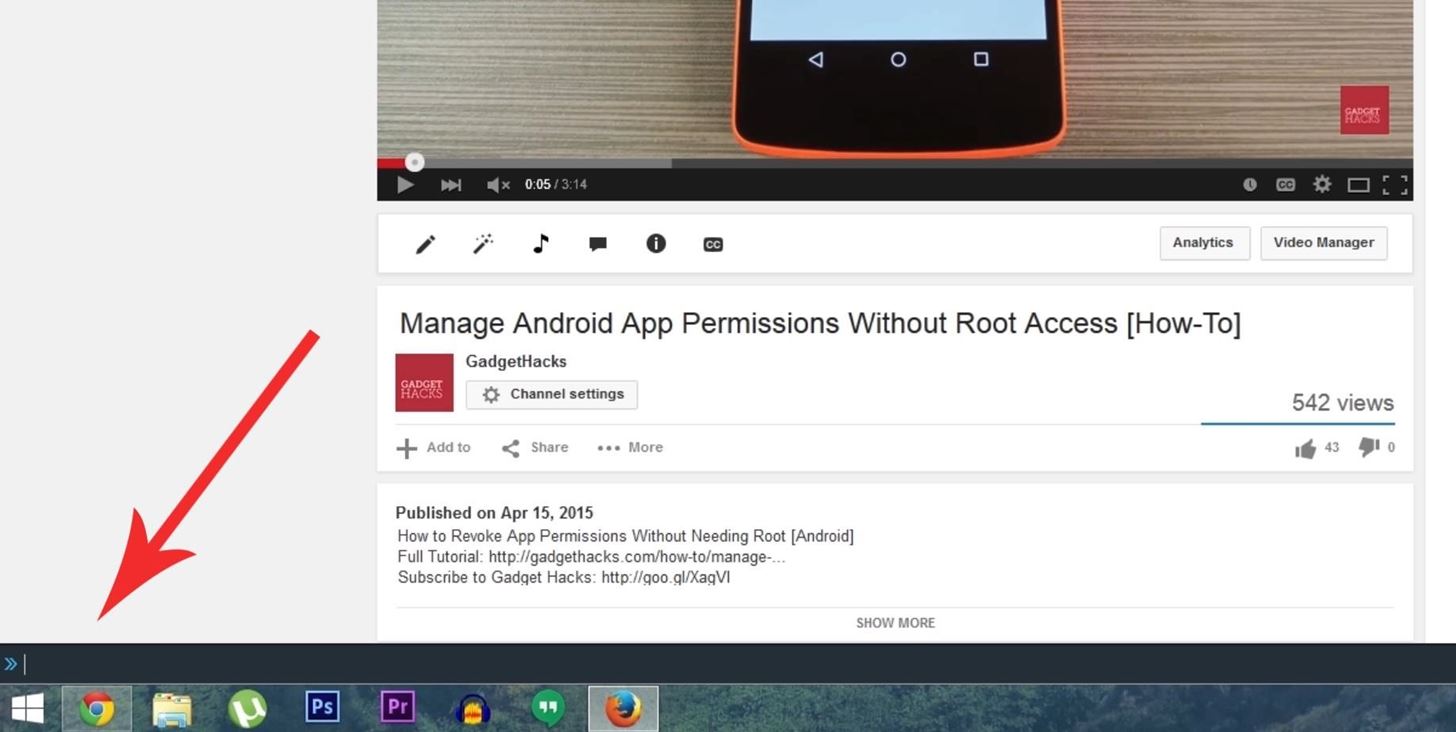
Mozilla Firefox MethodFor folks that use Firefox as their primary browser, enabling the new YouTube interface is incredibly easy. Start by heading to any YouTube page, then press Shift+F2 to bring up the developer console, which appears as a small command prompt bar at the bottom of the screen. From here, just paste in the following text, then hit enter. (If you've never pasted here before, you may need to "allow" pasting first.)cookie set VISITOR_INFO1_LIVE Q06SngRDTGA At this point, just refresh the page, and you'll see the new video interface with transparent controls.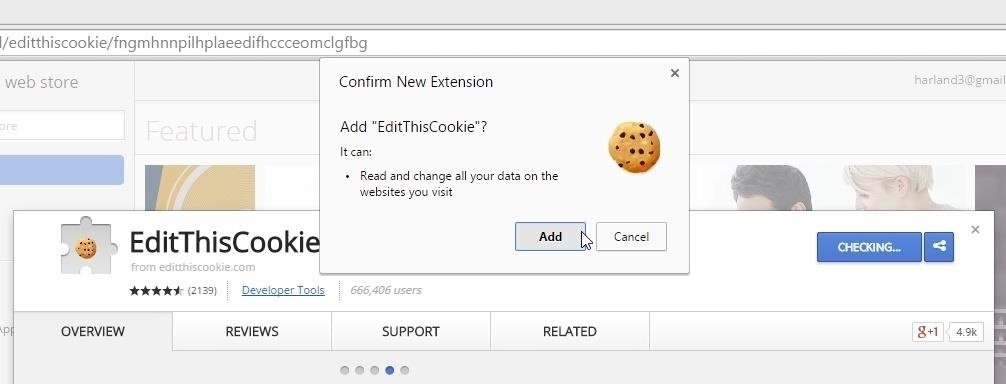
Google Chrome MethodFor Chrome users, there's no built-in method for editing cookies. As such, you'll need to install an add-on to get this one going. Head to the install page for the EditThisCookie add-on, then install the extension like you would any other. Next, head to any YouTube page, then click the EditThisCookie button in the toolbar. After that, use the drop menu that appears to find and select the VISITOR_INFO1_LIVE cookie. Next, delete the text in the Value field, then replace it with the following text and click the "Check" icon.Q06SngRDTGA At this point, simply refresh the page, and you'll see the new YouTube player.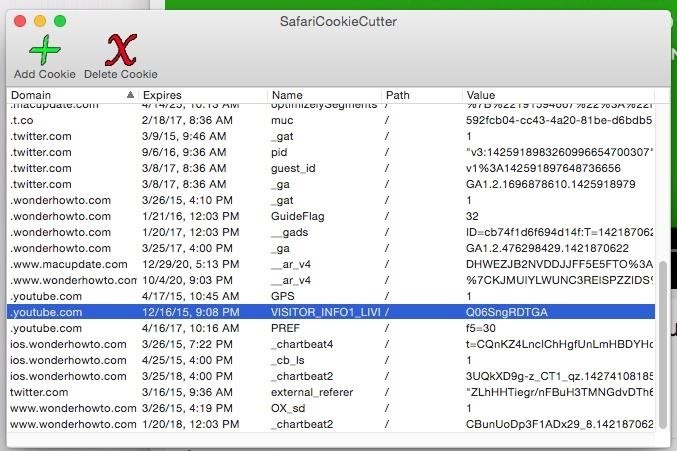
Apple Safari MethodMuch like the Chrome method, Mac users will need to download third-party software to edit cookies, otherwise it's pretty tough to edit the cookie with JavaScript in the Quick Console.After enabling app installs from unidentified developers, go ahead and download and install SafariCookieCutter. Now head to any YouTube page, open SafariCookieCutter, then locate the VISITOR_INFO1_LIVE entry and replace the value with the following text and refresh the YouTube page.Q06SngRDTGA If you don't want to download SafariCookieCutter, you can try the following JavaScript code in the Quick Console. Just open up the Web Inspector on the YouTube page and paste the following code.document.cookie="VISITOR_INFO1_LIVE=Q06SngRDTGA; path=/; domain=youtube.com; expires=Thu, 17 Dec 2015 12:00:00 UTC"; If you just want to test it out, delete the expires/date part, as seen below, which will make the cookie work for only one session, so the next time you restart Safari, the old player will return. Alternatively, you can find the cookie in the Web Inspector and delete the above cookie; a new one will replace it when the page is refreshed.document.cookie="VISITOR_INFO1_LIVE=Q06SngRDTGA; path=/; domain=youtube.com";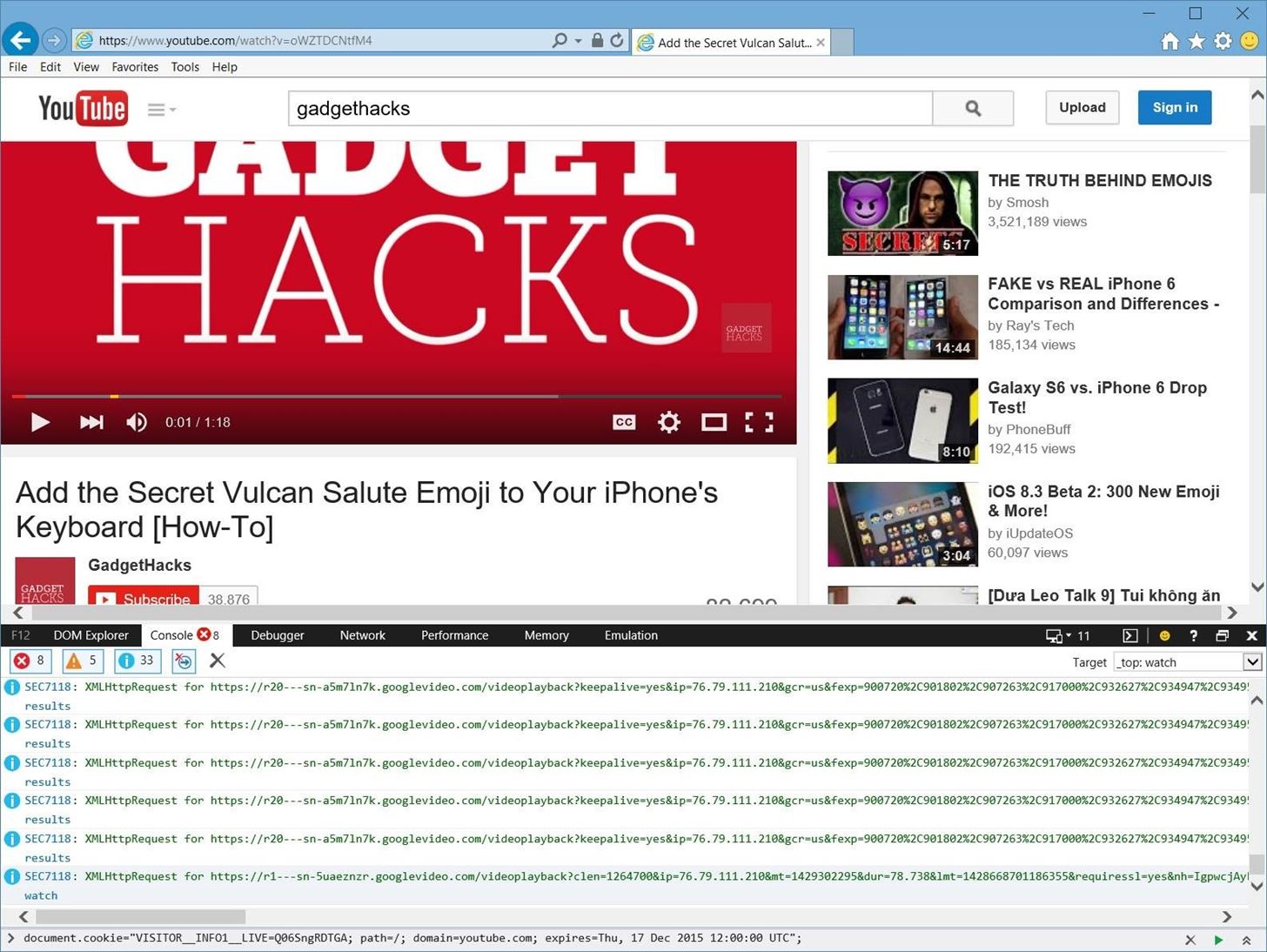
Internet Explorer MethodThis is much like the method above for Safari—start by navigating to a YouTube video. From there, hit F12 and navigate to the "Console" tab in the Developer Tools, then enter/paste one of the two JavaScript codes from the Safari section above, depending on whether you want to just test it out or make it permanent. Now that you know how to get the new YouTube player UI, see how to make better use of it with over 30 keyboard shortcuts.
After many months of testing and with experience from answering thousands of emails related to Floating Apps for Auto, we've found the optimal configuration for your Samsung Galaxy S and Samsung Galaxy Note devices running Android 7, 8 or 9 to use with our popular MirrorLink hacks.
Use Floating Apps / Multitasking on Your Android Phone? ( M S
In this tutorial, I'll be showing you how to set up and use Private mode on your Samsung Galaxy S6 to hide pictures, videos, voice memos, and more. You don't need a third-party security app to
How to use Private Mode on Samsung Galaxy S7 to Hide Files
LED Jelly Spike YoYo Balls-12 Pack Add all three to Cart Add all three to List. A few of them did not light up nearly as well as the others. Also the finger
No-Brainer Method | Let's Put LEDs in Things! | Adafruit
Curious how well the battery inside your iPhone is doing? Here's how to check it. iPhone battery health: How to check it on your own Apple isn't actually requiring your battery to fail its
The best new features coming to your iPhone in iOS 13 that Apple didn't tell you about Here's a look at some of the other useful features coming in iOS 13 that Apple didn't get to discuss on
How To Get Windows 10's Live Tiles On Any Android Smartphone: Until now we have shared many articles on an Android operating system. We all know that Android is highly customizable where you can customize almost everything according to your need.
Get Windows 10 Live Tiles on Android thanks to SquareHome 2
How To: Root Your Samsung Galaxy S4 Find Out Who's Trying to Unlock Your Samsung Galaxy S III with the Hidden Eye Android App 37 Comments
8 hidden features every Samsung Galaxy phone user should know
The Symbian^3 powered N8 is regarded as Nokia's direct competitor to the iPhone 4, as well as all the Android smartphones on the market. Betting the farm on the success of the N8, Nokia has packed this phone full of awesome features. Join us today as we tinker our way to the heart of Nokia's freshest smartphone.
Customer support | Nokia phones
How to View Your iPhone or iPod Touch Screen on Your Computer
News: 5 Secret Snapchat Lenses That Will Make Your Weekend — Infinity War, the Chainsmokers & More Snapchat 101 : How to Use Your Selfies to Create a Bitmoji Deluxe How To : Easily Share Your Wi-Fi Password with a QR Code on Your Android Phone
Block Charlie Sheen From Your Browser with F.A.T.'s "Tinted
Phones iOS 13: Every new feature iPhone you need to know about now. Learn about the new software Apple will deliver to your iPhone this fall.
Mindfulness App Aura for Sale on Android « Gadget Hacks
The phone is great and silky smooth so far but my biggest gripe and I know this is something I could become accustomed too if I had too but I was hoping that maybe there was an easy way to swap the placement of the two buttons. On Samsung's the back button is on the right and the recent apps button on the left.
Android Basics: How to switch the placement of the recents
0 comments:
Post a Comment