How To: Automatically Overclock Your Android When You Open Certain Apps
Deep down at the core of Android lies the system kernel, which serves as a bridge between software and hardware. Custom kernels can be installed in place of the stock offering, and these are generally optimized for better performance or increased battery efficiency.If you've installed a custom kernel on your Android device, chances are you're not quite taking full advantage of it. Beyond simply installing the kernel, tweaks can be made to the CPU clock speed, performance governor, and I/O scheduler that could suit your particular usage even better.But rather than installing a simple kernel management app that applies these tweaks system-wide, wouldn't it be nice if we could handle things like CPU voltage and clock speed on a per-app basis? Considering that some apps could use a little boost, while others don't require your CPU to be running at full speed, adjusting kernel settings to better suit particular apps could lead to better performance and battery life.So developer Mertcan Özdemir created an app that will allow you to adjust your custom kernel settings automatically when certain conditions are met. These conditions can be almost anything—when you launch a particular app, turn your screen off, or your battery runs low, for instance—so you'll be able to control your kernel like never before. Please enable JavaScript to watch this video.
RequirementsRooted Android device Custom recovery installed Custom kernel installed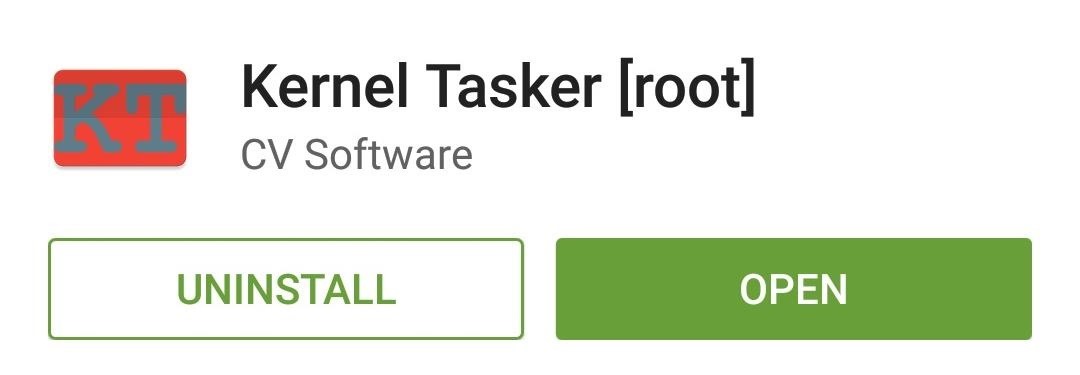
Step 1: Download Kernel TaskerÖzdemir's app is called Kernel Tasker, and it's available on the Google Play Store for free. Search the app by name to get it installed, or head directly to the install page at this link.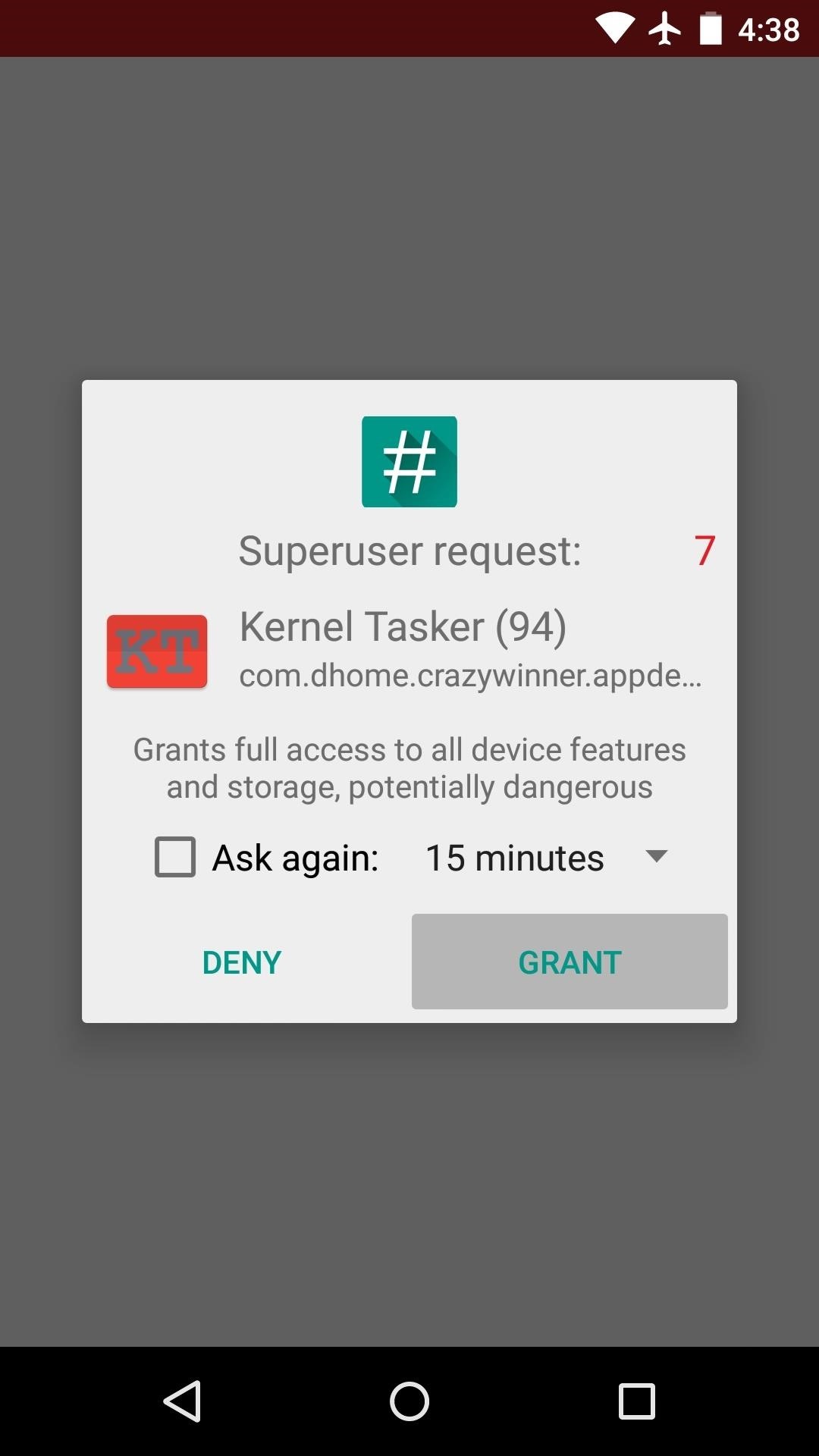
Step 2: Set Default Kernel OptionsWhen you first launch Kernel Tasker, the app will ask for Superuser access. So tap "Grant" on the popup, then you'll be taken to the app's main menu. From here, configure the default options for your kernel if you'd like to set them to something other than what the kernel developer adjusted them to. These settings will be applied at all times, system-wide.To adjust your default kernel settings, head to the side navigation menu and select "Tweaker." The options in this menu will vary from kernel to kernel, but most custom settings that can be applied to your particular kernel will be available. Use this menu to set default values for CPU frequencies and governors. Memory management can also be performed here on most custom kernels, so choose your I/O scheduler as well. These will be the values used when your future kernel profiles are not active.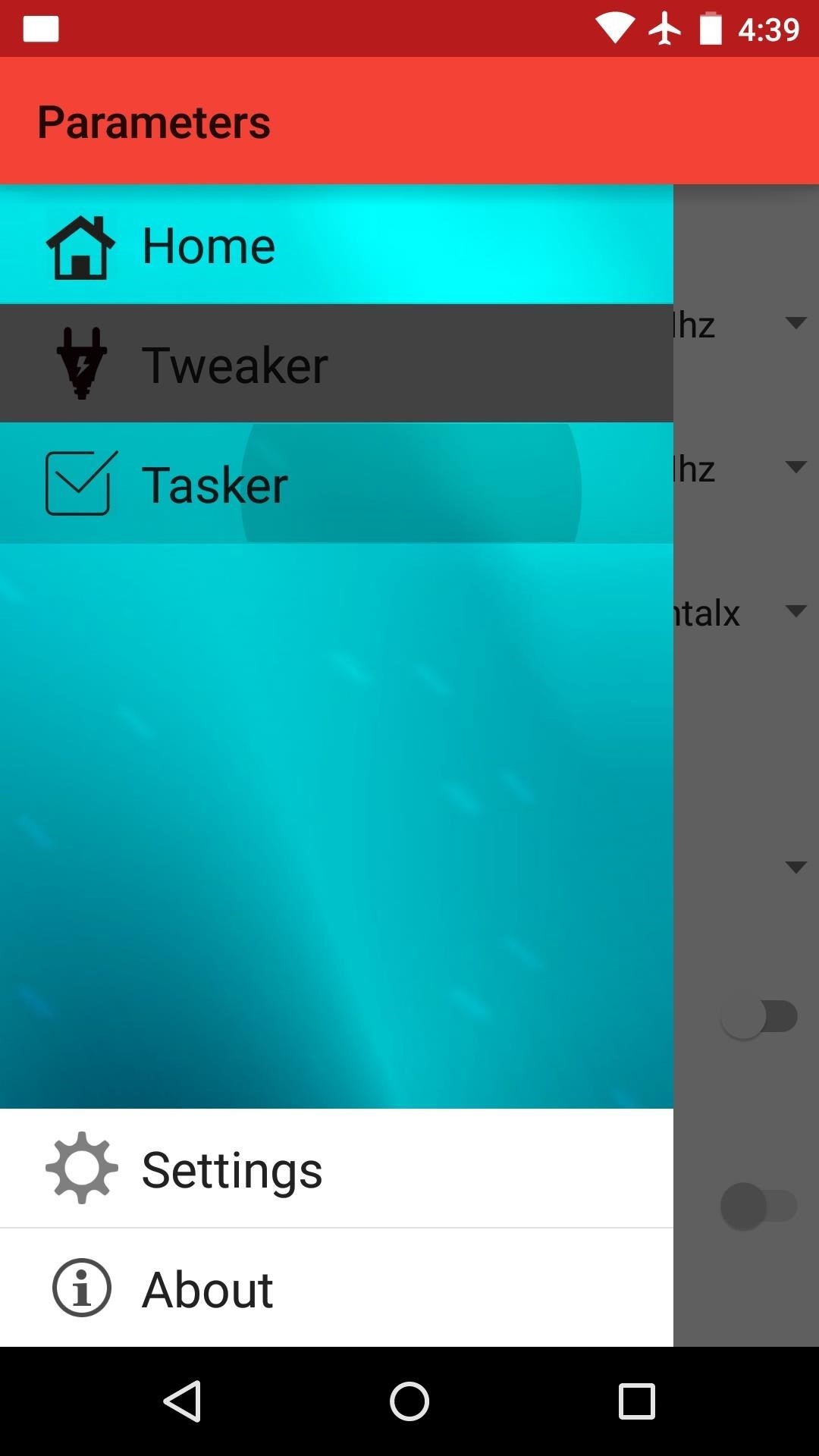
Step 3: Set Up Kernel ProfilesThis app shares a name with the popular Android automation app Tasker for a reason—you can set up Profiles with certain conditions, and when these conditions are met, changes to your kernel settings will automatically be applied.To begin setting up a kernel profile, head to the side navigation menu and choose the "Tasker" entry. From here, tap the floating + button to add your first profile. Next, choose a context for your profile. This is a condition that, if met, will automatically trigger the changes to your kernel settings. So for example, if you want to speed up your processor while you're running a certain app, select "On App Launching" here, then choose the app in question from the following list. Next, you'll be asked to name this profile. Any name will work, as this is for your own reference. Press "OK" when you're done, then you'll be taken to the kernel configuration screen. From here, tick the box next to any option that you would like to adjust automatically when this profile's conditions are met. In this example, I want to prevent my CPU from running slower than a certain clock speed when I open the Maps app, so I'll tick the box next to "CPU Min." After that, adjust the associated value—here, I'm raising the minimum CPU frequency to force my CPU to run at a faster speed while using this app. You can make changes to any of the other available options in this same manner—just tick the corresponding box, then set the value. When you're done tweaking the settings, scroll down to the bottom of this menu and tap "Save." On the next screen, make sure to tick the box next to your new profile to enable it. From now on, any time this profile's conditions are met, your kernel will automatically switch to the values you entered. In this example, when I open my Maps app, my CPU will be forced to run at a faster speed and the governor will switch to "cfq" mode automatically. When the profile's conditions stop being met (in this case, when I exit my Maps app), the kernel will go back to the default values that you configured in Step 2. (1) Kernel Profile triggered, (2) Kernel settings revert when leaving the app You can use this app to tailor your kernel settings to your particular usage, so the possibilities are almost endless. For example, you can underclock your CPU when your screen is off to conserve battery, then have it ramp back up automatically when you turn your screen back on.Now that you know how it all works, what profiles do you plan on creating, or have created already, with Kernel Tasker?Follow Gadget Hacks on Facebook, Google+, or Twitter for more tips.
Hidden deep in WhatsApp's emoji database is a middle finger emoji, and there's a really easy way to use it. Much like Spock's "live long and proper" Vulcan salute, this one can be used simply by copying and pasting the emoji from our tweet.
How to Make an AR Emoji with the Galaxy S9 « Android
The Arrow launcher, created by the folks at Microsoft, re-skins Android to give it a distinctly Windows feel. Links to Bing, Wunderlist, and Office are all front and center, as you would expect
These are the best Windows 10 Mobile launchers for Android
We've all used Microsoft Word, the most ubiquitous word processor on the market, at one point in our lives. It still proves to be a staple, especially in education, but there are plenty of
10 Best Free Planning, Writing and Editing Apps for Writers
At the time of the iOS 4 announcement, Steve Jobs mentioned that some features such as Multitasking and Wallpaper are not going to work on the iPhone 3G. This is most probably because of memory and CPU issues (the iPhone 4 has 512Mb, the iPhone 3Gs has a faster CPU than the 3G).
Multitasking and homescreen wallpaper on iPod touch 2g
How To: Get Sony's New Xperia Z3 Keyboard on Almost Any Android Device How To: Root Your Nexus 7 Tablet Running Android 4.4 KitKat (Mac Guide) How To: Mirror & Control Your Android's Screen on Your Windows PC How To: Get the Android L Launcher on Your Nexus 5 or Other KitKat Device
Enable Chromecast Mirroring from Any Device - xda-developers
How to Take Screenshots on an Android. This wikiHow teaches you how to take a snapshot of your Android's on-screen content. You can do this on any Android phone by pressing a combination of hardware buttons, though some Samsung Galaxy phones have slightly different hardware options than their counterparts.
How to Take a Screenshot on iPhone Without Using Power Button
People like to cite the iPhone as the device that started the smartphone craze, but the truth is, smartphones had existed for years by the time Apple got into the game. The real groundbreaking feature that this device brought to the table was a multi-touch screen to go along with its "smart" functionality, and this is still the main method we use to interact with our devices today.
How to Set Swipe Gesture Actions for External Links on Android
By using this app Opera Mini APK for windows phone you are able to block ads on your mobile phone also you can watch movies and live tv on your mobile phone.Opera Mini is best to fast browser in the whole world and also have amazing Facebook and night mode.
Review Opera Mini Browser App for Android Phones- How to
Hi, I have a shure sm57 mic and scarlett 2i4 audio interface. I want to be able to connect it to my sony cx330 but I can't figure it out. Help please.
Need Help Choosing Camcorder With XLR Inputs Or Without
For Linkin Park fans, that gem comes today in the form of a free MP3 download of the entire Hybrid Theory album. Normally priced at $11 as a digital download, this is a pretty good deal.
Linkin Park Gives Away Free Download Of 'Hybrid Theory
Lastly If I do take the basic take a picture every 66 milliseconds approach, what can I do to ensure the picture is taken at the correct time intervals. Android is not a hard RTOS. AFAIK it will be impossible for you to precisely time things to be 66 milliseconds.
How to Print Digital Photos To Perfection Every Time
How to Session hijack with a pineapple - Gadget Hacks
Do you carry cash with you wherever you go? Here are 8 super important reasons why this is always a good idea. Don't forget your cash, or else you'll pay.
0 comments:
Post a Comment